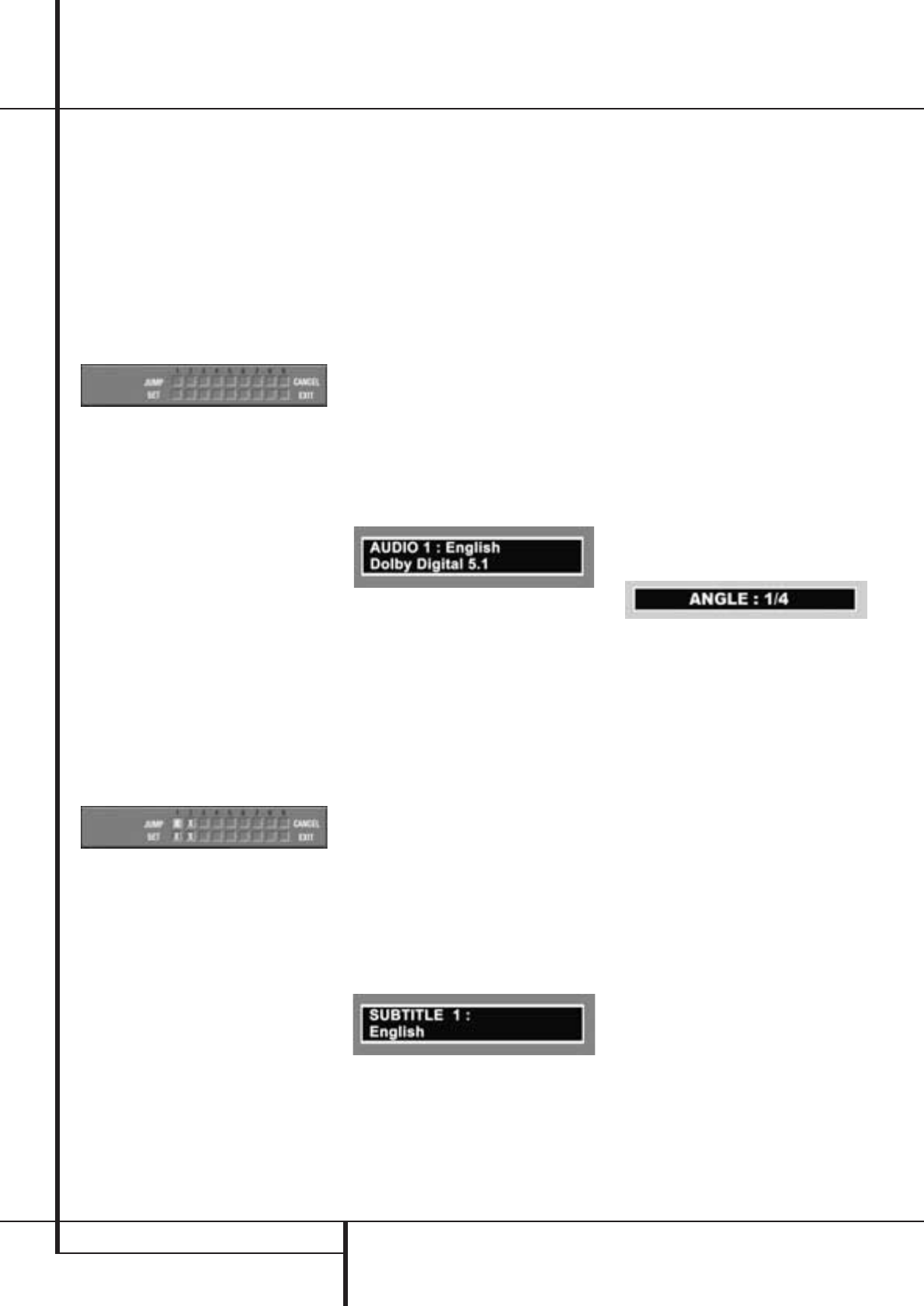22 PLAYING DVD DISCS
Playing DVD Discs
Using Bookmarks
Bookmarks are a feature of the DVD 21 that
allows you to mark up to nine different points on
a disc and to quickly return to those points later.
The Bookmarks feature works on both DVD and
CD discs.
To Enter a Bookmark, Follow These Steps:
1. While a disc is playing, press STATUS on the
remote.
2. Use the ARROW (
M
or
N
) on the remote until
the Mark icon is highlighted and press ENTER,
the Bookmark menu appears.
3. Move the cursor with the ARROW (
L
) to the
SET line. When you reach the scene you want
to mark, press ENTER.
4. To add any mark, move the cursor with the
ARROW (
L
) to the ”SET” line (if not so
already), then move it to any free frame with
the ARROW (
N
) and press ENTER when the
scene you want to mark is reached.
5. Press STATUS or move the cursor to EXIT (far
right) and press ENTER to return to the Banner
Display or press CLEAR on the remote to make
the Status Bar disappear from the screen.
Recalling a Bookmarked Scene:
1. While playing a disc, press STATUS on the
remote, the Status Bar appears.
2. Press the ARROW (
M
or
N
) on the remote,
until the Mark icon is highlighted.
3. Press ENTER.
4. The cursor automatically will highlight the first
mark in the ”JUMP” line of the Bookmark
menu.
5. Use the ARROW (
M
or
N
) on the remote to
select the bookmarked scene you want to acti-
vate.
6. Press ENTER to go to the bookmark.
7. Press STATUS or move the cursor to EXIT (far
right) and press ENTER to return to the Status
Bar.To make the Status Bar disappear from the
screen, press CLEAR on the remote.
Note: If all 9 bookmarks are in use, you can still
mark new scenes, but the previous bookmarks
will be erased.
Clearing a Bookmark
The bookmarks are cleared each time a disc is
removed from the player or when the power is
turned off completely (not to Standby only).
You may also clear all bookmarks by moving the
cursor to ”CANCEL” and pressing ENTER.
Changing the Audio Track
Please remember you can only access the various
Audio Track, Subtitle, Angle and Repeat Displays
when playing a disc. Also, each Banner Display
feature is only available if the disc was created
with that particular feature (i.e., if you select the
Subtitle icon, you won’t be able to change the
subtitle language unless the author of the disc
created the disc with subtitles).
DVD discs may contain a variety of audio tracks,
including foreign languages, special commen-
taries, descriptive video for the sight impaired,
and various digital formats. In normal play, the
unit will always look for the default setting for
the audio track, but you may change the audio
track at any time using the AUDIO button on the
remote control.
While playing a disc, press AUDIO on the remote
control once to see the Audio display with the
current audio language and format. Press
repeatedly to select other languages and/or audio
formats.
Notes :
■ The audio feature only works if the disc was
created with multiple audio tracks.
■ Some DVD's do not not allow direct selection
of audio during playback. Instead, you must
use the audio set-up section of the disc menu.
■ When you choose an audio language with the
Audio button on the remote control, you only
override the audio language setting in the
DVD Player’s main menu (Audio menu within
Setup menu) temporarily.
Changing the Subtitle Language
DVD discs may contain a variety of subtitles. In
normal play, the unit will always look for the
default setting for the subtitle language, but you
may temporarily change that language at any
time using the SUBTITLE button on the remote.
While playing a disc, press SUBTITLE on the
remote control once to see the Subtitle display
with the current subtitle language. Press
repeatedly to select other subtitle languages.
Notes :
■ The subtitle feature only works if the disc was
created with subtitles.
■ Some DVDs force the player to bring up
subtitles to the screen even if OFF was
selected. This is no failure of the unit but the
intention of the disc´s author.
Changing the Camera Angle
A special feature of the DVD format is its
capability of showing more than one view, or
camera angle, of the same scene. This feature
enables you to become the director, selecting the
view of a scene that you wish. Note, however,
that this feature does not appear on many discs
and, when it does appear, it will typically be for
only certain scenes and not for the entire disc’s
program.
To see if a disc contains multiple angles, check
the disc’s cover or jacket. When the DVD´s title or
chapter played currently does contain scenes with
multiple angles, the multi-angle symbol in the
upper right corner of the front panel display will
flash. The multi-angle feature is only available
when this symbol is flashing.
When the multi-angle symbol flashes, you can
press ANGLE on the remote control. The Angle
display will appear with the number of the
camera angle currently being viewed and the
total number of angles on the disc.
Press ANGLE again to change camera angle.
There can be up to 9 different camera angles for
a scene.