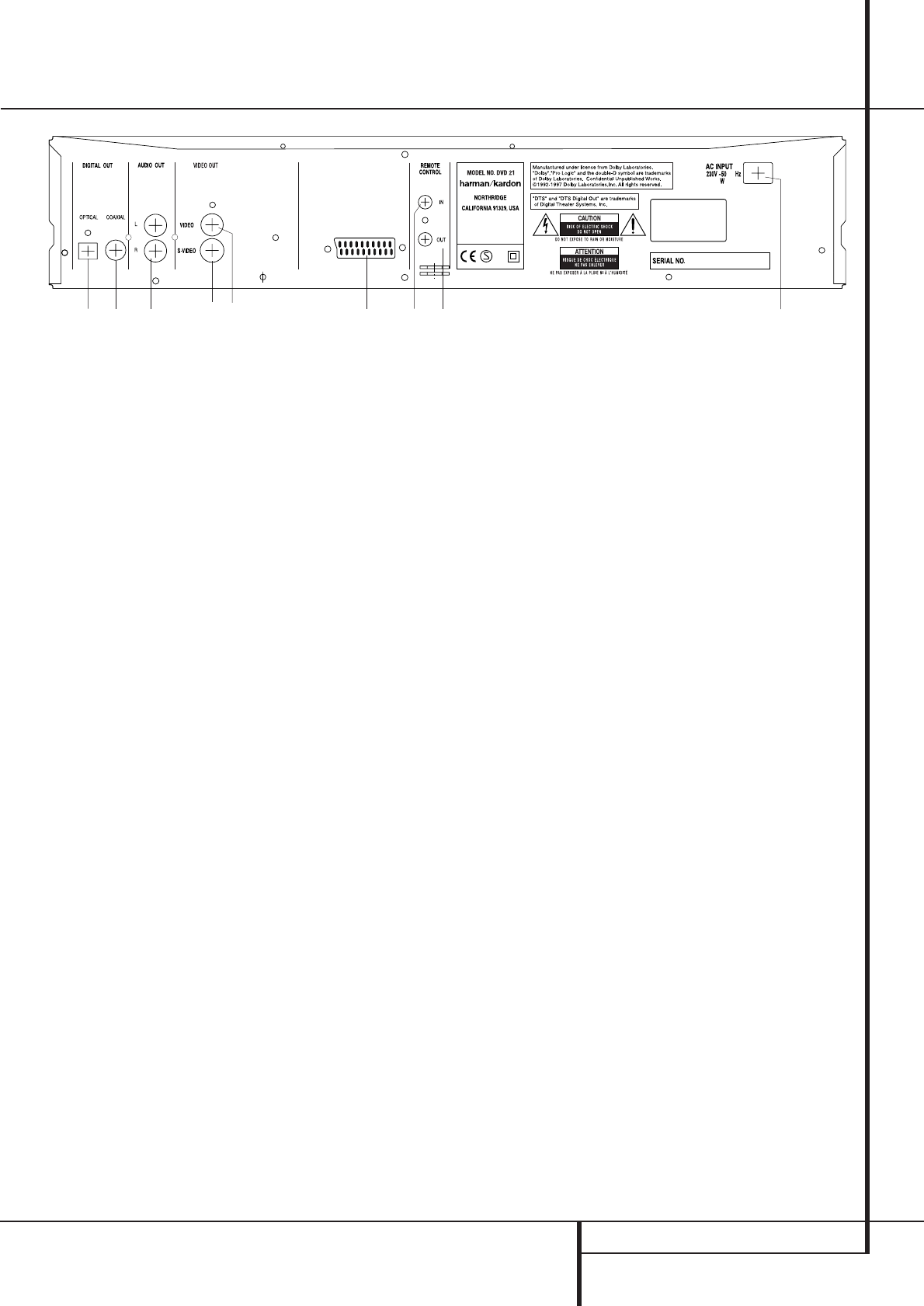¡
Optical Digital Output
™
Coaxial Digital Output
£
Analog Audio Outputs
¢
Composite Video Output
∞
S-Video Output
§
AC Power Cord
¶
Scart TV Output
•
Remote Control Output
ª
Remote Control Input
¡
Optical Digital Output: Connect this jack
to the optical digital input of an A/V receiver or
surround processor for Dolby Digital, DTS or
PCM audio playback.
™
Coaxial Digital Output: Connect this jack
to the coaxial digital input of an A/V receiver or
surround processor for Dolby Digital, DTS or
PCM audio playback.
NOTE: The coaxial digital output should only be
connected to a digital input. Even though it is
the same RCA-type connector as standard ana-
log audio connections, DO NOT connect it to a
conventional analog input jack.
£
Analog Audio Outputs: Connect these
jacks to an audio input on an A/V receiver or
surround processor for analog audio playback.
¢
Composite Video Output: Connect this
jack to the video input on a television or video
projector, or to a video input on an A/V receiver
or processor if you are using that type of device
for video input switching.
∞
S-Video Output: Connect this jack to the
S-Video input on a television or video projector,
or to an S-Video input on an A/V receiver or
processor if you are using that type of device for
S-Video input switching.
§
AC Power Cord: Connect this plug to an
AC outlet. If the outlet is controlled by a switch,
make certain that it is in the ON position.
Note: You’ll find more details about all
Audio/Video connections under Setup and
Connections on the following pages.
¶
SCART OUT (TV SCART): If your TV has a
SCART socket, you can connect a SCART cable to
your TV and to your DVD Player for improved
video quality. The SCART cable carries both
audio and video. You can select Composite Video
or RGB video for that SCART connector’s video
output signal (see page 16).
•
Remote Control Output: Connect this
jack to the infrared (IR) input jack of another
compatible Harman Kardon remote controlled
product to have the built-in Remote Sensor on
the DVD player provide IR signals to other
compatible products.
ª
Remote Control Input: Connect the out-
put of a remote infrared sensor, or the remote
control output of another compatible Harman
Kardon product, to this jack.This will enable the
remote control to operate even when the front
panel Remote Sensor on the DVD player is
blocked. This jack may also be used with
compatible IR remote control-based automation
systems.
Rear Panel Connections