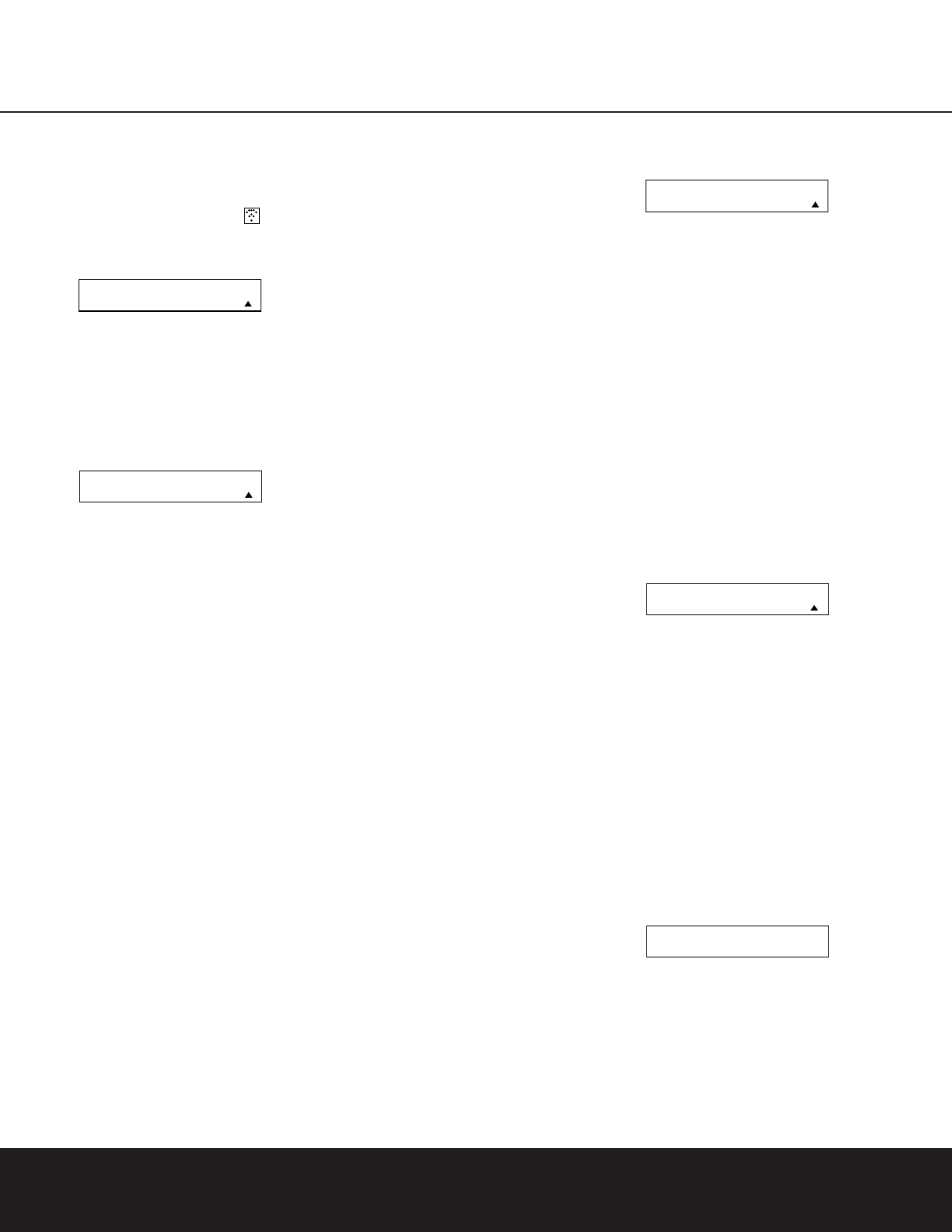CONFIGURING THE REMOTE 33
on the menu screen (Figure 20) one at a time,
starting with the “1” button. After you press the
“1” Button k, the remote’s LCD screen will
briefly go blank as the code is being transmitted,
but you will see the “transmit” icon in the
upper right corner of the display to serve as con-
firmation that the remote is sending out com-
mands.
Figure 20
8. After you press and release the number key,
watch the device being programmed to see
whether it turns off.As shown in the instructions
that will appear on the next menu screen
(Figure 21), if your device has turned off, press
the
Set Button p, and then skip to Step 10. If
the unit does not turn off, proceed to the next step.
Figure 21
9. If the device being programmed into the DPR
remote does
not turn off after you have pressed
the “1” key, continue Steps 8 and 9 by pressing
the available numeric keys shown until the device
turns off. If the device still does not turn off after
all choices have been tried, or if there is only one
number key shown as available to try, the code
for this specific device is not in the DPR remote
library under that brand name. If that is the case,
press the
Clear Button j to exit the manual
programming mode. Remember that the codes
may still be stored in the DPR remote’s library
under another brand, and you can have the
remote control search for them by following the
instructions below for automatic programming. You
may also manually “learn” the codes for most
devices into the DPR remote by following the
Learning Commands instructions on page 34.
10. When the device being programmed does turn off
after a numeric key has been pressed, you must
press the
Set Button p within five seconds to
enter the setting into the remote’s memory. After
you press the Set button, the top line of the LCD
display will read
SAVING… and then the word
SAVED will flash four times in the center of the
bottom line.
11. When the codes are saved the remote will return
to normal operation, and whenever you press the
Input Selector Button d that was just pro-
grammed, the codes for the new device will be
used. If no further buttons are pressed, the
remote will revert back to the default setting for
AVR commands.
NOTE: Some brands share a common remote control
code for “Power Off” for many models. For that reason
it is possible that even though the remote appears to
be properly programmed, you may find that some but-
tons do not appear to issue the correct command. If
this is the case, repeat the procedure outlined above,
but if more than one numeric key selection is suggested
in Step 7, try a different number to see whether the
remote operates correctly. Although the DPR remote is
preprogrammed with an extensive library of codes for
many major brands, it is also possible that you may
have attempted to program a product that is too new
or too old, and thus not all of its commands will be in
the code library. You may fill in the codes for any button
that does not operate properly by using the learning
technique shown on page 34.
Automatic Code Entry
In addition to manual code selection using the brand
name list, it is also possible to automatically search
through all the codes that are stored in the DPR remote’s
library to see whether a device will respond even if it
is not listed among the brands that appear when you
program the remote manually.To automatically search
through the codes that are available for a specific device
type (e.g., DVD,VCR), follow these steps:
1. Turn on the power to the device you wish to
program into the DPR remote. This is important,
as in a later step you will need to see whether the
device turns off to determine whether the remote has
been programmed for the proper remote codes.
2. Press and hold the
Program Button y for
about three seconds while the message shown
in Figure 15 appears in the remote’s
LCD
Information Display
c. Release the button
when the red light under the
Set Button p
appears.
3. The remote’s
MAIN MENU message (Figure
16) will appear in the LCD display and the
Set
Button
p will remain illuminated in red. Press
the
Set Button p to begin the process of
selecting a device and locating the proper remote
codes.
4.
SELECT A DEVICE will appear in the LCD
display (Figure 17). Press the
⁄
/
¤
Navigation
Buttons
n to scroll through the list of device
categories and press the
Set Button p when
the device for which you wish to set the codes
appears. For this example, we will select “TV” to
enter the codes needed to operate your TV.
5. At the next menu screen on the remote (Figure 18),
press the
⁄
Navigation Button n so that the
bottom line of the LCD display reads
AUTO
(Figure 22) and then press the Set Button p
to enter the Automatic programming mode.
Figure 22
6. As instructed on the next menu screen, press
the
⁄
Navigation Button n to begin the
automatic code search process. Your confirmation
that the remote is sending out commands is the
movement of a square block across the top line
of the LCD display screen while the bottom line
reads
PLEASE WAIT….You will also see the
transmit icon in the upper right corner of the LCD
display’s top line to remind you that the remote is
working even though you may not see anything
happening to the device being programmed.
7. It will take a few seconds for the remote to send
out the first group of commands, after which you
will see a new display in the LCD screen, as
shown in Figure 23. Following the instructions, if
the device being programmed has
not turned off,
press the
⁄
Navigation Button n again to
send another group of codes. If the device being
programmed
has turned off, skip to Step 9.
Figure 23
8. By pressing the
⁄
Navigation Buttons n
again, the remote will send out a new set of
commands. When it pauses, follow the instructions
shown in Step 7. Depending on how many codes
are stored for a specific device type, you may
have to repeat this process as many as fifteen
times. Remember, if the device turns off, skip to
Step 9. When all the codes for the device being
programmed have been tried, the instruction
shown in Figure 24 will appear.This means that
the codes for the product you are trying to pro-
gram are not in the DPR remote library and you
will have to “learn” them into the remote following
the instructions shown on page 34. Press the
Set
Button
p as instructed to exit the program-
ming process.
Figure 24
9. If the device being programmed does turn off
after following the instructions in Step 7, you
will need to verify the code set by pressing the
Numeric Keys k in sequence, as instructed in
Figure 23. Point the remote at the device being
programmed, and press the
“1” Button k to
see whether the device turns back on.