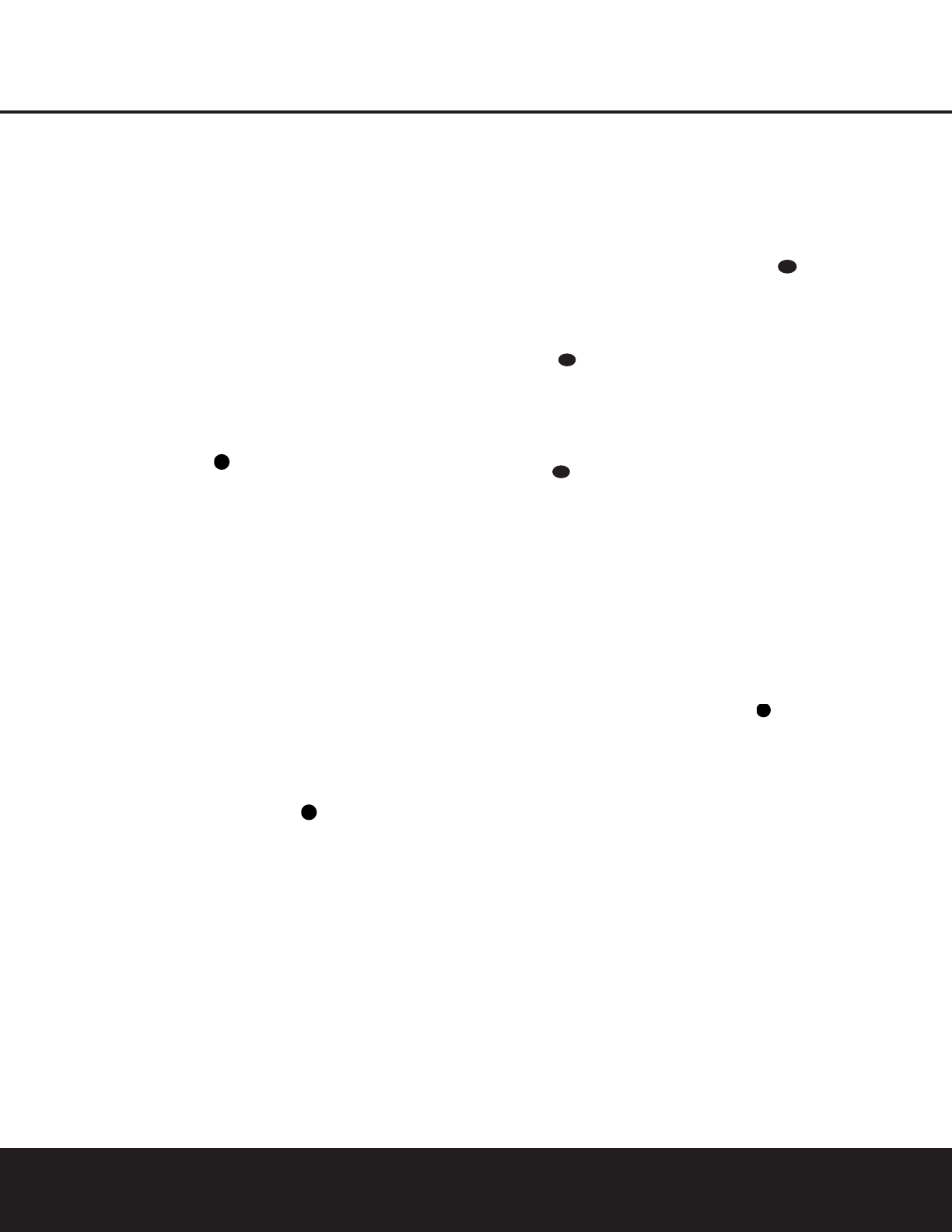28 OPERATION
OPERATION
• When a digital source is playing, you may not be able
to select some of the analog surround modes such
as Dolby Pro Logic II, Dolby 3, Stereo, Hall, Theater
or Logic 7.
• When a Dolby Digital or DTS source is playing, it is
not possible to make an analog recording using the
Tape
¶ and Video 1 or Video 2 Audio Outputs
‹‡
. However, the digital signals will be passed
through to the
Digital Audio Outputs
b
.
PCM Audio Playback
PCM (Pulse Code Modulation) is the noncompressed
digital audio system used for compact discs and laser
discs. The digital circuits in the DPR 1001 are capable
of high-quality digital-to-analog decoding, and they may
be connected directly to the digital audio output of your
CD or LD player.
Connections may be made to either the rear panel
Optical or Coaxial Inputs k or the front panel
Digital Inputs ÔÒ.
When a PCM source is playing, the
PCM Indicator A
will light. During PCM playback, you may select any
Surround mode except Dolby Digital or DTS.
MP3 Audio Playback
The DPR 1001 is among the few A/V receivers to pro-
vide onboard decoding for the MP3 audio format used
by computers and portable audio devices. By offering
MP3 decoding, the DPR 1001 is able to deliver precise
conversion of the digital signals to an analog output,
along with the benefits of listening to the MP3 audio
through the DPR 1001’s high-current amplifier and the
speakers from your surround system, rather than the
smaller speakers and low-powered amplifiers typically
used with computers.
To take advantage of the DPR 1001’s MP3 capabilities,
simply connect the PCM output of a computer’s sound
card or the PCM output of a portable digital audio
device to either the rear-panel
Digital Inputs k or
the front panel
Digital Inputs ÔÒ. When the digital
signal is available, the
MP3 Bitstream Indicator A
will light, and the audio will begin playing.
NOTES:
• The DPR 1001 is only capable of playing signals
in the MP3 (MPEG 1/Layer 3) format. It is not
compatible with other computer audio codecs.
• The digital audio input signal may be either optical
or coaxial, but the signal must be in the S/P-DIF
format. Direct connection of USB or serial data
outputs is not possible, even though the signals are
in the MP3 format. If you have any questions about
the data output format from your computer or a
sound card, check with the device’s owner’s manual
or contact the manufacturer’s technical support area.
• If your computer or sound card’s digital output is not
capable of direct connection to the DPR, you may
use an optional, external transcoder to convert the
USB output of a computer to a format compatible
with the DPR.
Tuner Operation
The DPR 1001’s tuner is capable of tuning AM, FM and
FM Stereo broadcast stations. Stations may be tuned
manually, or they may be stored as favorite station pre-
sets and recalled from a 30-position memory.
Station Selection
1. Press the AM/FM Tuner Select Button
ç
on the remote to select the tuner as an input. The
tuner may be selected from the front panel by either
pressing the
Input Source Selector 5 until the
tuner is active or by pressing the
AM/FM Selector
at any time.
2. Press the
AM/FM Tuner Select Button
ç
or
AM/FM Selector again to switch between AM
and FM so that the desired frequency band is selected.
3. Press the
Tuning Mode Selector
7
l to select
manual or automatic tuning.
4. To select stations, press the
Tuning Selector
8
w
é
.When the Auto Tuning mode is in use,
press and release the button and the tuner will
search for the next highest- or lowest-frequency
station that has an acceptable signal. When tuning FM
stations in the Auto mode, the tuner will only select
stereo stations. To tune to the next station, press the
button again.
5. When the
Tuning Mode Selector 7l is
pressed so that Manual Tuning is selected, each
press of the
Tuning Selector 8w
≠
will
change the frequency one increment up or down. As
the frequency is changed in the manual mode, the
Lower Display Line B and the on-screen display
will indicate
TUNED MONO when a station with
acceptable signal strength for listening is selected.
6. Stations may also be tuned directly by pressing the
Direct Button i, and then pressing the Numeric
Keys
k
that correspond to the station’s frequency.
The desired station will automatically be tuned. If you
press an incorrect button while entering a direct fre-
quency, press the
Clear Button
j
to start over.
NOTE: When the FM reception of a station is weak,
audio quality will be increased by switching to Mono
mode by pressing the
Tuning Mode Button
7
l
until the on-screen display and the Lower Display
Line
B read MANUAL TUNING.
Preset Tuning
Using the remote, up to 30 stations may be stored in
the DPR 1001’s memory for easy recall using the front
panel controls or the remote.
To enter a station into the memory, first tune the station
using the steps outlined above. Then:
1. Press the
Memory Button on the remote.
PRESET MEMORY will flash in the Lower
Display Line
B.
2. Within five seconds, press the
Numeric Keys k
corresponding to the location where you wish to
store this station’s frequency. Once entered, the pre-
set number will appear to the right of the station’s
frequency in the
Upper Display Line F.
3. Repeat the process after tuning any additional sta-
tions to be preset.
Recalling Preset Stations
• To manually select a station previously entered in the
preset memory, press the
Numeric Keys k that
correspond to the desired station’s memory location.
• To manually tune through the list of stored preset sta-
tions one by one, press the
Preset Stations Selector
Buttons
9v
©
on the front panel or remote.
Recording
In normal operation, the audio or video source selected
for listening through the DPR 1001 is sent to the
record outputs. This means that any program you are
watching or listening to may be recorded simply by
placing machines connected to the
Tape Outputs ¶
or Video 1 or 2 Outputs ‹fl‡ in the record
mode.
When a digital audio recorder is connected to the
Digital Audio Outputs b, you are able to record the
digital signal using a CD-R, MiniDisc or other digital
recording system.
NOTES:
• The digital outputs are active only when a digital signal
is present, and they do not convert an analog input to
a digital signal, or change the format of the digital
signal. In addition, the digital recorder must be com-
patible with the output signal. For example, the PCM
digital input from a CD player may be recorded on a
CD-R or MiniDisc, but Dolby Digital or DTS signals
may not.
• Please make certain that you are aware of possible
copyright restrictions on any material you copy.
Unauthorized duplication of copyrighted materials is
prohibited by federal law.