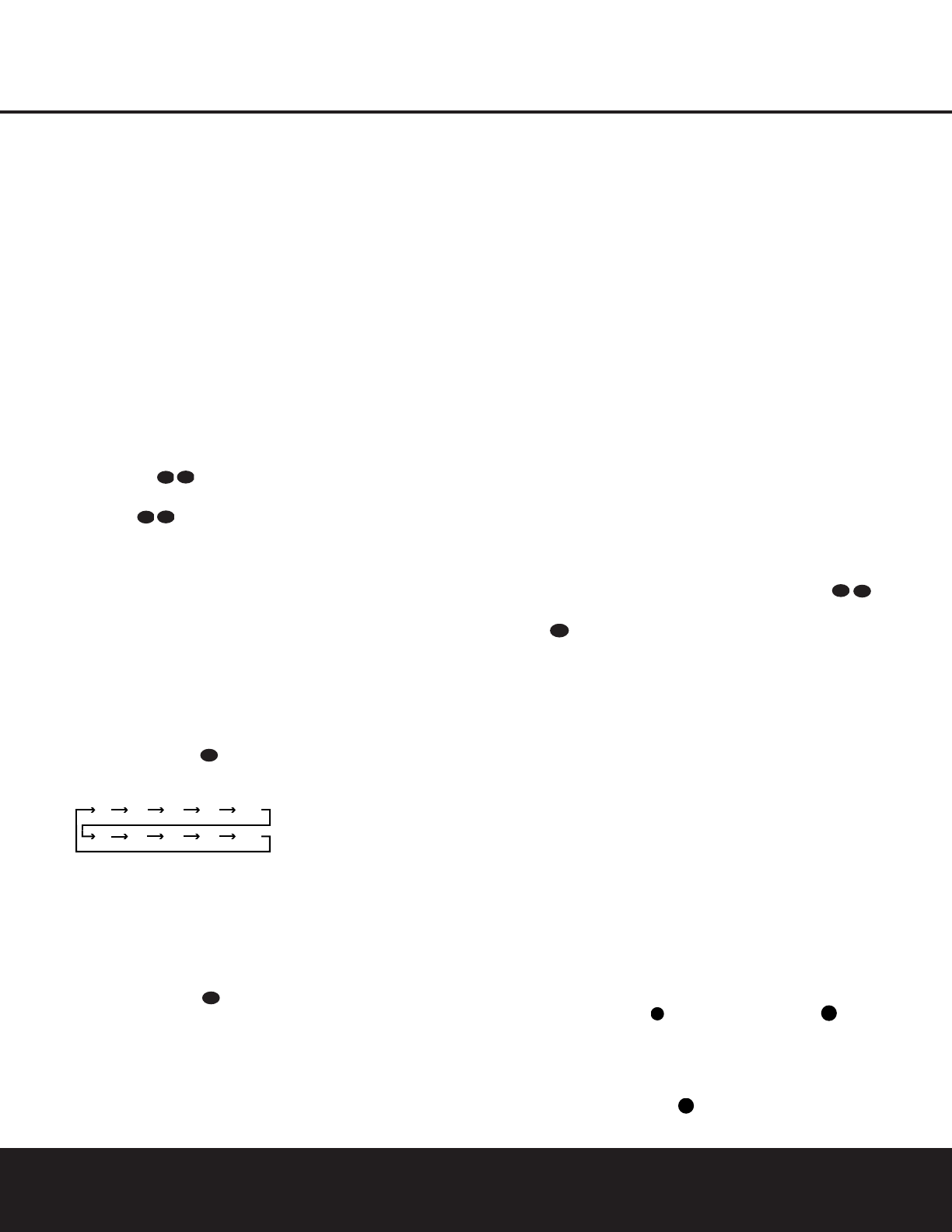24 OPERATION
OPERATION
Basic Operation
Once you have completed the initial setup and configu-
ration of the DPR 1001, it is simple to operate and
enjoy. The following instructions will help you maximize
the enjoyment of your new receiver:
Turning the DPR 1001 On or Off
• When using the DPR 1001 for the first time, you must
press the
Main Power Switch
(
located behind
the
Drop-Down Door # on the front panel to turn
the unit on. This places the unit in a Standby mode, as
indicated by the red color of the
Power Indicator
1
. Once the unit is in Standby,you may begin a
listening session by pressing the
Standby/On Button
2
on the front panel or the AVR Selector e. The
Power Indicator
1
will turn green. This will turn the
unit on and return it to the input source that was last
used. The unit may also be turned on from Standby
by pressing any of the
Input Selector buttons on
the remote
d
∫ç∂
.
NOTE: After pressing one of the Input Selector
Buttons
d to turn the unit on, press the
AVR Selector e to set the remote control to the
DPR 1001 functions.
To turn the unit off at the end of a listening session,
simply press the
Standby/On Button 2 on the front
panel or the
Power Off Button a
å
on
the remote. Power will be shut off to any equipment
plugged into the rear panel
Switched AC Outlet g
and the Power Indicator 1 will turn red.
When the remote is used to turn the unit “off” it is
actually placing the system in a Standby mode, as indi-
cated by the red color of the
Power Indicator 1.
•To program the DPR 1001 for automatic turn-off,
press the
Sleep Button on the remote. Each
press of the button will decrease the time before
shut-down in the following sequence:
The sleep time will be displayed in the
Lower Display
Line
B and it will count down until the time has
elapsed.
When the programmed sleep time has elapsed, the
unit will automatically turn off.The front panel display
will dim to one-half brightness when the Sleep function
is programmed. To cancel the Sleep function,
press
and hold the
Sleep Button until the information
display returns to normal brightness, the Sleep indicator
numbers disappear and the words
SLEEP OFF
appear in the Lower Display Line B.
When you will be away from home for an extended
period of time it is always a good idea to completely
turn the unit off with the front panel
Main Power
Switch
(
.
NOTE: All preset memories are lost if the unit is left
turned off by using the
Main Power Switch
(
for
more than two weeks.
Remote Control Operation
The DPR 1001’s advanced remote includes a two-line
LCD display that makes it easy to operate both the
DPR and any other product that the remote has been
programmed for. Complete information on program-
ming the remote for operation with other devices and
configuring its options are found on pages 32–41.
The following items provide some additional details on
using the remote with the DPR 1001:
• The name of the command code transmitted when
a button is pressed printed on the button key or just
to the top of the button on the remote itself. In addi-
tion, when a button is pressed, the function being
transmitted will also appear in the bottom line of the
remote’s LCD display.
• In order to send a command to the DPR, the
AVR
Selector
e must be pressed. To send a com-
mand to another device, first press the
Input
Selector
d for that device.
• The remote will automatically return to the controls
for the DPR within five seconds after the button for
another device is pressed.
• The factory default setting for the remote is to have
the Volume Up/Down r and Mute buttons
operate the DPR, regardless of which device (such
as the DVD or another video source) is in use.
• The factory setting for the remote is to have the
Transport Forward/Reverse Play Buttons
G
,
Transport Fast Play/Scan Forward/Reverse
Buttons
I
, Main Transport Controls
J
and
Track Skip Up/Down Buttons
K
operate the
DVD player, regardless of which device (including
the DPR) is in use. This simplifies operation, as in
normal use you will use the DPR controls, and this
means that you do not have to press the DVD
button to control a player.
You may change the “punch-through” setting which
allows the buttons for Volume, Transport Control or
Channel Up/Down to be assigned into another
device by following the instructions on page 37.
• The remote has a built-in backlight that may be
activated by pressing the
Light Button
P
. This
button is made from a special “glow” material so
that it is easier to find in dark rooms. This glow
feature does not use any electricity, but the glow will
fade when the remote is kept in a dark location for an
extended period of time. Restore the “glow” feature by
placing the remote in normal room light for a few hours.
• The remote’s backlight will remain lit for approxi-
mately five seconds after the
Light Button
P
is
pressed, and it will stay lit for another five seconds
if any key is pressed while the backlight is on. You
may keep the backlight lit by holding the Light but-
ton, but note that extensive use of the backlight will
reduce battery life.
• The LCD display will remain on for 10 seconds
after a key is pressed and then turn off to conserve
battery life.
• When any button is held for more than 30 seconds
the LCD will turn off and the remote will stop trans-
mitting the codes to conserve battery life.
• Some of the buttons on the remote do not have a
function on certain devices. For example, the Channel
Up/Down buttons do not operate in the normal DPR
mode unless they have been assigned for this
purpose using the “punch-through” process as
explained on page 37. This is normal and does not
indicate any problem with the remote. When it is
normal for a button not to have a function, you will see
the device name in the top left side of the remote’s
LCD display, but you will not see the transmit icon on
the upper right side of the display or any button
function name on the bottom line of the display.
Source Selection
• To select a source, press any of the Source
Selector Buttons
on the remote d
ç∂
.
• The input source may also be changed by pressing
the front panel
Input Source Selector 5. Each
press of the button will move the input selection
through the list of available inputs.
•
As the input is changed, the DPR 1001 will automati-
cally switch to the digital input (if selected), surround
mode, speaker configuration, output levels, crossover
frequency and night mode status that were entered
during the configuration process for that source.
• The front panel Video 4 Inputs
Ú
may be used
to connect a device such as a video game or cam-
corder to your home entertainment system on a
temporary basis.
• As the input source is changed, the new input name
will appear momentarily as an on-screen display in
the lower third of the video display. The input name
will also appear in the
Upper Display Line F and
a green LED will light next to the selected input’s
name in the front panel
Input Indicators &.
• When an audio source is selected, the last video
input used remains routed to the
Video Outputs
fl and Video Monitor Output . This
permits simultaneous viewing and listening to
different sources.
• When a Video source is selected, the video signal for
that input will be routed to the
Video Monitor Output
Jack
and will be viewable on a TV monitor
connected to the DPR 1001.