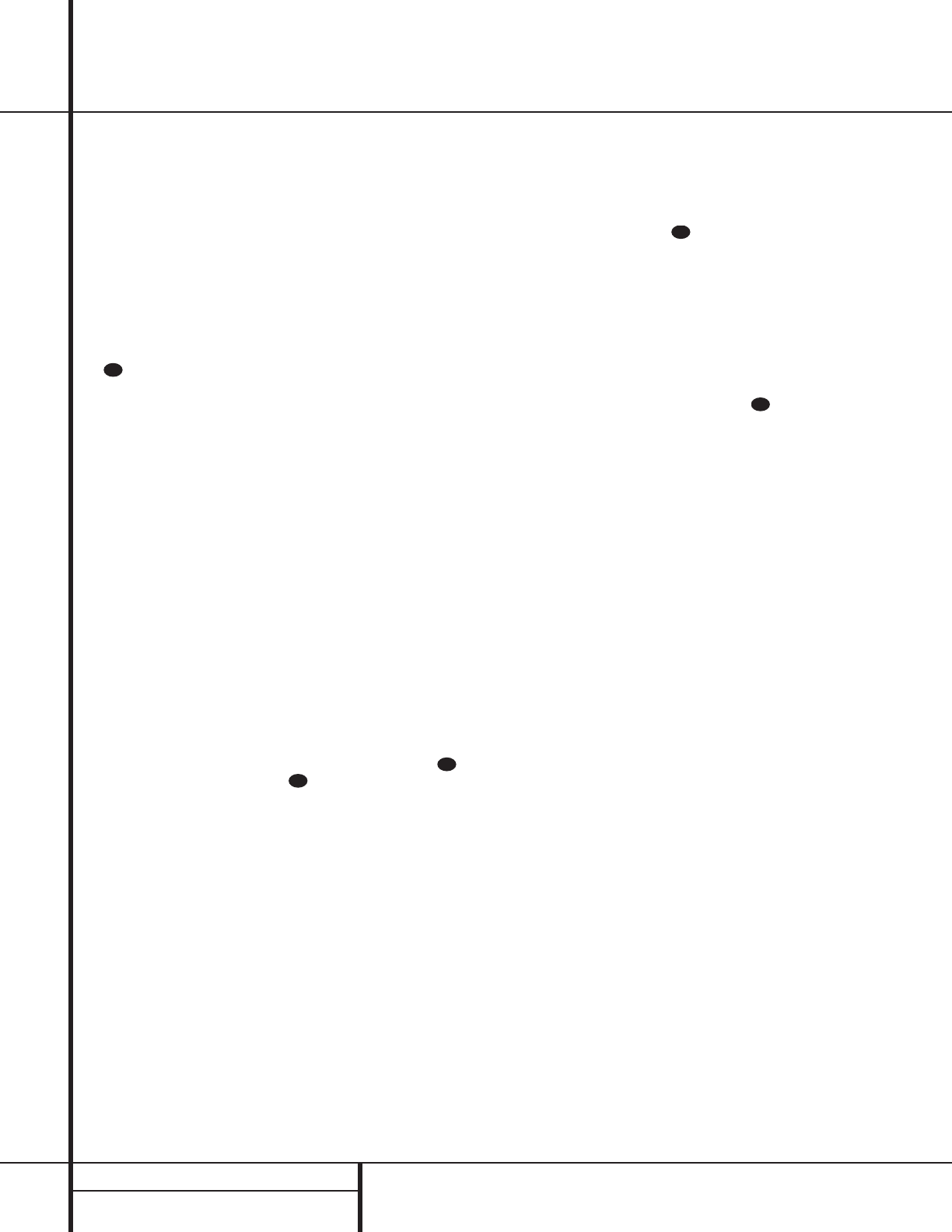16 PLAYBACK BASICS
Playback Basics
Normal Play
To play a disc, first make certain that the unit is
properly installed and that the Main Power
Switch 1 is turned on. Turn the CDR 20 on
by pressing the Power-On button a on the
remote and note that the front-panel display
will illuminate.
Insert a disc following the instructions shown
on the previous page. To start the playback,
press the Play button on the front panel for the
appropriate deck *˘ or press the Select but-
ton on the remote for the desired deck d
and then press the Play button on the
remote j. The Play/Pause Indicator Q
will show a right pointing triangle
››
›› and the
Information Display K will show the track
number being played and the running time of
the track.As each new track begins to play, the
track time will reset to 00:00 and begin to
count up for the new track.
NOTE: Remember that Unfinalized CD-R or
CD-RW discs will only play in the Record
Deck %. If you attempt to play an Unfinalized
disc in the Play Deck 3,a DISC
ERROR message will appear to remind you
to play the disc in the other deck.
To go directly to a specific track on a disk, enter
the track number using the Numeric Keys
p. Note that when selecting a two digit track
number, the second digit must be entered with-
in three seconds after the first Numeric Key is
pressed.
To play all of the tracks on a disc in random
order, press the Select Button d for
the desired deck, and then press the Random
button k. The unit will briefly examine all
of the tracks on the disc and the Random
Indicator A will illuminate. Each track will be
played in a random order until all tracks on the
disc have been played. Note that there will be a
brief pause in between each track as the unit
searches for the next track to play. During
the search, the left two positions in the
Information Display K will show a clock-
wise circle to confirm the search.
To momentarily stop the disc at any time, press
the Pause button y(¯. When a disc is
paused, the Play/Pause Indicator Q will add
two vertical lines to indicate a paused disc.
Press either the Play button j*˘ or the
Pause button y(¯ to resume playback
at the point where the disc was paused.
When there is only one disc in the unit, it will
automatically stop when all tracks on a disc
have played through. To stop playback at any
time, press the Stop button x&¸ for the
deck in use.
When there is a disc in each deck, the player
will respond in one of two ways, depending on
which way the dual-play setting is activated. In
normal operation, when the disc in one drawer
finishes, the disc in the other drawer will begin
to play. When the Dual button `ı is
pressed so that the Dual-Play Indicator J is
lit, each deck will operate as a separate, single-
play CD unit without regard to the status of the
other deck. For complete information on Dual-
Deck and Dual-Play operation, see page 17.
At the end of a listening session, remove the
discs from the decks by following the instruc-
tions shown on the previous page. Do not leave
the disc drawers open when the unit is not
in use to prevent dust and dirt from entering
the unit and to prevent damage to the disc-
drawer tray.
To place the unit in the Standby mode at
the end of a listening session, press the Power-
Off button . The word OFF will appear
briefly in the Information Display K, any
open disc trays will automatically close, and the
Status-Mode Indicator 2 will turn amber.
Search
You may quickly scan through the contents of a
disc while listening to the playback at high
speed in forward or reverse. To move forward
through a disc, press the Forward Search but-
ton on the remote or press and hold the
Next button Óˆ on the front panel that is
appropriate for the deck in use. To move back-
wards through a disc, press the Reverse
Search button f on the remote, or press
and hold the Previous button Ô˜ on the
front panel that is appropriate for the deck in
use. When using the remote, always remember
to make certain that you have selected the deck
you wish to control by pressing the appropriate
selector button d before entering the
desired remote command.
Track Skip
To move from one track on a disc directly to
another, enter the number for the desired track
with the Numeric Keys p.The disc will
pause briefly to locate the track, and then
immediately play it. When entering a two digit
track number, the second digit must be entered
within three seconds of the first digit.
To move to the next track on a disc by cycling
through the individual tracks, press the Next
button z on the remote, or the appropriate
front-panel Next button Óˆ for the deck in
use. Additional presses of the button will move
forward through the tracks on the disc.
When a disc is playing, press the Previous
button iÔ˜ to return to the beginning of
the track being played.Additional presses of
the Previous button will move backwards
through the tracks on the disc.
When a disc is stopped, you may press the Next
or Previous buttons to locate a specific track
that you wish to play. When the desired track
number appears at the left side of the appropri-
ate Information Display K, press the Play
button j*˘ to hear that track.