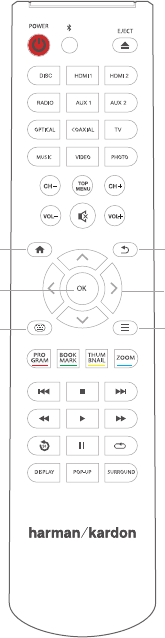-
Mijn cd/dvd speler van harman carbon geeft aan unknown cd ,wat moet ik daaraan doen Gesteld op 16-2-2024 om 11:17
Reageer op deze vraag Misbruik melden -
Dvd speler geeft ij alle cd,s of dvd aan onbeke de cd Gesteld op 12-2-2024 om 11:24
Reageer op deze vraag Misbruik melden -
ik wil de bds235 zonder de tv gebruiken hoe stel ik dat in . Gesteld op 16-4-2021 om 11:00
Reageer op deze vraag Misbruik melden -
Hoe kom ik aan de handleiding van de BDS 335/230 B Gesteld op 13-9-2020 om 19:27
Reageer op deze vraag Misbruik melden-
Ga naar gebruiks aanwijzing Harman Kardon BDS 335/635 Systeem Geantwoord op 13-9-2020 om 21:20
Waardeer dit antwoord Misbruik melden
-
-
Bij gebruikshandelingen.com
Waardeer dit antwoord Misbruik melden
Geantwoord op 13-9-2020 om 21:25 -
Hallo, ik heb een harman/kardon bds335
Reageer op deze vraag Misbruik melden
Nu heb ik het aangesloten maar Bas van de woofer staat wel erg zacht. Kan deze niet hoger gezet worden ? Gesteld op 18-5-2020 om 21:37 -
hoe luister ik naar de radio, zonder dat mijn tv aanstaat.
Reageer op deze vraag Misbruik melden
tv is verbonden met telenet digicorder en bds 355
Gesteld op 19-2-2018 om 15:00-
Antwoord van Harman Kardon support zelf:
Waardeer dit antwoord Misbruik melden
"Bedankt voor uw recente contact met Harman Customer Support.
Dat de TV automatisch aangaat als u de BDS aanzet heeft te maken met de CEC instellingen. CEC heeft ook wel eens de naam Anynet+, EasyLink of BraviaLink, afhankelijk van het merk van de TV.
Deze functie kunt u in de instellingen van de TV vinden, vaak onder "HDMI", "HDMI ARC" of "ARC" opties. Hier kunt u de CEC functie uitzetten en vervolgens zal u dit probleem hoogstwaarschijnlijk niet meer hebben.
Ik hoop u hiermee voldoende te hebben geïnformeerd."
Bij mijn Philips TV stonda het onder EasyLink.
Geantwoord op 30-1-2019 om 16:17
-
-
kan ik in plaats van bijgeleverde antenne ook een analoge coax kabel aansluiten Gesteld op 17-12-2017 om 19:47
Reageer op deze vraag Misbruik melden-
Ja, ik heb gewoon een coax kabel erin zitten, op de kabel van ziggo. Geantwoord op 18-12-2017 om 04:13
Waardeer dit antwoord Misbruik melden
-
-
Is er een gebruiksaanwijzing voor de afstandsbediening van de set BDS 335? Ik kan deze nergens vinden
Reageer op deze vraag Misbruik melden
Gesteld op 11-11-2016 om 14:48-
Tik op uw Google browser in: Handleiding Harman Kardon DBS 335. En selecteer uit de mogelijkheden de juiste handleiding en download hem. Geantwoord op 24-3-2017 om 16:46
Waardeer dit antwoord (7) Misbruik melden
-