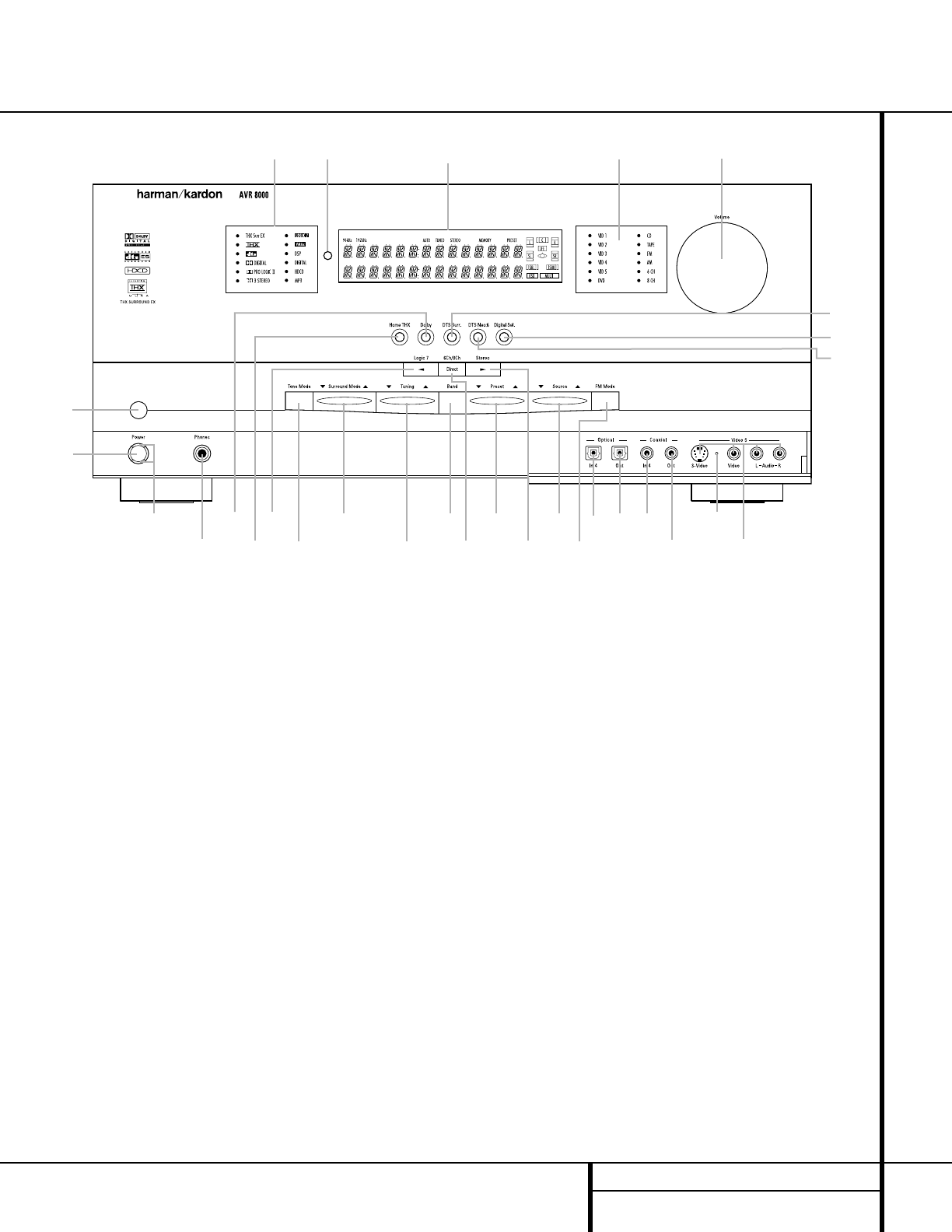5 FRONT PANEL CONTROLS
1 Main Power Switch: Press this button
to apply power to the AVR 8000. When the
switch is pressed in, the unit is placed in a
Standby mode, as indicated by the amber
Power Indicator 3 surrounding the
System Power Control 2. This button
MUST be pressed in to operate the unit. To
turn the unit off and prevent the use of the
remote control, this switch should be pressed
until it pops out from the front panel so that
the word “OFF” may be read at the top of
the switch.
NOTE: This switch is normally left in the “ON”
position.
2 System Power Control: When the Main
Power Switch
1
is “ON,” press this button to
turn on the AVR 8000; press it again to turn the
unit off. Note that the
Power Indicator
3
surrounding the switch will turn green when
the unit is on.
3 Power Indicator: This LED will be lit in
amber when the unit is in the Standby mode to
signal that the unit is ready to be turned on.
When the unit is in operation, the indicator will
turn green.
4 Headphone Jack: This jack may be used to
listen to the AVR 8000’s output through a pair
of headphones. Be certain that the headphones
have a standard
1
/4" stereo phone plug. Note
that the main room speakers will automatically
be turned off when the headphone jack is
in use.
5 Dolby Mode Selector: Pressing this
selector button cycles the AVR through the
various Dolby surround modes. The first press
of the button switches the surround mode to
the last Dolby surround mode that was in use.
The choice of modes available will vary based on
the type of input source (digital or analog) and
the number of speaker channels your system is
configured for.
6 Home THX Mode Selector: Press this
button to select Home THX processing. The
choice of THX modes will vary according to
the type of input source and program material
(Dolby Digital, DTS 5.1, DTS 6.1 or analog), and
the number of speakers in your system. In some
cases the system will auto-default to the THX
Surround EX or THX Cinema mode, while in
other cases you will have a choice of modes.
7 Logic 7 Mode Selector/
‹
Button: This
button has two functions: In normal use, press
it to select one of the Logic 7 modes. When an
adjustment is being made using using the
Front Panel Controls
1 Main Power Switch
2 System Power Control
3 Power Indicator
4 Headphone Jack
5 Dolby Mode Selector
6 Home THX Mode Selector
7 Logic 7 Mode Selector/
‹
Button
8 Tone Mode
9 DSP Surround Mode Selector
) Tuning Selector
! Tuner Band Selector
@ 6Ch/8Ch Direct Button
# Preset Station Selector
$ Stereo Mode Selector/
›
Button
% Input Source Selector
^ FM Mode Selector
& Optical Digital 4 Input Jack
* Optical Digital 4 Output Jack
( Coaxial Digital 4 Input Jack
Ó Coaxial Digital 4 Output Jack
Ô Input/Output Status Indicator
Video 5 Input Jacks
Ò DTS Neo:6 Mode Selector
Ú Digital Select Button
Û DTS Surround Mode Selector
Ù Volume Control
ı Input Indicators
ˆ Main Information Display
˜ Remote Sensor Window
¯ Surround Mode/Bitstream Indicators