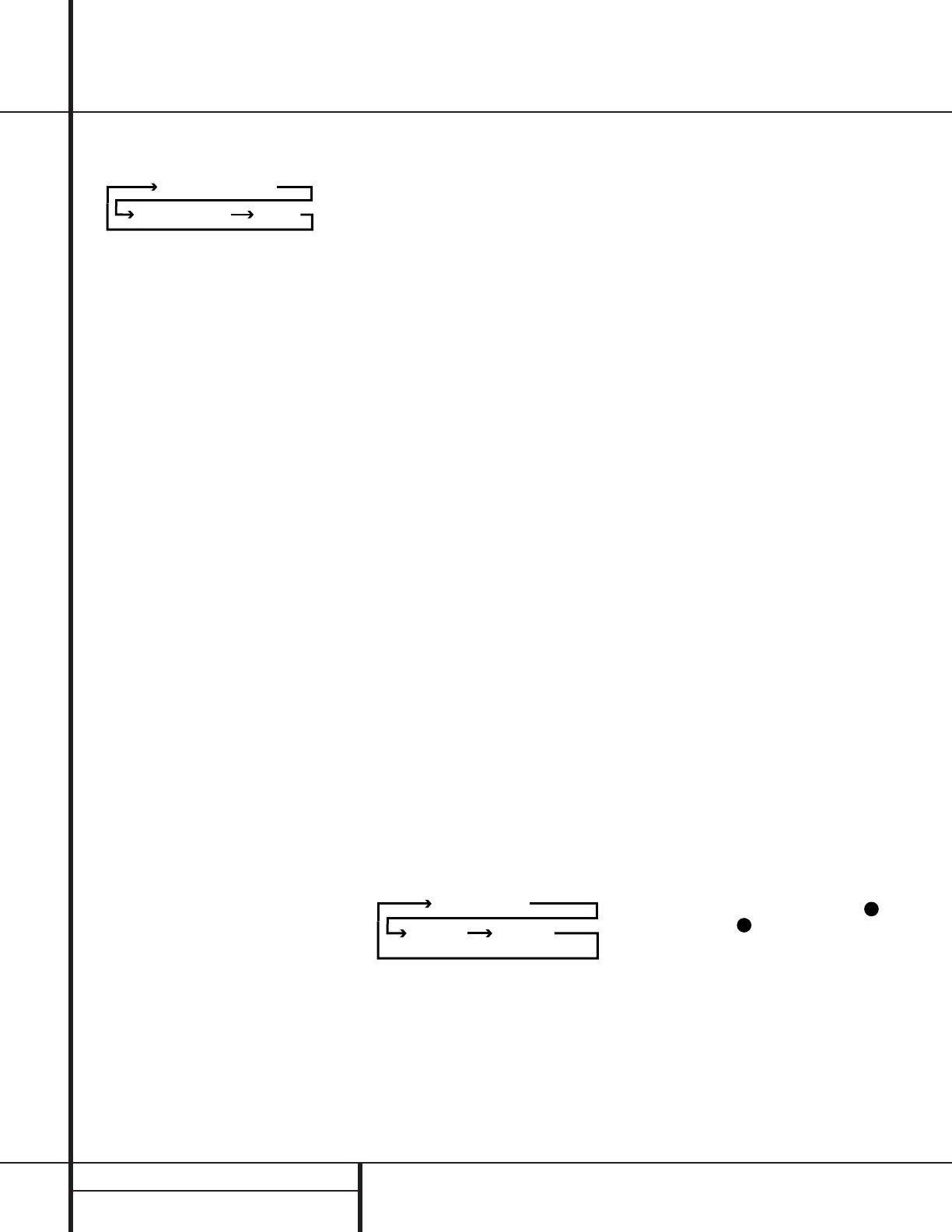6 FRONT PANEL CONTROLS
Front Panel Controls
was in use. Each subsequent press selects the
next DTS mode in the following order:
7 Logic 7 Mode Selector /‹ Button: This
button has two functions: In normal use, press
it to select one of the Logic 7 modes. When an
adjustment is being made using using the
Channel Select Ù or Digital Select Û
buttons, this button may be pressed to scroll
through the available options.
8 Tone Mode: Pressing this button enables
or disables the Bass and Treble tone controls.
When the button is pressed so that the words
TONE IN appear in the
Main Information
Display
˜, the settings of the Bass and
Treble Ú controls may be used to adjust the
output signals. When the button is pressed so
that the words TONE OUT appear in the
Main
Information Display
˜, the output signal
will be “flat,” without any bass or treble alter-
ation, no matter how the actual
Bass and
Treble Controls Ú are adjusted.
9 Surround Mode Selector: Press this but-
ton to change the surround mode by scrolling
through the list of available modes. Note that
depending on the type of input, some modes
are not always available. (See page 26 for more
information about surround modes.)
) Tuning Selector: Press the left side of the
button to tune lower-frequency stations and the
right side of the button to tune higher-frequency
stations. When a station with a strong signal
is reached, the
TUNED Indicator W will be lit
in the
Main Information Display ˜ .
To tune manually, tap the button lightly and
note that the tuner will step up one frequency
increment per button press. When the button is
held for a few seconds you will note that the
unit will quickly search the frequency band.
Release it once the fast tuning starts; the tuner
will automatically scan for the next station with
an acceptable signal and then stop.
! Tuner Band Selector: Pressing this but-
ton will automatically switch the AVR 520 to
the Tuner mode. Pressing it again will switch
between the AM and FM frequency bands. (See
page 31 for more information on the tuner.)
@ Set Button: When making choices during
the setup and configuration process, press this
button to enter the desired setting as shown
in the
Main Information Display ˜ into the
AVR 520’s memory.
# Preset Station Selector: Press this
button to scroll up or down through the list or
stations that have been entered into the preset
memory. (See page 32 for more information on
tuner programming.)
$ Stereo Mode Selector /› Button:
Pressing this selector button cycles through the
stereo modes, and it is also used to turn off all
surround processing and place the unit in a tra-
ditional two-channel Stereo mode. The first
press selects 5-Channel Stereo, the next press
selects 8-Channel Stereo, and the third press
selects “SURROUND OFF,” which is true Stereo.
% Input Source Selector: Press this button
to change the input by scrolling up or down
through the list of input sources.
^ FM Mode Selector: Press this button to
select Auto or Manual tuning. When the button
is pressed so that the
AUTO Indicator X
lights, the tuner will search for the next station
with an acceptable signal when the
Tuning
Selector
)u
é
is pressed. When the but-
ton is pressed so that the
AUTO Indicator X
is not lit, each press of the Tuning Selector
)u
é
will increase the frequency. (See
page 31 for more information on using the
tuner.)
& DTS Neo:6 Mode Selector: Pressing this
selector button cycles the AVR through the vari-
ous DTS Neo:6 modes, which extract a five-
channel surround field from two-channel pro-
gram material. The first press selects the last
DTS Neo:6 surround mode that was in use, and
each subsequent press selects the next mode in
the following order:
* Digital Optical 3 Input: Connect the opti-
cal digital output of an audio or video product to
this jack. When the input is not in use, be certain
to keep the plastic cap installed to avoid dust
contamination that might degrade future
performance.
( Input/Output Status Indicator: These
LED indicators will normally light green to show
that the front panel
Video 4 A/V Ô jacks or
the
Coaxial 3 Digital Ó jacks are operating as
inputs. When either of these jacks has been con-
figured for use as an output, the indicator will
turn red to show that the jack may be used for
recording. (See page 20 for more information on
configuring the front panel jacks as outputs,
rather than inputs.)
Ó Digital Coax 3 Jack: This jack is normally
used for connection to the output of portable
audio devices, video game consoles or other
products that have a coax digital jack. It may
also be configured as an output jack, to feed a
digital signal to a CD-R, MiniDisc or other digi-
tal recording device. (See page 20 for informa-
tion on configuring the Digital Coax 3 Jack as
an output.)
Ô Video 4 Input Jacks: These audio/video
jacks may be used for temporary connection to
video games or portable audio/video products
such as camcorders and portable audio players.
Bass Control: Turn this control to modify
the low-frequency output of the left/right chan-
nels by as much as ±10dB. Set this control to a
suitable position for your taste or room acoustics.
Ò Balance Control: Turn this control to
change the relative volume for the front
left/right channels.
NOTE: For proper operation of the surround
modes, this control should be at the midpoint,
or “12 o’clock”, position.
Ú Treble Control: Turn this control to modify
the high-frequency output of the left/right chan-
nels by as much as ±10dB. Set this control to a
suitable position for your taste or room acoustics.
Û Digital Select Button: When playing a
source that has a digital output, press this
button to select between the
Optical *
and Coaxial Ó Digital inputs. (See
page 29 for more information on digital audio.)
Ù Channel Select Button: Press this button
to begin the process of trimming the channel
output levels using an external audio source.
(For more information on output level trim
adjustment, see page 32.)