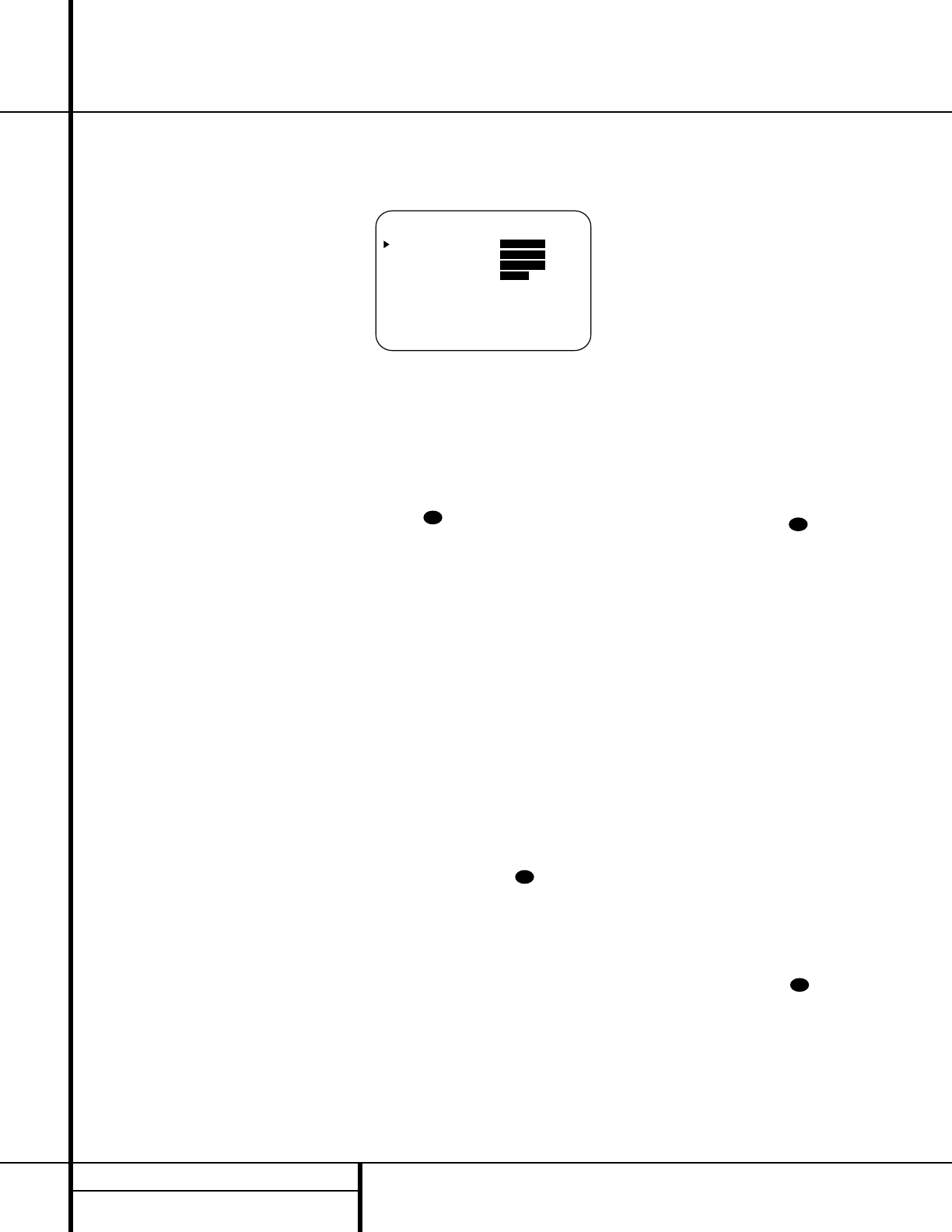22 SYSTEM CONFIGURATION
System Configuration
OFF: When OFF is highlighted, the Night
mode will not function.
MID: When MID is highlighted, a mild com-
pression will be applied.
MAX: When MAX is highlighted, a more
severe compression algorithm will be applied.
We recommend that you select the
MID set-
ting as a starting point and change to the
MAX setting later, if desired.
Note that the Night mode may be adjusted
directly any time that a Dolby Digital source is
playing by pressing the
Night button l.
When the button is pressed, the phrase
D-RANGE will appear in the lower third of
the video screen and in the
Main Information
Display
Y. Press the
⁄
/
¤
button n within
three seconds to select the desired setting.
When all settings for the surround setup have
been made, press the
⁄
/
¤
buttons n so that
the
›
cursor is next to RETURN TO
MENU
, and press the Set button p to
return to the main menu.
Speaker Setup
This menu tells the AVR 510 which type of
speakers are in use. This is important as it
adjusts the settings that determine which
speakers receive low-frequency (bass) informa-
tion. For each of these settings use the
LARGE setting if the speakers for a
particular position are traditional full-range
loudspeakers that are capable of reproducing
sounds below 100Hz. Use the
SMALL set-
ting for smaller, frequency-limited satellite
speakers that do not reproduce sounds below
100Hz. Note that when “small” speakers are
used, a subwoofer is required to reproduce
low-frequency sounds. Remember that the
“large” and “small” descriptions do not refer
to the actual physical size of the speakers, but
to their ability to reproduce low-frequency
sounds. If you are in doubt as to which catego-
ry describes your speakers, consult the specifi-
cations in the speakers’ owner’s manual, or ask
your dealer.
It is easiest to enter the proper settings for the
speaker setup through the
SPEAKER
SETUP
menu (Figure 5). If that menu is not
already on your screen from the prior adjust-
ments, press the
OSD button v to bring up
the
MASTER MENU (Figure 1), and then
press the
¤ button n twice so that the
cursor is on the
SPEAKER SETUP line.
At this point, press the
Set button p to bring
up the
SPEAKER SETUP menu
(Figure 5).
Figure 5
When the SPEAKER SETUP menu first
appears, the on-screen cursor
› will be at the
top of the list of speaker positions, pointing
toward the
LEFT/RIGHT line, which sets
the configuration for the front left and right
speakers. If you wish to make a change to the
front speakers’ configuration, press the
‹
/
›
but-
tons
o so that either LARGE or
SMALL appears, matching the appropriate
description from the definitions shown above.
When
SMALL is selected, low-frequency
sounds will be sent only to the subwoofer out-
put. If you choose this option and there is no
subwoofer connected, you will not hear any low
frequency sounds from the front channels.
When
LARGE is selected, a full-range output
will be sent to the front left and front right
outputs. Depending on the choice made in
the
SUBWOOFER line in this menu, bass
information may also be directed to the front
left/right speakers, a subwoofer or both.
When you have completed your selection for the
front channel, press the
¤
button n on the
remote to move the cursor to
CENTER.
Press the
‹
/
›
buttons o on the remote
to select the option that best describes your system,
based on the speaker definitions shown below.
When SMALL is selected, low-frequency
center-channel sounds will be sent only to the
subwoofer output. If you choose this option and
there is no subwoofer connected, you will not
hear low-frequency sounds from the center-
channel speaker.
When
LARGE is selected, a full-range output
will be sent to the center speaker output, and
NO center channel signal will be sent to the
subwoofer output.
NOTE: If you choose Logic 7 as the surround
mode for the particular input source for which
you are configuring your speakers, the AVR 510
will not make the LARGE option available for
the center speaker. This is due to the require-
ments of Logic 7 processing, and does not indi-
cate a problem with your receiver.
When
NONE is selected, no signals will be
sent to the center-channel output. The receiver
will operate in a “phantom” center channel
mode and center-channel information will
be sent to the left and right front channel
outputs. When only front left and right speak-
ers are used, with no center or surround speak-
ers, VMAx is a good alternative mode.
When you have completed your selection for
the center channel, press the
¤
button n
on the remote to move the cursor to
SURROUND.
Press the
‹
/
›
buttons o on the remote
to select the option that best describes the sur-
round speakers in your system based on the
speaker definitions shown on this page.
When
SMALL is selected, low-frequency
surround channel sounds will be sent to the
subwoofer output only. If you choose this
option and there is no subwoofer connected,
you will not hear any low frequency sounds
from the surround speakers.
When
LARGE is selected, a full-range output
will be sent to the surround channel outputs,
and NO surround channel signals will be sent
to the subwoofer output.
When
NONE is selected, surround-sound
information will be split between the front left
and front right outputs. For optimal perform-
ance when no surround speakers are in use, the
Dolby 3 Stereo mode should be used.
When you have completed your selection for the
surround channel, press the
¤
button n on
the remote to move the cursor to
SUBWOOFER.
Press the
‹
/
›
buttons o on the remote
to select the option that best describes your
system.
The choices available for the subwoofer posi-
tion will depend on the settings for the other
speakers, particularly the front left/right
positions.