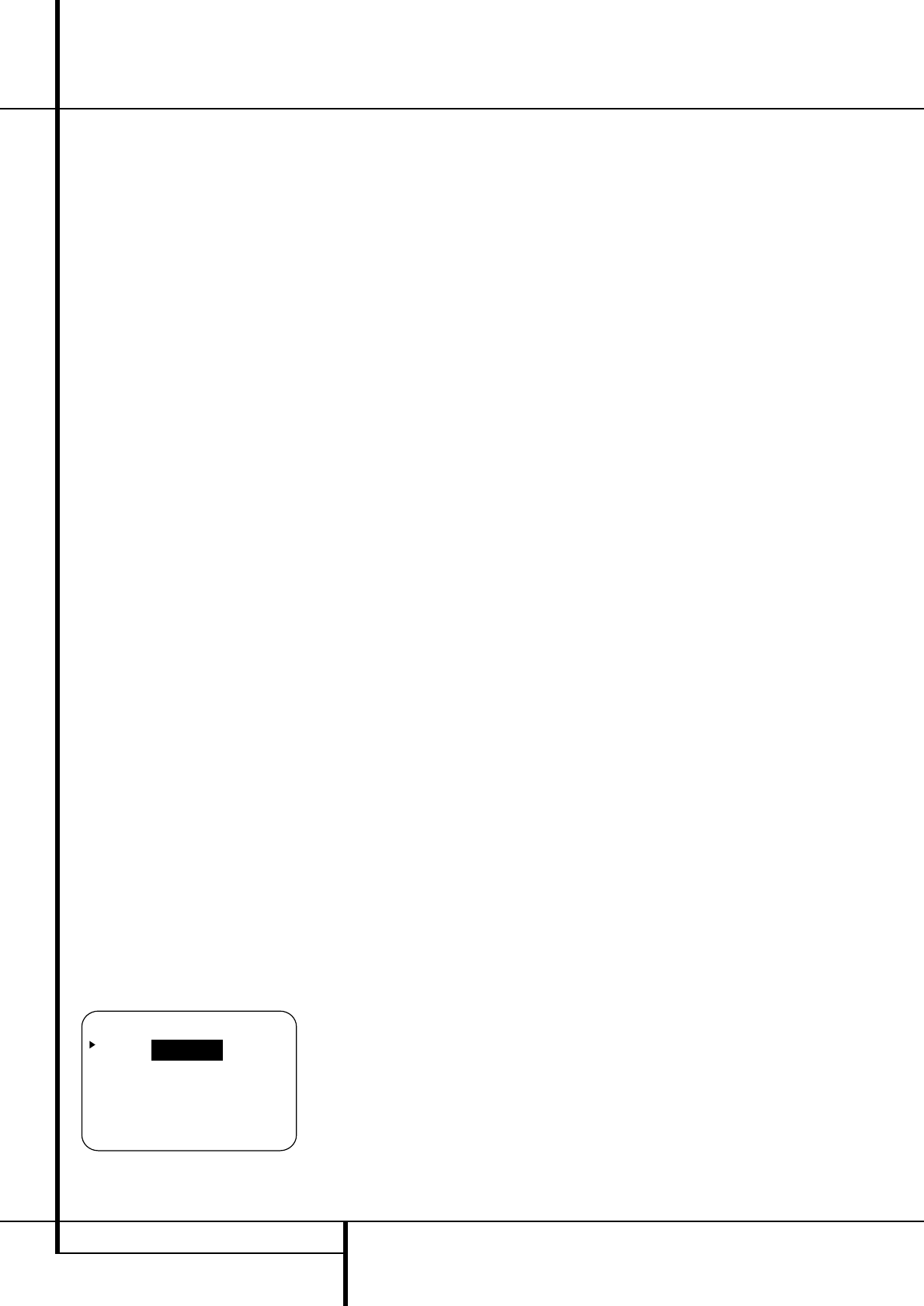24 SYSTEM CONFIGURATION
System Configuration
Now the
›
cursor will be at the SURROUND
line so that the delay for the surround speakers
may be set. Press the
‹
/
›
Buttons
E&
until the distance from the video display at the
front of the room to the surround speakers is
entered. Finally, if the system is configured for
7.1 operation by entering
LARGE or SMALL
on the SURR BACK line of the SPEAKER
SETUP
menu, press the
¤
Button
D
again
and use the
‹
/
›
Buttons
E&
to enter the
distance from the video display at the front of
the room to the surround speakers. Remember
that this last adjustment will only be needed
when you have surround back speakers installed
and Dolby Digital chosen as the surround mode.
When the delay settings are complete, press the
¤
Button n once so that the cursor is next to
the BACK TO MASTER MENU line and
press the Set Button p to return to the
MASTER menu.
Note that the delay settings may also be adjust-
ed at any time when the Dolby Digital or Dolby
Pro Logic II modes are in use by pressing the
Delay button on the remote
%
. Then press the
⁄
/
¤
D
buttons on the remote to select the
Center or Rear channels for adjustment, followed
by a press of the Set button
F
. Next, press the
⁄
/
¤
buttons
D
on the remote until the
desired figure appears in the Main
Information Display
˜
and press the Set
button p twice to confirm the setting and
return to the normal display.
Night Mode Settings
The Night mode is a feature of Dolby Digital that
uses special processing to preserve the dynamic
range and full intelligibility of a movie sound track
while reducing the peak level. This prevents
abruptly loud transitions from disturbing others,
without reducing the sonic impact of a digital
source. Note that the Night mode is only available
when the Dolby Digital surround mode is selected.
To adjust the Night mode setting from the menu
press the OSD Button
L
so that the
MASTER menu appears. Then press the
¤
but-
ton
D
once and press Set
F
to select the
SURROUND SETUP menu. Again press the
¤
button
D
once and press Set
F
to select
the
DOLBY menu (see fig. 6).
Figure 6
To adjust the Night mode setting, make certain
that the
› cursor is on the NIGHT line of the
DOLBY menu. Next, press
‹
/
›
Buttons
E&
to choose between the following settings.
OFF: When OFF is highlighted, the Night mode
will not function.
MID: When MID is in the highlighted video, a
mild compression will be applied.
M
AX: When MAX is in the highlighted video, a
more severe compression algorithm will be
applied.
When you want to use the Night mode feature,
we recommend that you select the MID setting
as a starting point and change to the MAX set-
ting later, if desired.
When the setting has been made, press the
⁄
/
¤
buttons
D
so that the › cursor is next
to
BACK TO SURR SELECT, and press
the Set button
F
to return to the SUR-
ROUND SELECT
menu.
Note that the Night mode may be adjusted
directly any time that Dolby Digital surround
mode is selected by pressing the Night button
B
. When the button is pressed, the words D-
RANGE
followed by the current setting (MID,
MAX, OFF) will appear in the lower third of
the video screen and in the Main Information
Display
˜
. Press the
⁄
/
¤
buttons
D
with-
in five seconds to select the desired setting, then
press Set
F
to confirm the setting.
Output Level Adjustment
Output level adjustment is a key part of the
configuration of any surround-sound product. It
is particularly important for a digital receiver
such as the AVR, as correct outputs ensure that
you hear sound tracks with the proper
directionality and intensity.
NOTE: Listeners are often confused about the
operation of the surround channels. While some
assume that sound should always be coming
from each speaker, most of the time there will
be little or no sound in the surround channels.
This is because they are only used when a movie
director or sound mixer specifically places sound
there to create ambience, a special effect or to
continue action from the front of the room to
the rear. When the output levels are properly
set, it is normal for surround speakers to
operate only occasionally. Artificially increasing
the volume to the rear speakers may destroy
the illusion of an enveloping sound field that
duplicates the way
you hear sound in a movie
theater or concert hall.
IMPORTANT NOTE: The output level can be
adjusted for each digital and analog surround
mode individually. This allows you to compensate
for level differences between speakers, that may
also vary with the surround mode selected, or to
increase or decrease the level of certain speakers
intentionally, depending on the surround mode
selected. Note that adjustments made for any
surround mode are effective with all inputs asso-
ciated with the same surround mode.
Before beginning the output level adjustment
process, make certain that all speaker connec-
tions have been properly made. The system
volume should be turned down at first. Finally,
make certain that the Balance Control Ò is
set to the center “12 o’clock” position.
Using EzSet
Harman Kardon’s exclusive EzSet remote makes
it possible to quickly and accurately set the AVR’s
output levels without the use of a sound pres-
sure meter, although manual adjustment is also
available. However, for the easiest set-up, follow
these steps while seated in the listening position
that will be used most often:
1. Make certain that all speaker positions have
been properly configured for their “large” or
“small” settings (as outlined above) and turn
off the OSD system if it is in use.
2. Adjust the volume so that it is at -15,as
shown in the on-screen display or Main
Information Display
˜
.
3. Select any input associated with the surround
mode for which you want to adjust the output
levels. Remember that the same adjustments
must be made with all other surround modes
you´ve in use.
4. Hold the remote in front of you, being sure
not to cover the EzSet Sensor Microphone
Q
at the top of the remote and aim it at the
AVR, don´t hold it vertically (like a micro-
phone).
5. Press and hold the SPL Indicator Select
Button
*
for three seconds. Release it
when the Program/SPL Indicator
2
stops
flashing and remains lit. Press the
5 Button
H
on the remote if your system is
configured for 5.1 operation with standard
speakers or when it is configured for 7.1 oper-
ation but the surround back speakers are not
in use with the surround mode currently
selected. Press the 7 Button
H
on the
remote only if your system is configured for
6.1/7.1 operation with a full speaker comple-
ment including rear surround speakers and the
surround back speakers are in use with the
surround mode selected. Note that all speak-
ers currently in use always are indicated by the
Speaker/Channel Indicators
$
in the
front panel display. Once the correct channel