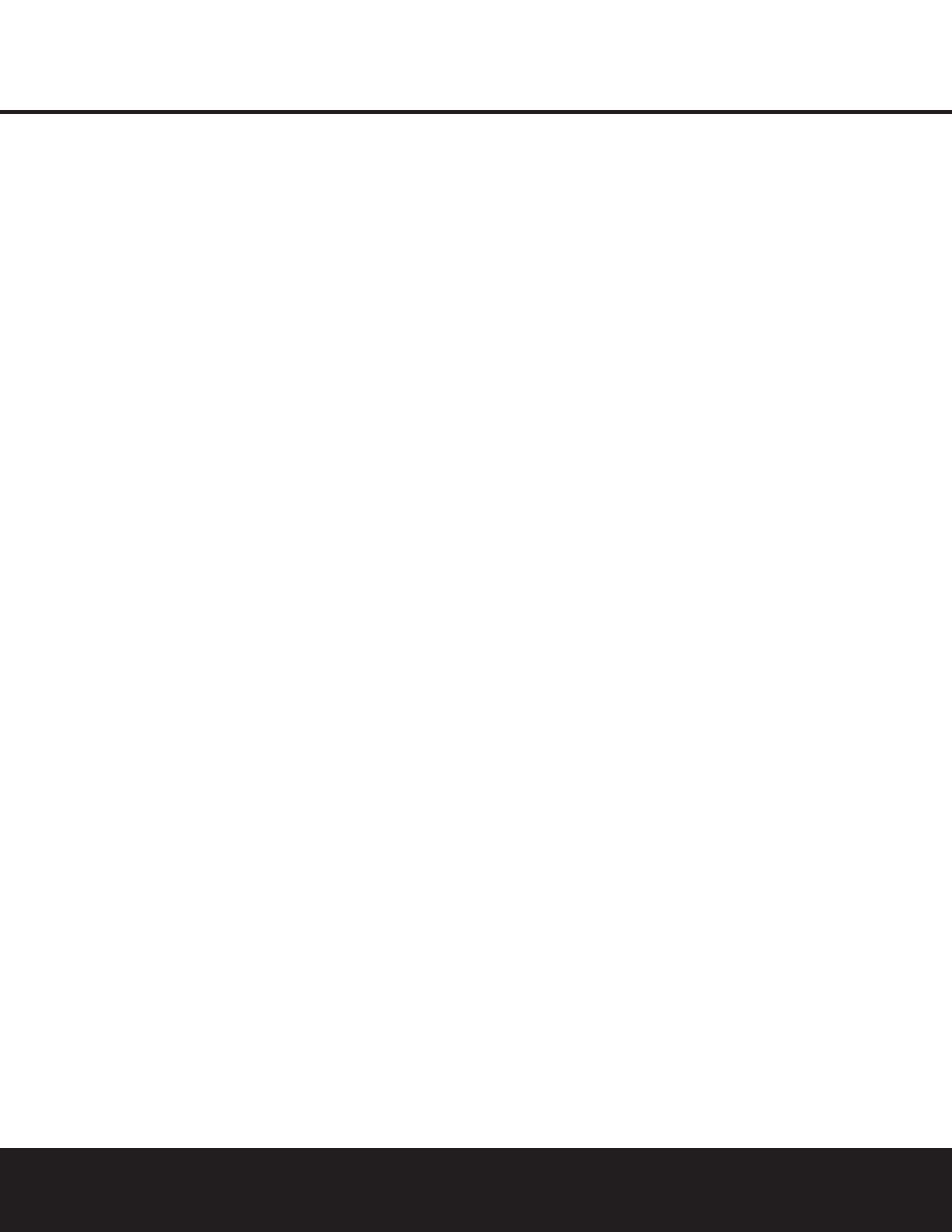ADVANCED FEATURES
ADVANCED FEATURES 37
NOTE: Since the setting for the turn-on volume can-
not be heard while the setting is being made, you
may wish to determine the setting before making the
adjustment. To do this, listen to any source and adjust
the volume to the desired level using the regular
Volume Controls )r
î
. When the desired
volume level to be used at turn-on is reached, make a
note of the setting as it appears in the lower third of
the video screen or in the
Lower Display Line $.
(A typical volume level will appear as a negative
number such as –25dB.) When making the adjust-
ment, use the
‹
/
›
Navigation Button o to enter
this setting.
Unlike some of the other adjustments in this menu, the
turn-on volume default will remain in effect until it is
changed or turned off in this menu, even when the
unit is turned off.
If you wish to make other adjustments, press the
⁄
/
¤
Navigation Button o until the on-screen
➔ cursor is next to the desired setting or the
BACK TO MASTER MENU line, and press
the
Set Button q. If you have no other adjust-
ments to make, press the
OSD Button U to exit
the menu system.
Semi-OSD Settings
The semi-OSD system places one-line messages at
the lower third of the video display screen whenever
the Volume, Input Source, Surround mode, tuner
frequency or any of the configuration settings is
changed. The semi-OSD system is helpful in that it
enables you to have feedback on any control changes
or remote commands using the video display when it
is difficult to view the front-panel displays. However,
you may also prefer to turn these displays off perma-
nently. You may also want to adjust the length of time
the displays remain on the screen. Both of those
options are possible with the AVR 430.
To adjust the on-screen appearance of the semi-OSD
system, press the
OSD Button U to bring the
MASTER MENU to the screen. Press the ¤
Navigation Button o, until the on-screen ➔
cursor is next to the ADVANCED line. Press the
Set Button q to enter the ADVANCED
SELECT
menu.
When the
ADVANCED SELECT menu
appears, press the
⁄
/
¤
Navigation Button o
so that the on-screen ➔ cursor is pointing to the
SEMI OSD/TIME OUT line. Select one
of these options:
• To keep the semi-OSD system activated, but to
adjust the length of time the displays remain on the
screen, press the
‹
/
›
Navigation Button o
until the desired time-out is shown. The default
setting is 5 seconds.
• To turn the semi-OSD system off so that it does not
appear at any time, press the
‹
/
›
Navigation
Button
o so that OFF is shown on the right
side of the line.
If you wish to make other adjustments, press the
⁄
/
¤
Navigation Button o until the on-screen ➔
cursor is next to the desired setting or the BACK
TO MASTER MENU
line and press the Set
Button
q. If you have no other adjustments to
make, press the
OSD Button U to exit the
menu system.
Full-OSD Time-Out Adjustment
The FULL OSD menu system is used to simplify
the setup and adjustment of the AVR 430 by using a
series of on-screen menus. The factory default setting
for these menus leaves them on the screen for 20
seconds after a period of inactivity before they disap-
pear from the screen (Time-Out). Time-Out is a safety
measure to prevent image retention of the menu text
in your monitor or projector, which might happen if it
were left on indefinitely. However, some viewers may
prefer a slightly longer or shorter period before the
on-screen display disappears.
To change the full-OSD Time-Out, you will need
to make an adjustment in the
ADVANCED
SELECT
menu (Figure 15). To start the adjust-
ment, press the
OSD Button U to bring the
MASTER MENU to the screen. Press the ¤
Navigation Button o, until the on-screen ➔
cursor is next to the ADVANCED line. Press the
Set Button q to enter the ADVANCED
SELECT
menu (Figure 15).
At the
ADVANCED SELECT menu (Fig. 15)
make certain that the on-screen
➔ cursor is next to
the
FULL OSD TIME OUT line by pressing
the
⁄
/
¤
Navigation Button o as needed. Next,
press the
‹
/
›
Navigation Button o until the
desired time is displayed in seconds. Unlike most of
the other options in this menu, this is a permanent
setting change, and the Time-Out entry will remain in
effect until it is changed, even if the unit is turned off.
If you wish to make other adjustments, press the
⁄
/
¤
Navigation Button o until the on-screen
➔ cursor is next to the desired setting or the BACK
TO MASTER MENU
line and press the Set
Button
q. If you have no other adjustments to
make, press the
OSD Button U to exit the menu
system.