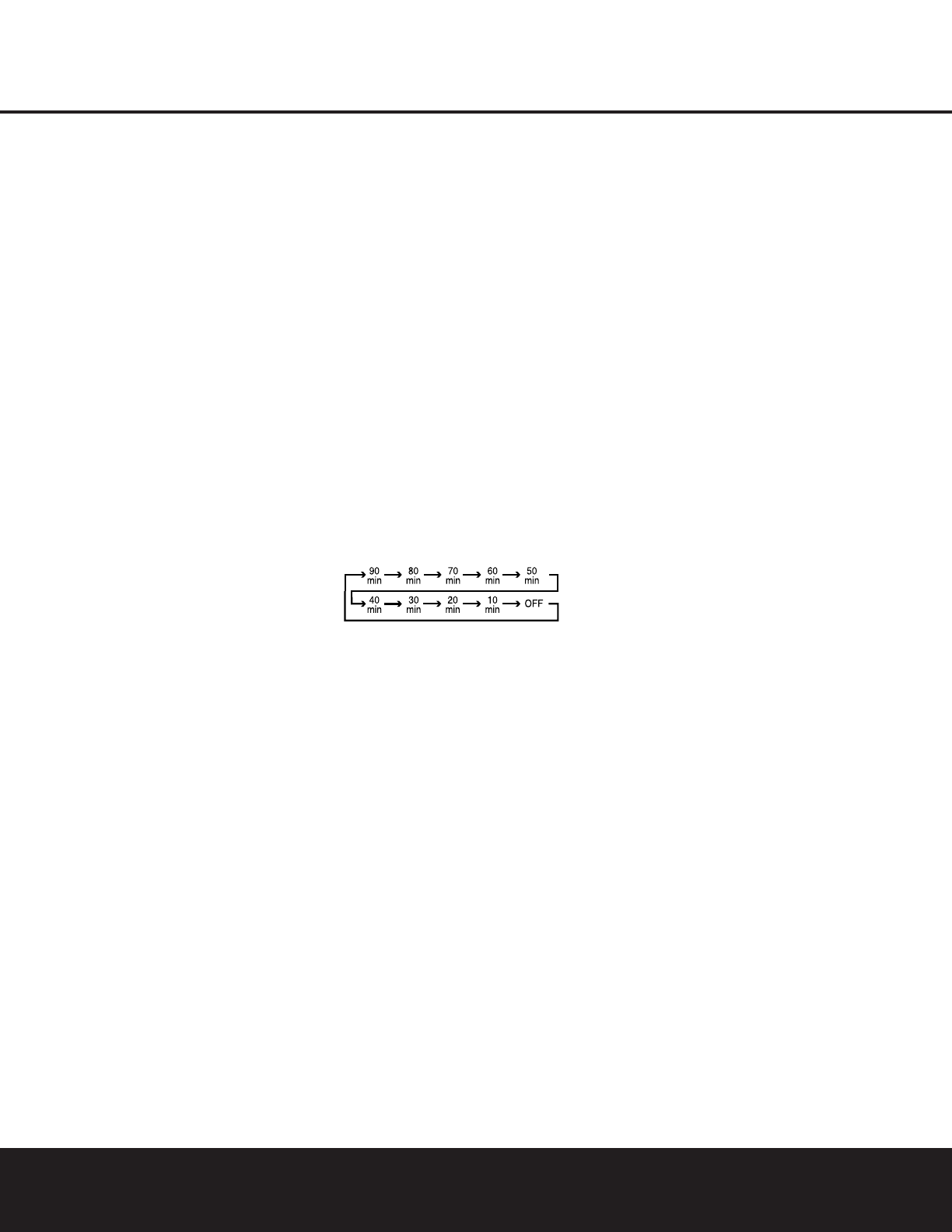MAIN REMOTE CONTROL FUNCTIONS 13
MAIN REMOTE CONTROL FUNCTIONS
MAIN REMOTE CONTROL FUNCTIONS 13
s Transport Fast-Play/Scan Buttons: These but-
tons have no direct function on the AVR 430, but they
are used when the remote is programmed for a
com-
patible DVD, CD or tape player. Pressing these buttons
will transmit a fast-play forward, fast-play reverse,
or fast-forward or -reverse scan command, according
to the capabilities of the player being controlled. In the
factory default setting, these buttons are preprogrammed
with the remote codes for Harman Kardon DVD players
so that you may control a compatible player without
having to switch devices.
J
Main Transport Controls: These buttons have
no direct function on the AVR 430, but they are used
when the remote is programmed for a compatible
DVD, CD or tape player. Pressing these buttons
will transmit a stop (
Í), record (Î), or pause (
±
)
command, according to the capabilities of the player
being controlled. In the factory default setting, these
buttons are programmed with the remote codes for
Harman Kardon DVD players so that you may control
a compatible player without having to switch devices.
K
Track Skip Up/Down Buttons: These buttons
do not have a direct function with the AVR 430, but
when used with a compatibly programmed CD or DVD
changer will change the track or chapter currently being
played. In the factory default setting, these buttons are
programmed with the remote codes for Harman Kardon
DVD players so that you may control a compatible player
without having to switch devices.
L
Preset Up/Down Button: When the tuner is in
use, press this button to scroll through the stations
programmed into the AVR 430’s memory.
w Tuning Up/Down Button: Press this button
when the tuner is in use to change the station to one
with a higher or lower frequency. When the tuner is in
the
MANUAL/MONO mode, each tap of the
Selector will increase or decrease the frequency by
one increment. When the tuner receives a strong-
enough signal for adequate reception,
MANUAL
TUNED
will appear in the Lower Display Line
$ and in the on-screen display. When the tuner is in
the
AUTO/STEREO mode, press the button
once, and the tuner will scan for a station with accept-
able signal strength. When the next higher- or lower-
frequency station with a strong enough signal is tuned,
the frequency scan will stop and the
Lower Display
Line
$ and the on-screen display will indicate
AUTO TUNED. When an FM Stereo station is
tuned, the display will read
AUTO ST TUNED.
(See page 34 for more information on using the tuner.)
N
Disc Skip Button: This button has no direct
function for the AVR 430 but may be used to change
the disc in a CD or DVD changer when the remote is
programmed for that type of device.
O
Program Button: This button is used to begin
the process of programming the remote. Press and hold
this button for three seconds to place the remote in the
programming mode. Once the red LED under the
Set
Button
q
lights, release the button. You may then
select from the desired option. (See pages 40 – 49 for
more information on configuring the remote.)
P
Light Button: Press this button to activate the
remote’s backlight for ease of use in darkened rooms.
Q
Multiroom Button: Press this button to begin the
process of activating the multiroom system or to
change the input or volume level for the second zone.
(See page 38 for more information on the multiroom
system.)
R
Macro Buttons: Press these buttons to store or
recall a “Macro”, which is a preprogrammed sequence
of commands stored in the remote. (See page 43 for
more information on macros.)
S
Sleep Button: Press this button to place the unit
in the Sleep mode. After the time shown in the display,
the AVR 430 will automatically go into the Standby
mode. Each press of the button changes the time until
turn-off in the following order:
When the Sleep timer is in use the front panel displays
indicators will dim to half brightness.
T
Night Mode Button: Press this button to acti-
vate the Night mode. This mode is available in specially
encoded Dolby Digital sources, and it preserves
dialogue (center channel) intelligibility at low volume
levels.
U
OSD Button: Press this button to activate or turn
off the On-Screen Display (OSD) system used to set up
or adjust the AVR 430’s parameters.
V Tone Control Button: This button controls the
tone mode settings, enabling adjustment of the bass
and treble boost/cut. You may also use it to take the
tone controls out of the signal path completely for
“flat” response. The first press of the button displays a
TONE IN message in the Lower Display Line
$ and in the on-screen display. To take the controls
out of the signal path press either of the
⁄/¤
Navigation Buttons o until the display reads
TONE OUT.To change the bass or treble settings,
press the button again until the desired option appears
in the
Lower Display Line $ and in the on-screen
display and then press either of the
⁄/¤
Navigation Buttons o to enter the desired boost
or cut setting. (See pages 21 and 29 for more infor-
mation on the tone controls.)
W
Mute Button: Press this button to momentarily
silence the AVR 430 or TV set being controlled,
depending on which device has been selected.
X
AM/FM Button: Press this button to select the
AVR 430’s tuner as the listening choice. Pressing this
button when the tuner is already in use will select
between the AM and FM bands.
Y
Channel Up/Down Selector: This button has no
function when the AVR is being controlled, but when
programmed for use with a VCR, TV, cable box, satel-
lite receiver or other similar product it will change the
channel up or down. (See pages 40 – 49 for more
information on programming the remote.)
Z
Transport Play Buttons: These buttons have no
direct function on the AVR 430, but they are used
when the remote is programmed for a compatible
DVD, CD or tape player. Pressing these buttons will
transmit a forward- or reverse-play command,
according to the capabilities of the player being
controlled. In the factory default setting, these buttons
are programmed for Harman Kardon DVD players so
that you may control a compatible player without
having to switch devices.
a Delay Select Button: This button selects
adjustments to the A/V Sync Delay and the individual
channel displays. The first press of the button displays
an
A/V SYNC DELAY message in the Lower
Display Line
$ and in the on-screen display, which
means that you may change the amount of time that
all channels are delayed together behind the video.
This enables you to compensate for the loss of lip
sync that may be caused by digital video processing
in your display or by television stations. To change
the A/V Sync Delay, press the
Set Button q while
the
A/V SYNC DELAY message is visible
and then use the
⁄/¤ Navigation Button o to
change the setting so that the sound and the
video image are in sync. To change the delay for
an individual output channel, press the
⁄/¤
Navigation Button o until the desired channel
name is shown, and then press the
Set Button q.
Use the
⁄/¤ Navigation Buttons o to change
the delay amount. (See page 25 for more information
on delay options.)
b
Speaker Select Button: Press this button
to begin the process of configuring the AVR 430’s
bass management system. Then press the
⁄
/
¤
Navigation Button o to select the channel you
wish to set up. Press the
Set Button q and
then select another channel to configure. When all
adjustments have been completed, press the
Set
Button
q twice to exit the settings and return to
normal operation. (See page 23 for more information
on speaker setup.)