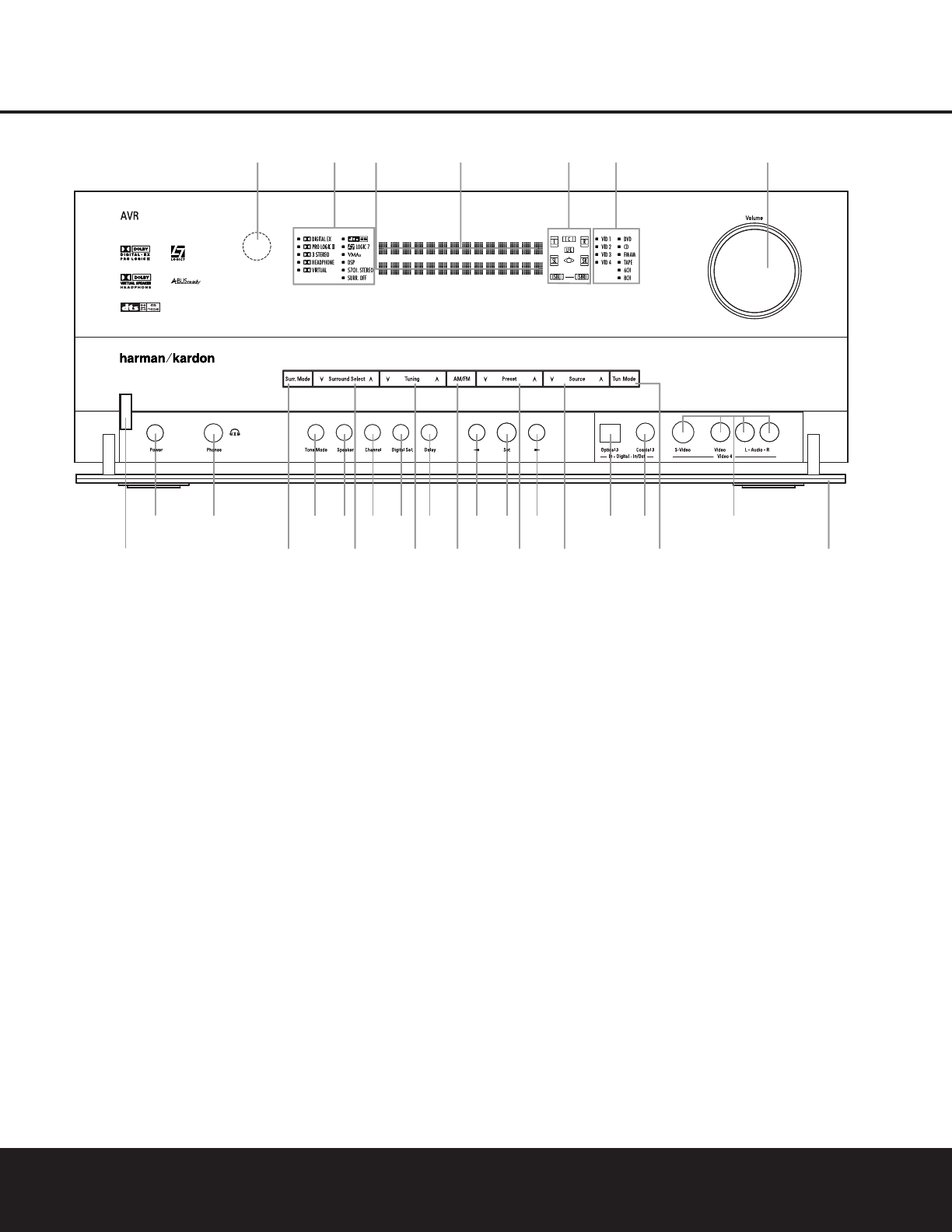FRONT-PANEL CONTROLS
1 Standby/On Switch
2 Surround Mode Group Selector
3 Surround Mode Selector
4 Tuning Selector
5 Tuner Band Selector
6 Preset Station Selector
7 Input Source Selector
8 Tuning Mode Selector
9 Front Panel Control Door
) Volume Control
! Input Indicators
@ Speaker/Channel Input Indicators
# Upper Display Line
$ Lower Display Line
% Surround Mode Indicators
^ Remote Sensor Window
FRONT-PANEL CONTROLS
FRONT-PANEL CONTROLS 55
The following controls and indicators are available on the AVR 430’s front panel:
The following controls and jacks are located behind the front-panel door. To open the door, place the edge of a finger on the left or right edge of the panel and gently swing the
door down towards you.
A Main Power Switch
B Headphone Jack
C Tone Mode Button
D Speaker Selector Button
E Channel Adjust Selector
F Digital Input Selector
G Delay Adjust Selector
H‹/› Buttons
I Set Button
J Optical 3 Digital Input
K Coaxial 3 Digital Jack
L Video 4 Audio/Video Jacks
1 Standby/On Switch: When the Main Power
Switch
A
is “ON,” press this button to turn on the
AVR 430; press it again to turn the unit off. Note that
the illumination surrounding the switch will turn blue
when the unit is on.
2 Surround Mode Group Selector: Press this but-
ton to select the top-level group of surround modes.
Each press of the button will select one of the sur-
round mode categories. Once the button is pressed so
that the name of the desired surround mode category
appears in the on-screen display and in the
Lower
Display Line
$, press the Surround Mode
Selector
3 to cycle through the individual modes
available. For example, press this button to select Dolby
modes, and then press the
Surround Mode Selector
3 to choose from the various mode options.
3 Surround Mode Selector: Press this button
to select from among the available surround mode
options for the surround mode category selected.
The specific modes will vary based on the number of
speakers available, the surround mode category and
whether the input source is digital or analog. For exam-
ple, press the
Surround Mode Group Selector 2
to select a category such as Dolby or Logic 7, and
then press this button to see the specific mode choices
that are available. (For more information on mode
selection, see page 31.)
NOTE: To make it easier to follow the instructions that refer to this illustration, a larger copy may be downloaded from the Product Support section for this product at
www.harmankardon.com.