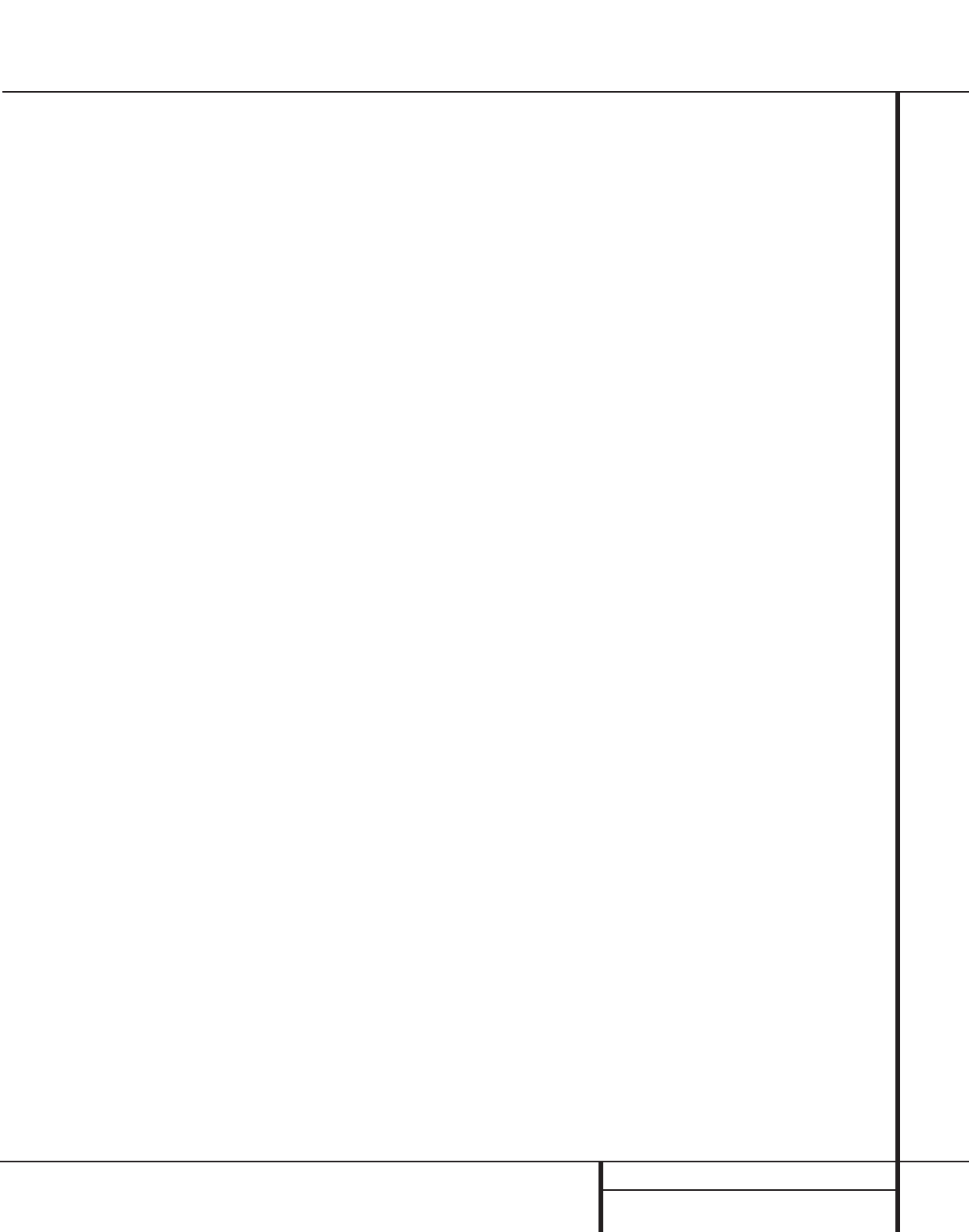17 SYSTEM CONFIGURATION
System Configuration
4. Press the
⁄
/
¤
buttons h on the
remote or the Selector buttons
34
on
the front panel until either LARGE or
SMALL appears, matching the type of
speakers you have at the left-front and
right-front positions, as described by the
definitions shown on preceding page.
When SMALL is selected, low-frequency
sounds will be sent to the subwoofer output
only. Note that if you choose this option,
and there is no subwoofer connected, you
will not hear any low-frequency sounds from
the front channels.
When LARGE is selected, a full-range out-
put will be sent to the front-left and front-
right outputs, and NO low-frequency signals
will be sent to the subwoofer output.
NOTE: To use the On-Screen Display sys-
tem, press the OSD button q once. The
selected speaker option will appear in
highlighted video. The selection will
change in response to the steps outlined
on these pages.
5.When you have completed your selection for
the front channel, press the Set button i
31
, and then press the
⁄
/
¤
buttons h
on the remote or the Selector buttons
34
on the front panel to change the display to
CEN SPEAKER.
6. Press the Set button i
31
again, and
use the
⁄
/
¤
buttons h on the remote,
or the Selector buttons
34
on the front
panel, to select the option that best
describes your system based on the speaker
definitions shown on preceding page.
When CEN SP SMALL is selected,
low-frequency center-channel sounds will be
sent to the subwoofer output only. Note
that if you choose this option and there is
no subwoofer connected, you will not hear
any low-frequency sounds from the center-
channel speaker.
When CEN SP LARGE is selected, a
full-range output will be sent to the center-
speaker output, and NO center channel sig-
nal will be sent to the subwoofer output.
When CEN SP NONE is selected, no
signals will be sent to the center-channel
output. The receiver will operate in a
“phantom” center-channel mode and
center-channel information will be sent to
the left- and right-front channel outputs.
7. When you have completed your selection
for the center channel, press the Set but-
ton i
31
, and then press the
⁄
/
¤
buttons h on the remote or the
Selector buttons
34
on the front
panel to change the display to SUR
SPEAKER.
8. Press the Set button i
31
again, and
then use the
⁄
/
¤
buttons h on the
remote or the Selector buttons
34
on the
front panel to select the option that best
describes your system based on the speaker
definitions shown on preceding page.
When SUR SP SMALL is selected,
low-frequency surround-channel sounds
will be sent to the subwoofer output only.
Note that if you choose this option and
there is no subwoofer connected, you will
not hear any low-frequency sounds from
the surround speaker.
When SUR SP LARGE is selected,
a full-range output will be sent to the
surround-channel outputs, and NO sur-
round channel signals will be sent to the
subwoofer output.
When SUR SP NONE is selected,
surround-sound information will be split
between the front-left and front-right out-
puts. Note that for optimal performance
when no surround speakers are in use, the
Dolby 3 Stereo mode should be used
instead of Dolby Pro Logic.
9.When you have completed your selection
for the surround channel, press the Set
button i
31
, and then press the
⁄
/
¤
buttons h on the remote or the
Selector buttons
34
on the front panel
to change the display to S-W SPEAKER.
10. Press the Set button i
31
, and then
press the
⁄
/
¤
buttons h on the
remote or the Selector buttons
34
on
the front panel to select the option that
best describes your system.
Select S-W SP O N if a subwoofer is
connected to your system.
Select S-W SP O F F if a subwoofer is
NOT connected to your system. Note that
when no subwoofer is selected, low-
frequency sounds below 100Hz will be
sent to the front-left and front-right speakers,
provided that the selection in Step 4 has
been set to LARGE. Otherwise, no low-
frequency sounds will be heard at all.This
option is not available when the front, center
or surround speakers are set to SMALL.
11.When all speaker selections have been
made, press the Set button i
31
to
return to normal operation.
Output Level Adjustment
Output level adjustment is a key part of the
configuration process for any surround-sound
product. It is particularly important for a Dolby
Digital receiver such as the AVR 300, as correct
outputs will ensure that you hear sound tracks
in their proper place with the proper direction-
ality and intensity.
IMPORTANT NOTE: Listeners are often con-
fused about the operation of the surround
channels. While some assume that sound
should always be coming from each speaker,
most of the time there will be little or no
sound in the surround channels. This is because
they are only used when a movie director or
sound mixer specifically places sound there to
create ambiance, a special effect or to continue
action from the front of the room to the rear.
When the output levels are properly set it is
normal for surround speakers to operate only
occasionally. Artificially increasing the volume
to the rear speakers may destroy the illusion
of an enveloping sound field that duplicates
the way you hear sound in a movie theater or
concert hall.
Before beginning the adjustment process make
certain that all speaker connections have been
properly made. The system volume should be
set to the level that you will use during a typi-
cal listening session. Finally, make certain that
the Balance Control 7 is set to the center
“12 o’clock” position.
To adjust and calibrate the output levels, follow
these steps. For accurate calibration, it is a
good idea to make these adjustments while
seated in your favorite listening position:
1. Put the AVR 300 in the Dolby Pro Logic
mode by pressing the Dolby Pro Logic
Selector Ó on the front panel or by
pressing the Surround Mode Selector
f on the remote, followed by the
⁄
/
¤