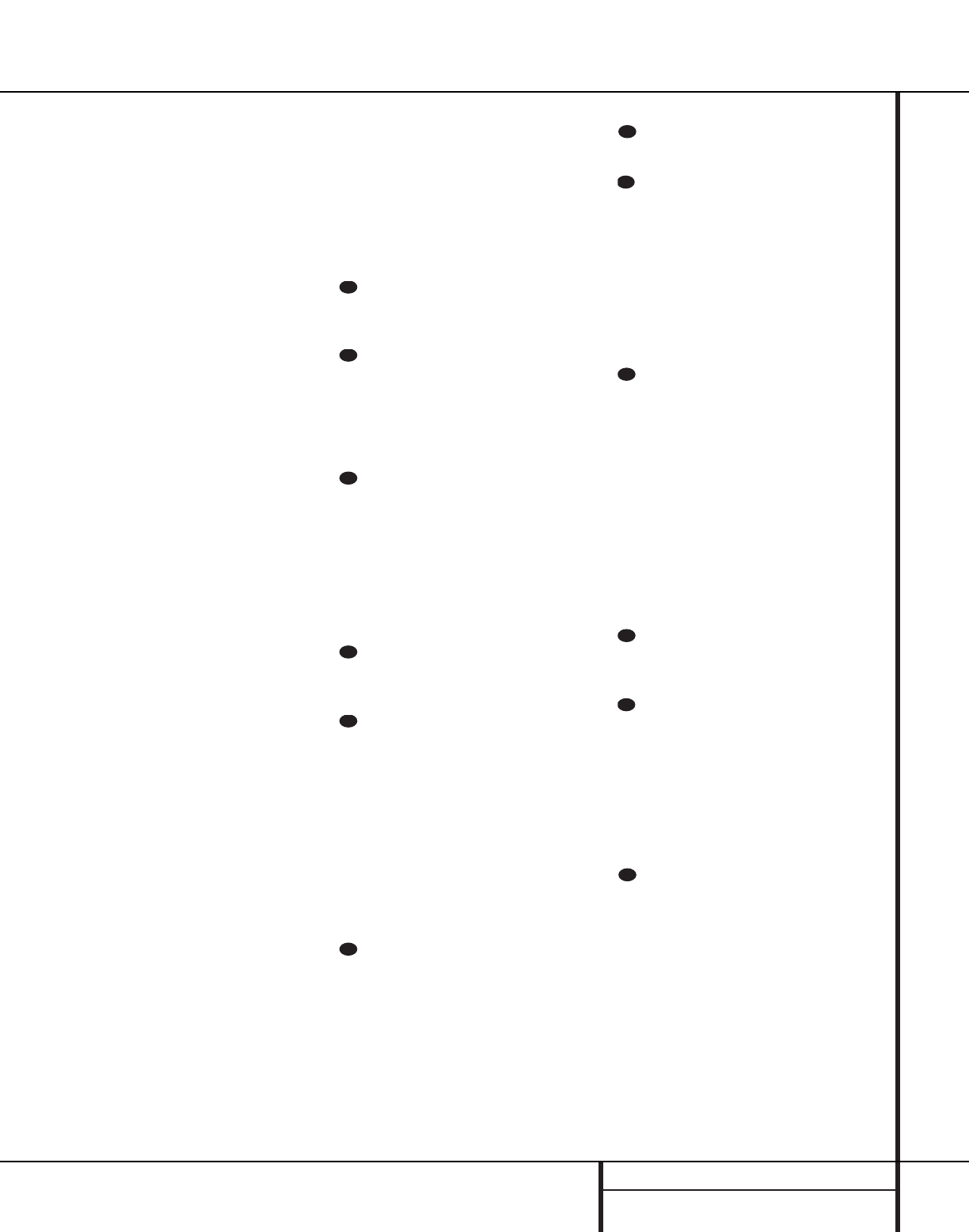13 REMOTE CONTROL FUNCTIONS
will change to monaural reception. (See page
28 for more information.)
t Direct Button: Press this button when
the tuner is in use to start the sequence for
direct entry of a station’s frequency. After press-
ing the button simply press the proper
Numeric Keys r to select a station. (See
page 28 for more information on the tuner.)
u Tuning Up/Down:When the tuner is in
use, these buttons will tune up or down through
the selected frequency band. If the Tuner Mode
button s@ has been pressed so that the
AUTO indicator W is illuminated, pressing and
holding either of the buttons for three seconds
will cause the tuner to seek the next station with
acceptable signal strength for quality reception.
When the AUTO indicator W is NOT illumi-
nated, pressing these buttons will tune stations
in single-step increments. (See page 28 for more
information.)
v OSD Button: Press this button to activate
the On Screen Display (OSD) system used to set
up or adjust the AVR 210’s parameters.
w Macro Buttons: Press these buttons
to store or recall a “Macro”, which is a
preprogrammed sequence of commands
stored in the remote. (See page 34 for more
information on storing and recalling macros.)
x Transport Controls: These buttons do
not have any functions for the AVR 210, but
they may be programmed for the forward/
reverse play operation of a wide variety of CD
or DVD players, and audio or video cassette
recorders. (See page 33 for more information
on programming the remote.)
y Skip Up/Down Buttons: These buttons
do not have a direct function with the AVR 210,
but when used with a compatibly programmed
CD or DVD changer they will change the disc
currently being played in the changer.
z Disc Skip Buttons:These buttons have
no direct function for the AVR 210, but they are
often used when the remote is programmed to
operate a CD or DVD changer to change the
discs in the changer. (See page 34 for more
information on using the remote with other
devices.)
` Preset Up/Down: When the tuner is
in use, press these buttons to scroll through the
stations programmed into the AVR 210’s mem-
ory. When some source devices, such as CD
players, VCRs and cassette decks, are selected
using the device Input Selectors e, these
buttons may function as chapter step or track
advance.
Clear Button: Press this button to clear
incorrect entries when using the remote to
directly enter a radio station’s frequency.
Memory Button: Press this button to
enter a radio station into the AVR 210’s preset
memory. Once the MEMORY indicator T
flashes, you have five seconds to enter a preset
memory location using the Numeric Keys
r. (See page 28 for more information.)
Delay/Prev Ch.: Press this button to
begin the process for setting the delay times
used by the AVR 210 when processing surround
sound. After pressing this button, the delay
times are entered by pressing the Set button
o and then using the
⁄
/
¤
buttons mq
to change the setting. Press the Set button
o again to complete the process. (See page
18 for more information.)
›
Button: Press this button to change a
setting or selection when configuring many of the
AVR 210’s settings.
Speaker Select: Press this button
to begin the process of configuring the
AVR 210’s bass management system for use
with the type of speakers used in your system.
Once the button has been pressed, use the
⁄
/
¤
buttons mq to select the channel
you wish to set up. Press the Set button o
and then select another channel to configure.
When all adjustments have been completed,
press the Set button o twice to exit the
settings and return to normal operation. (See
page 19 for more information.)
Spare Button: This button does not have
any function for the operation of the AVR 210,
but it is available for use to be programmed for
a function from another remote. (See page 33
for information on programming the remote
with learned commands.)
Volume Up/Down: Press these buttons to
raise or lower the system volume.
TV/Video Button: This button does not
have a direct function on the AVR 210, but
when used with a compatibly programmed
VCR, DVD or satellite receiver that has a
“TV/Video” function, pressing this button will
switch between the output of the player or
receiver and the external video input to that
player. Consult the owner’s manual for your
specific player or receiver for the details of how
it implements this function.
SPL Indicator Select:This button acti-
vates the AVR 210’s EzSet function to quickly
and accurately calibrate the AVR 210’s output
levels. Press and hold the button for three sec-
onds and then release it. Note that the Test
Tone will begin circulating, and the Program/
SPL Indicator c will change colors. During
this sequence, EzSet will automatically adjust
the output levels for all channels until they are
equal, as shown by the Program Indicator
lighting green for each channel. Press this but-
ton again when the adjustment is complete to
turn off the test tone. (See page 21 for more
information on EzSet.)
6-Ch. Direct Input: Press this button
to select the component connected to the
6-Channel Direct Input ª as the source.
Mute: Press this button to momentarily
silence the AVR 210 or TV set being controlled,
depending on which device has been selected.
When the AVR 210 remote is being programmed
to operate another device, this button is pressed
with the Input Selector button e to begin
the programming process. (See page 33 for
more information on programming the remote.)
EzSet Sensor Microphone: The sensor
microphone for the EzSet microphone is behind
these slots. When using the remote to calibrate
speaker output levels using EzSet, be sure that
you do not hold the remote in a way that cov-
ers these slots. (See page 21 for more informa-
tion on using EzSet.)