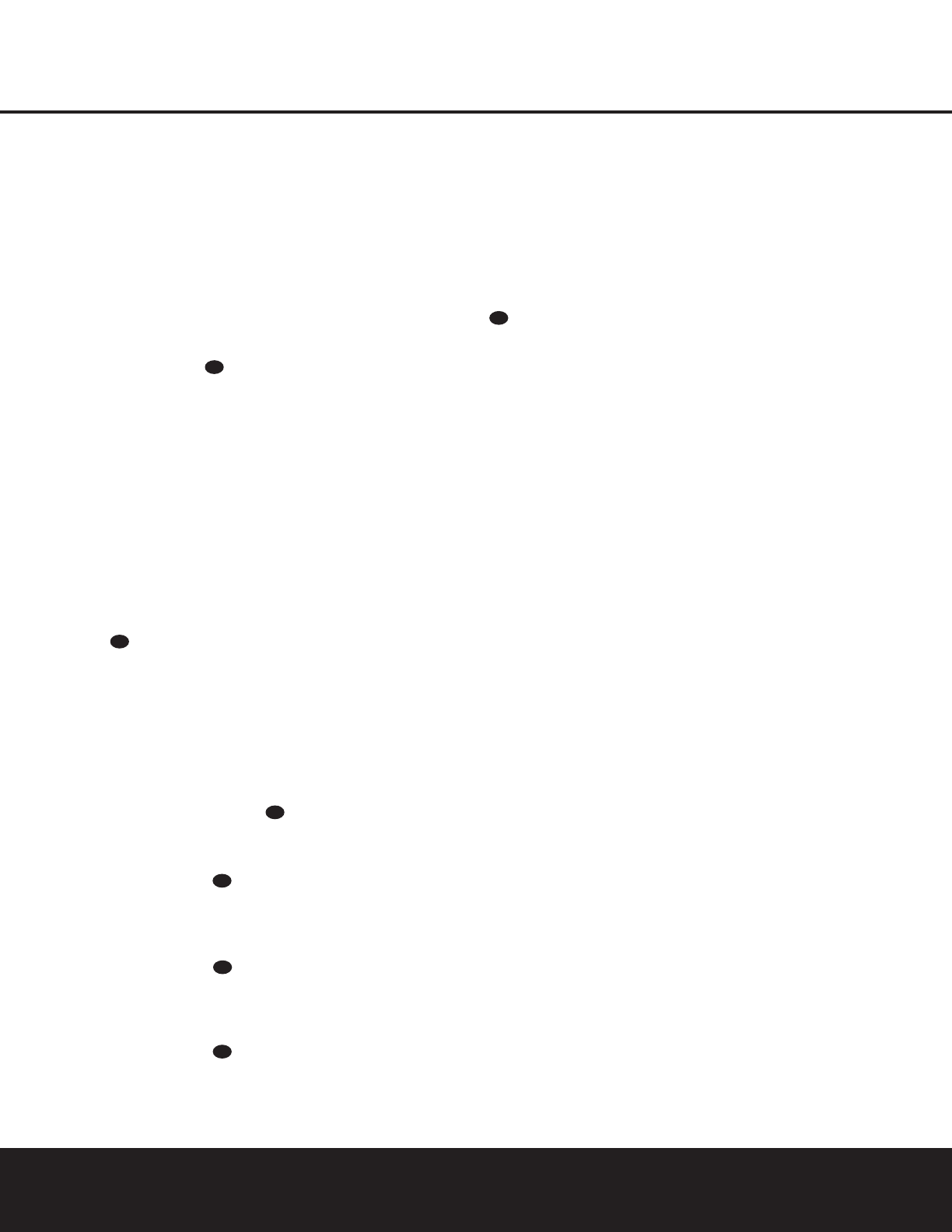28 PROGRAMMING THE REMOTE
PROGRAMMING THE REMOTE
Macro Programming
Macros enable you to easily repeat frequently used
combinations of commands with the press of a single
button on the AVR 125 remote control. Once pro-
grammed, a macro will send out up to 19 different
remote codes in a predetermined sequential order,
enabling you to automate the process of turning on
your system, changing devices, or other common tasks.
The AVR 125 remote can store up to five separate
macro command sequences: one that is associated
with the
Power On Button d, and four more that
are accessed by pressing the
Macro Buttons v.
1. Press the Mute Button and the Macro
Button
v to be programmed or the Power On
Button
d at the same time. Note that the last
Input Selector e pressed will light red, and the
Program Indicator c will flash amber.
2. Enter the steps for the macro sequence by press-
ing the button for the actual command step.
Although the macro may contain up to 19 steps,
each button press, including those used to change
devices, counts as a step. The
Program Indicator
c will flash green to confirm each button press
as you enter commands.
NOTE: While entering commands for Power On/Off of
any device during a macro sequence, press the
Mute
Button
.DONOT press the actual Power Button.
3. When all the steps have been entered, press the
Sleep Button i to enter the commands. The
Program Indicator c will flash green three
times and then turn off.
Example: To program the Macro 1 Button v
so that it turns on the AVR 125, TV and a Cable
Box, follow these steps:
• Press the
Macro 1 v and Mute buttons
at the same time and then release them.
• The
Program Indicator c will flash amber.
• Press the
AVR Selector f.
• Press the
Mute Button to store the
AVR 125’s Power On command.
• Press the
VID2 Input Selector Button e to
indicate the next command is to be transmitted to
the TV.
• Press the
Mute Button to store the TV
Power On Command.
• Press the
VID3 Input Selector Button e to
indicate the next command is to be transmitted to
the cable box.
• Press the
Mute Button to store the Cable
Power On command.
• Press the
Sleep Button i to complete the
process and store the macro sequence.
After following these steps, each time you press
the
Macro 1 Button v, the remote will send
the Power On/Off command to the AVR 125, the
television and the cable box with a single button
press.
Erasing Macro Commands
To erase the commands that have been programmed
into one of the Macro buttons, follow these steps:
1. Press the
Mute Button and the Macro
Button
v that contains the commands you
wish to erase.
2. The
Program Indicator c will flash amber, and
the LED under the AVR Selector f will turn red.
3. Within 10 seconds, press the Surround Mode
Selector/Channel Down Button
j.
4. The red LED under the
AVR Selector f will go
out, and the
Program Indicator c will turn
green and flash three times before it goes out.
5. When the
Program Indicator c goes out, the
Macro has been erased.
Programmed Device Functions
Once the AVR 125’s remote has been programmed for
the codes of other devices, press the appropriate
Input
Selector
e to change the remote from controlling
the AVR 125 to controlling the additional product. When
you press any one of the selectors, it will briefly flash in
red to indicate that you have changed the device being
controlled.
When operating a device other than the AVR 125, the
controls may not correspond exactly to the function
printed on the remote or button. Some commands,
such as the Volume Control, are the same as they are
with the AVR 125. Other buttons will change their func-
tion so that they correspond to a secondary label on
the remote. For example, the Sleep and Surround
mode selector buttons also function as the Channel Up
and Channel Down buttons when operating most TV
sets, VCRs or cable boxes. The Channel Up/Down indi-
cation is printed directly on the remote. For many stan-
dard CD players, cassette decks, VCRs and DVD func-
tions, the standard function icons are printed on top of
the buttons.
For some products, however, the function of a particu-
lar button does not follow the command printed on
the remote. In order to see which function a button
controls, consult the Function List tables on pages 31
and 32 To use those tables, first check the type of
device being controlled (e.g., TV, VCR). Next, look at
the remote control diagram pictured just before the
Function List tables. Note that each button has a num-
ber on it.
To find out what function a particular button has for
a specific device, find the button number on the
Function List and then look in the column for the
device you are controlling. For example, button num-
ber 50 is the Macro 2 button for the AVR 125, but it
is the “Favorite” button for many cable television boxes
and satellite receivers. Button number 29 is the Delay
button for the AVR 125, but the Time Display button
for CD players.
NOTE: The numbers used to describe the button
functions in the diagram on page 30 for the purposes
of describing how a button operates are a different set
of numbers than those used in the rest of this manual
to describe the button functions for the AVR 125.
Notes on Using the AVR 125 Remote
With Other Devices
• Manufacturers may use different code sets within
the same product category, such as TV sets or
VCRs. They may also change codes for a certain
category from one model year to the next. For that
reason, it is important that you check to see
whether the code set you have entered operates as
many controls as possible. If it appears that only a
few functions operate, check to see whether another
code set will work with more buttons.
• When a button is pressed on the AVR 125 remote,
the red light under the
Input Selector e for the
product being operated should flash briefly. If the
Device Control Selector flashes for some but not all
buttons for a particular product, it does NOT indi-
cate a problem with the remote but rather that no
function is programmed for the button being
pushed.
Punch-Through Programming
The AVR 125's remote may be programmed to con-
trol one device, such as a TV, while simultaneously
directing only certain functions to another device, such
as the transport controls of a DVD player, without hav-
ing to switch back and forth between inputs. You may
also use the remote to control the system volume on
the AVR without the need to switch between different
devices. This is called "Punch-Through," and this sec-
tion will show you how to program the remote for
these functions.
NOTE: All programming for the rem codes needed to
operate specific devices, such as a TV, DVD, cable
box, satellite receiver or VCR, should be completed
before programming punch-through commands.