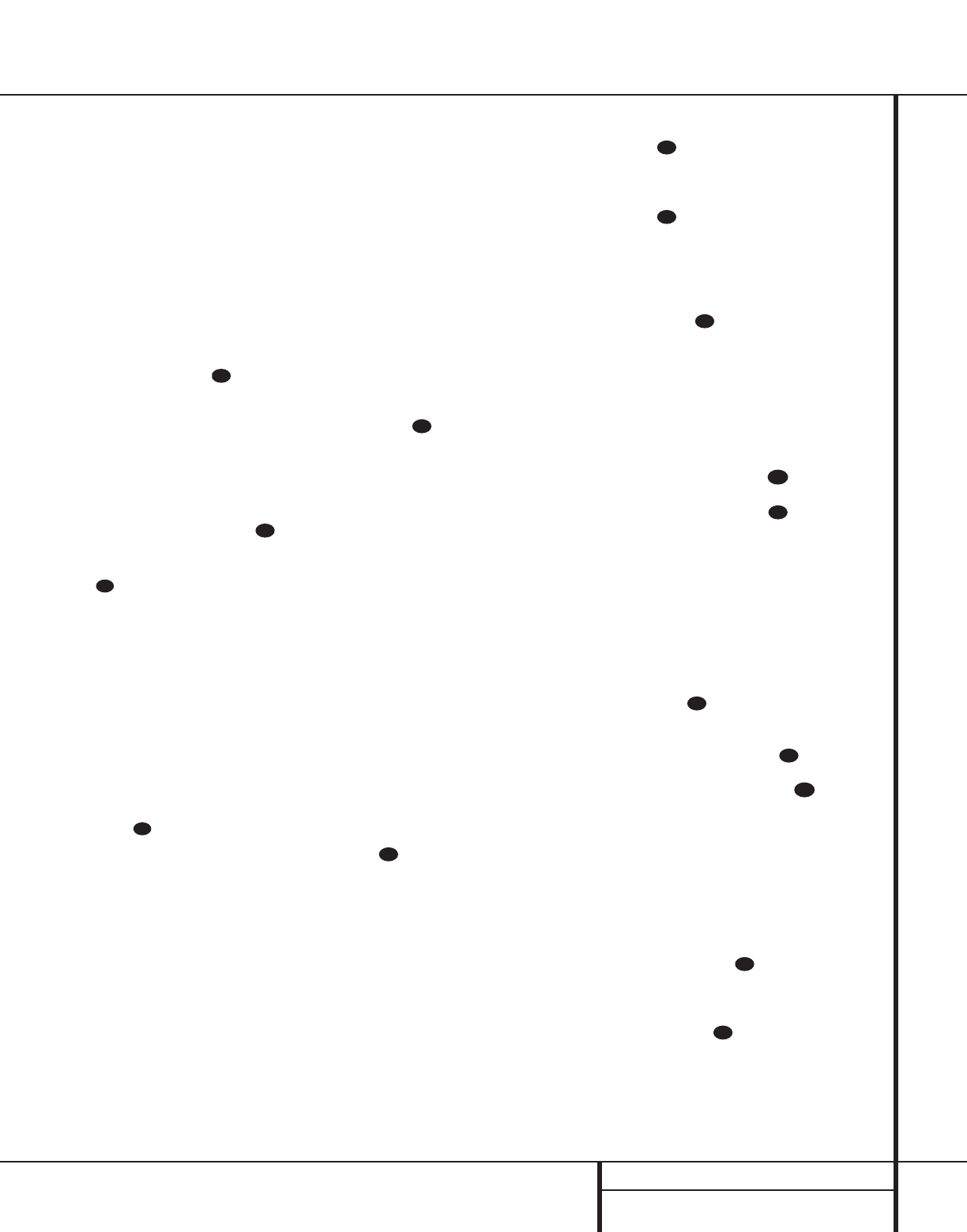35 PROGRAMMING THE REMOTE
Programming the Remote
Learning Codes
In addition to using codes from the remote’s
internal code library, the AVR 7000’s remote is
able to “learn” codes from remotes that may
not be in the code library. In addition, you may
use this function to “learn over” the codes from
a preprogrammed device to add functions not
included in the preprogrammed codes. To learn
or transfer codes from an IR remote to the
AVR 7000’s remote, follow these steps:
1. Place the front of the original remote with
the code being sent so that it is facing the
IR Transmitter Window on the
AVR 7000 remote “head-to-head.” The
remotes should be between one and three
inches apart.
2. Select the button on the remote that you
wish to use as the device selector for the
codes about to be entered. This may be any
of the CD/Tape/DVD Input Selectors c
or the Video Remote Selectors .
3. Press the Device Selector button chosen
c and the Set Button i at the
same time. Hold these buttons until the
Program Indicator light a turns orange
and the red light under the device selector
button turns red. Release the buttons.
4. Press the button on the AVR 7000 remote
that you wish to program. Note that the
Program Indicator light a will begin to
flash continuously and the red light under
the device selector will go out. Note that
any button on the remote EXCEPT the AVR
button b, the CD/Tape/DVD Input
Selectors c or the Video Remote
Selectors and the Light button t
may be “taught” a remote code from
another remote.
5. Within five seconds, press and hold the but-
ton on the original remote that you wish to
“teach” into the AVR 7000 remote. When
the Program Indicator light a turns
green, release the button. Note that the
Program Indicator will then begin to flash
orange again.
6. Within five seconds, press the same button
on the source remote again to verify that the
remote code has been learned correctly. The
Program Indicator light a will flash
green twice and then turn to a steady
orange color indicating that the program-
ming was successful.
NOTE: If the Program Indicator light a
turns red during step 5 or 6, the program-
ming was not successful. Repeat the steps to
see if the code will “take.”
7. Repeat steps 4 though 6 for each button on
the source remote that you wish to transfer
to the AVR 7000 remote.
8. Once all codes have been transferred from
the original source remote to the AVR 7000
remote, press and hold the Device Selector
button c for the device being pro-
grammed and the Set Button i at the
same time until the Program Indicator
light a flashes orange twice. Release the
buttons.
9. Repeat Steps 1 through 8 for any additional
remotes you wish to “teach” into the
AVR 7000 Remote.
Macro Programming
Macros enable you to easily repeat frequently
used combinations of commands with the press
of a single button on the AVR’s remote control.
Once programmed, a macro will send out
up to eight different remote codes in a pre-
determined sequential order enabling you to
automate the process of turning on your system,
changing devices, or other common tasks. The
AVR’s remote can store up to five separate
macro command sequences, one that is
associated with the Power Button d, and four
more that are accessed by pressing the Macro
buttons ruv.
1. Press any of the Input or Video Selectors
c and the Mute button f at the
same time until the red light under the
Device Control Selector turns on.
2. Press the button on the remote that you
wish to use for this remote. This may be
either the Power button d or any of the
four Macro buttons ruv. However,
it is recommended that to avoid confusion,
the Power button only be used to enter
turn-on/turn-off sequences. When you press
the button the macro will be programmed
into the light under Selector button
c will blink once.
3. Enter up to eight steps for the macro
sequence by pressing the Selector button
c for the device to be controlled and
then pressing the button for the actual com-
mand step. Although the macro may contain
up to eight steps, each button press, includ-
ing those used to change devices, count as
a step. The red light under the Selector
button c will blink once to confirm
each button press as you enter commands.
NOTE: While entering commands for Power
On/Off of any device during a macro sequence,
press the Mute button f. DO NOT press the
actual Power button.
4. When the eight steps have been entered,
press the Sleep button to enter the
commands. The red light under the Input
or Video Selectors c will blink
and then turn off.
Example: To program your TV, Cable Box
and the AVR 7000 to turn on when the
Power button is pressed, first press and hold
down the AVR button a and Mute
buttons f until the red light comes on
under the AVR button. Next, press the Mute
button f to enter the Power command for
the AVR. Press the TV Device Control
Selector to select the TV mode, and
then press the Mute button f again, to
select TV Power. Finally, press the CBL
Device Control Selector followed
by the Mute button f to select Cable
Power. Press the Sleep button to enter
the commands.
After following these steps, each time you
press the Power button d, the remote
will send the Power On/Off command.
To remove a macro program, follow steps 1, 2
and 4 above, but ignore step three. For exam-
ple, to erase the macro just entered, press the
Device Selector c and the Mute
button f at the same time until the red light
under the Device Control Selector turns on.
Press the Power button d and then press
the Sleep button . The red light under the
Device Control Selector will blink twice to
confirm the data entry and then turn off.