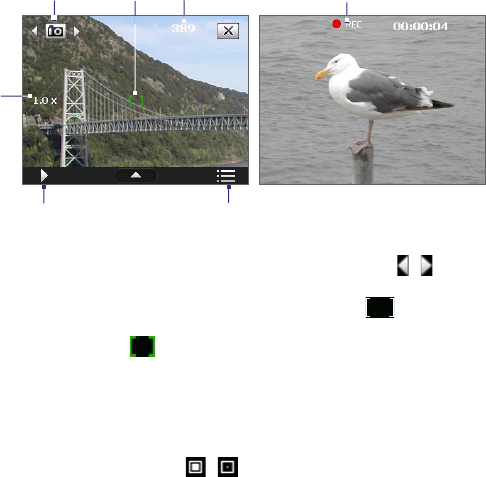Experiencing Multimedia 167
Onscreen controls and indicators
The onscreen controls and indicators disappear after about 3 seconds. To
make the controls and indicators reappear, touch or tap the screen.
7
Video mode
4
6
1 3
5
Photo mode
2
1 Mode Switching control. Tapping the left/right arrow (
/
) on the
screen allows you to switch the capture mode.
2 Auto-focus indicator. Displays a flashing bracket ( ) when
focusing. When focus is set, the flashing bracket changes to a steady
green bracket ( ).
3 Remaining information indicator. In Photo, Contacts Picture, Picture
Theme, Sports, and Burst modes, this shows the remaining, available
shots of pictures based on current settings. In Video and MMS Video
modes, this shows the remaining duration that can be recorded. While
recording video, this shows the recorded duration.
4 Zoom control. Tapping / on the screen allows you to zoom in
or zoom out.
Note This control only appears when zooming is supported by the
Resolution you have selected.
5 Album. Tap to open Camera Album. See “Camera Album” for details.
6 Menu. Tap to open the Camera Settings screen.
7 Recording indicator. This shows a red, flashing indicator while video
recording is in progress.