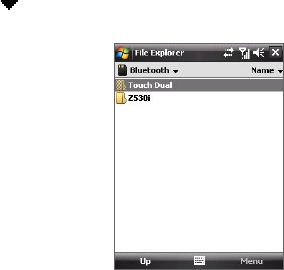Getting Connected 159
Bluetooth Explorer and Bluetooth file sharing
Bluetooth Explorer searches for other Bluetooth devices that have file
sharing enabled and lets you access their Bluetooth shared folder. You
can copy files from and to their shared folder, and create subfolders in it.
When you enable Bluetooth file sharing on your device, other Bluetooth-
enabled devices will also be able to access your Bluetooth shared folder.
To enable Bluetooth Explorer and Bluetooth file sharing on your device
1. Tap Start > Settings > Connections tab > Bluetooth > FTP tab.
2. Select the Enable Bluetooth Explorer check box. This makes the
\Bluetooth device folder visible in the File Explorer.
3. Select the Enable File Sharing check box.
You can use the default Bluetooth shared folder, or tap Browse to use
another folder as your shared folder.
To use Bluetooth Explorer
1. Bluetooth Explorer is integrated with the File Explorer program. You
can open it by tapping Start > Programs > Bluetooth Explorer or
by tapping Down arrow ( ) on the upper left of File Explorer then
tapping Bluetooth.
2. Bluetooth Explorer then scans for
other Bluetooth devices that have
file sharing enabled. From the list,
tap to select a Bluetooth device you
want to connect to. You may need to
enter a passcode in order for you to
connect to the selected device.
3. If there are files contained in the
Bluetooth shared folder on the other
device, you will be able to see them
on the Bluetooth Explorer screen.
Select one or more files, then tap
Menu > Edit and choose to cut or
copy the files.
4. Tap Up twice.