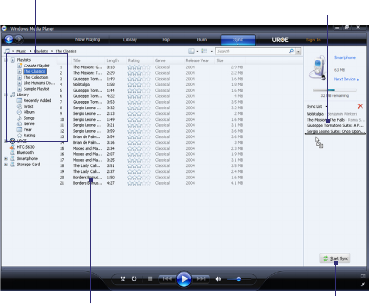Experiencing Multimedia 149
Playlists and Library list
Start SyncPlaylist or library content list
Drag files from the content
list to sync to your phone
Notes • Always use Windows Media Player 11 on your PC to synchronize (copy)
files to your phone.
• Audio files copy faster if Windows Media Player is configured to
automatically set the quality level for audio files copied to your phone. For
more information, see the Windows Media Player Help.
Play media
To play media on your phone
Use the library to find and play songs, videos, and playlists that are stored
on your phone or storage card.
1. If you are not on the Library screen, click Menu > Library.
2. If necessary, on the Library screen, click Menu > Library, and then
select the library that you want to use.
3. In most cases, Windows Media Player Mobile automatically updates
the library. However, you can manually update the library to ensure
that it contains new files that you recently copied to your phone or
storage card. Click Menu > Update Library to manually update the
library list.