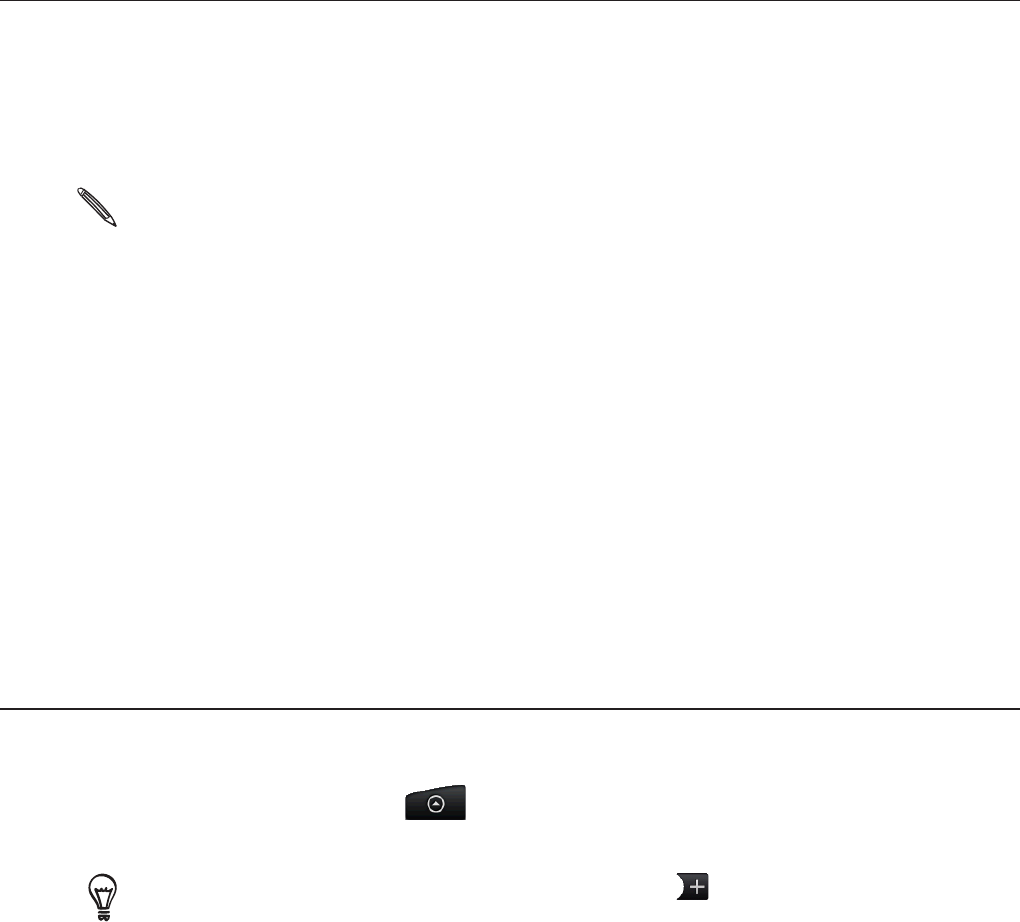-
Hallo ik heb een HTC wildfire S, .op een gegeven moment gaf mijn telefoon aan , dat de oude versie van whatts app verouderd was. ik heb hem toen verwijderd en wou hem opnieuw installeren, en dat lukt nu niet meer. ik heb alle foto,s verwijderd i.vm niet genoeg ruimte, maar het lukt niet. Gesteld op 17-11-2014 om 11:15
Reageer op deze vraag Misbruik melden-
Heb dat probleem voorgelegd in de winkel en daar zeggen ze dat het geheugen te klein is voor watss app die in de loop der jaren steeds groter is geworden. Op de HtC heb je te weinig geheugen en je kan die ook niet bij kopen? Dus pech!, Geantwoord op 17-11-2014 om 16:26
Waardeer dit antwoord (2) Misbruik melden
-
-
hoe kan ik anoniem bellen? Gesteld op 19-7-2012 om 10:14
Reageer op deze vraag Misbruik melden-
ik zie alleen maar vragen en geen antwoorden -handleiding? Geantwoord op 24-1-2014 om 11:37
Waardeer dit antwoord (2) Misbruik melden
-
-
Keurige handleiding ben van plan dit toestel te kopen en ben benieuwd wat er allemaal mee kan Gesteld op 15-8-2011 om 19:38
Reageer op deze vraag Misbruik melden-
hoe open ik whatsup Geantwoord op 7-4-2013 om 00:25
Waardeer dit antwoord Misbruik melden
-
-
Hoe gaat internet uit?
Reageer op deze vraag Misbruik melden
Gesteld op 5-8-2011 om 18:46-
je moet het bovenste scherm naar beneden trekken en dan krijg je de meldingen, rechts onderaan staat er snel instellen en daar kan je dan je keuze's aanvinken of wegvinken. Geantwoord op 15-12-2011 om 17:41
Waardeer dit antwoord Misbruik melden
-