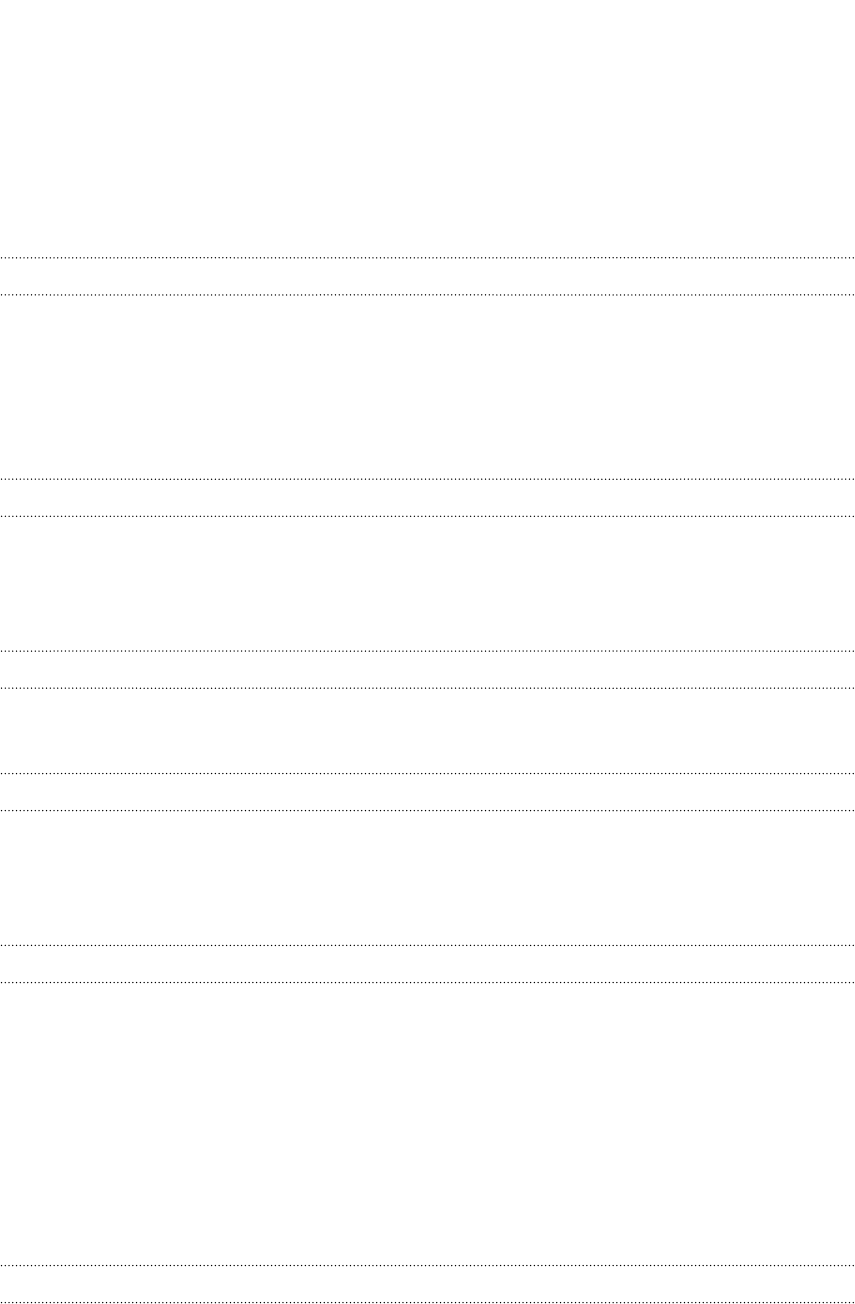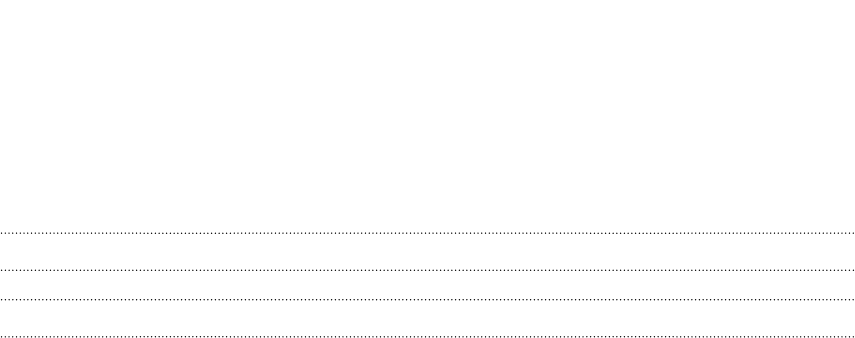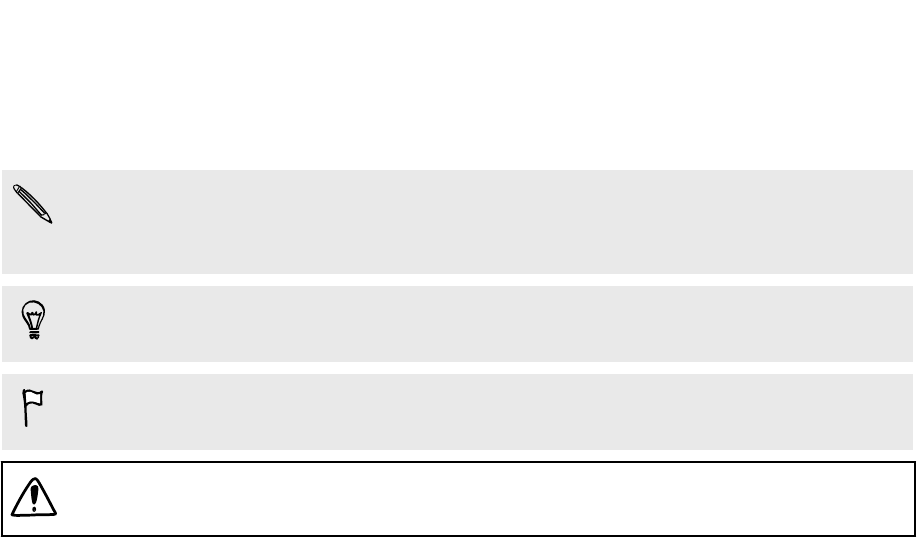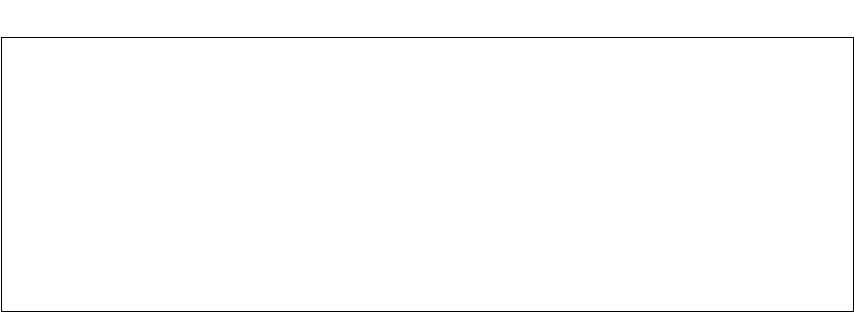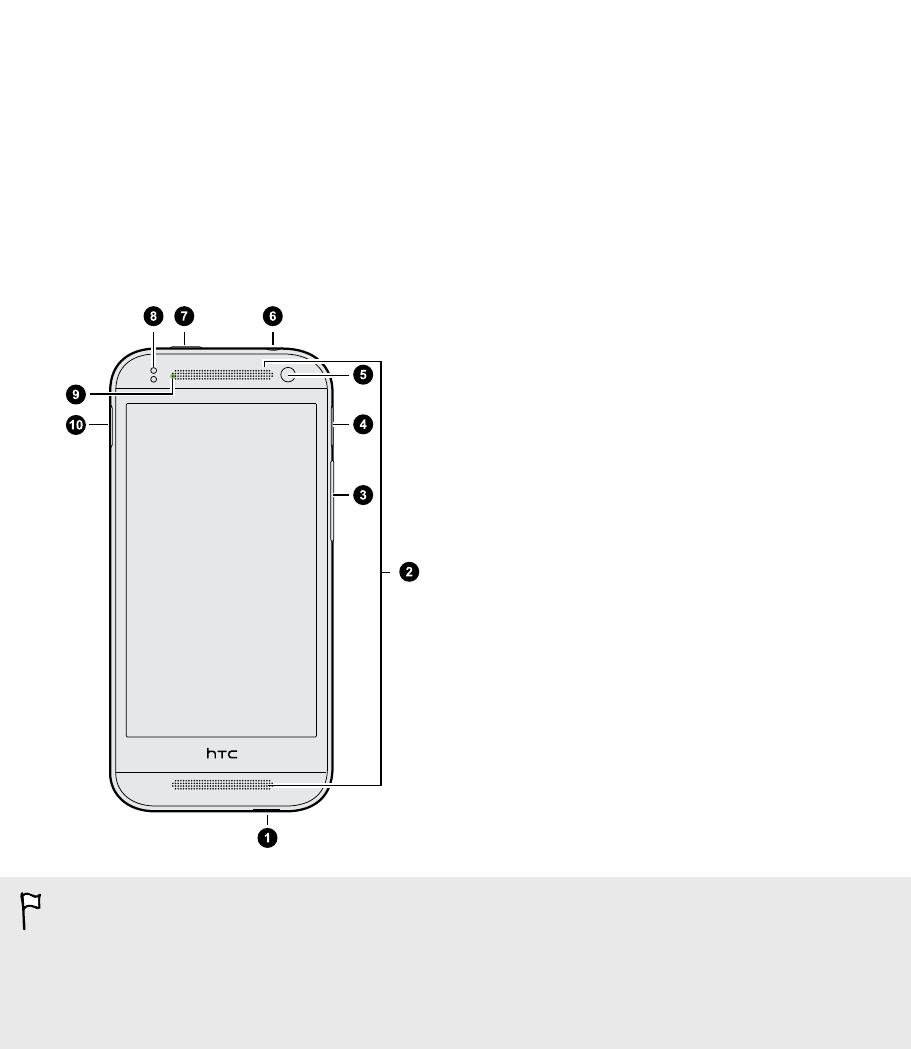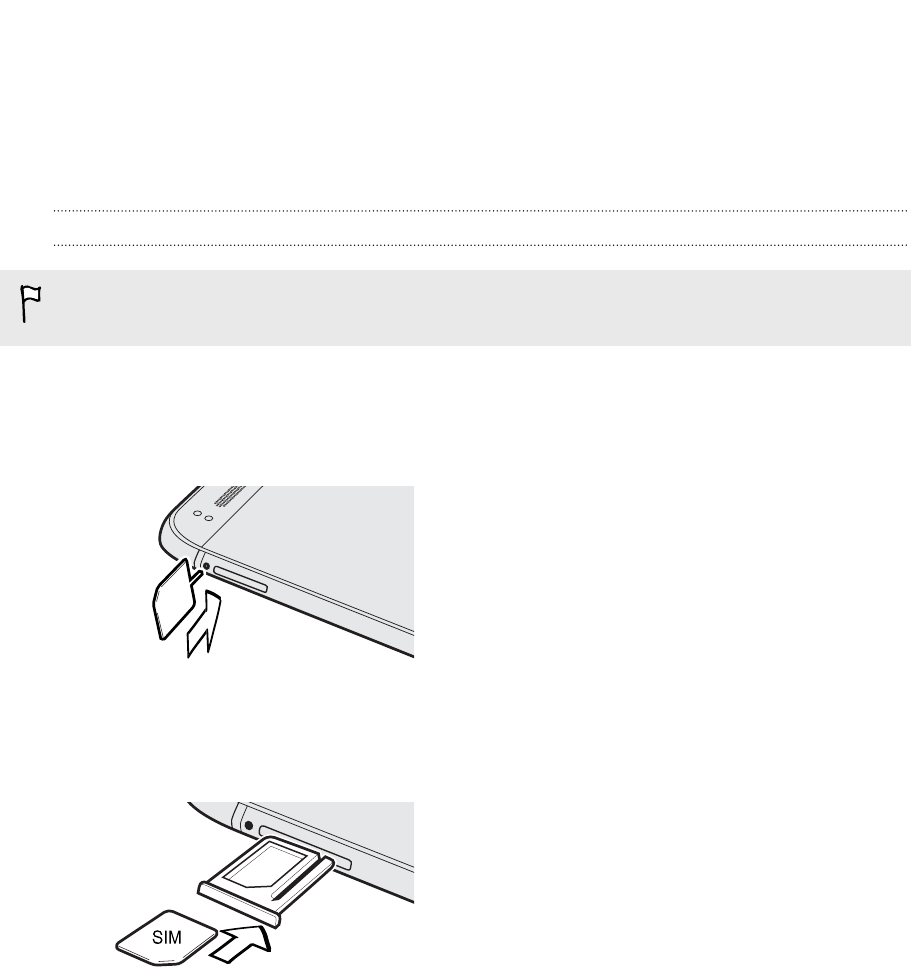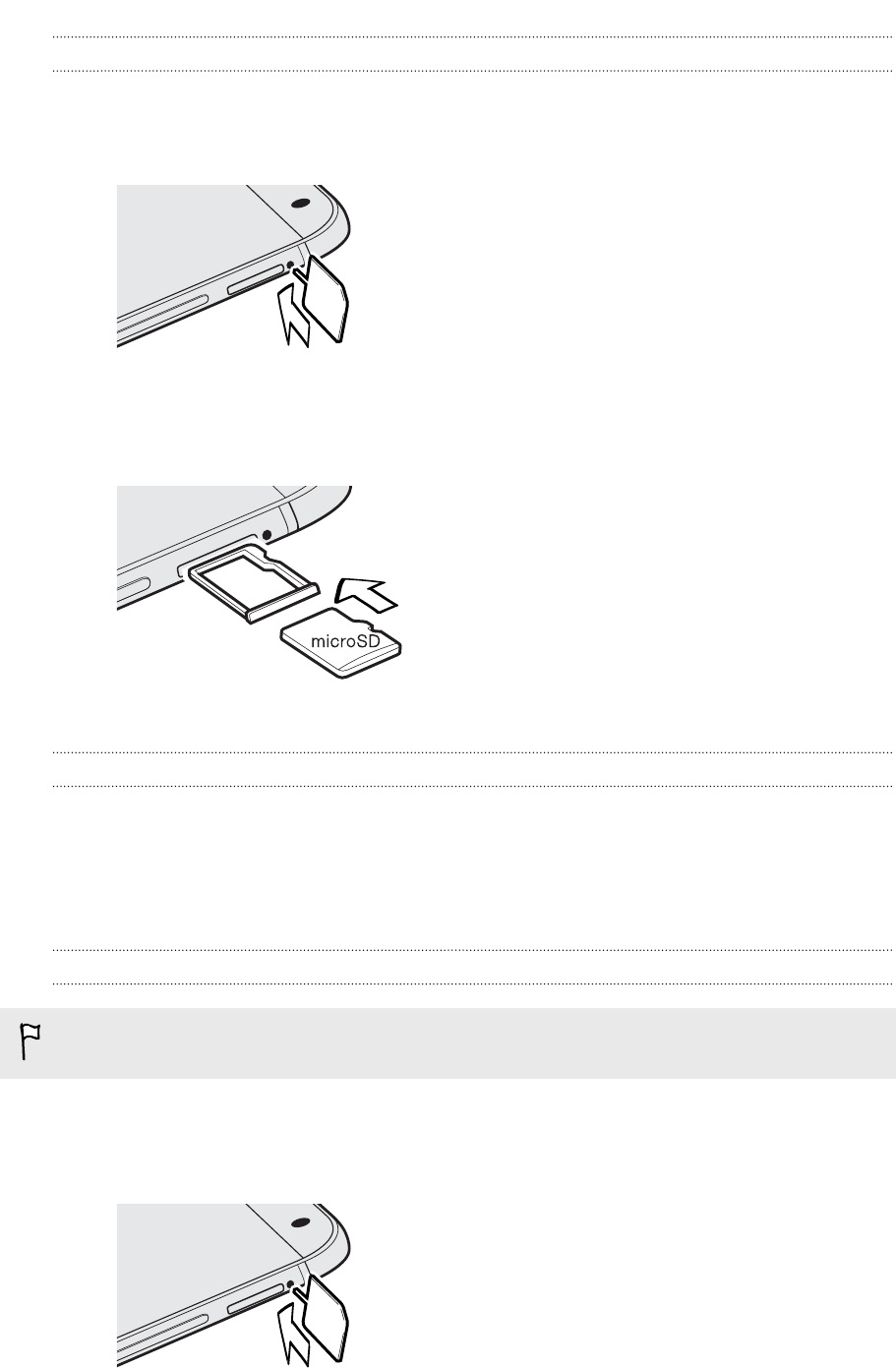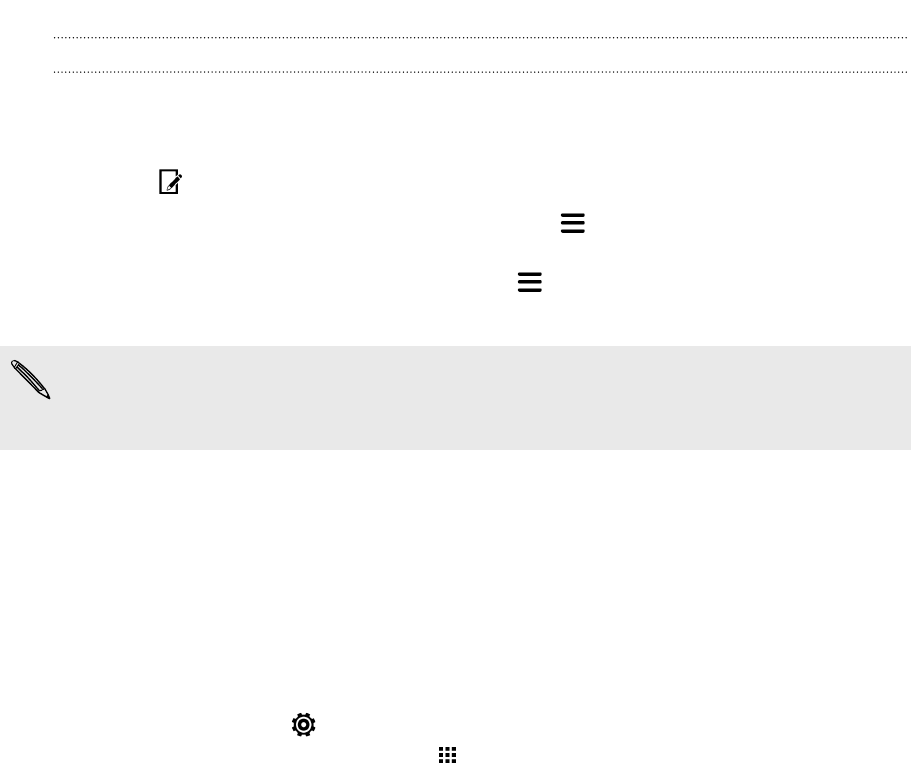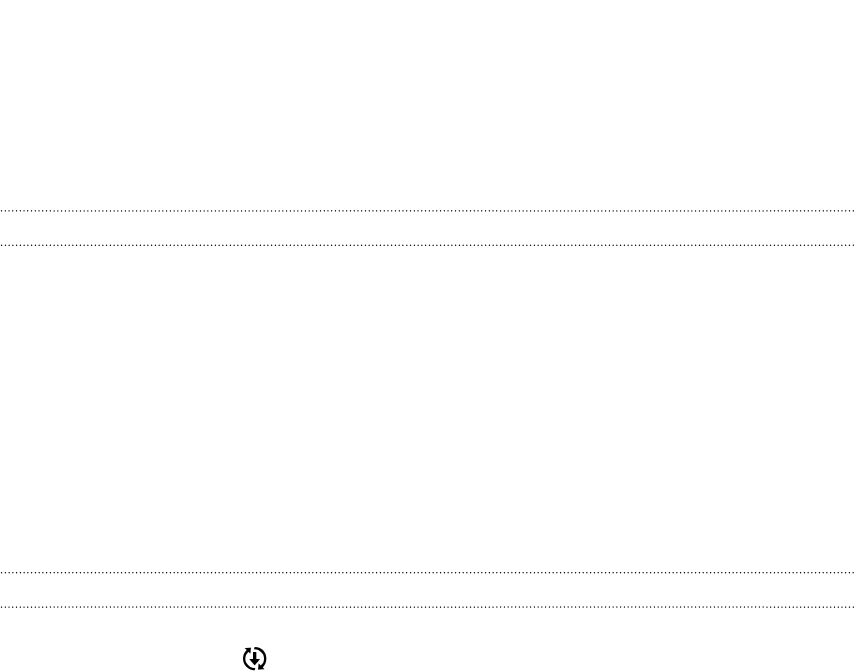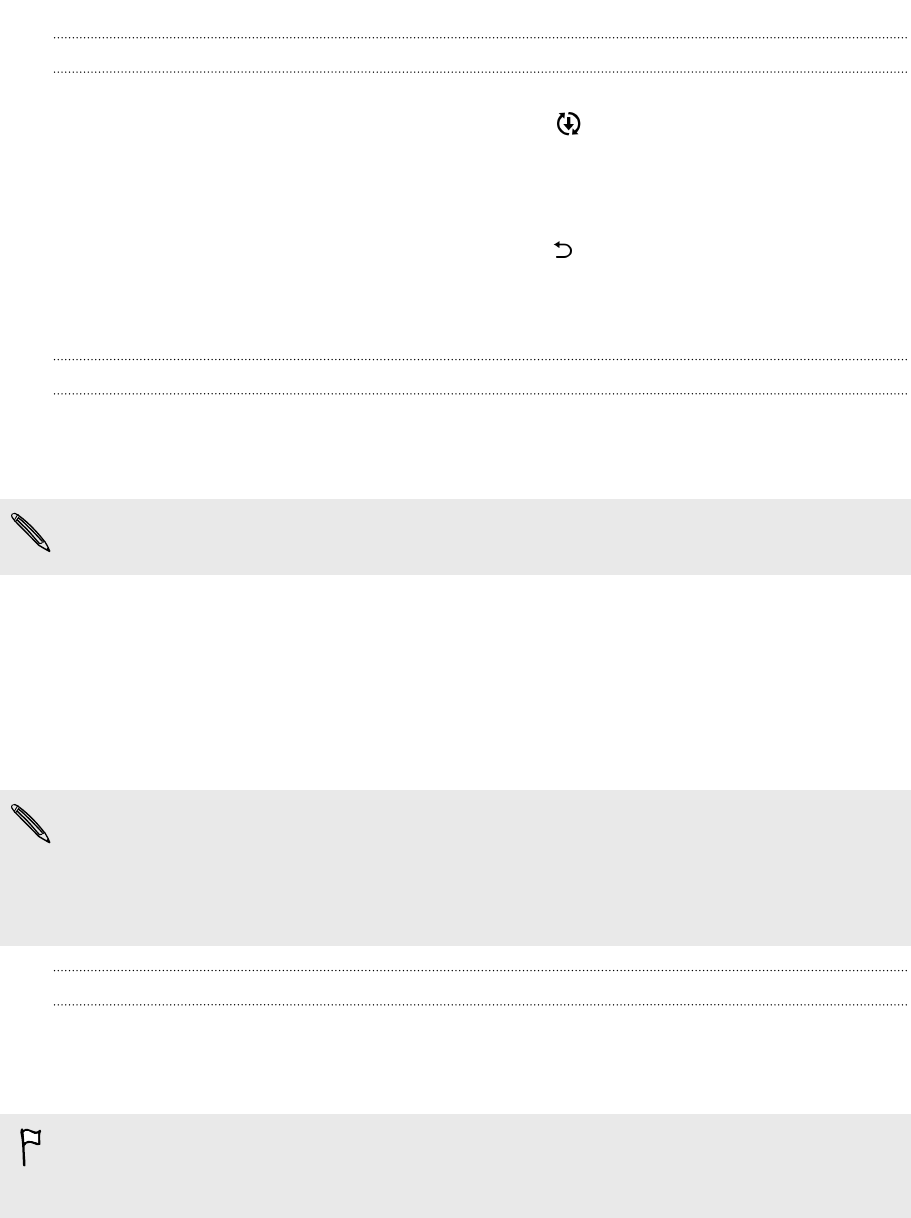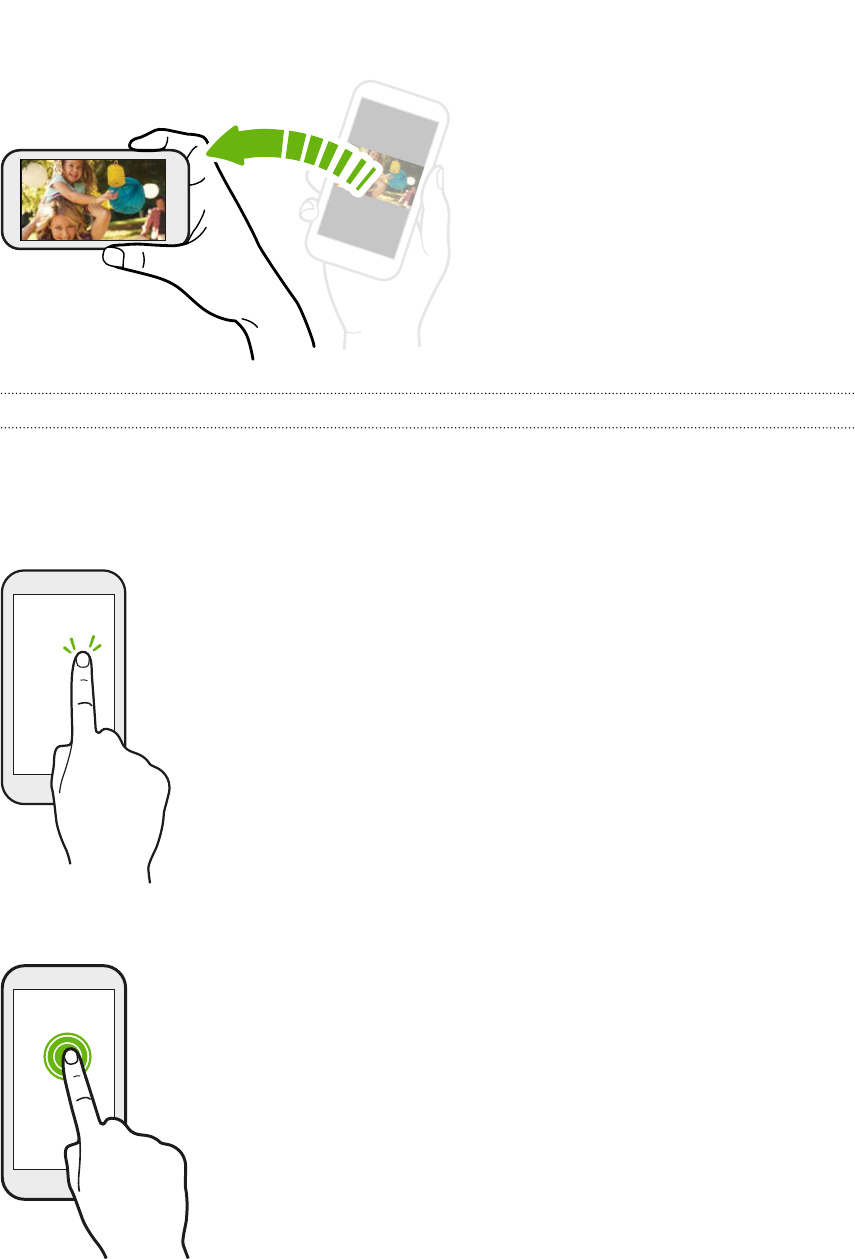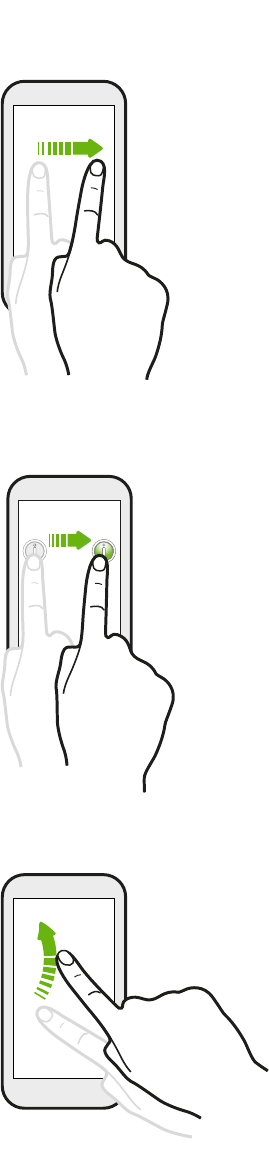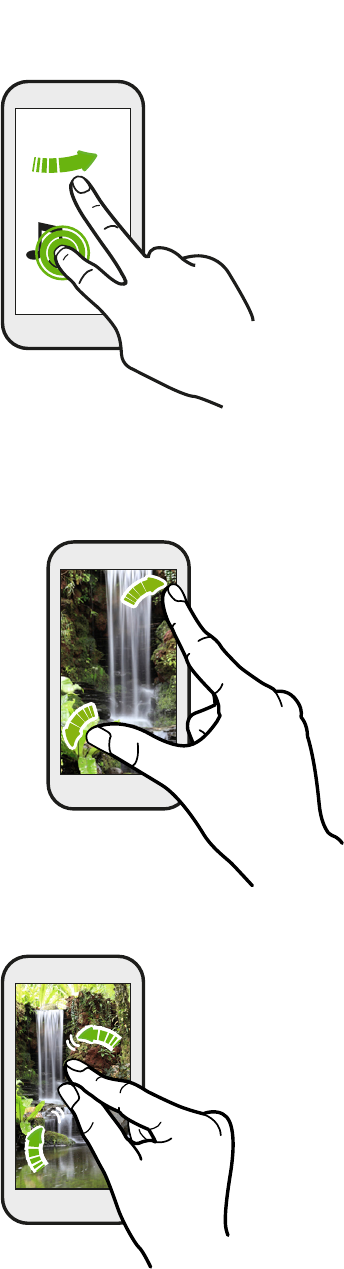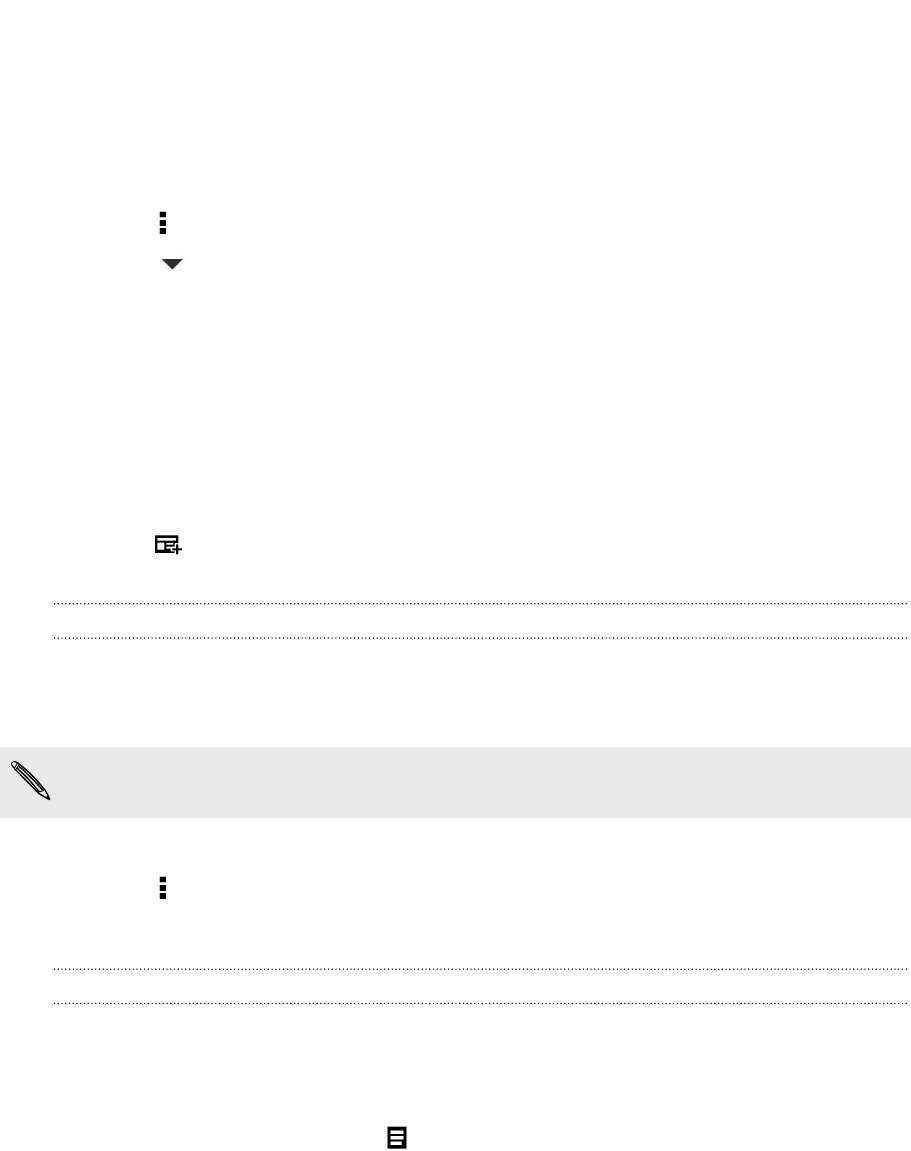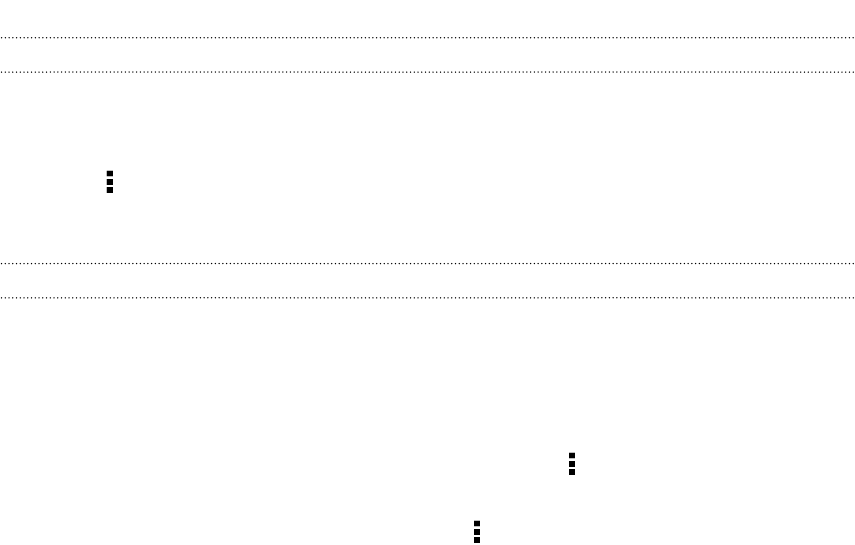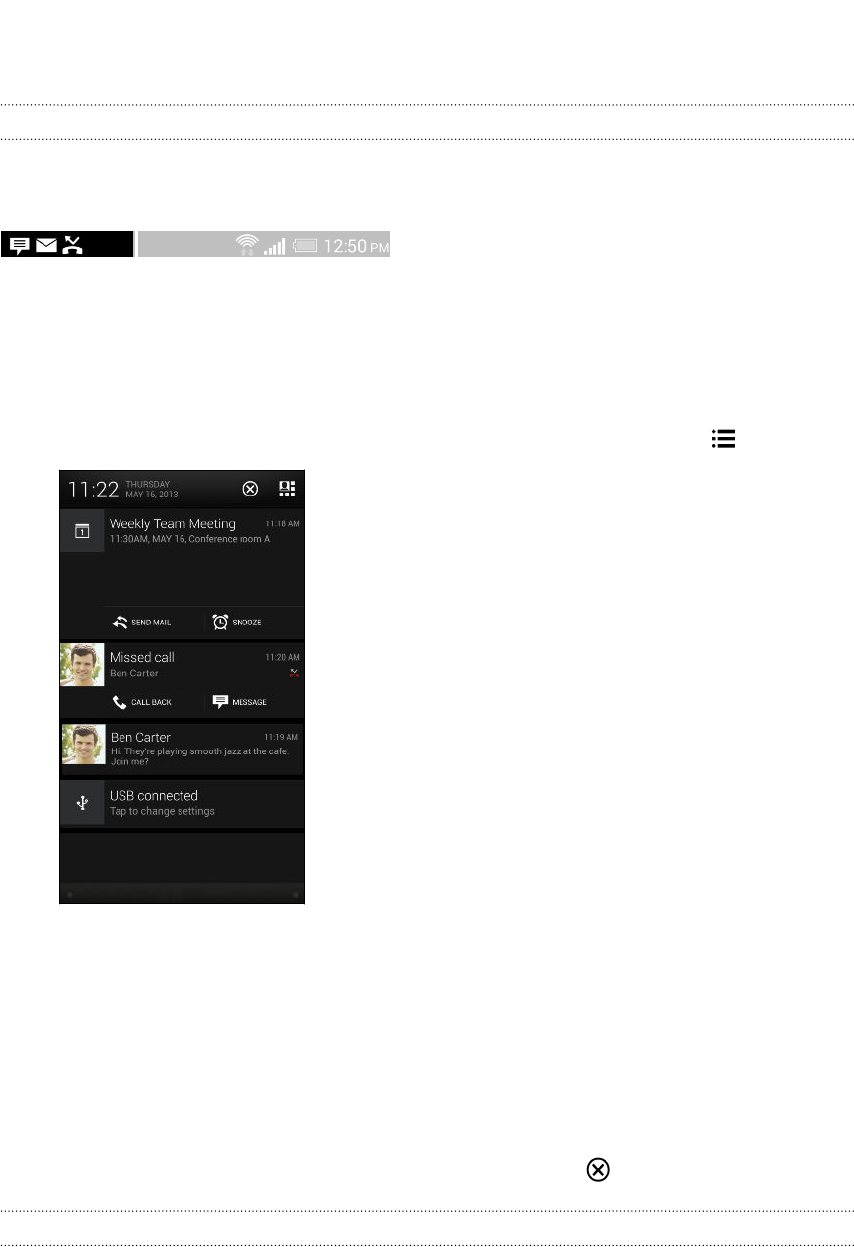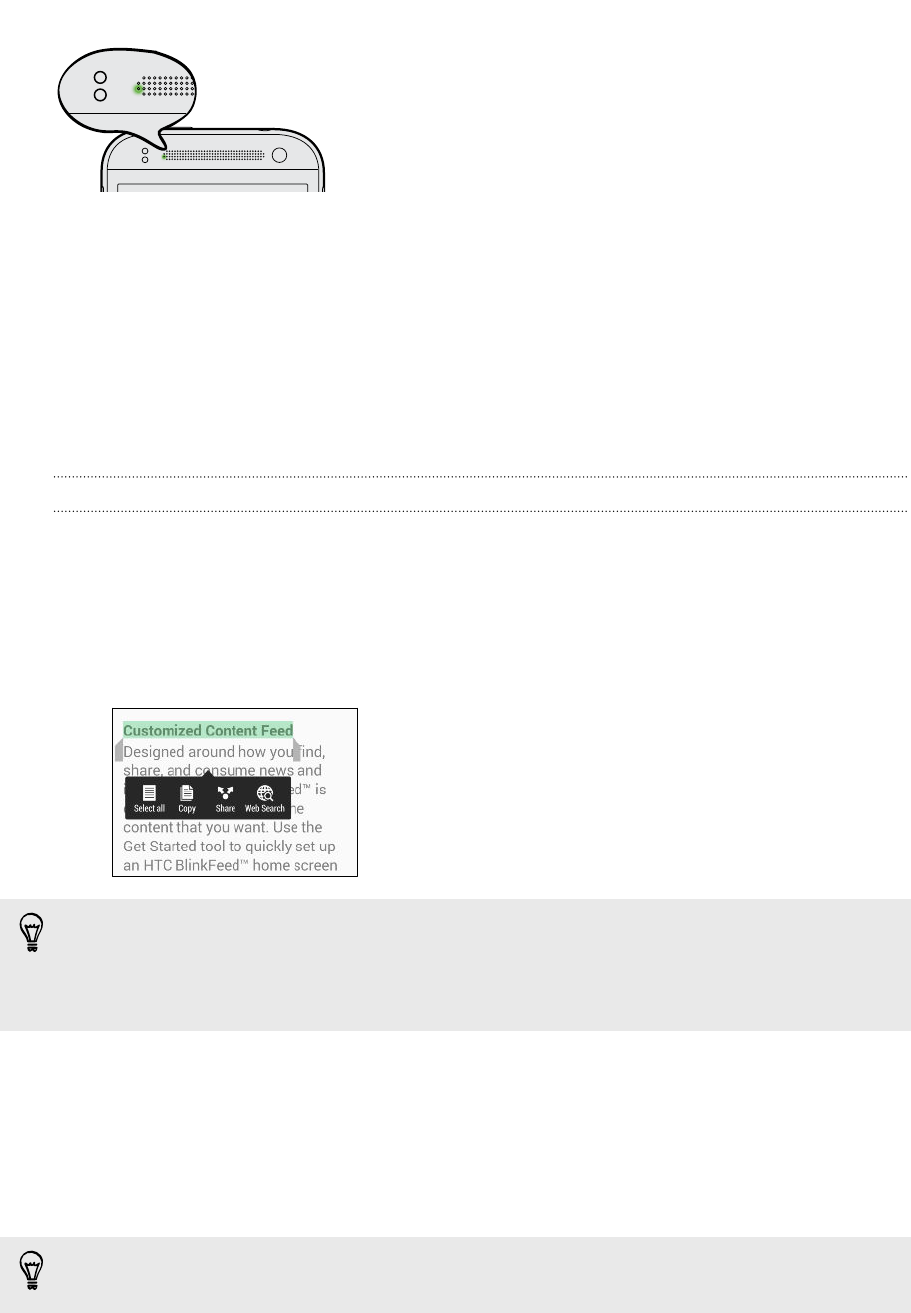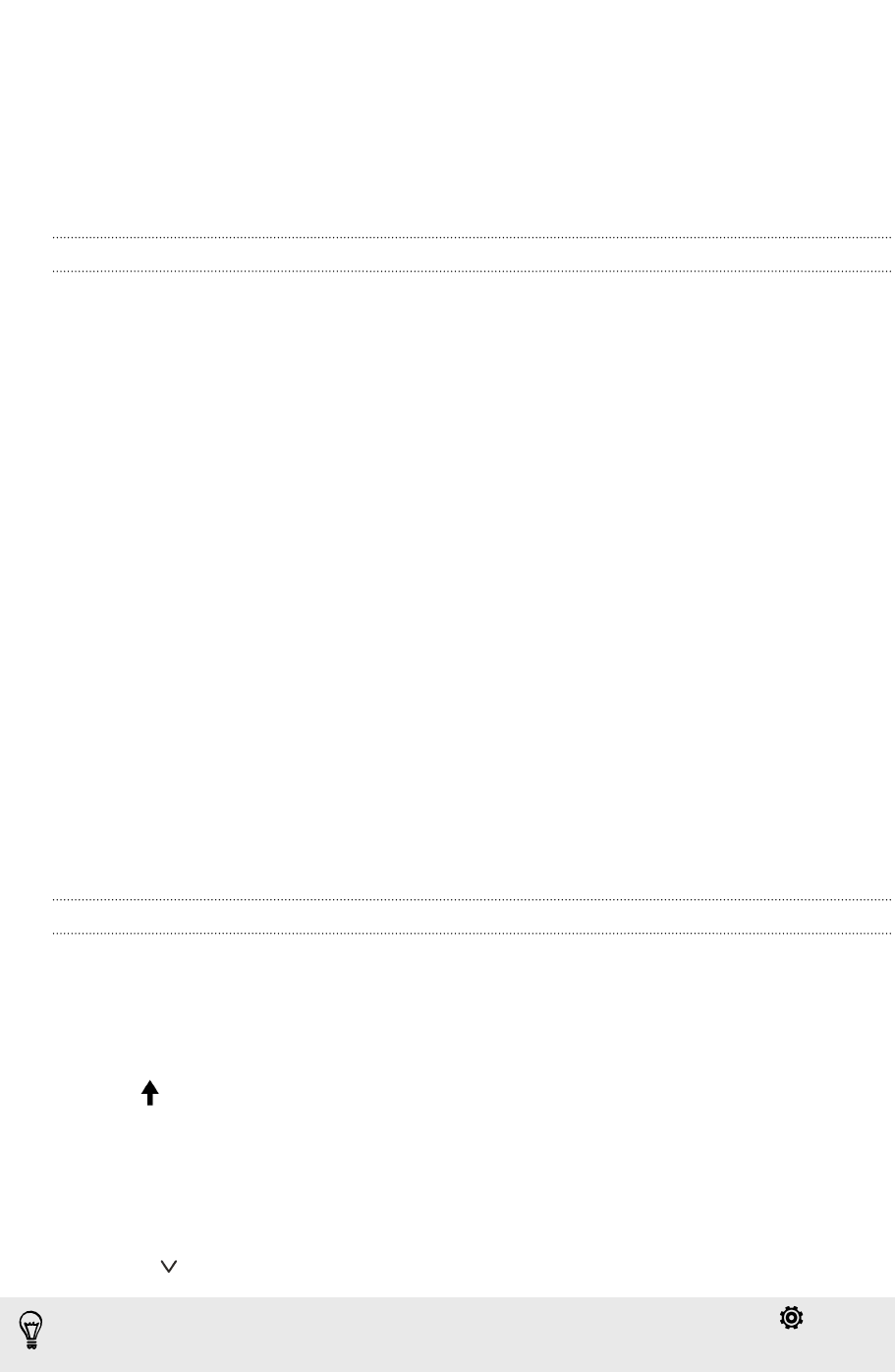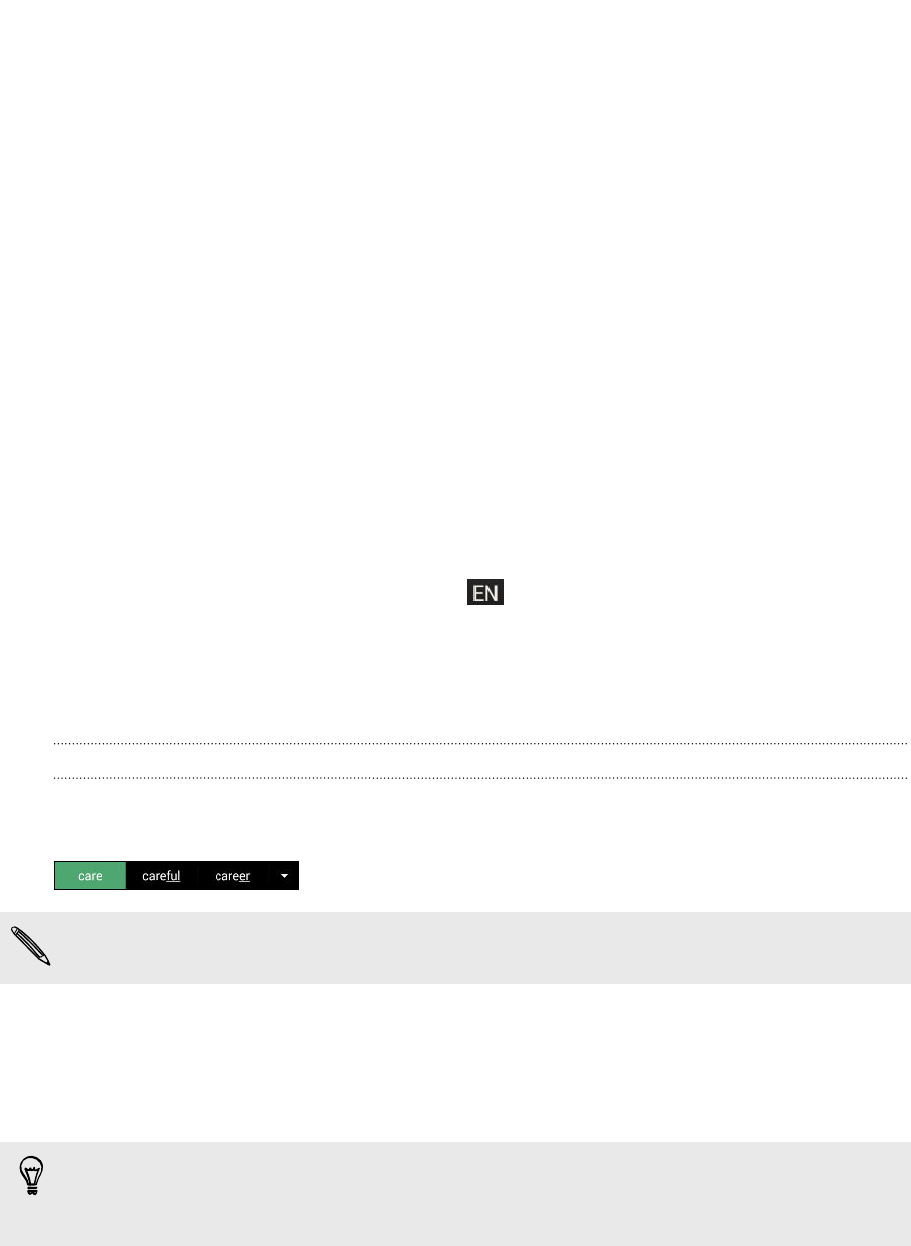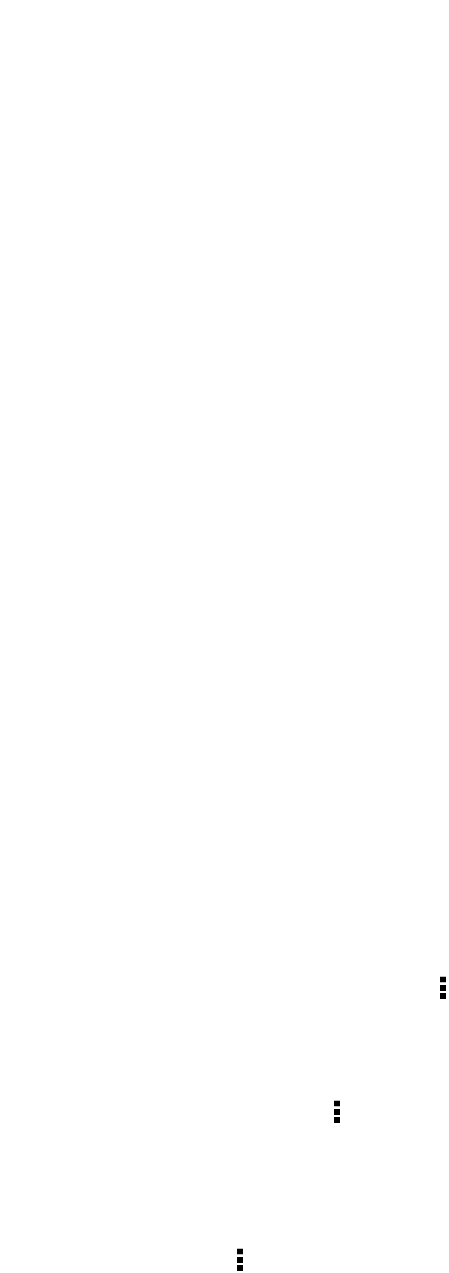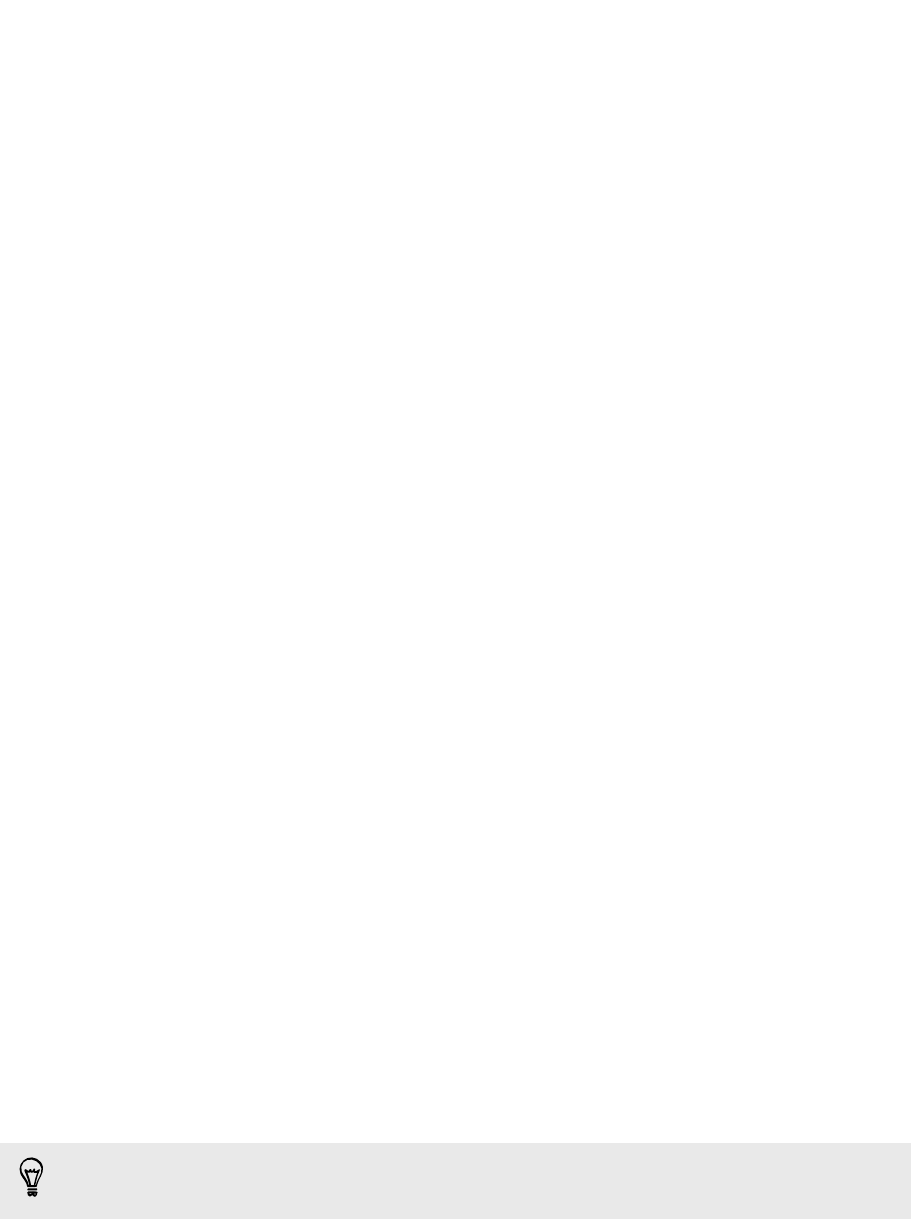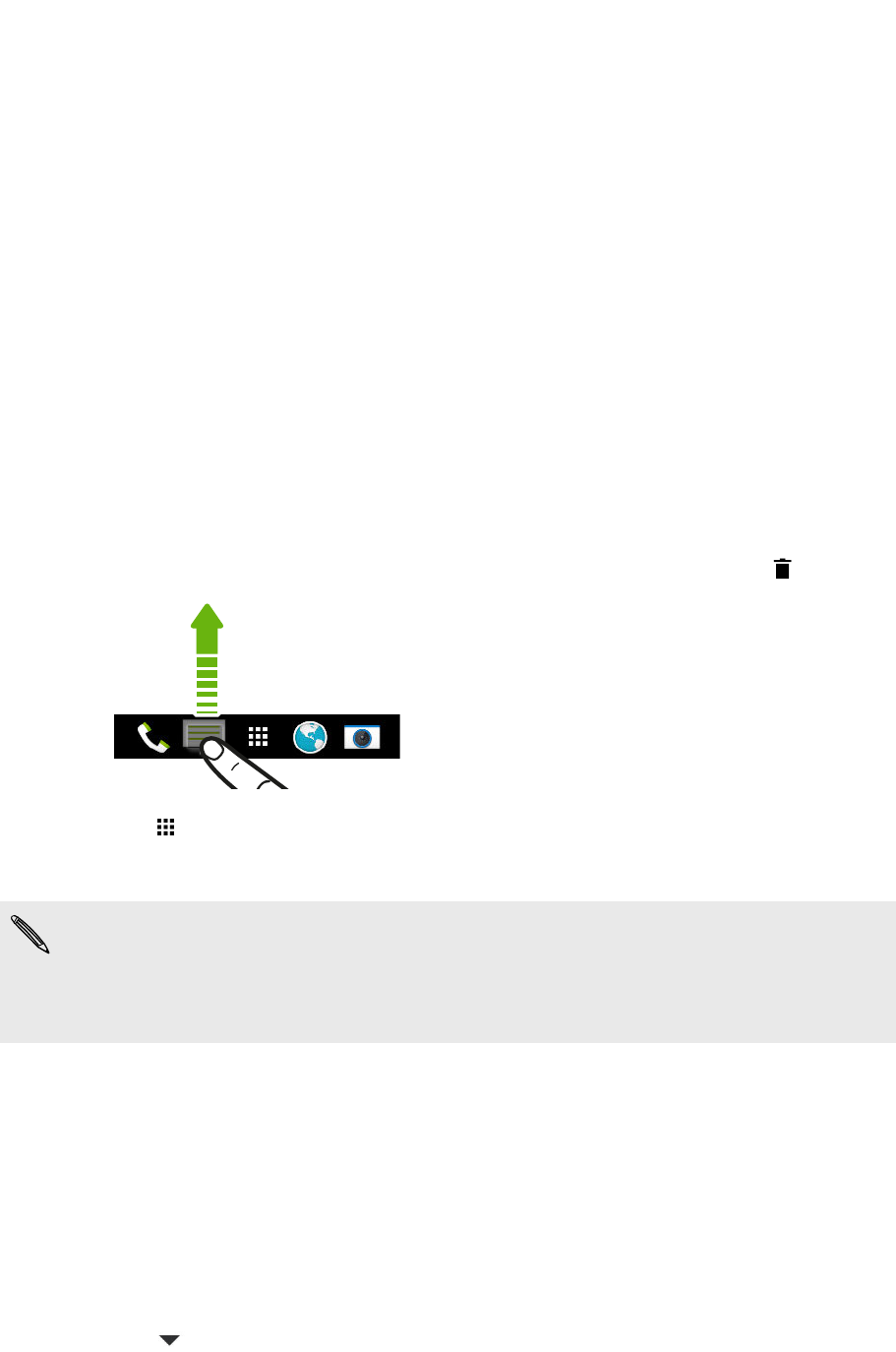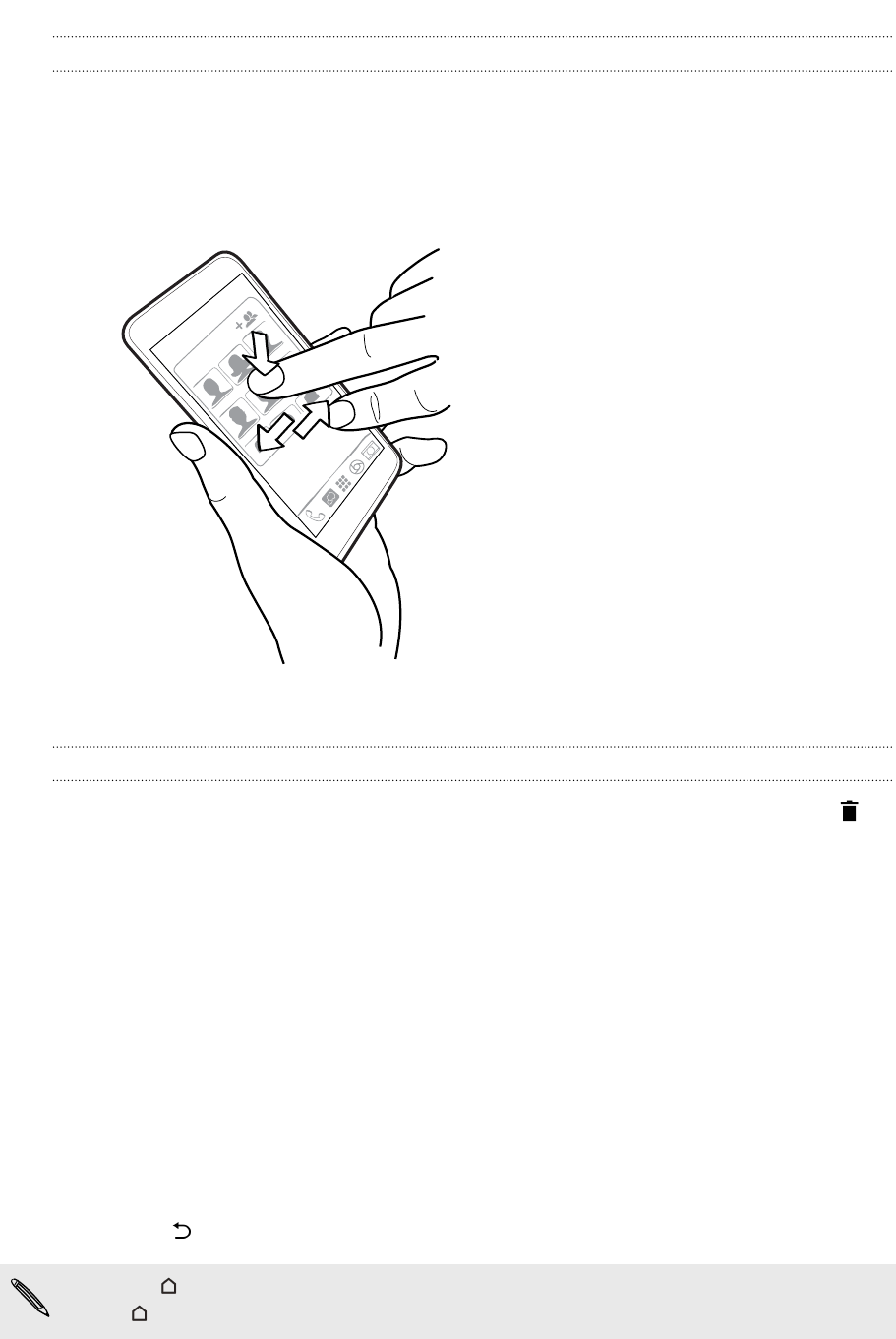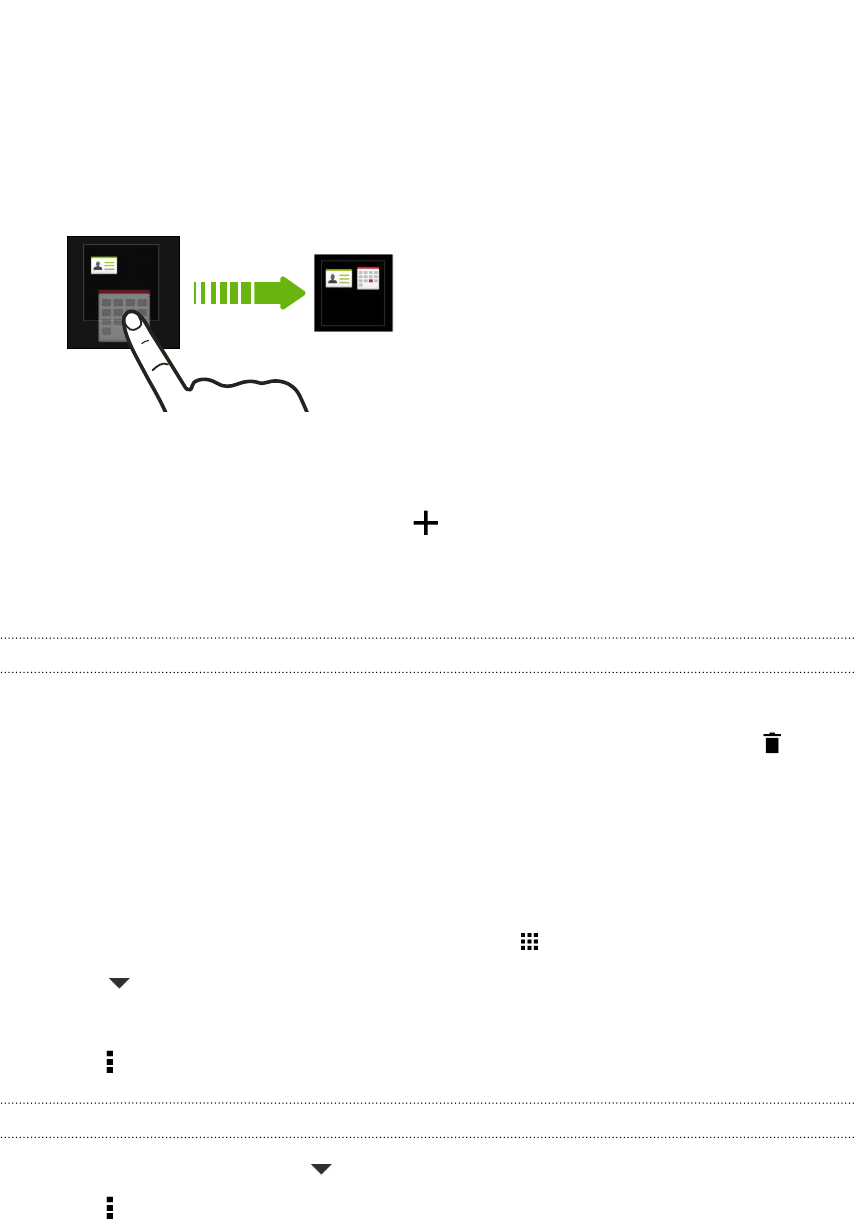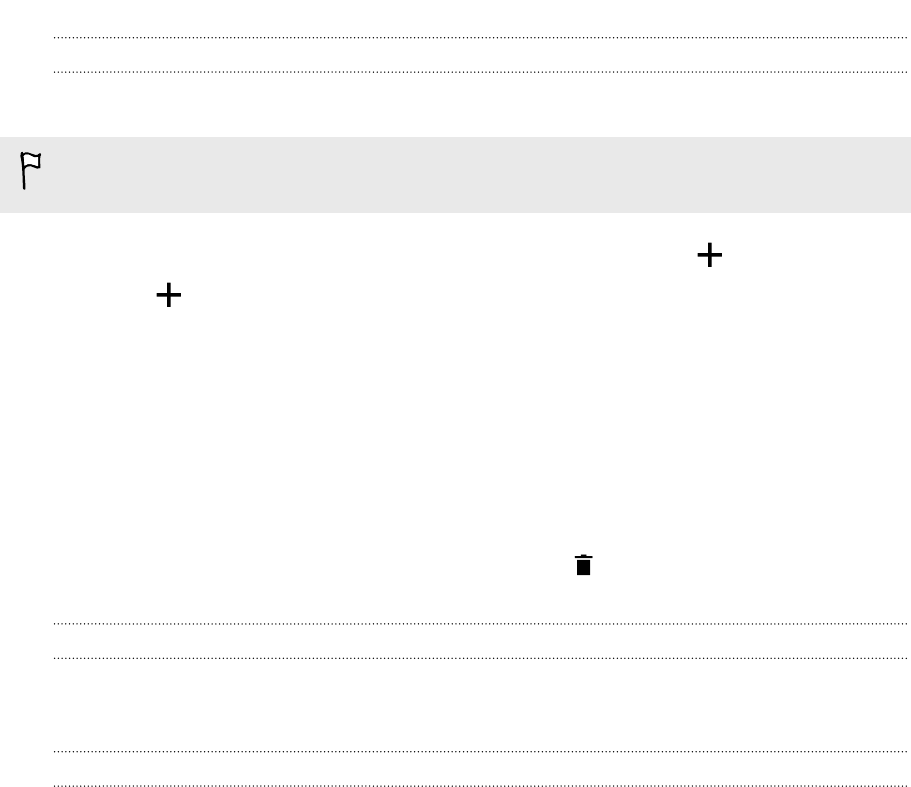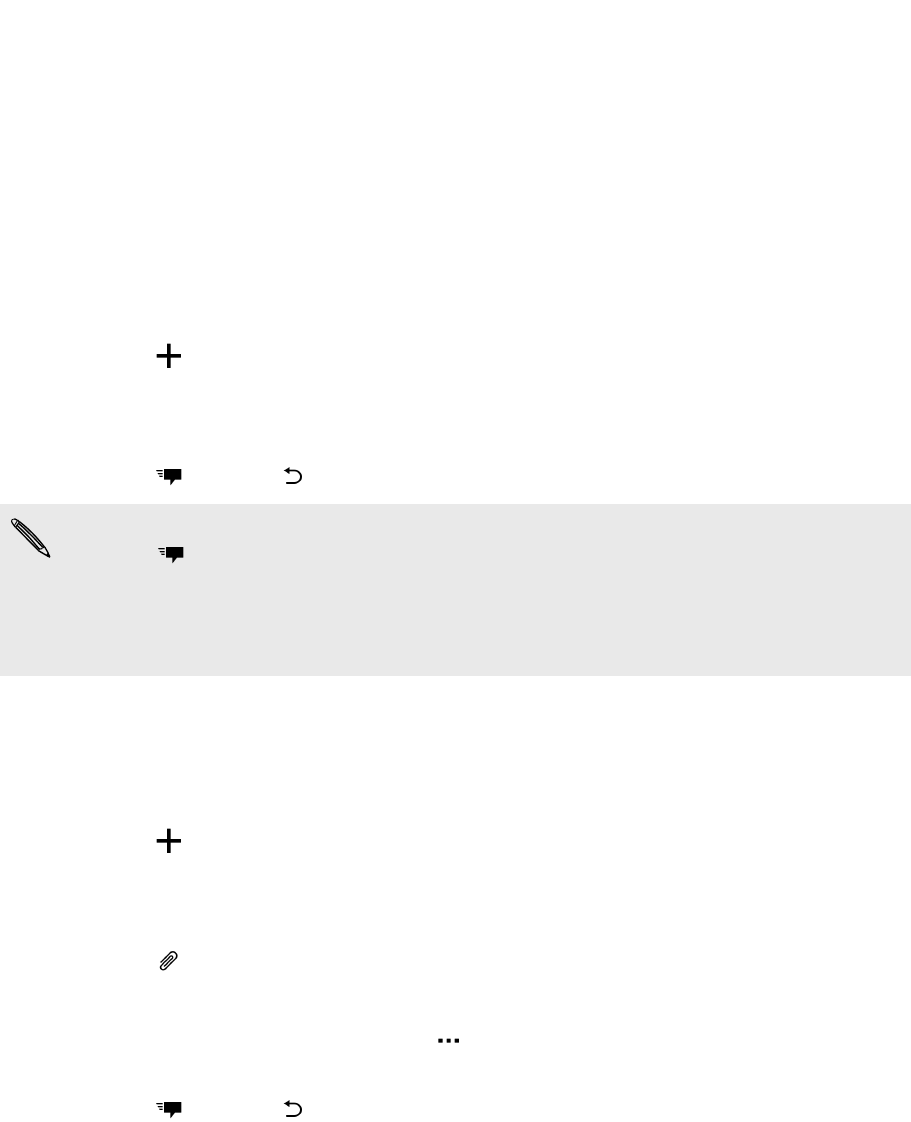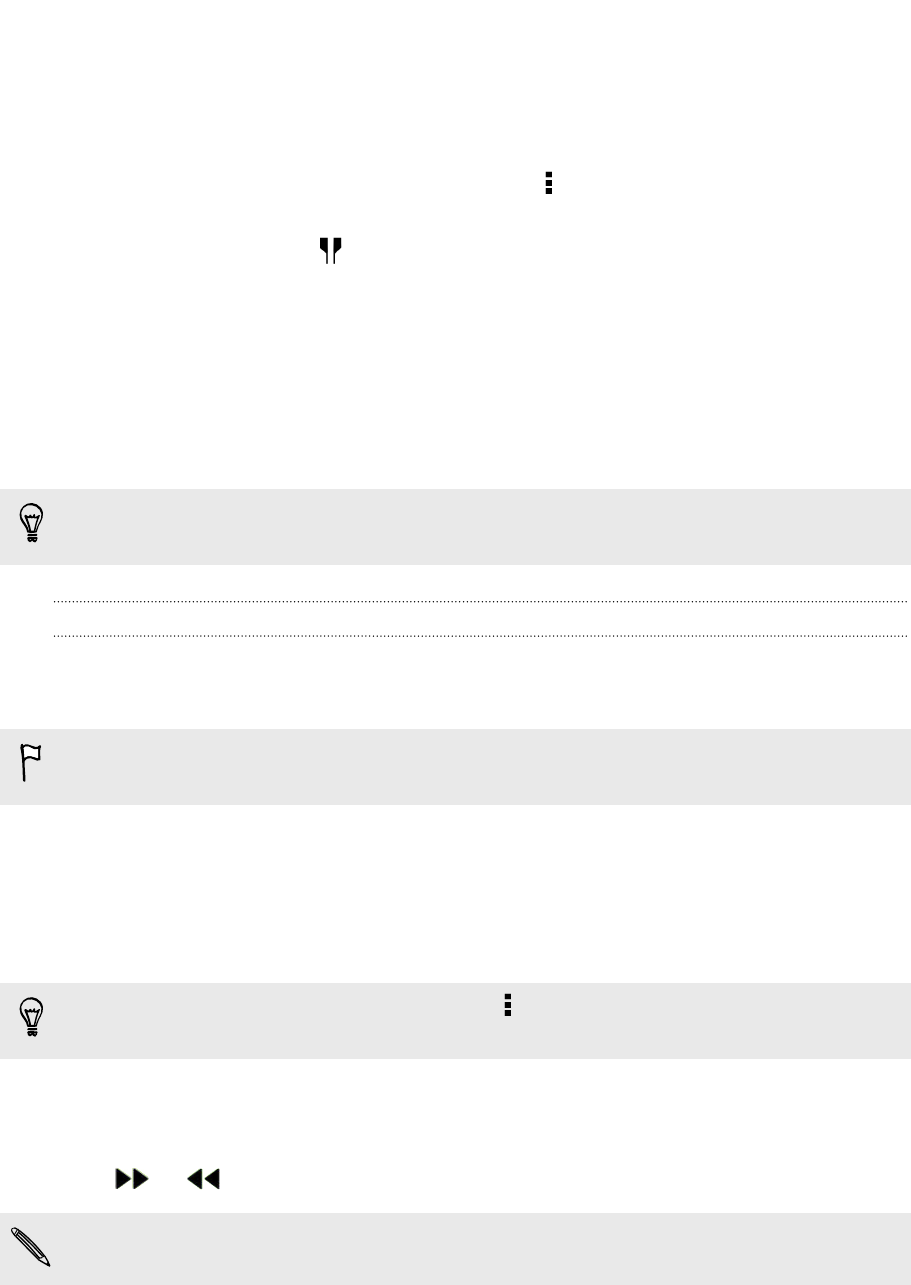-
Hoe krijg ik de accu vernieuw in de htc mini2 telefoon? Gesteld op 3-7-2016 om 15:47
Reageer op deze vraag Misbruik melden-
Beste,
Waardeer dit antwoord (1) Misbruik melden
Een van de nadelen van deze HTC One Mini 2 is dat je de accu zelf niet kunt vervangen omdat het toestel een "vaste" accu heeft. zelf uitelkaar schroeven zou ik niet aan beginnen.
Opties: accu derhalve laten vervangen door een professioneel bedrijf (e.e.a. afhankelijk van de kosten en leeftijd van de telefoon) of ..... een nieuwe telefoon kopen.
Succes met de keuze.
Vr.gr. Leon Austen - Wittem Geantwoord op 3-7-2016 om 18:51
-
-
heb net een HTC one mini 2 gekocht voor de vrouw. Bij taalinstellingen kan ik echter maar kiezen tussen Engels, Duits, Frans, Italiaans en Turks. Weet iemand hoe je Nederlands kan kiezen? Gesteld op 16-10-2015 om 13:37
Reageer op deze vraag Misbruik melden-
Beste,
Waardeer dit antwoord (1) Misbruik melden
De optie nederland(s) zou je op precies op dezelfde plek moeten kunnen selecteren in het menu waar nu ook de opties Engels, Duits, frans, Italiaans, Turks staan.
Als dit niet zo is dan kan het wellicht zijn dat jouw Smartphone van het buitenland afkomstig is. Ik weet niet of HTC de buitenlandse toestellen van afwijkende software voorziet.
Het beste kun je daarom bellen naar de Nederlandse HTC klantenservice, zie beneden.
Houdt eventuele gegevens als IMEI-nr. en serienr. van de smartphone paraat.
Deze gegevens vind je o.a. op de bijbehorende doos.
Telefonische bereikbaarheid HTC klantenservice Nederland:
?Tel.nr.: 070-7703886
?(Ma - Vrij) 09:00 - 21:00
(Zat) 09:00 - 13:00
Chatten kan ook, ga naar de volgende site: www.htc.com/nl/contact/
Ik hoop dat je hier iets mee kunt.
Vr. gr. Leon Austen
Wittem - ZL Geantwoord op 16-10-2015 om 15:53
-