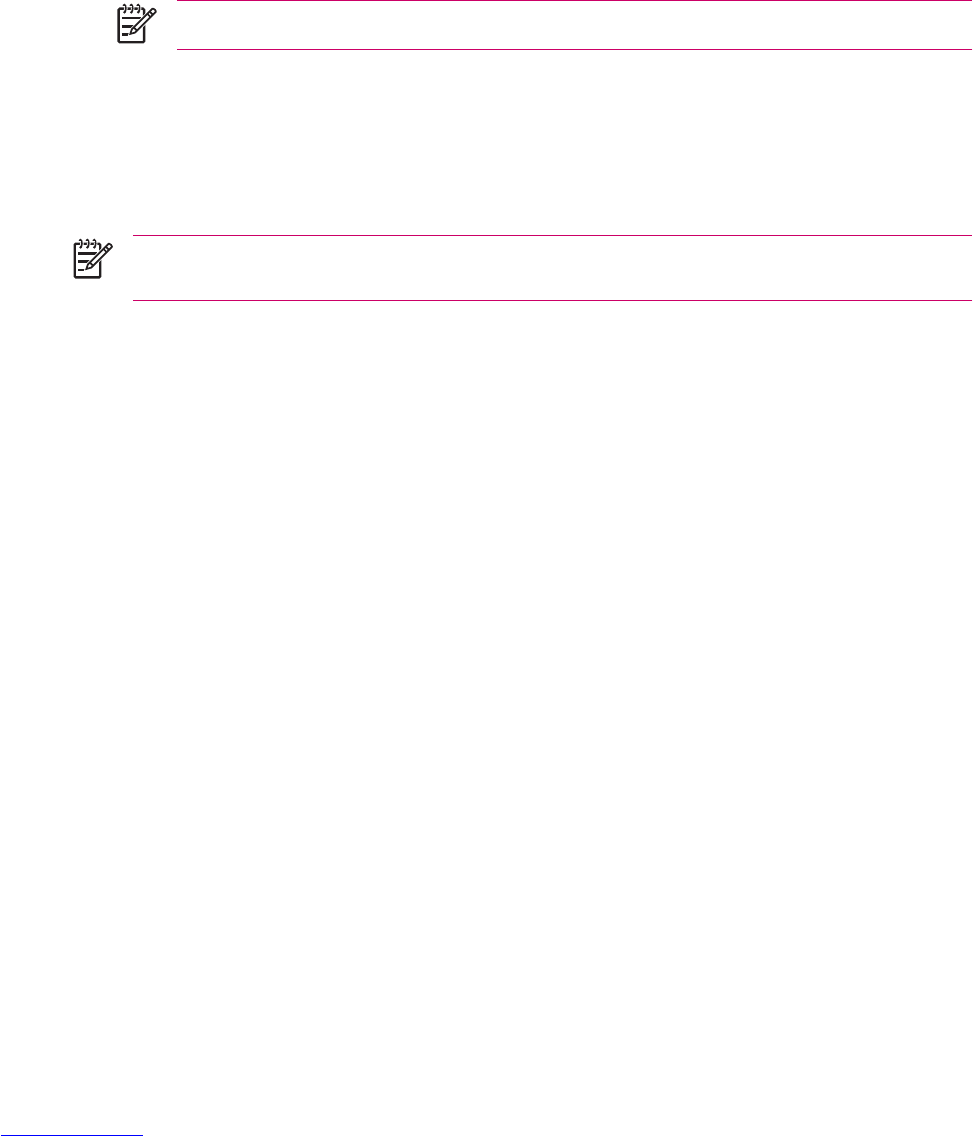Using Voice Notes
Creating a Voice Note
To create a stand-alone recording (voice note) or add a recording to a note:
1. Tap Start > Programs > Notes.
2. Do one of the following:
●
To create a stand-alone recording, record from the note list.
●
To add a recording to a note, create or open a note.
NOTE If the Recording toolbar does not appear, tap Menu > View Recording Toolbar.
3. Tap the Record button.
4. Speak into the microphone located at the bottom of the unit.
5. When finished recording the note, tap the Stop button on the Recording Toolbar.
6. When finished, tap OK to return to the note list.
NOTE If recording in an open note, an icon appears in the note. If creating a stand-alone
recording, an icon appears in the note list.
Also, you can create a voice note in Photosmart Mobile and attach the note to a picture.
Deleting a Voice Note
To delete a stand-alone recording voice note:
1. Tap Start > Programs > Notes.
2. From the note list, tap and hold the note.
3. Tap Delete.
To delete a recording within a note:
1. Tap Start > Programs > Notes.
2. Open a note.
3. Tap and hold the voice note icon.
4. Tap Clear.
Listening to a Voice Note
1. Tap Start > Programs > Notes.
2. Tap the speaker icon to hear the note.
28 Chapter 2 Phone ENWW