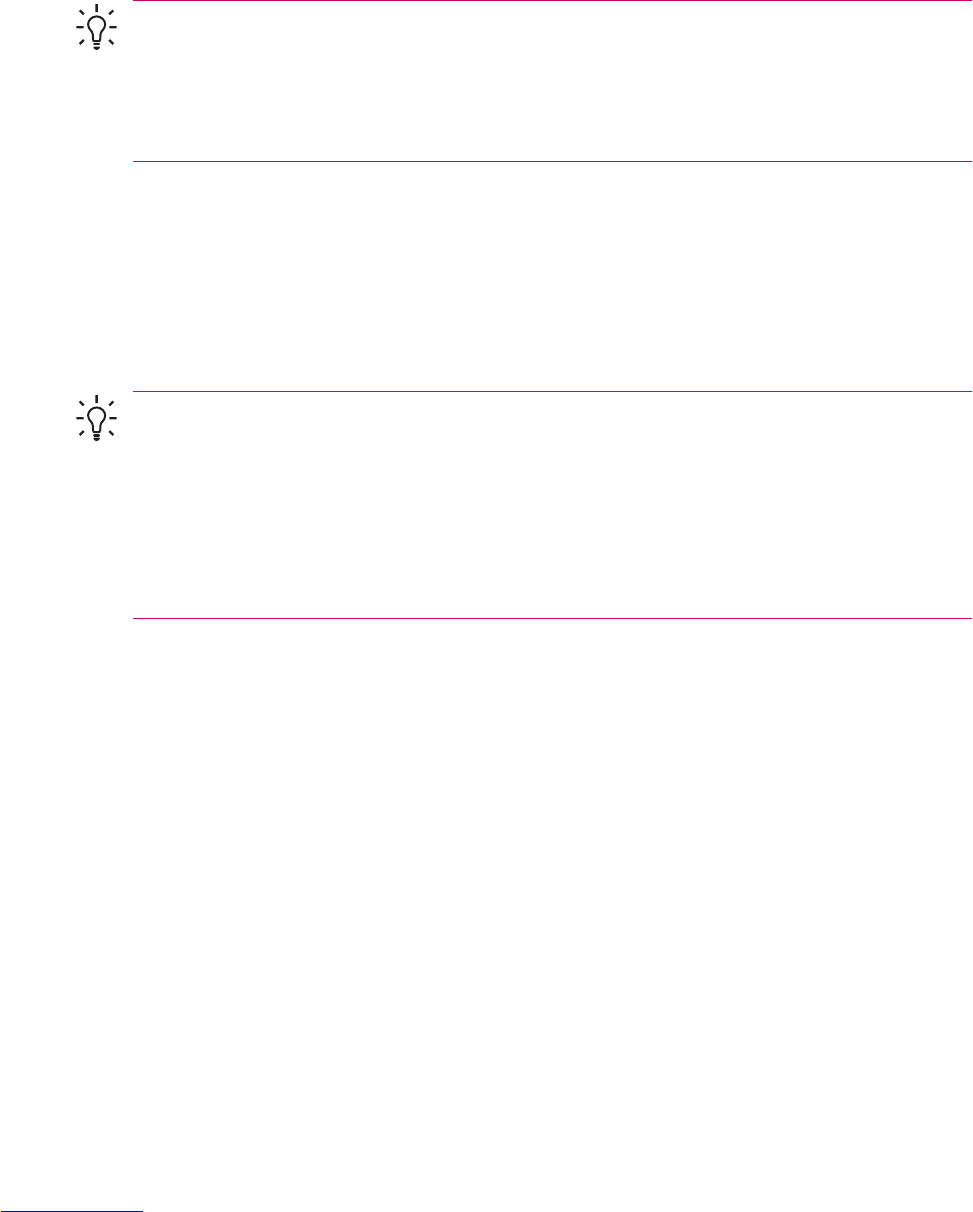Downloading Messages
The manner in which you download messages depends the type of account you have:
●
To send and receive e-mail for an Outlook E-mail account, begin synchronization through
ActiveSync.
●
Text messages are automatically received when your phone is turned on. When your phone is
turned off (in flight mode), messages are held by your service provider until the next time your
phone is turned on.
Tip By default, messages you send are not saved on your device to help conserve memory. If
you want to keep copies of sent messages, in the messaging list, tap Menu > Tools > Options
> Message tab, and select the Keep copies of sent items in Sent folder check box. If your
account is an Outlook E-mail or IMAP4 account, you must also select the Sent Items folder for
synchronization. To do this, tap Menu > Tools > Manage Folders and select the check box next
to the folder.
Downloading Messages from a Server
1. Tap Menu > Switch Accounts and tap the account you want to use.
2. Tap Menu > Send/Receive. The messages on your device and e-mail server are synchronized:
new messages are downloaded to the device Inbox folder, messages in the device Outbox folder
are sent, and messages that have been deleted from the server are removed from the device Inbox
folder.
Tip If you want to read the entire message, tap Menu > Download Message while in the
message window. If you are in the message list, tap and hold the message, and then tap Menu
> Download Message. The message will download the next time you send and receive e-mail.
This will also download message attachments if you selected those options when you set up the
e-mail account.
The size column in the message list displays the local size and server size of a message. Even
when an entire message has been downloaded, these numbers may differ because the size of
a message can vary between the server and the device.
Installing an Online Address Book
Many e-mail servers, including servers running Exchange Server, can verify names with an online
address book, called a directory service, using Lightweight Directory Access Protocol (LDAP). When
you create an e-mail account, your e-mail server's directory service is added to the Address tab, and
you are given the option to enable it. After it is enabled, Messaging checks your contact list and then
the directory service to verify names that you enter in the To, Cc, and Bcc fields. To enable a directory
service or if you want to use additional services, follow these steps:
1. If you are adding a new account, ask your network administrator for the name of the directory
service and the server.
2. In the message list, tap Menu > Tools > Options > Address tab.
3. In the In Contacts, get e-mail addresses from list, select which e-mail address book to check in
Contacts. Contacts will be checked first unless you select None.
4. If your e-mail server is already listed, select the server's directory service check box to enable it
and tap OK.
106 Chapter 10 Messaging ENWW