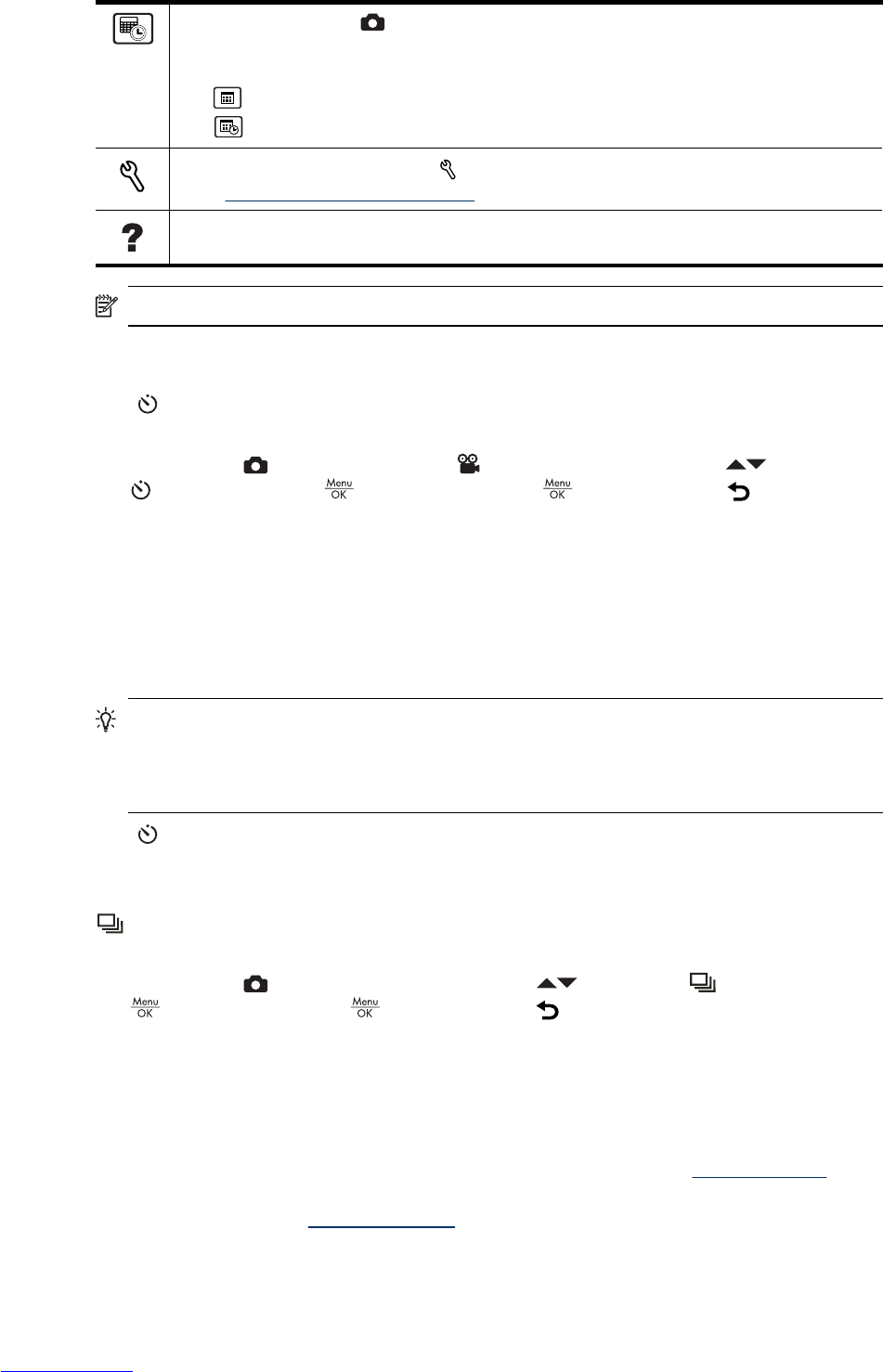Date & Time Imprint ( only)—Imprints date in lower left corner of image. The setting
remains in effect until it is changed, even when you turn off the camera.
•
Off (Default)—No date or time imprinted on the image.
•
Date Only—Date permanently imprinted.
•
Date & Time—Date and time permanently imprinted.
Camera Setup...—Displays the Camera Setup Menu for setting camera behavior
(see “Using the Camera Setup Menu” on page 32).
Camera Help...—Displays a list of help topics for commonly used features.
NOTE: Some menu options are not available in certain shooting modes.
Using the Self-Timer setting
The Self-Timer allows you to take an image or video clip 10 seconds after pressing
the Shutter button.
1.
While in the
Picture Capture or Video Record menu, use to highlight
Self-Timer, press , highlight On, press , then hold down until the menu
disappears.
2. Set the camera on a tripod or stable surface.
3. Frame the subject in the Image Display.
4. Press the Shutter button halfway down to lock focus and exposure. When the focus
brackets turn green, press the Shutter button all the way down. The camera begins
the 10-second countdown, then takes the picture or begins recording the video clip.
5. If you are recording a video clip, press the Shutter button to stop recording.
TIP: If you want to include yourself in the picture, place the camera on a tripod or
stable surface, then press the Shutter button all the way down. The camera locks
focus and exposure just before the end of the countdown, allowing you time to place
yourself in the scene.
The Self-Timer setting resets to Off after the image is taken.
Using the Burst setting
Burst allows you to take up to three pictures as quickly as possible when you press
and hold the Shutter button all the way down.
1.
While in the
Picture Capture Menu, use to highlight Burst , press
, highlight On, press , then hold down until the menu disappears.
2. Frame the subject, then press the Shutter button halfway down to lock the focus and
exposure. Then press the Shutter button all the way down and hold it. The camera
takes up to three pictures as quickly as possible until you release the Shutter button
or the camera runs out of memory.
The Image Display remains off during the burst capture. After the burst images have been
taken, each image appears one at a time in Instant Review (see “
Instant Review”
on page 10). You can delete the entire burst sequence in Instant Review. To delete
individual images, see “
Deleting images” on page 19.
Chapter 3
(continued)
16 Setting options for taking pictures and recording video clips