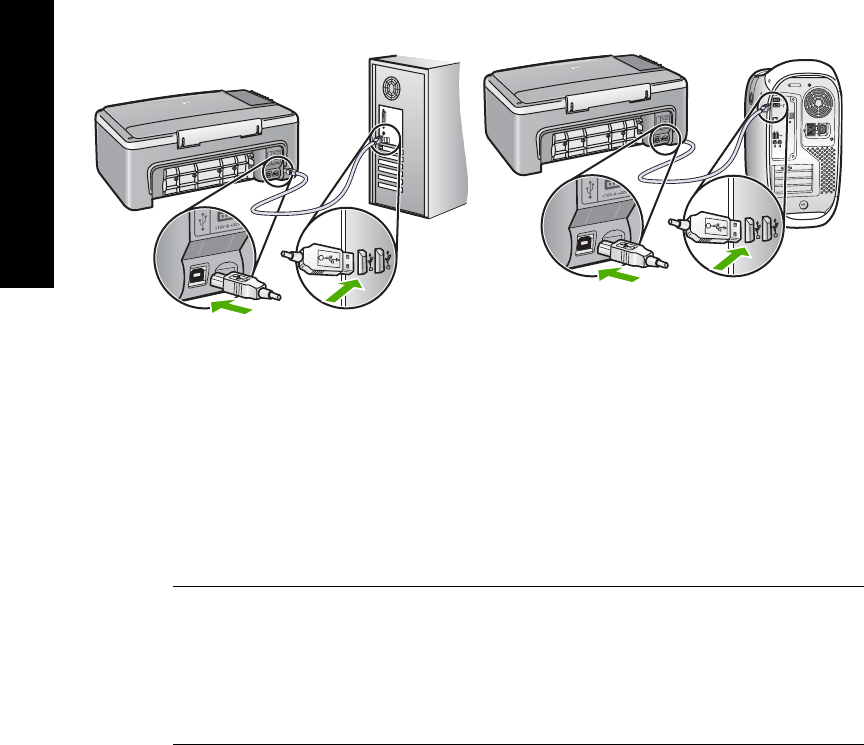-
printer start niet, het lampje van pappier invoer knipperd en een E verschijnt.met nieuwe inkt pattronen doet hij het niet met de oude gaat hij wel Gesteld op 1-1-2022 om 11:36
Reageer op deze vraag Misbruik melden -
printer drukt niet af,na nieuwe inkt patroen geplaatst te hebben,lampje van papier brand en er komt een E op Gesteld op 1-1-2022 om 11:18
Reageer op deze vraag Misbruik melden -
Hoe kan ik op de printer zien, hoeveel inkt er in de cartridges zit?
Reageer op deze vraag Misbruik melden
Gesteld op 19-1-2021 om 15:00 -
Lampje lege cartridges blijft knipperen, ook nadat er nieuwe cartridges zijn geplaatst. iemand een oplossing? Gesteld op 1-2-2020 om 11:12
Reageer op deze vraag Misbruik melden -
elke keer als ik mijn All in one aanzet wordt er een testpagina geprint. Gesteld op 14-3-2015 om 11:07
Reageer op deze vraag Misbruik melden-
HP.Print an scan Doctor instaleren hiermee worden veel problemen opgelost Geantwoord op 15-3-2015 om 10:22
Waardeer dit antwoord (4) Misbruik melden
-
-
Hoe kan het dat mijn printer HP psc 1400 steeds bij het opstarten een testpagina print? Hoe kan ik dit verhelpen? Gesteld op 24-7-2014 om 11:39
Reageer op deze vraag Misbruik melden-
dat zou ik ook graag willen weten Geantwoord op 10-9-2014 om 15:18
Waardeer dit antwoord (2) Misbruik melden
-
-
het afgedrukte testblad op de glasplaat leggen en inscannen, meer hoef je niet te doen. Geantwoord op 21-9-2014 om 20:41
Waardeer dit antwoord (4) Misbruik melden -
Goedemorgen,
Reageer op deze vraag Misbruik melden
Ik geef een opdracht aan de printer, maar vervolgens zet hij de opdracht in de wachtrij maar drukt deze niet af. Wat kan ik doen? Gesteld op 27-7-2013 om 10:28-
ik heb printer onder broken en nu start hij niet meer Geantwoord op 19-10-2013 om 11:08
Waardeer dit antwoord (31) Misbruik melden
-
-
Mijn printer hp 1400 geeft aan offline terwijl hij verbonden via sb met de laptop. Wat kan ik daar aan doen? Gesteld op 12-3-2013 om 14:12
Reageer op deze vraag Misbruik melden-
Heeft u al een oplossing gevonden of gekregen? Geantwoord op 6-1-2015 om 20:24
Waardeer dit antwoord (23) Misbruik melden
-