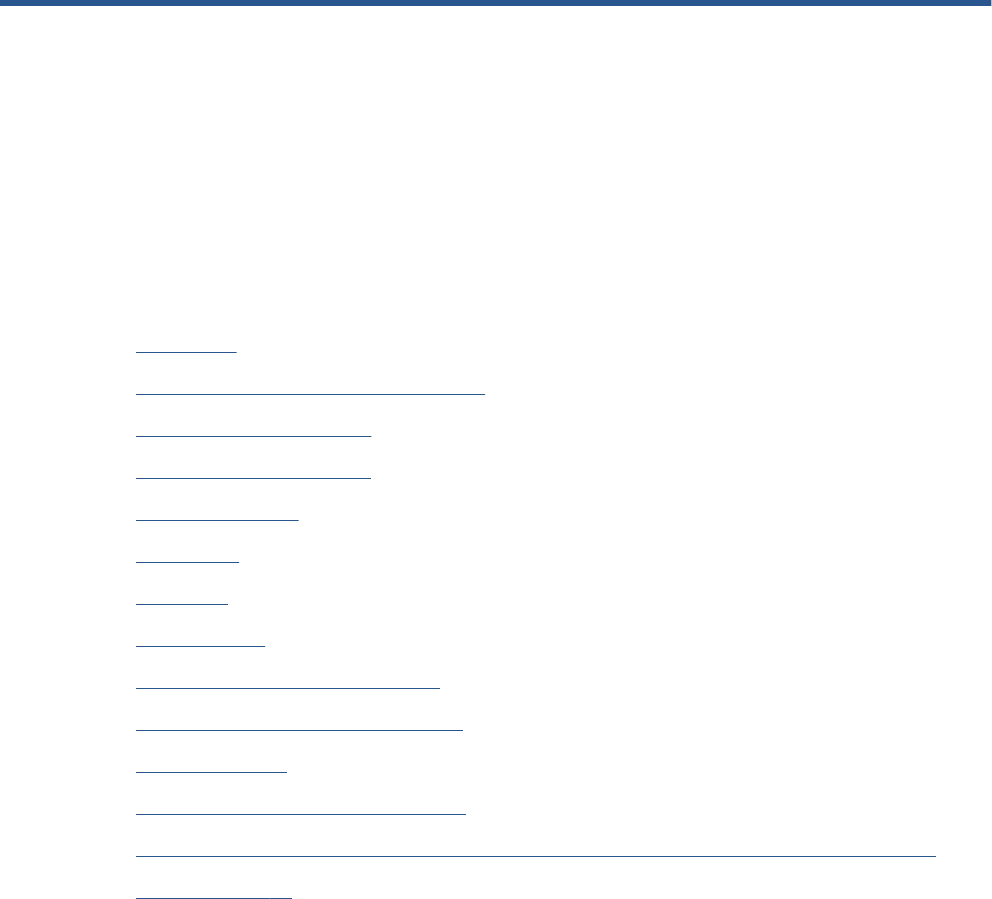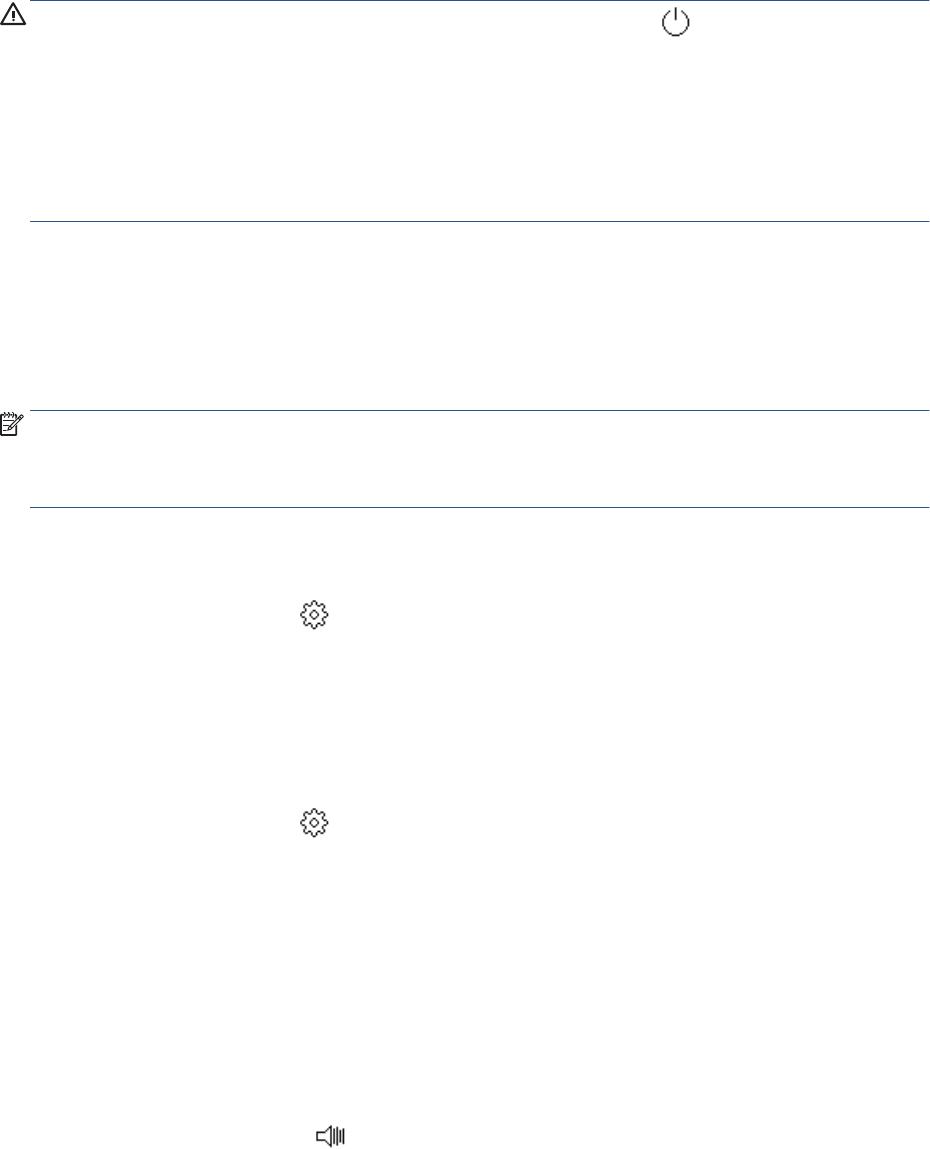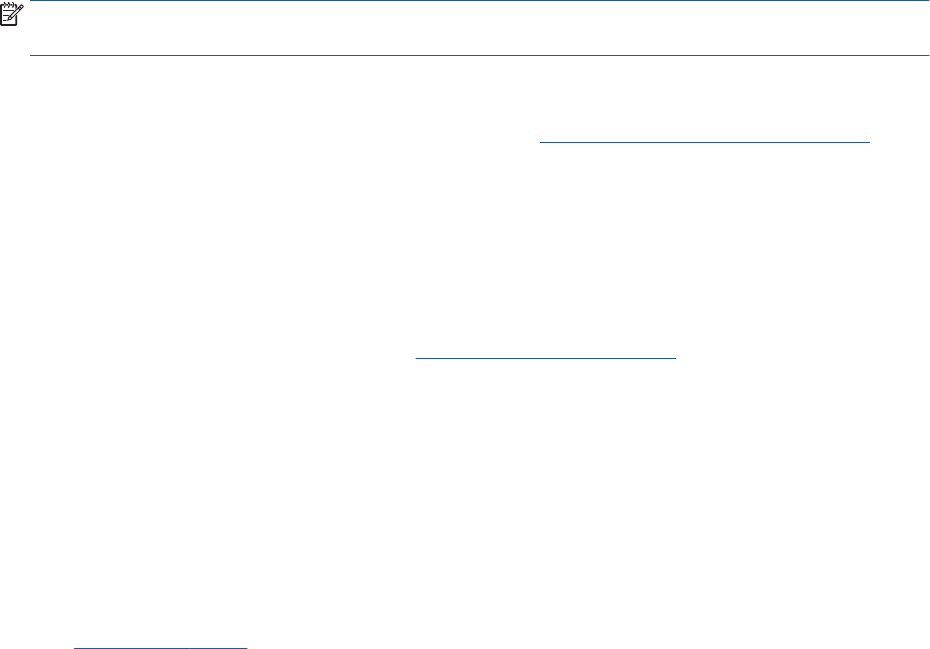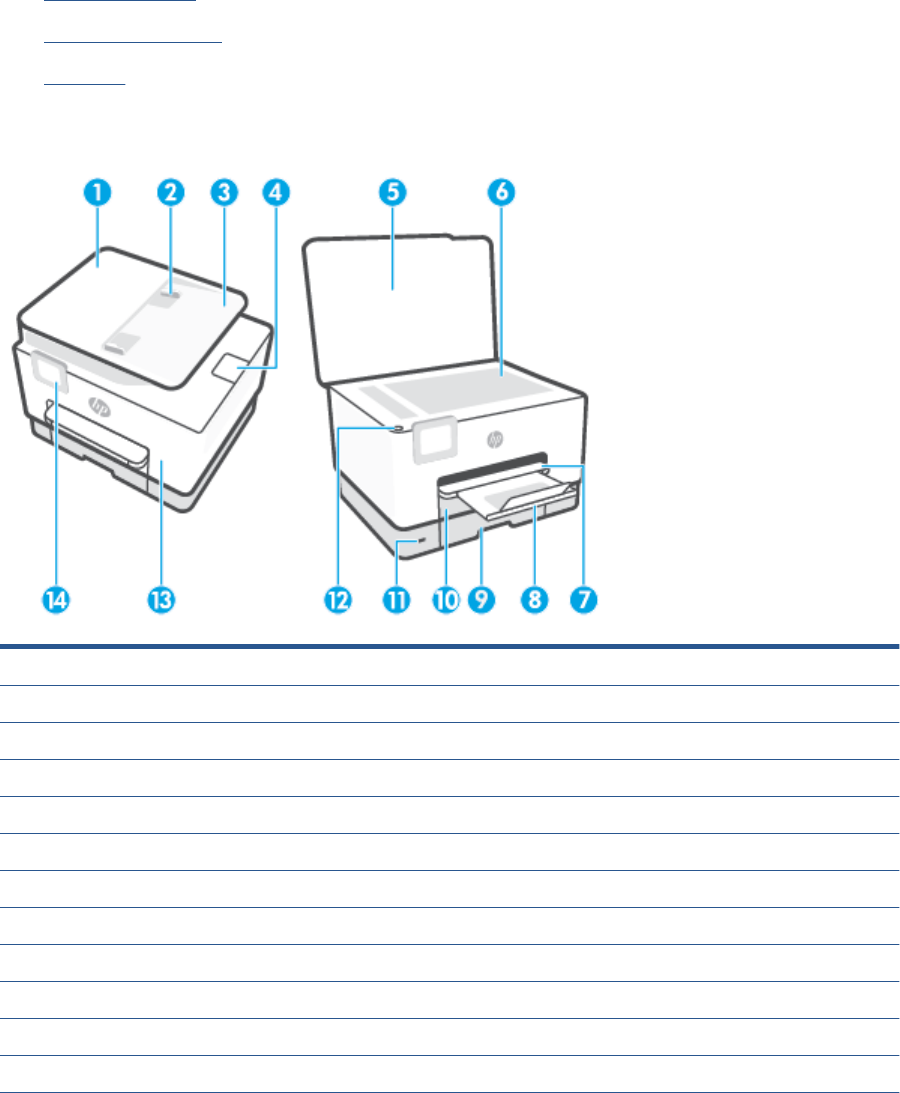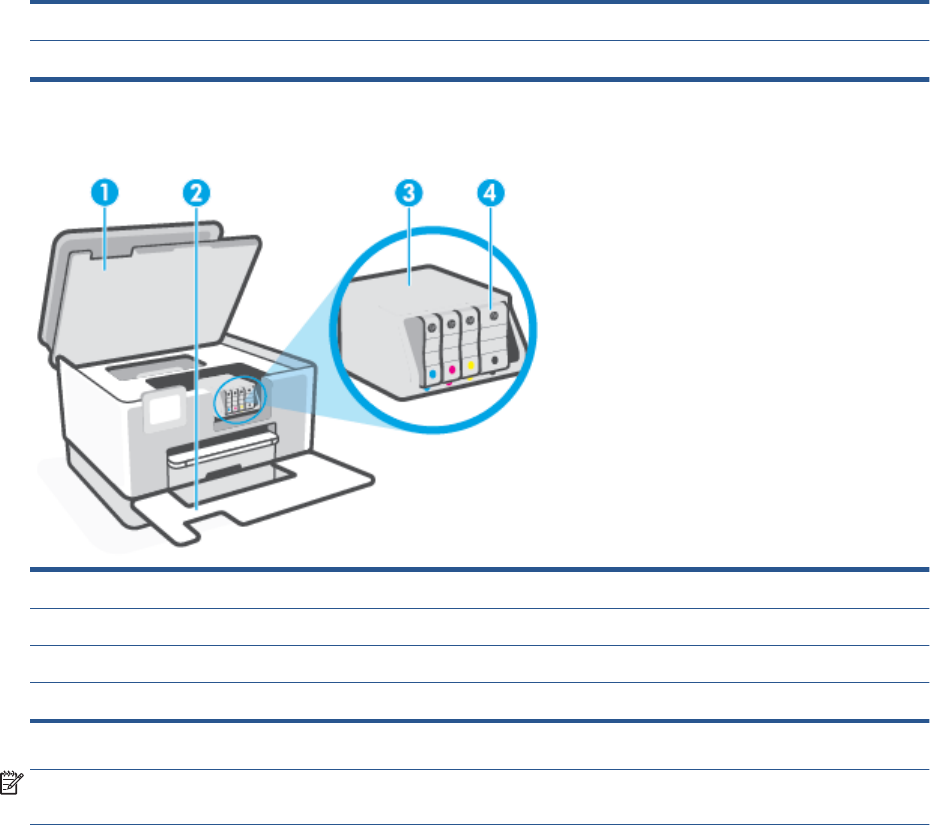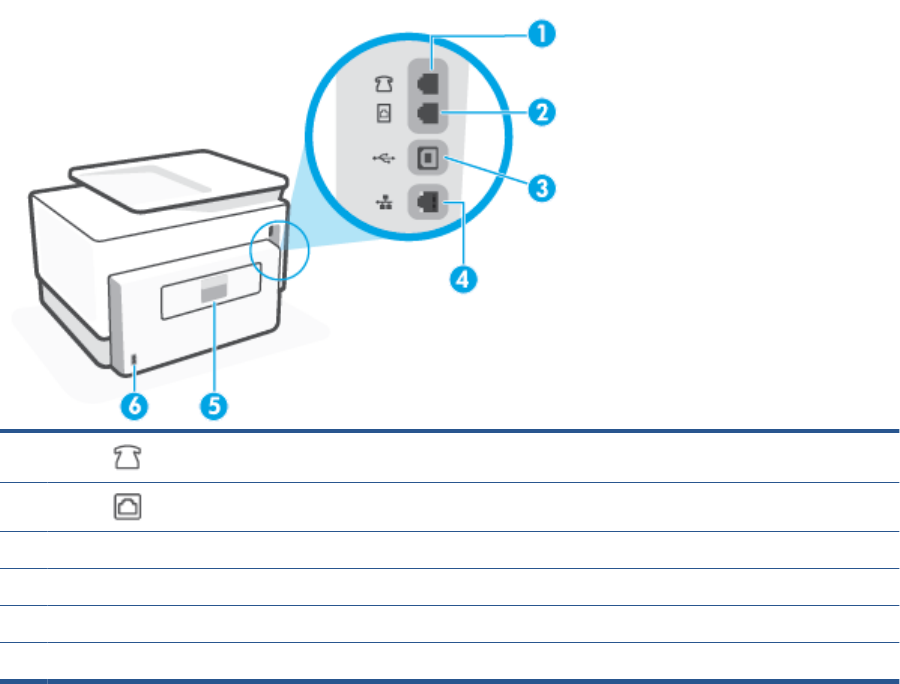Change fax settings ............................................................................................................................................. 86
Fax and digital phone services ............................................................................................................................ 90
Fax on Voice over Internet Protocol .................................................................................................................... 91
Use reports .......................................................................................................................................................... 92
Additional fax setup ............................................................................................................................................ 96
5 Web Services ............................................................................................................................................. 120
What are Web Services? ..................................................................................................................................... 121
Set up Web Services .......................................................................................................................................... 122
Use Web Services ............................................................................................................................................... 124
Remove Web Services ........................................................................................................................................ 126
6 Work with cartridges .................................................................................................................................. 127
Information on cartridges and the printhead ................................................................................................... 128
Some color ink is used even when printing with black cartridge only ............................................................. 129
Check the estimated ink levels .......................................................................................................................... 130
Replace the cartridges ....................................................................................................................................... 131
Order cartridges ................................................................................................................................................. 134
Store printing supplies ...................................................................................................................................... 135
Anonymous usage information storage ........................................................................................................... 136
Cartridge warranty information ........................................................................................................................ 137
7 Network setup ........................................................................................................................................... 138
Set up the printer for wireless communication ................................................................................................ 139
Change network settings .................................................................................................................................. 143
Use Wi-Fi Direct ................................................................................................................................................. 145
8 Printer management tools .......................................................................................................................... 148
Toolbox (Windows) ............................................................................................................................................ 149
Embedded web server ....................................................................................................................................... 150
9 Solve a problem ......................................................................................................................................... 153
Get help with HP online troubleshooting .......................................................................................................... 154
Get help from the printer control panel ............................................................................................................ 155
Get help from the HP Smart app ....................................................................................................................... 156
Get help in this guide ......................................................................................................................................... 157
Understand printer reports ............................................................................................................................... 184
Solve problems using Web Services .................................................................................................................. 186
Maintain the printer ........................................................................................................................................... 187
Restore original factory defaults and settings ................................................................................................. 191
iv ENWW