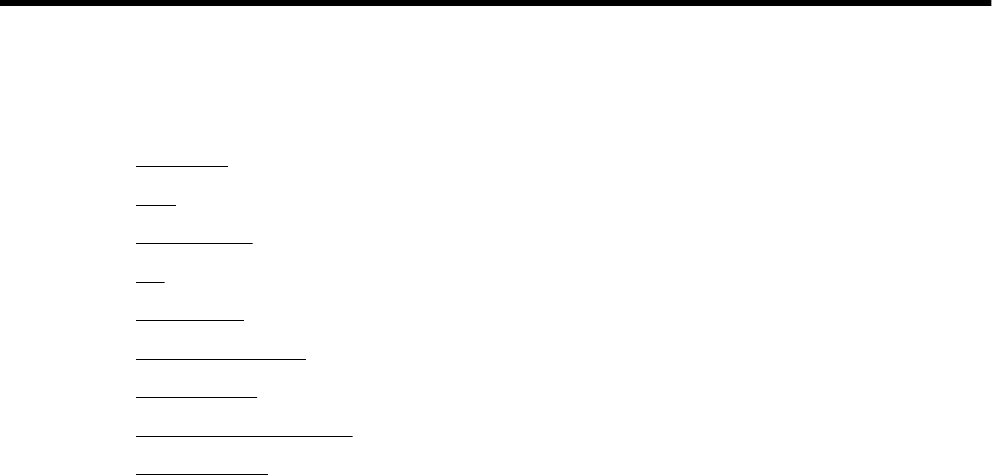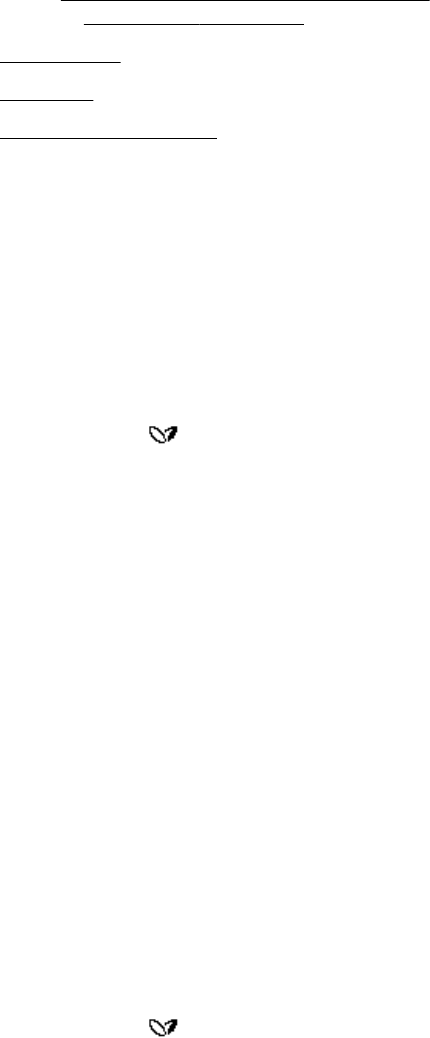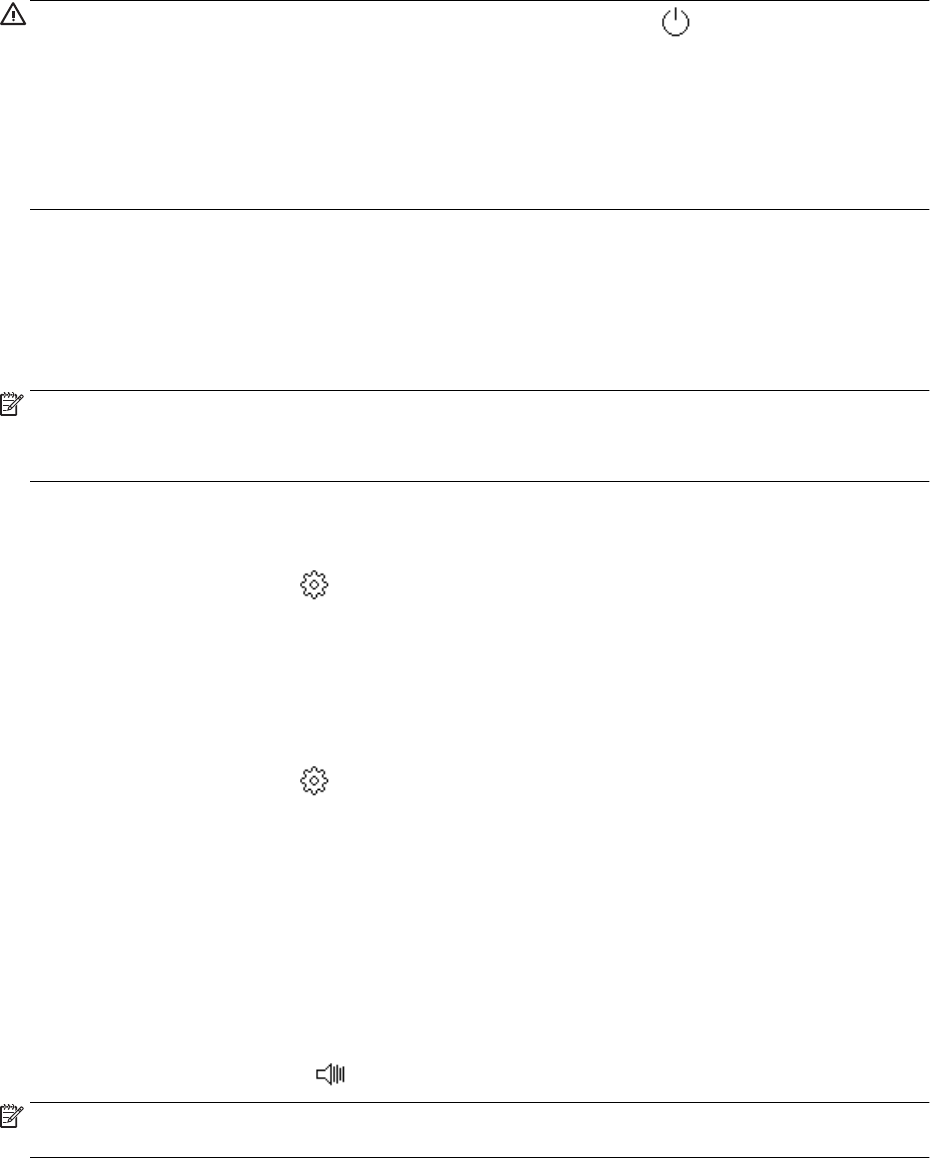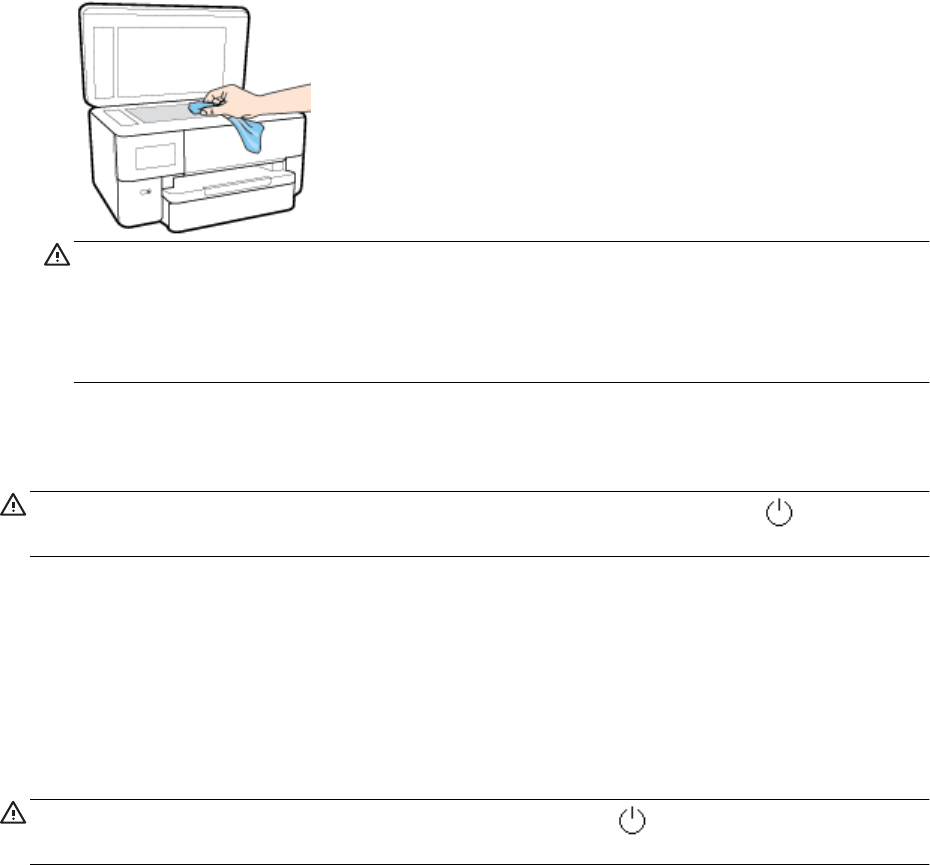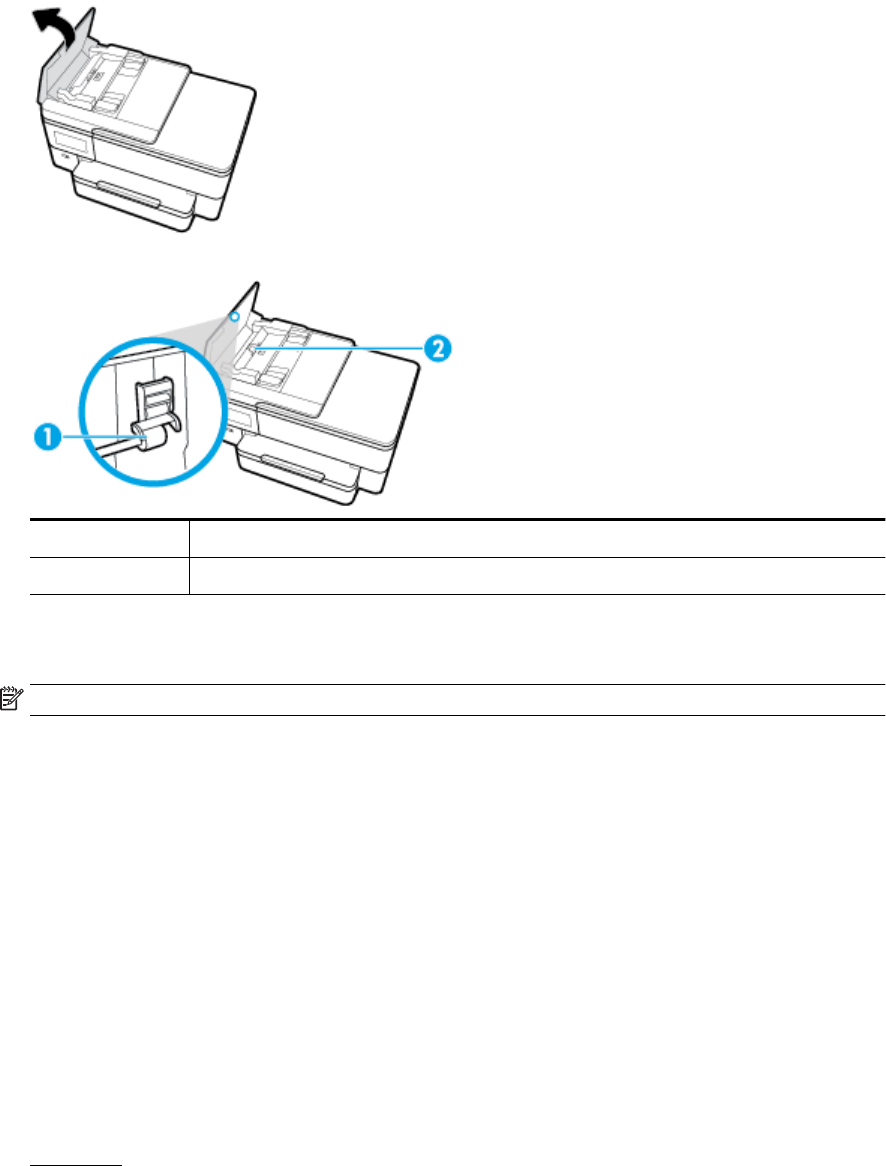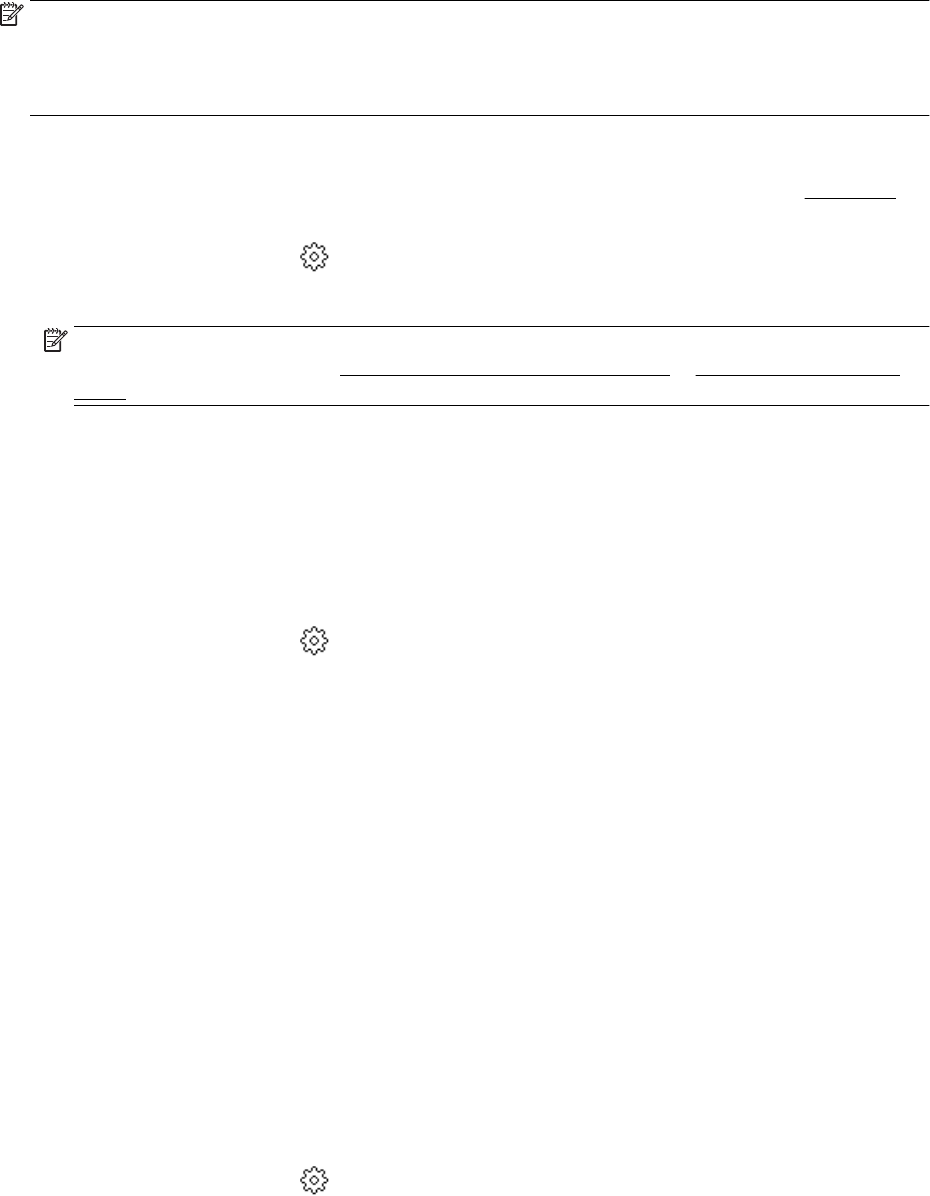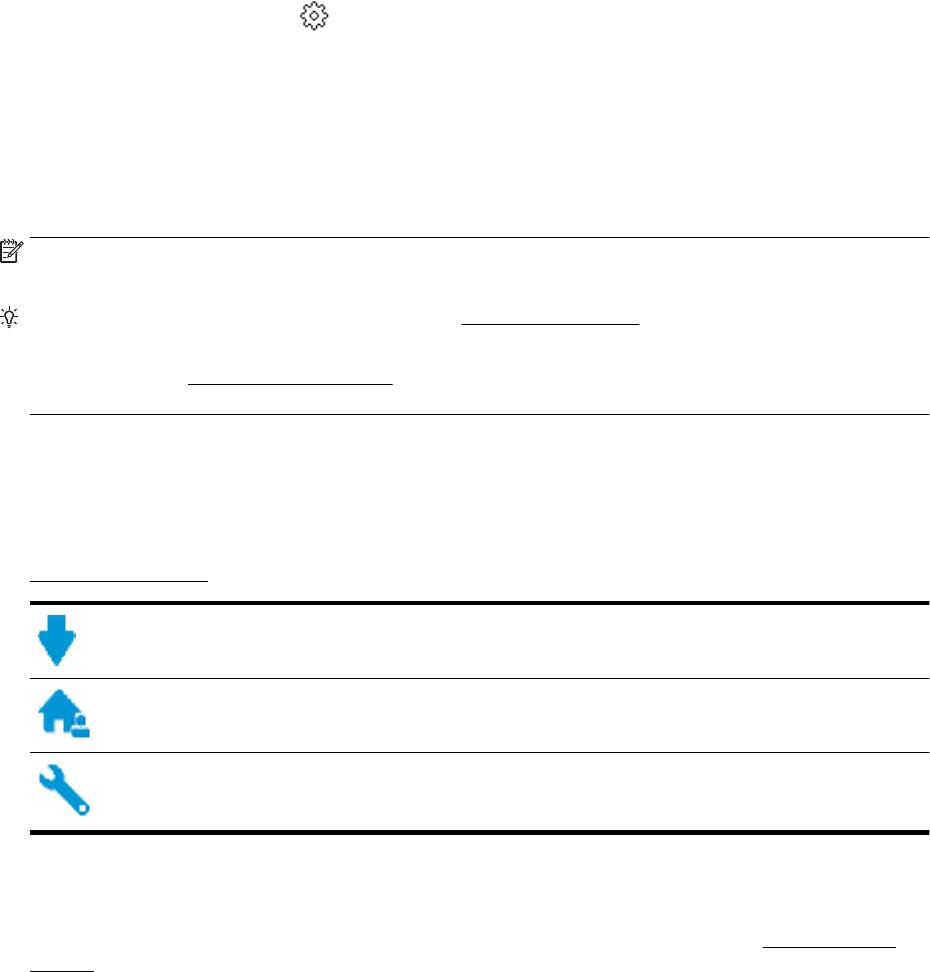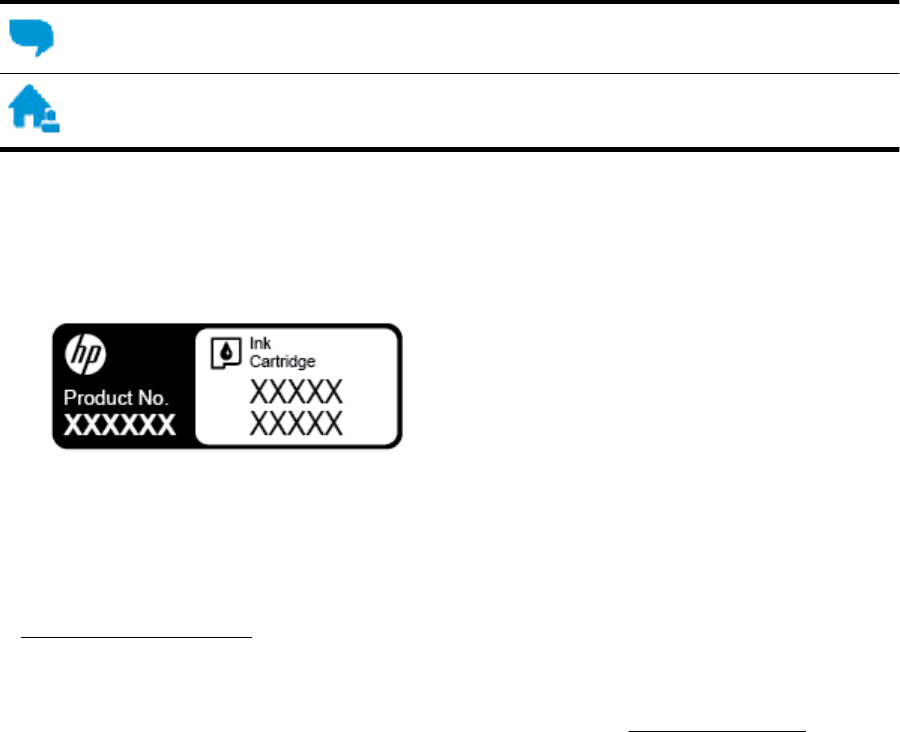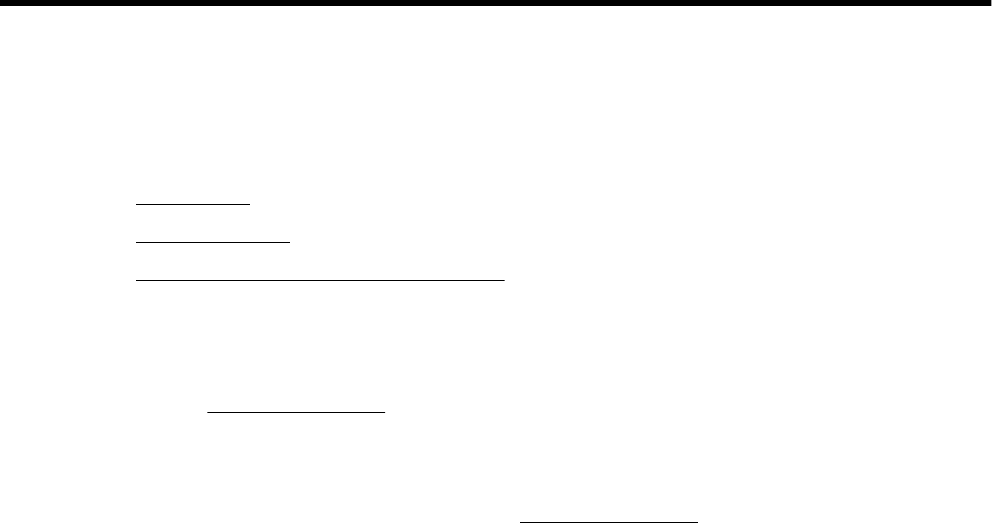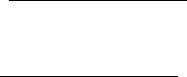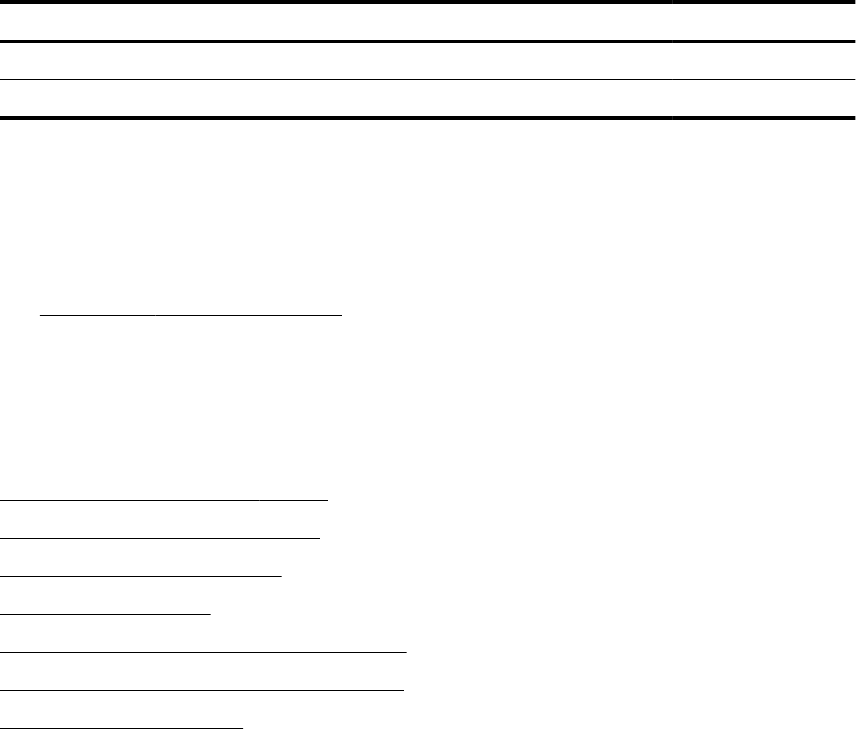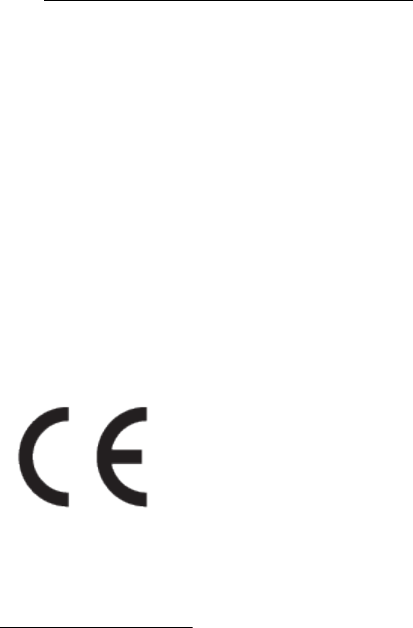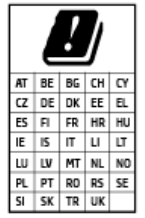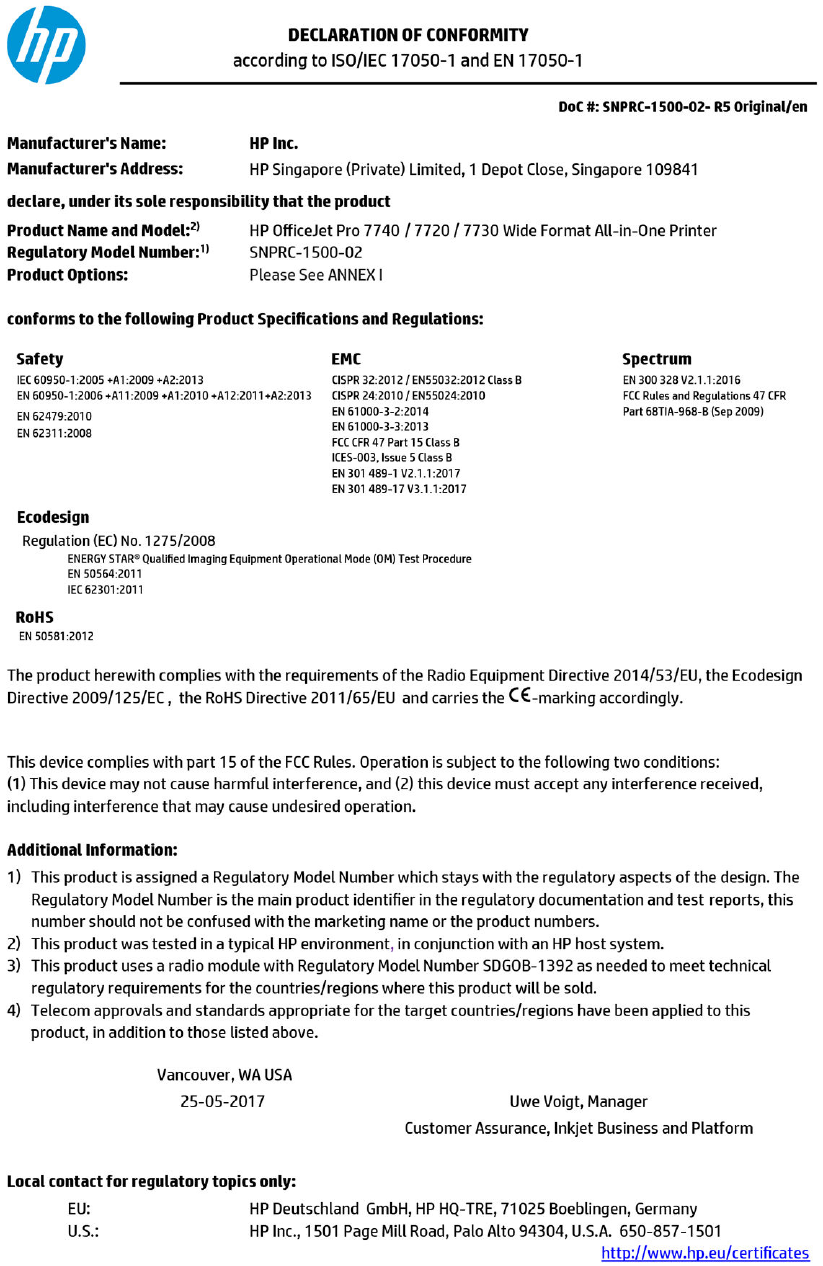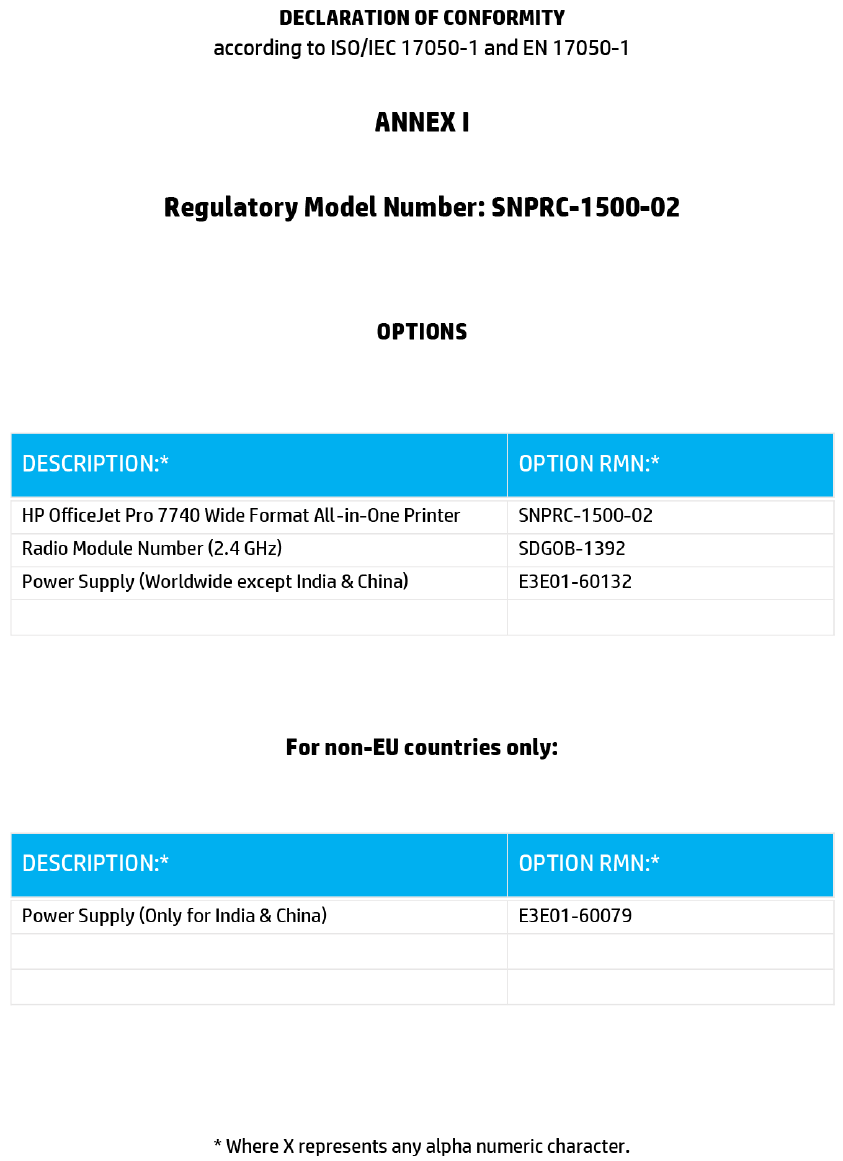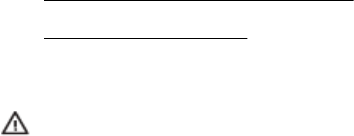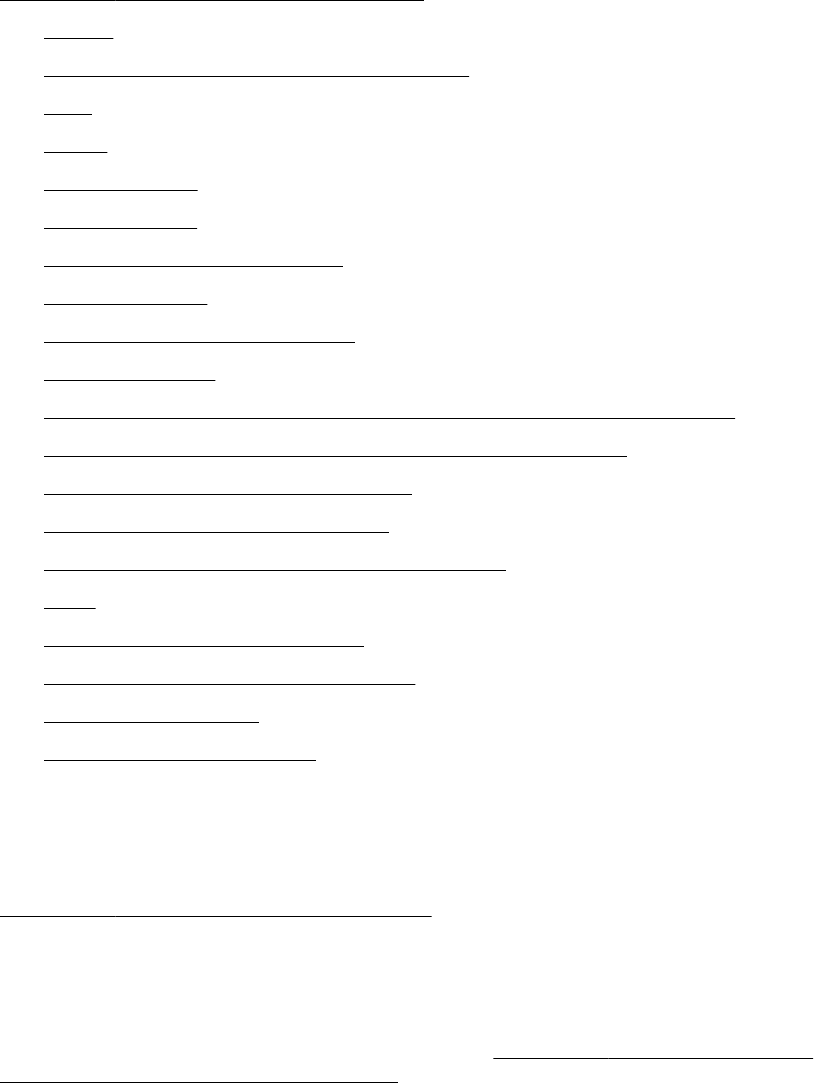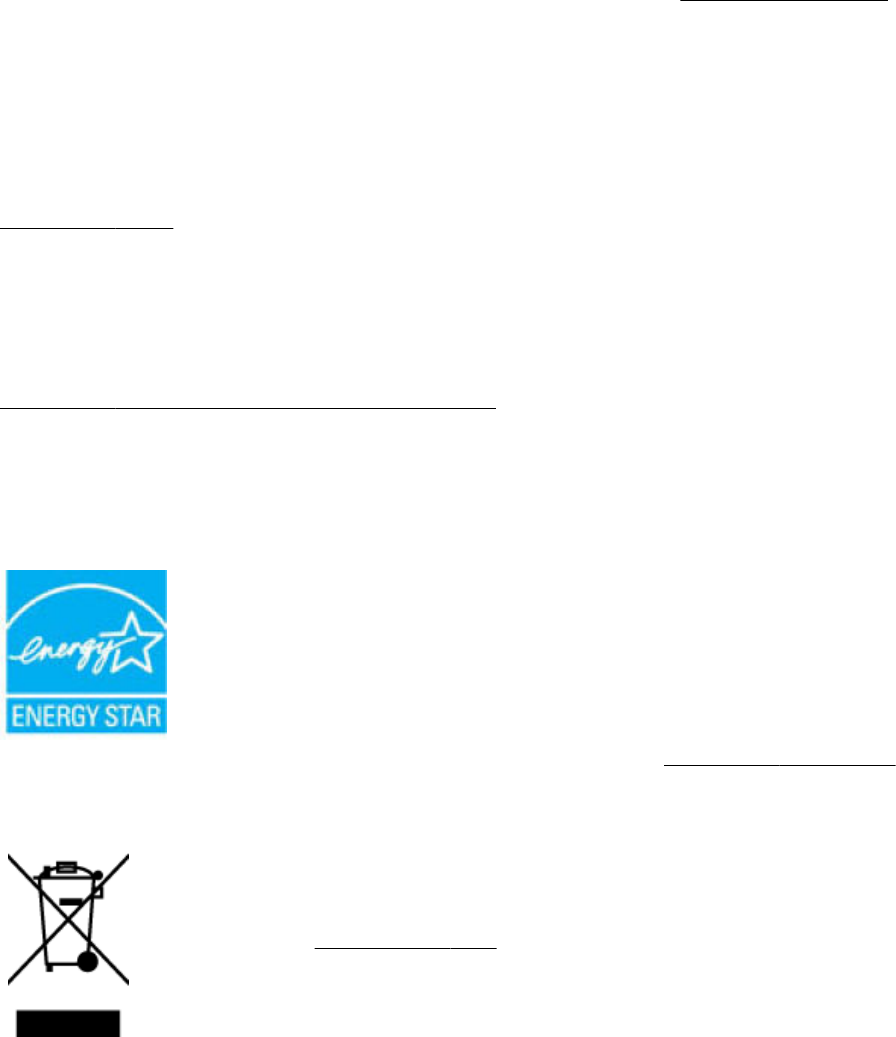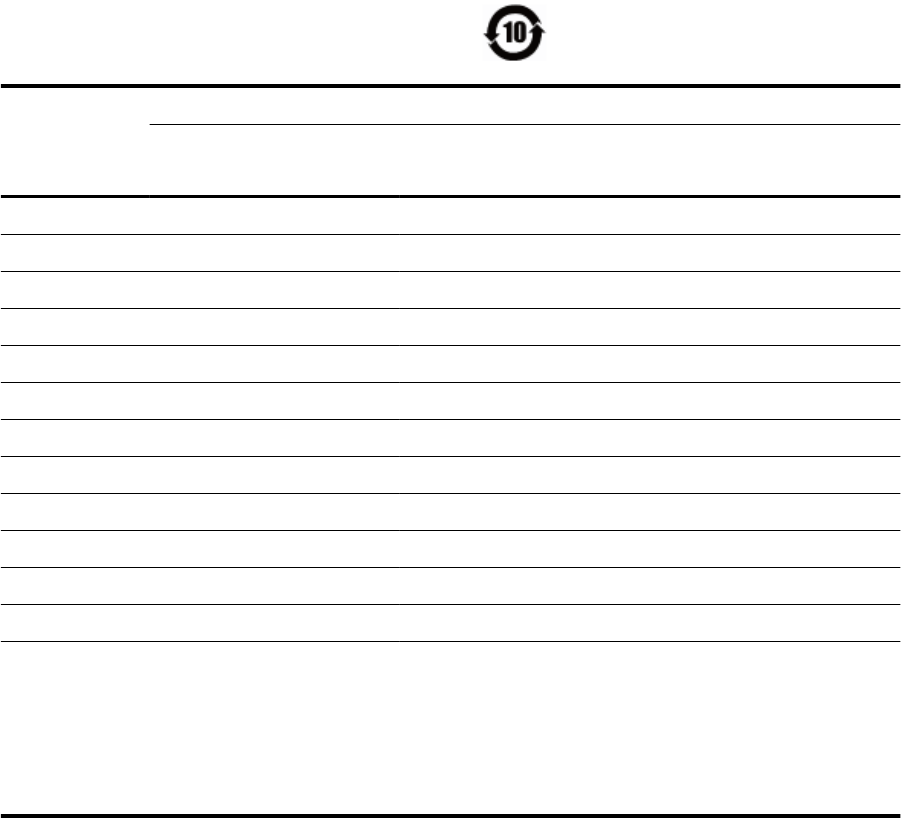The "Dial Tone Detection" test failed
● Other equipment, which uses the same phone line as the printer, might be causing the test to fail. To nd
out if other equipment is causing a problem, disconnect everything from the phone line, and then run
the test again. If the Dial Tone Detection Test passes without the other equipment, then one or more
pieces of the equipment is causing problems; try adding them back one at a time and rerunning the test
each time, until you identify which piece of equipment is causing the problem.
● Try connecting a working phone and phone cord to the telephone wall jack that you are using for the
printer and check for a dial tone. If you do not hear a dial tone, contact your telephone company and
have them check the line.
● Connect one end of the phone cord to your telephone wall jack, then connect the other end to the port
labeled 1-LINE on the back of the printer.
● If you are using a phone splitter, this can cause faxing problems. (A splitter is a two-cord connector that
plugs into a telephone wall jack.) Try removing the splitter and connecting the printer directly to the
telephone wall jack.
● If your telephone system is not using a standard dial tone, such as some private branch exchange (PBX)
systems, this might cause the test to fail. This does not cause a problem sending or receiving faxes. Try
sending or receiving a test fax.
● Check to make sure the country/region setting is set appropriately for your country/region. If the
country/region setting is not set or is set incorrectly, the test might fail and you might have problems
sending and receiving faxes.
● Make sure you connect the printer to an analog phone line or you cannot send or receive faxes. To check
if your phone line is digital, connect a regular analog phone to the line and listen for a dial tone. If you do
not hear a normal sounding dial tone, it might be a phone line set up for digital phones. Connect the
printer to an analog phone line and try sending or receiving a fax.
After you resolve any problems found, run the fax test again to make sure it passes and the printer is ready
for faxing. If the Dial Tone Detection test continues to fail, contact your telephone company and have them
check the phone line.
The "Fax Line Condition" test failed
● Make sure you connect the printer to an analog phone line or you cannot send or receive faxes. To check
if your phone line is digital, connect a regular analog phone to the line and listen for a dial tone. If you do
not hear a normal sounding dial tone, it might be a phone line set up for digital phones. Connect the
printer to an analog phone line and try sending or receiving a fax.
● Check the connection between the telephone wall jack and the printer to make sure the phone cord is
secure.
● Connect one end of the phone cord to your telephone wall jack, then connect the other end to the port
labeled 1-LINE on the back of the printer.
● Other equipment, which uses the same phone line as the printer, might be causing the test to fail. To nd
out if other equipment is causing a problem, disconnect everything from the phone line, and then run
the test again.
– If the Fax Line Condition Test passes without the other equipment, then one or more pieces of the
equipment is causing problems; try adding them back one at a time and rerunning the test each
time, until you identify which piece of equipment is causing the problem.
– If the Fax Line Condition Test fails without the other equipment, connect the printer to a working
phone line and continue reviewing the troubleshooting information in this section.
ENWW Fax issues 129