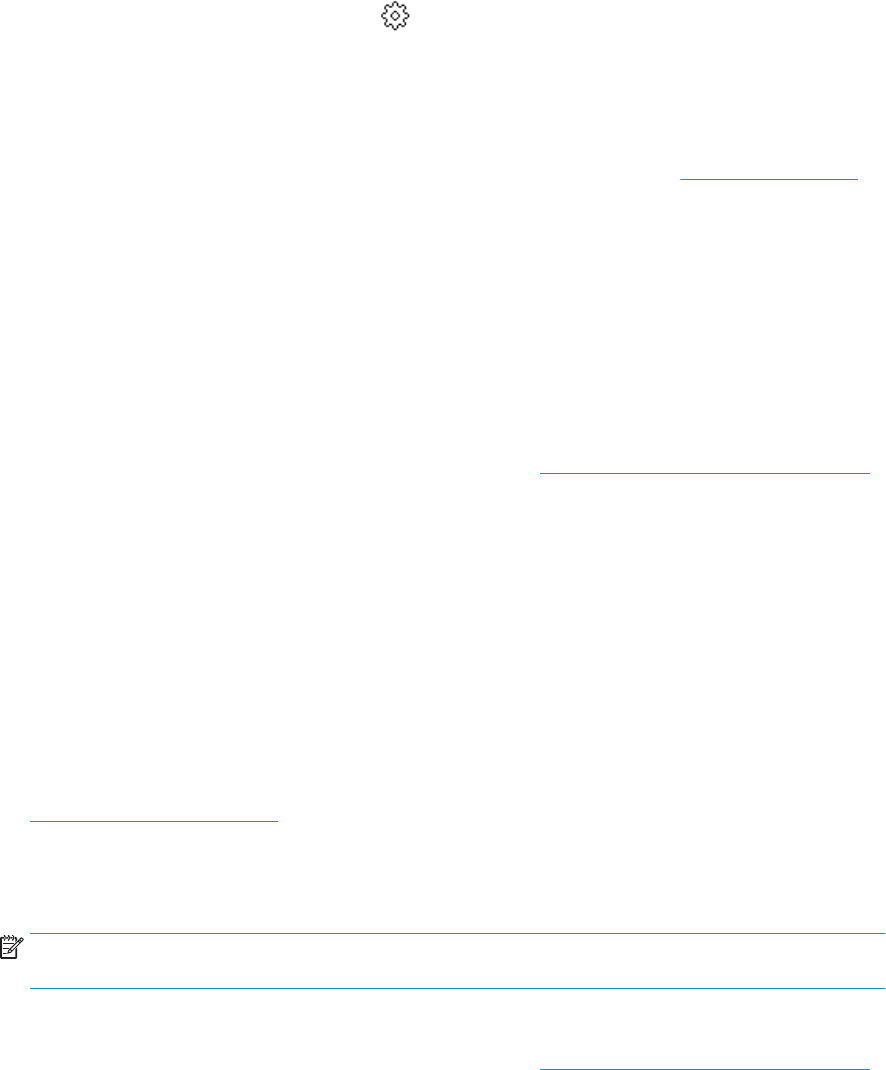-
de printer pakt het papier niet op uit de invoerbak, 4 grote rubber wielen en 2 kleine rubber wielen met alcohol schoongemaakt Gesteld op 11-2-2024 om 08:54
Reageer op deze vraag Misbruik melden -
Hoe plaats ik mijn inktpatroon de Hp Officejet 8014e Gesteld op 9-5-2022 om 16:19
Reageer op deze vraag Misbruik melden -
heb 30 Aug 21 een printer van HP gekocht het type Hp officejet 8014e,
Reageer op deze vraag Misbruik melden
alles doet het maar als in wil scannen dan doet hij niets en laat zien dat hij de computer niet erkent ? Gesteld op 2-9-2021 om 15:47 -
Printer geeft aan, verwijder vastzittend papier en dat de papierlade goed is geïnstalleerd, maar dat is allemaal prima, snap het niet hij is nieuw Gesteld op 29-8-2021 om 15:59
Reageer op deze vraag Misbruik melden -
Hoe plaats ik inktpatronen in de HP OfficeJet 8014? Gesteld op 13-4-2021 om 21:52
Reageer op deze vraag Misbruik melden -
Ik heb gisteren en nieuwe Officejet 8014 gekocht. Heb een probleem met de papierdoorvoer en krijg de foutcode 71.02.4B Gesteld op 5-4-2021 om 14:46
Reageer op deze vraag Misbruik melden
-
Heb 3 weken een HP 014 all in one serienr. TH09M3POWG
Reageer op deze vraag Misbruik melden
blijft haperen op SE TUP CARTR GEBRUIKEN M C Y K
PRODUKT 3UC57B
Kan ik dat verhelpen Gesteld op 16-2-2021 om 11:47 -
waar kan ik de inkt patronen vinden in de printer Gesteld op 18-10-2020 om 11:08
Reageer op deze vraag Misbruik melden -
hoe plaats ik men inktpatronen in de hp officejet 8014 Gesteld op 11-9-2020 om 06:18
Reageer op deze vraag Misbruik melden