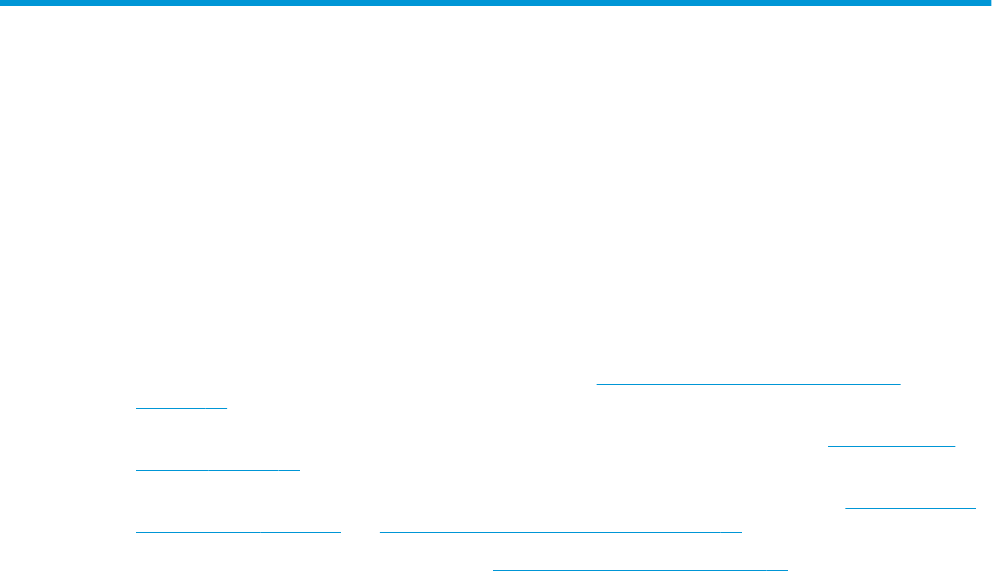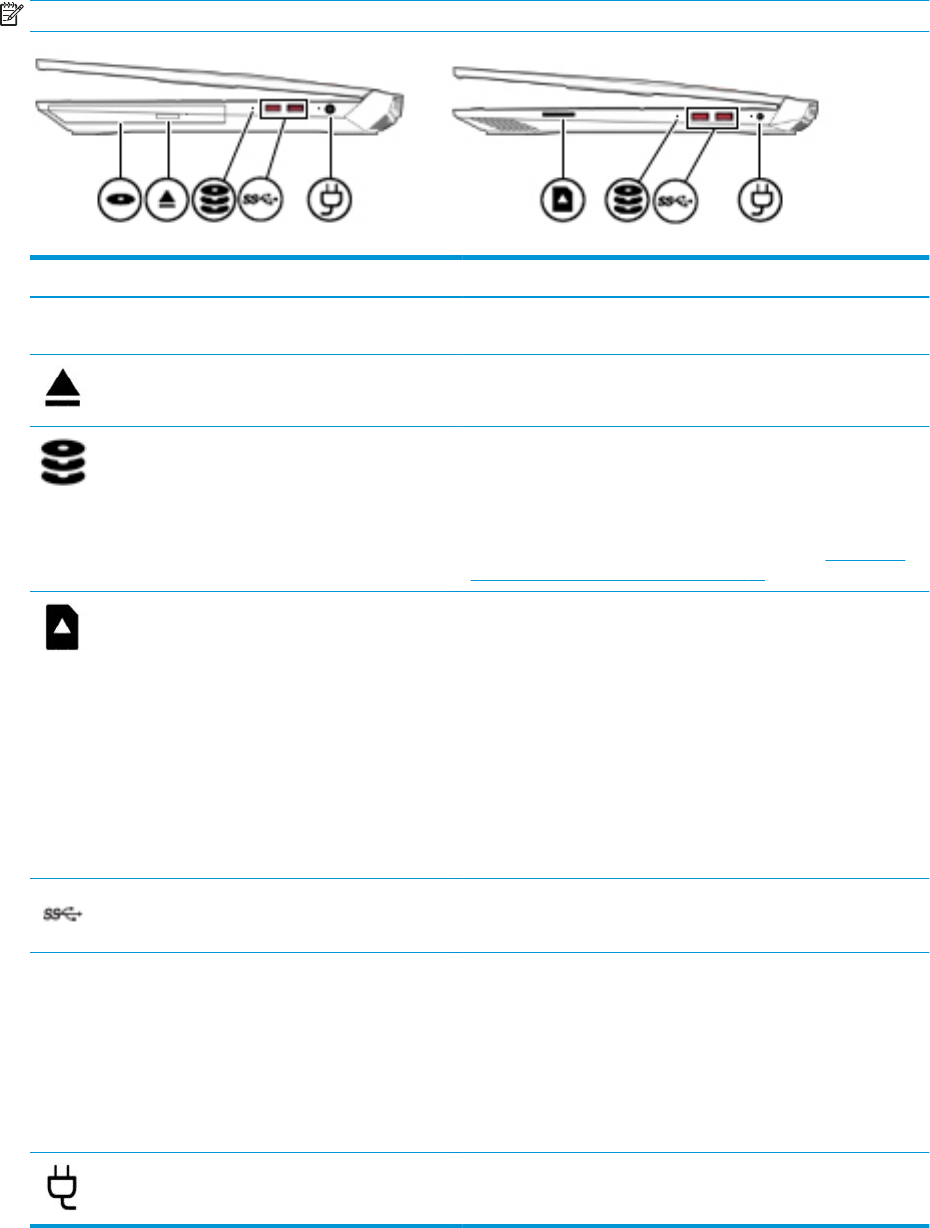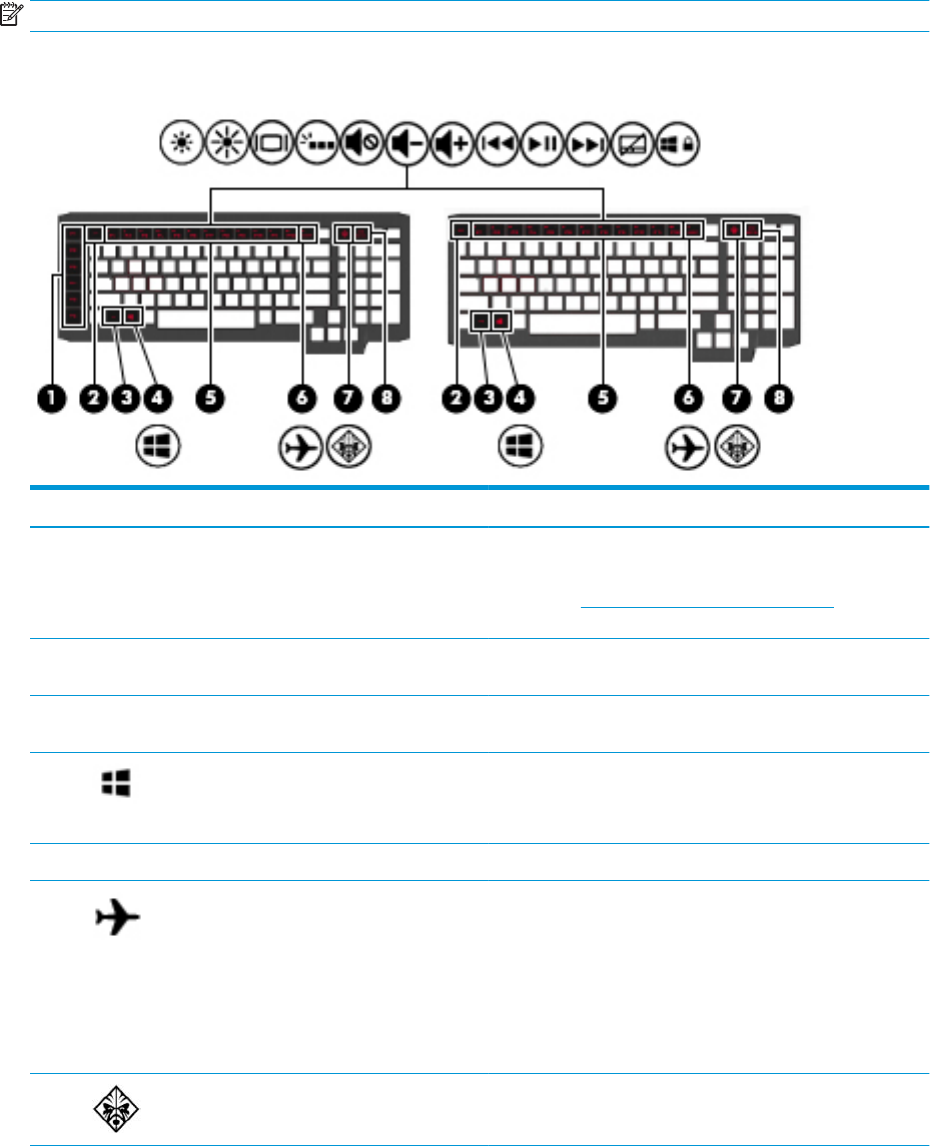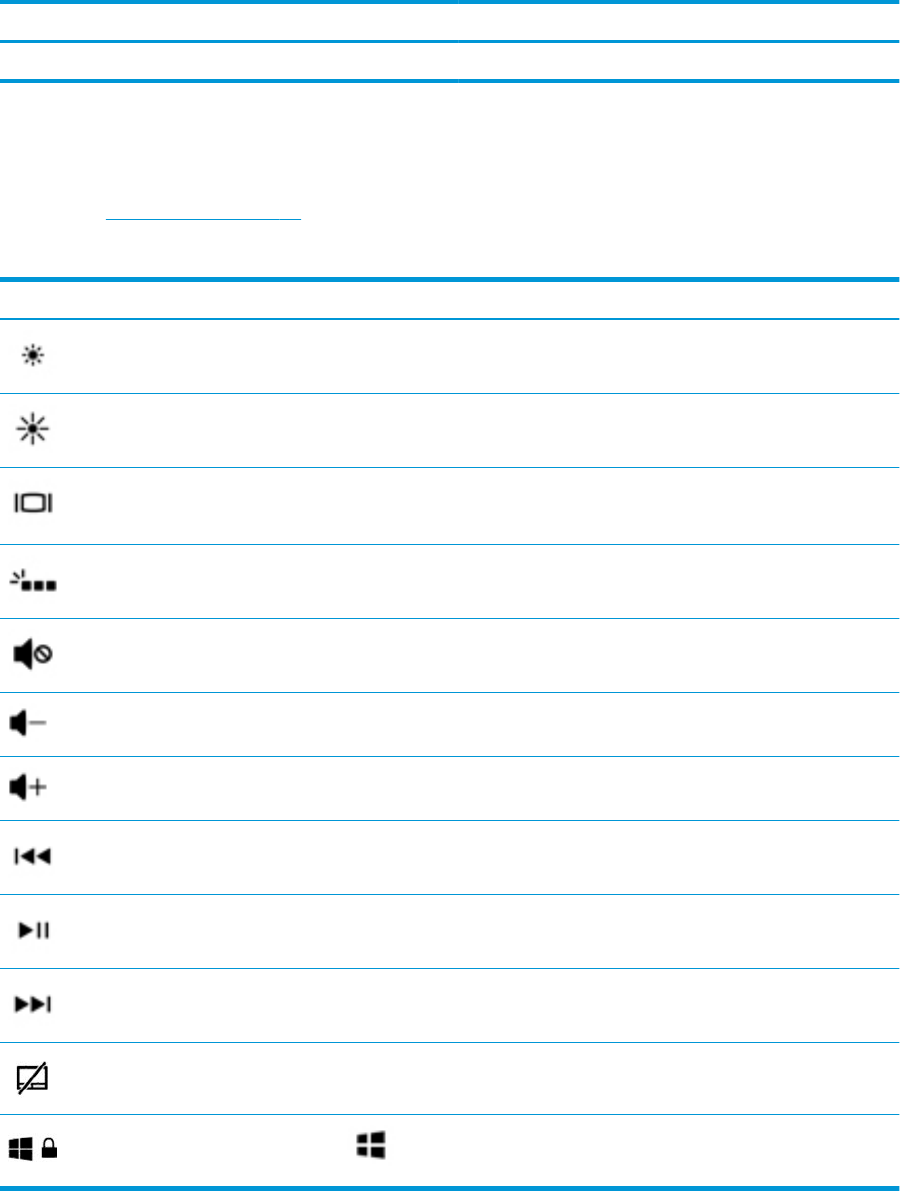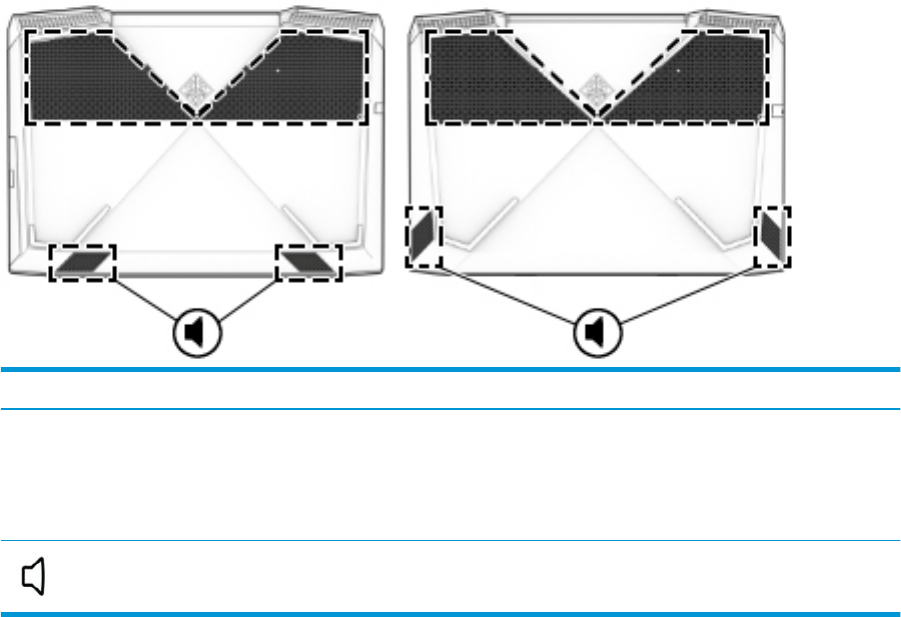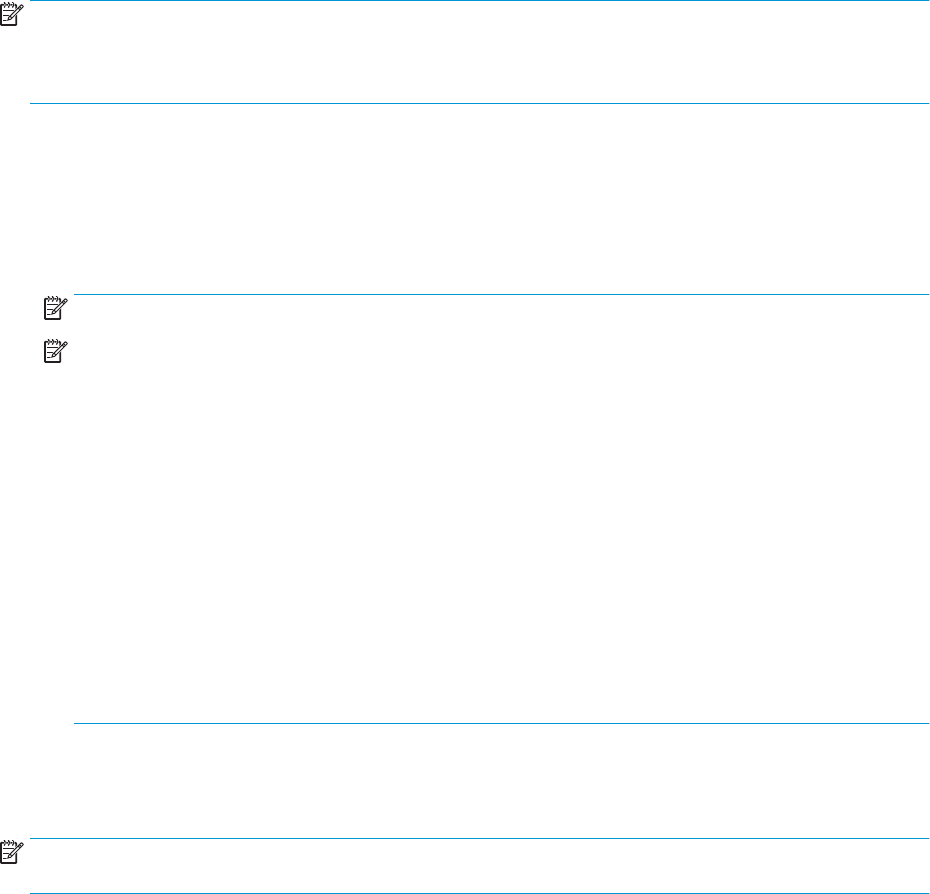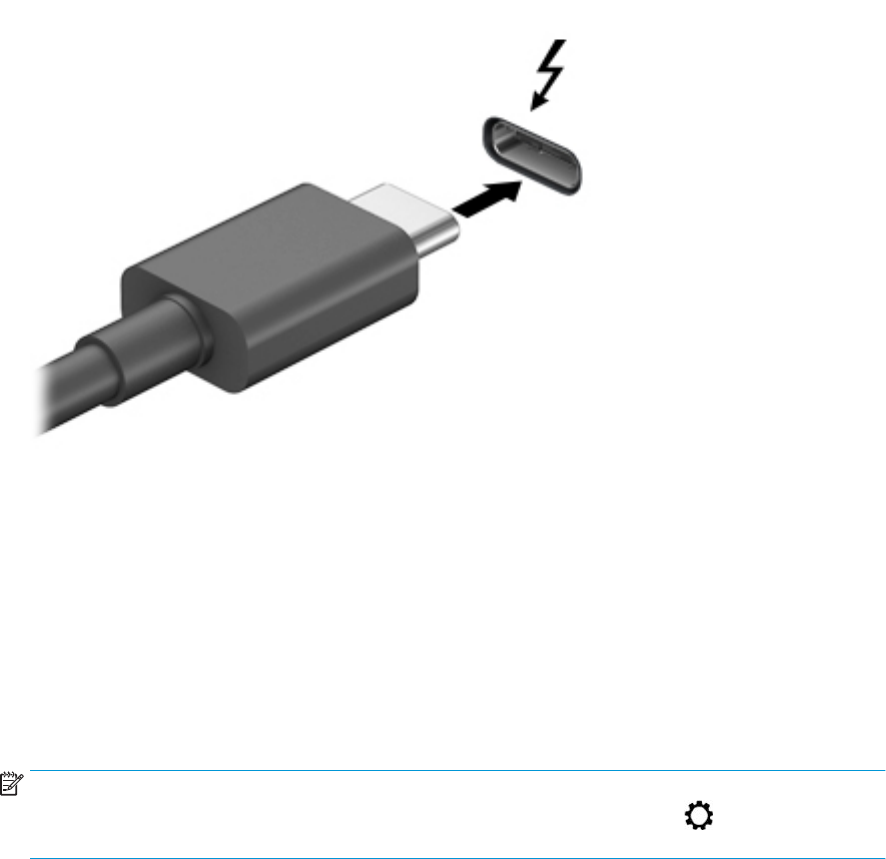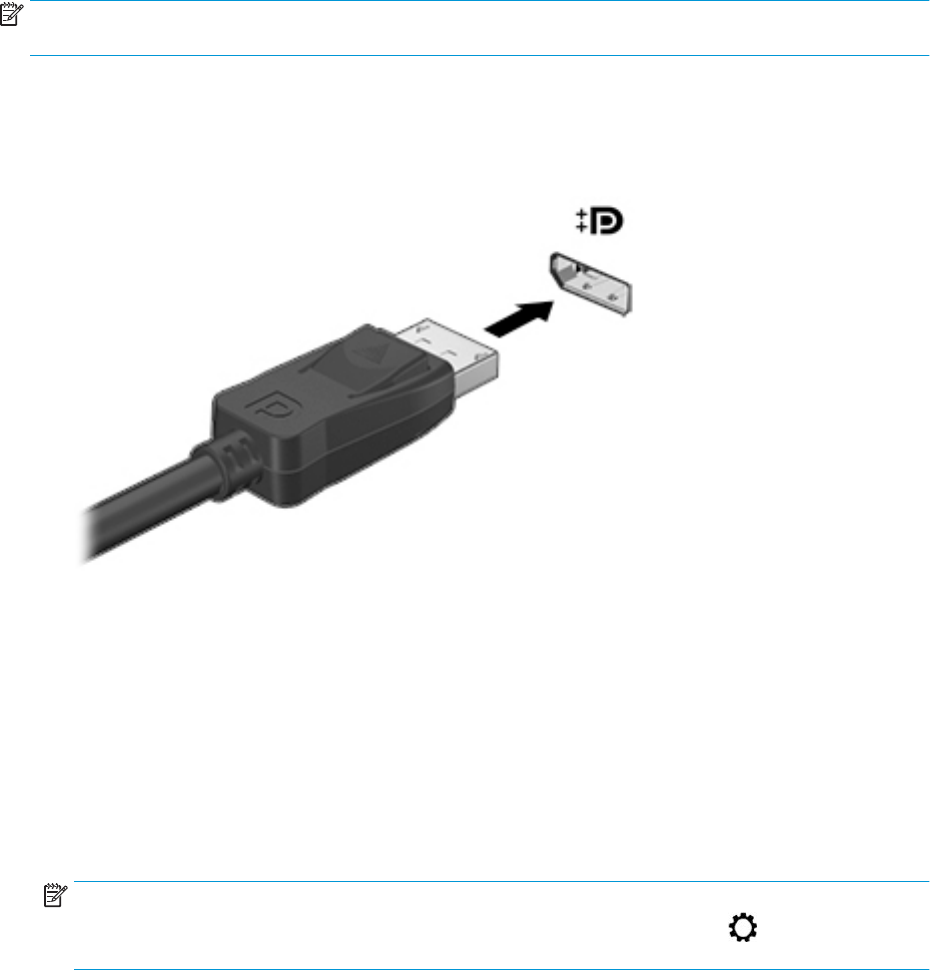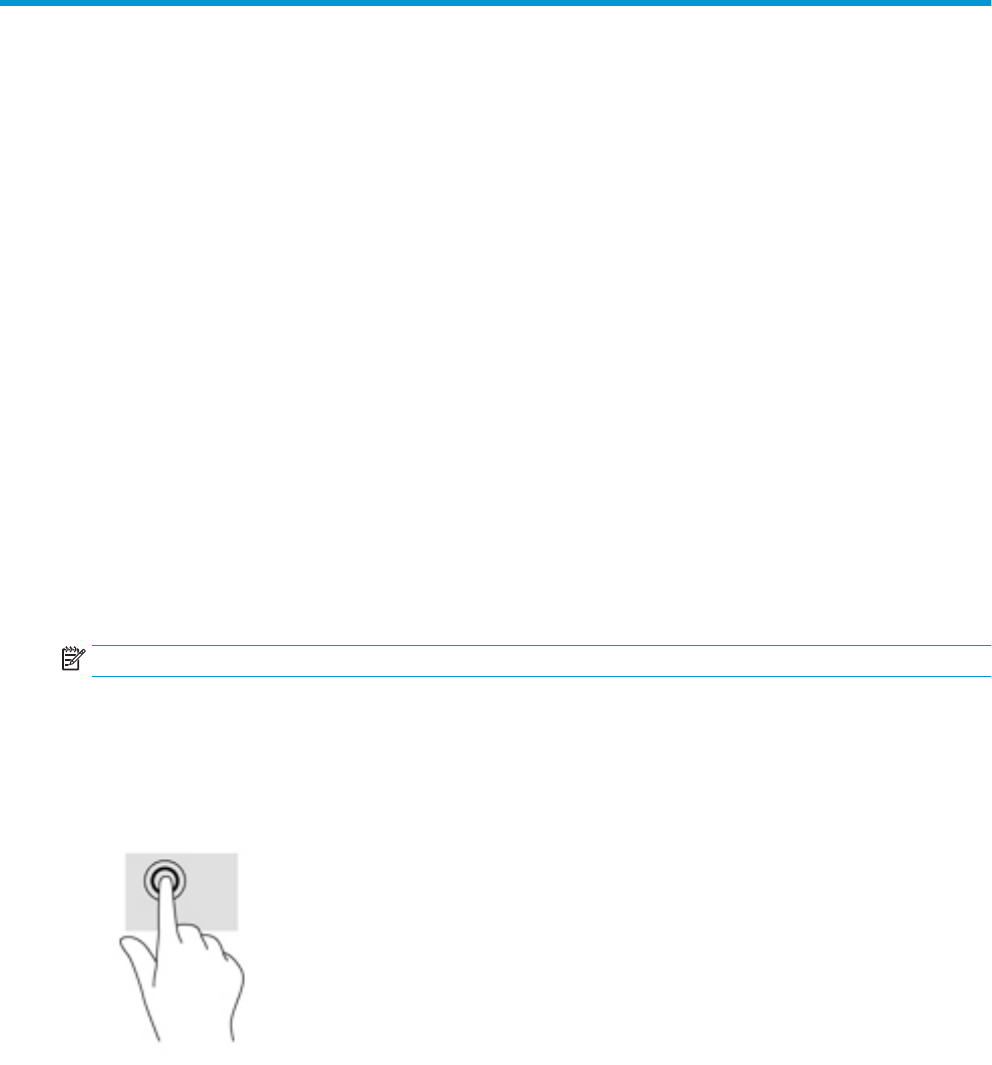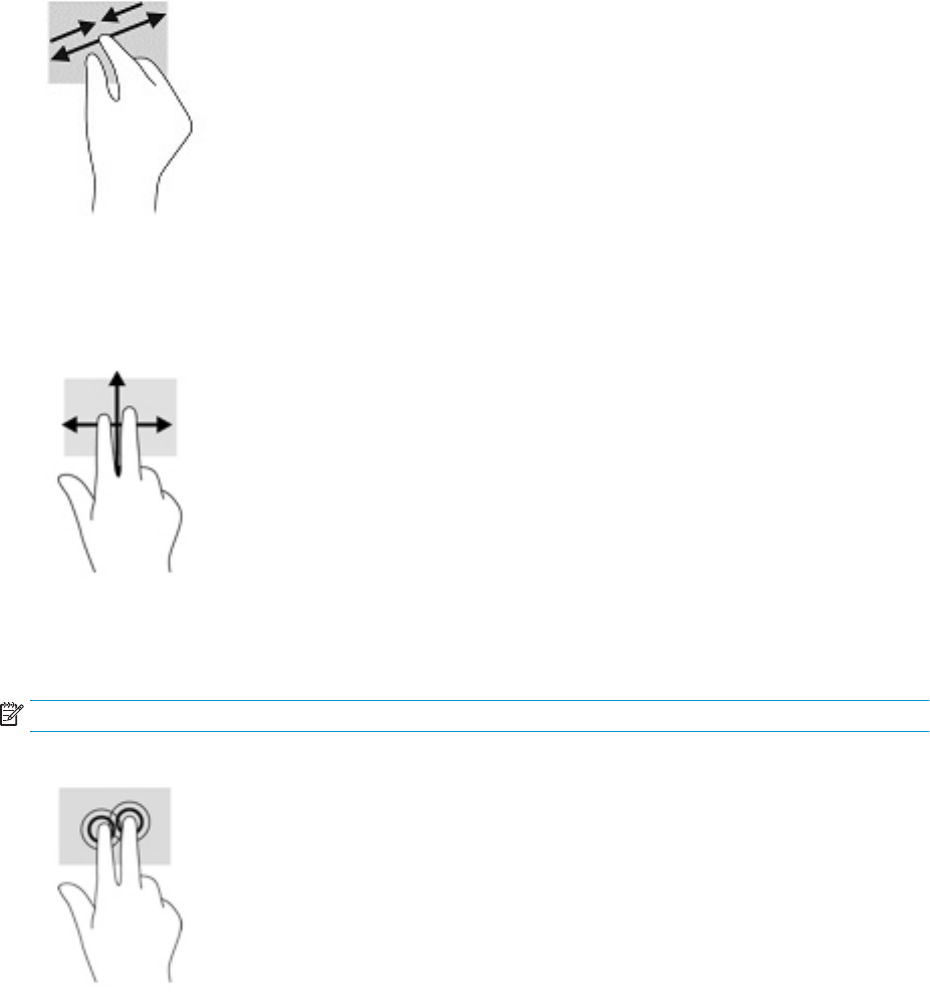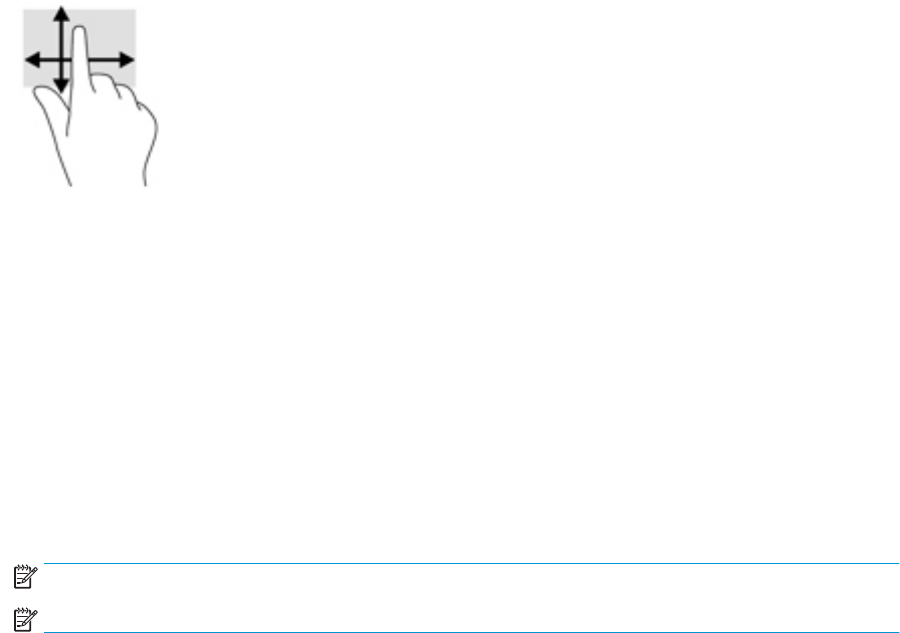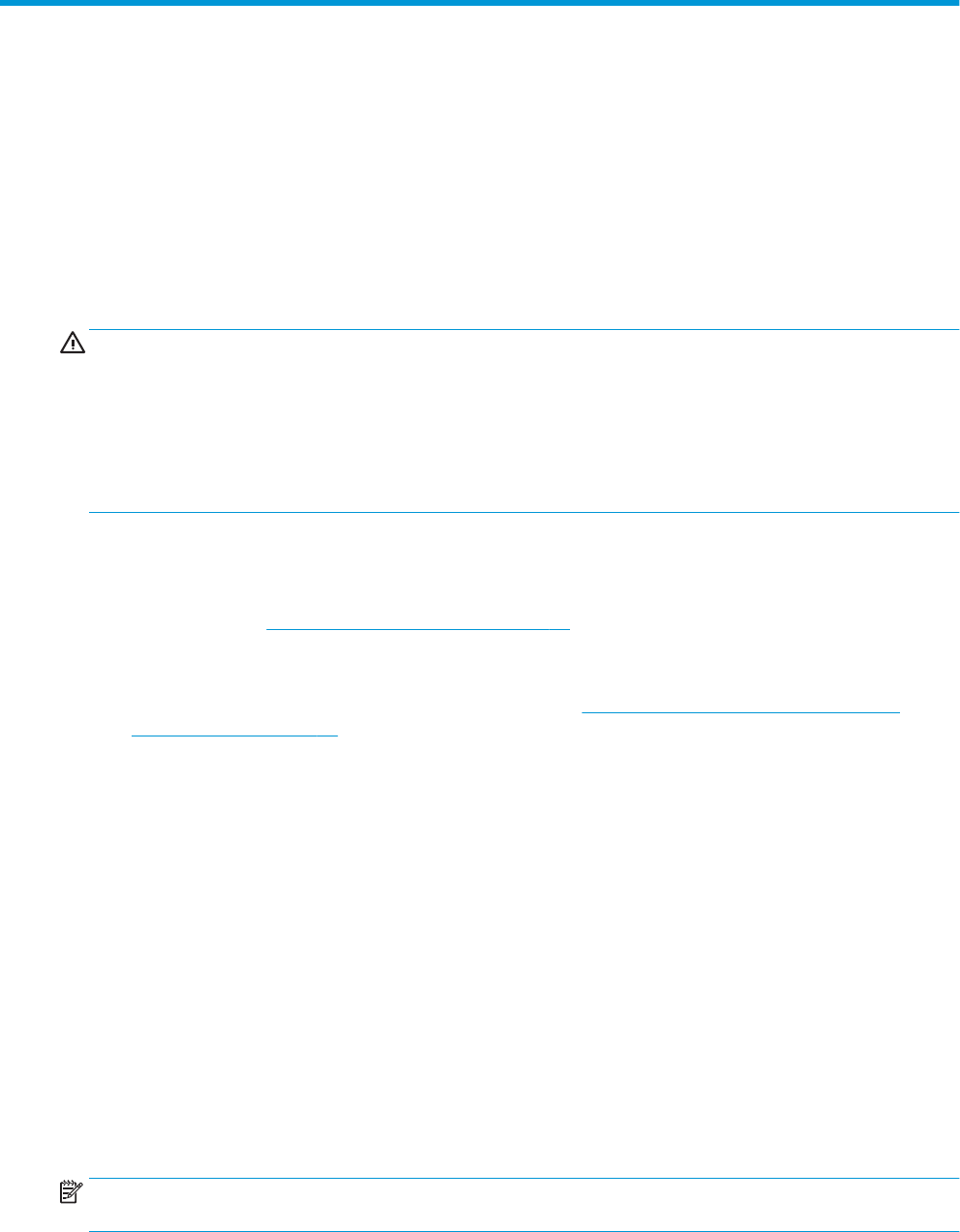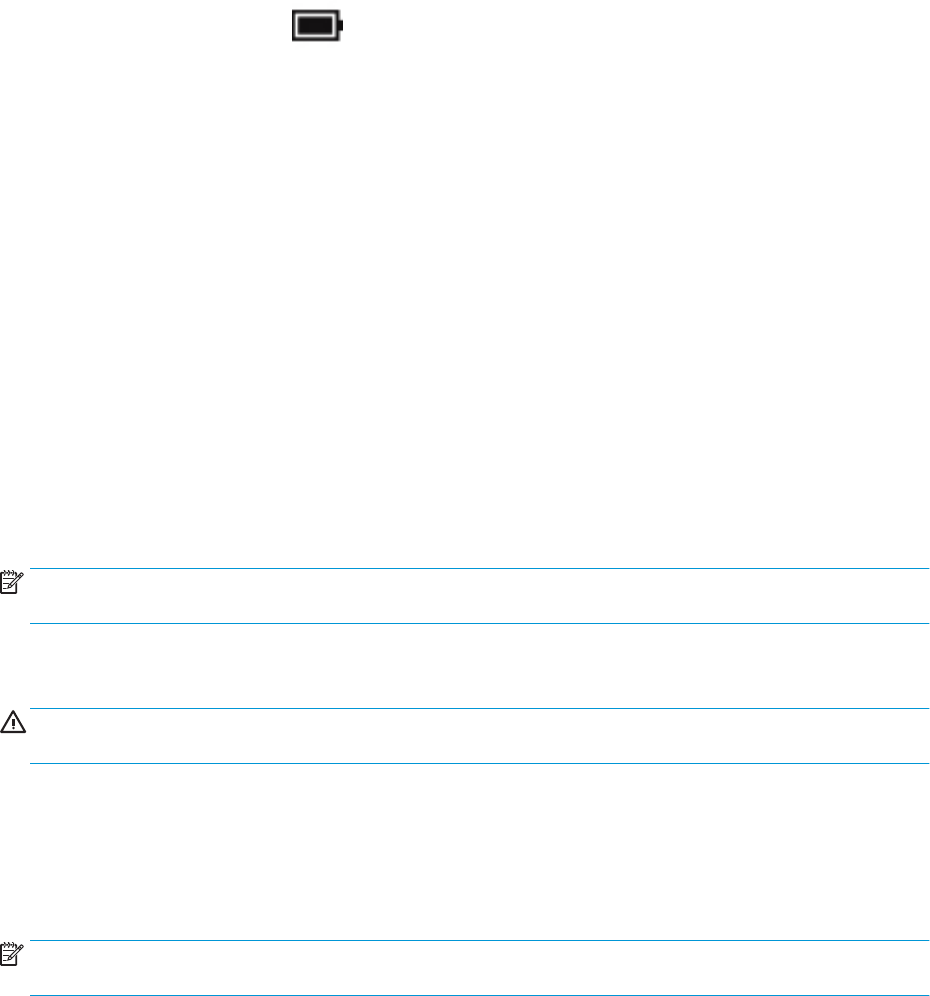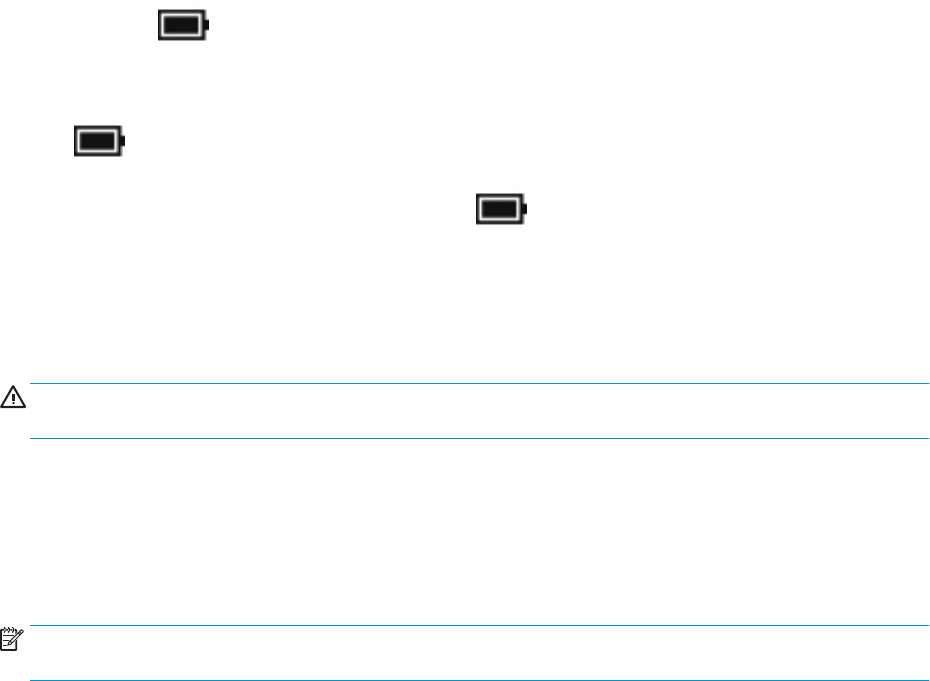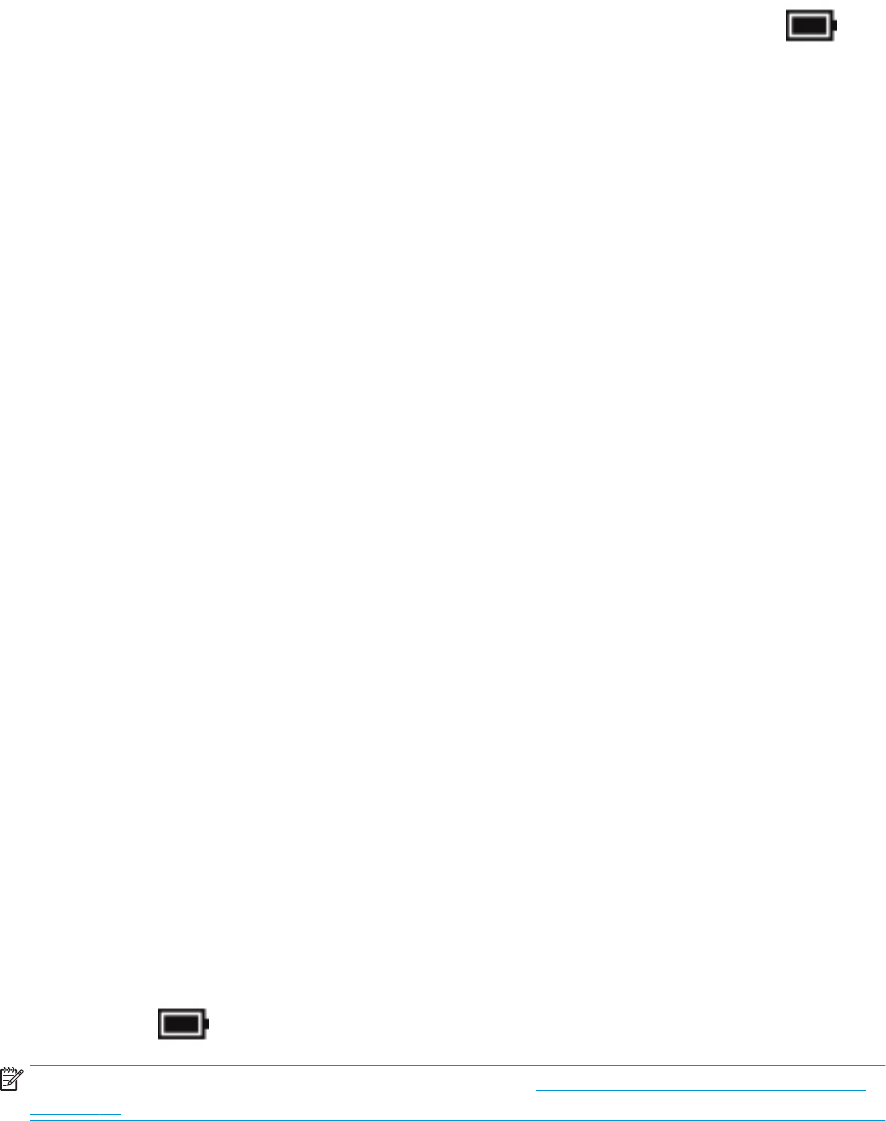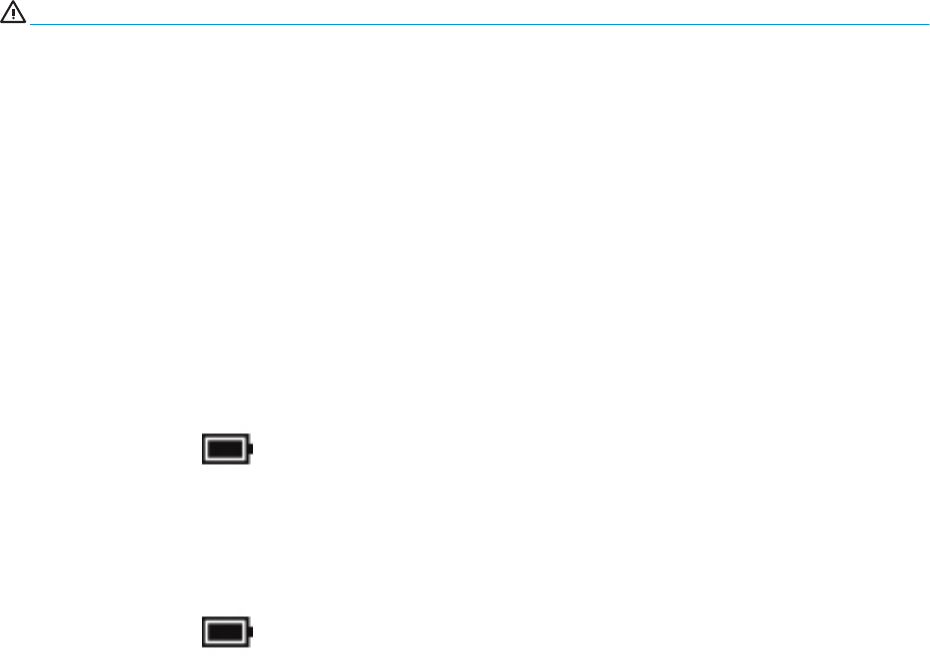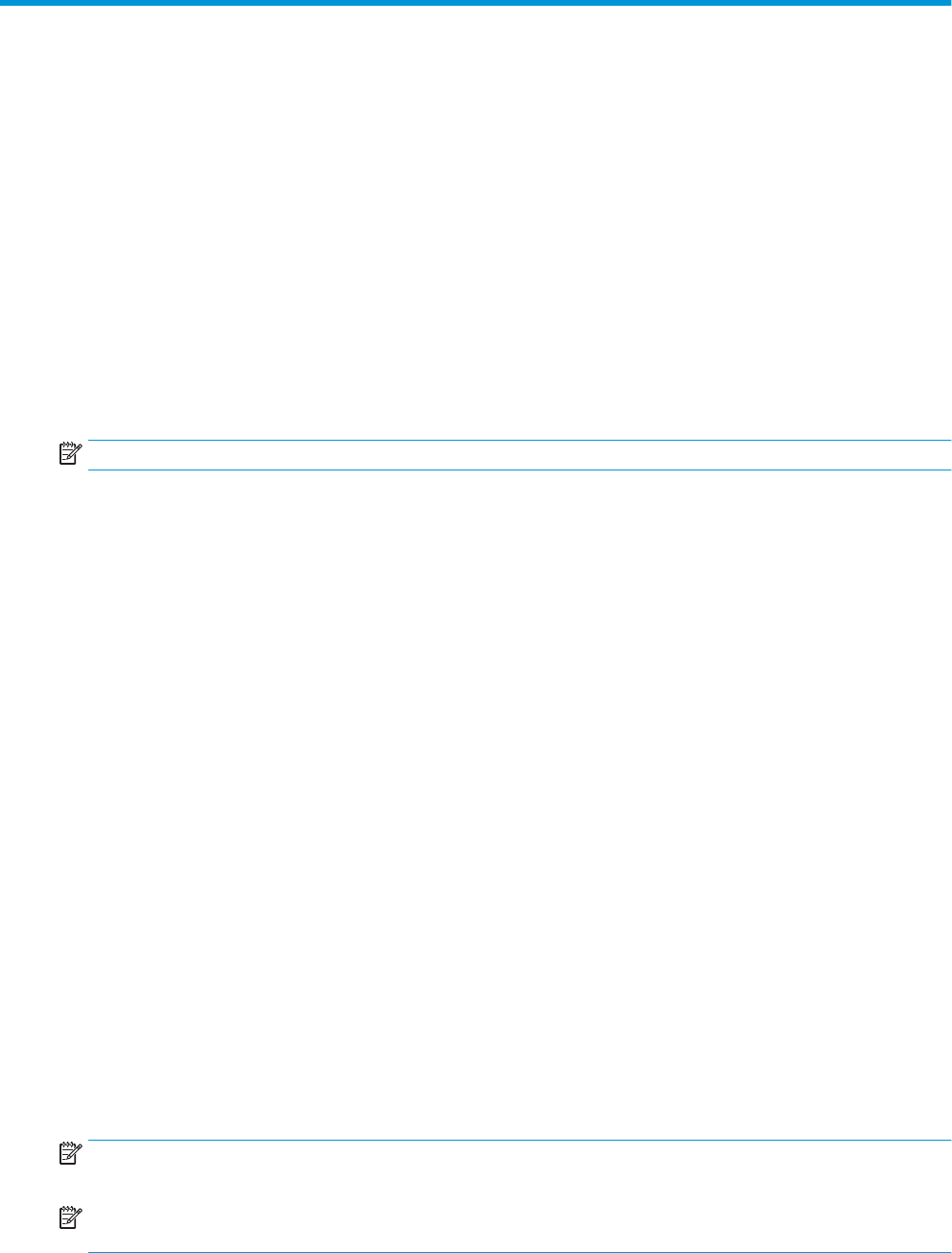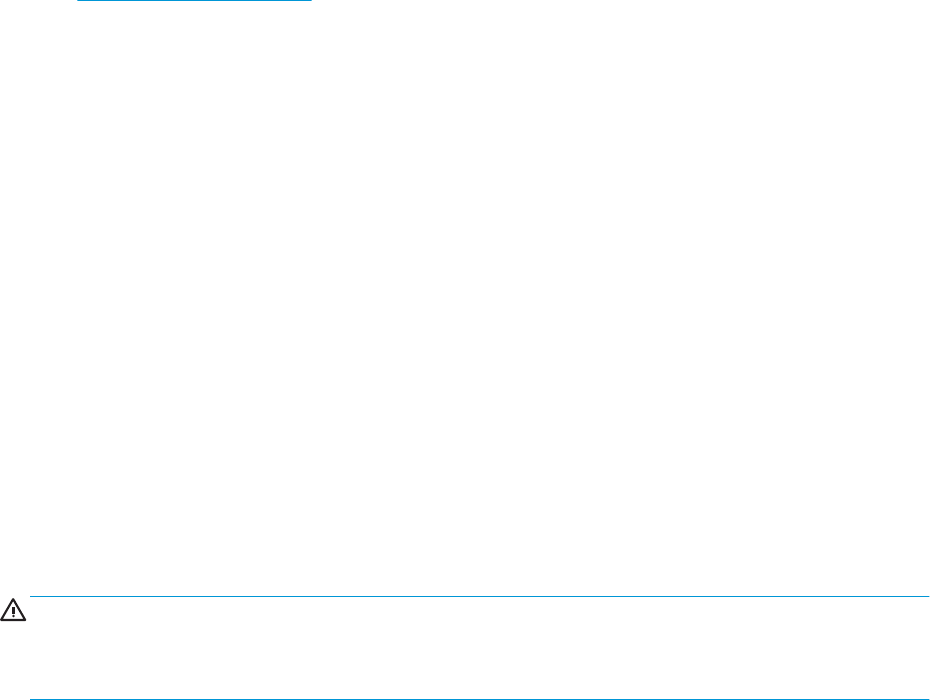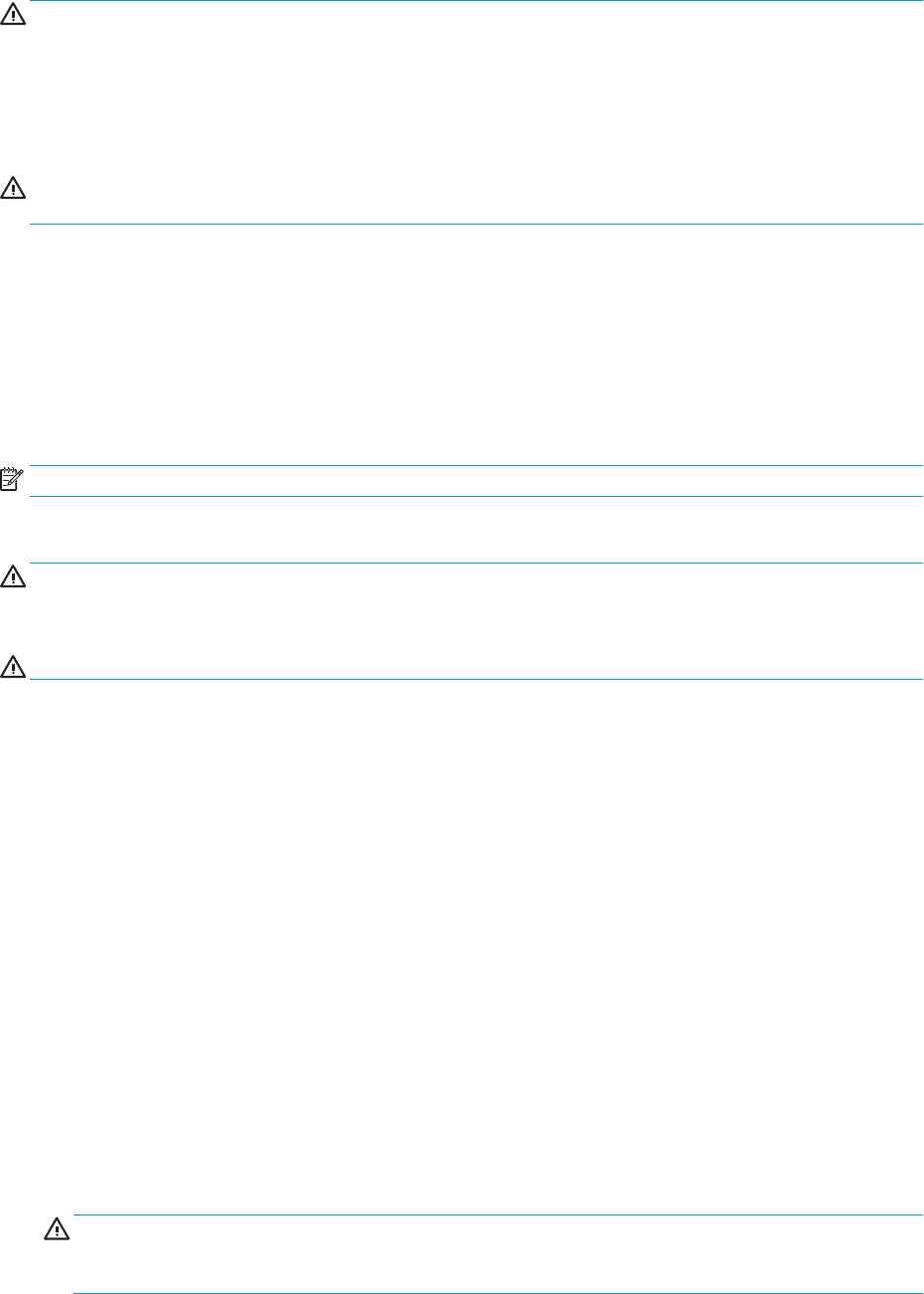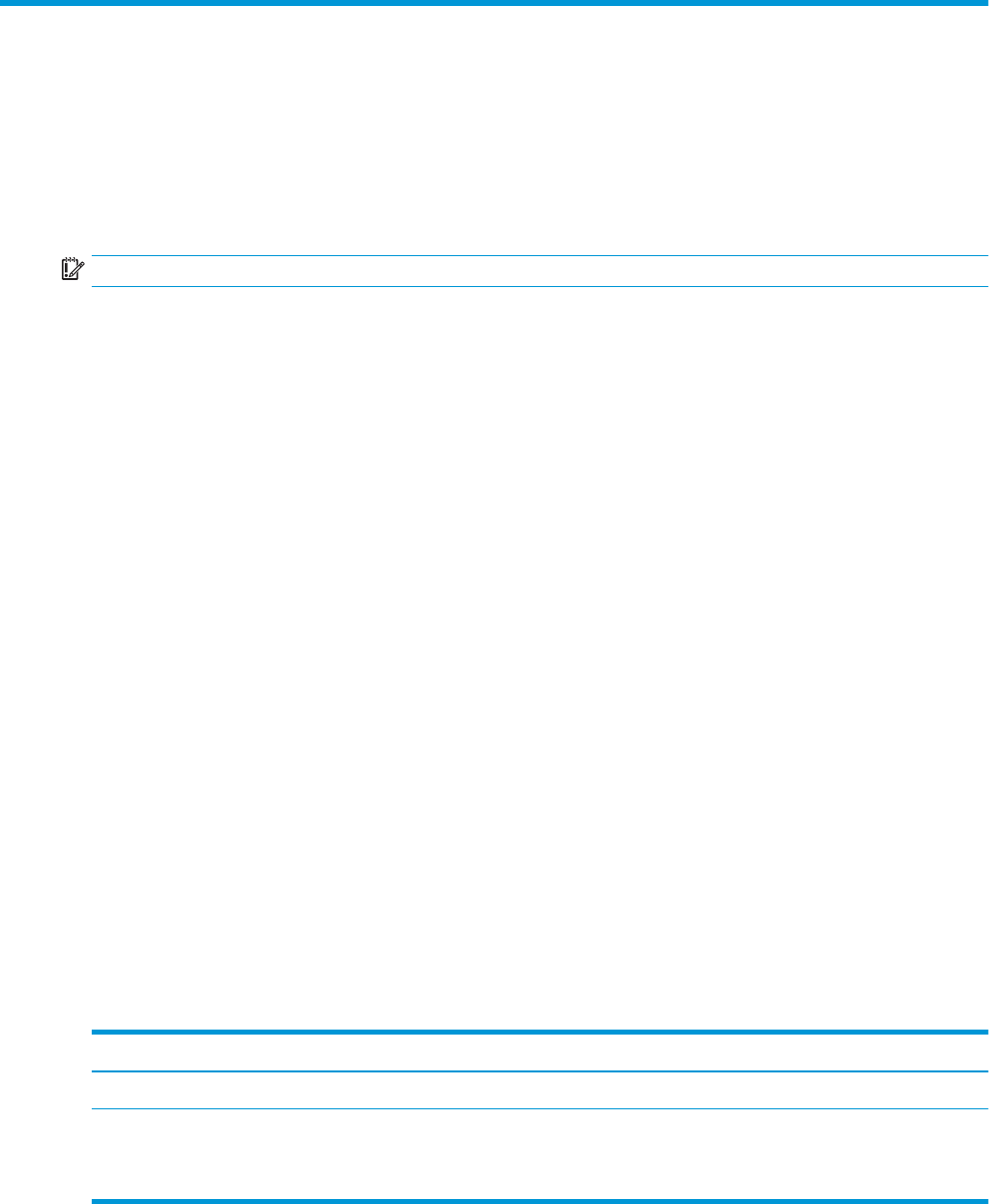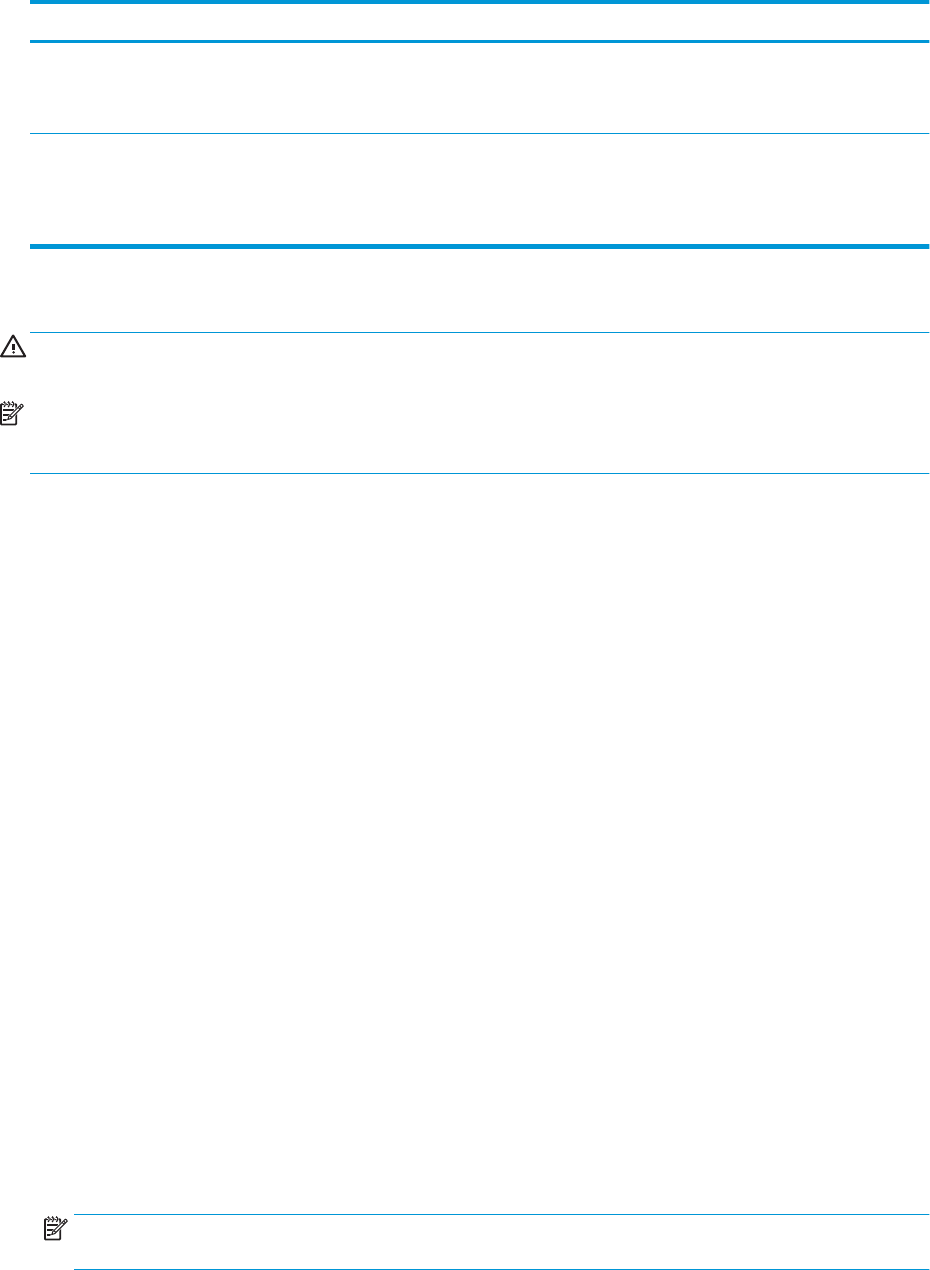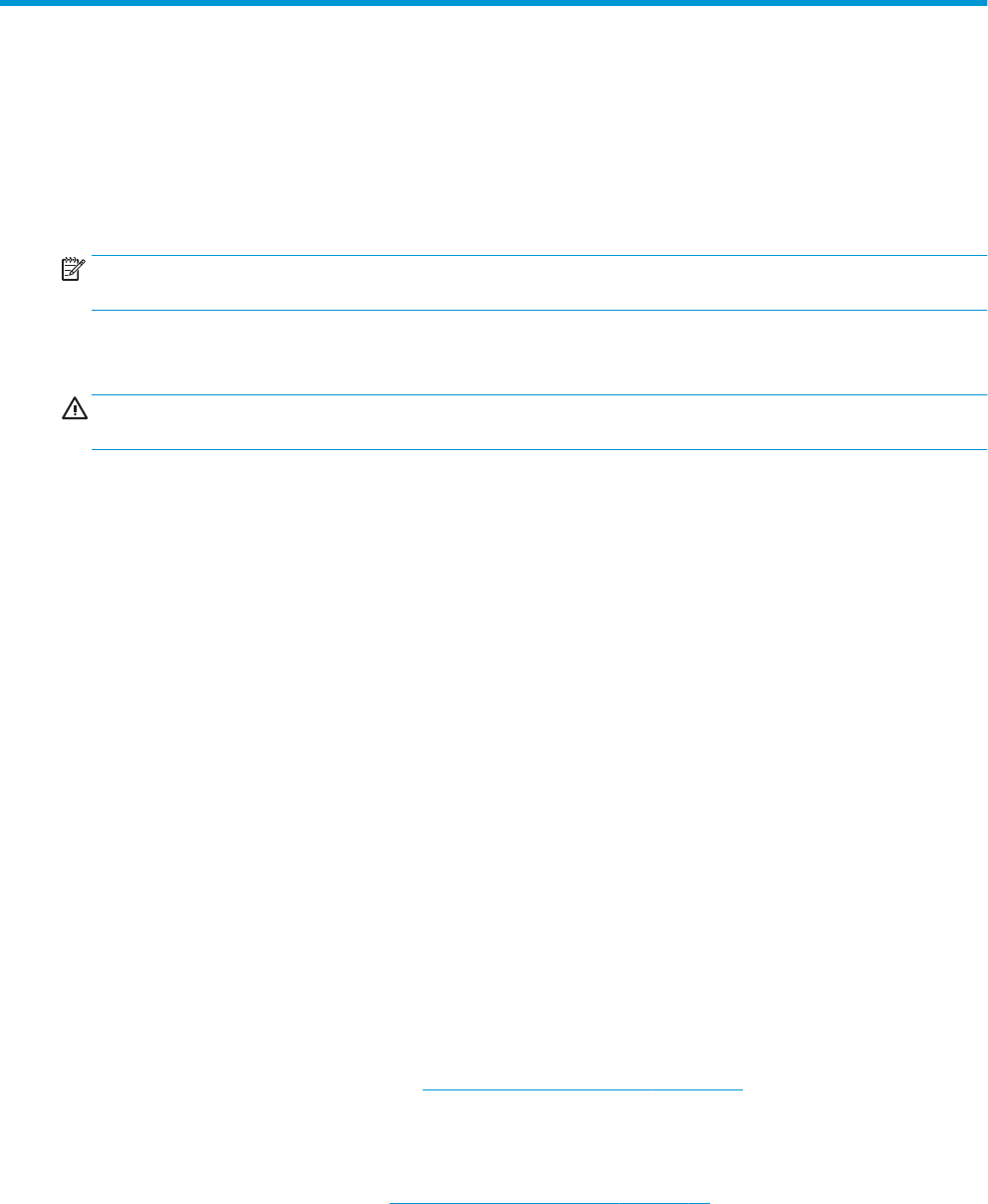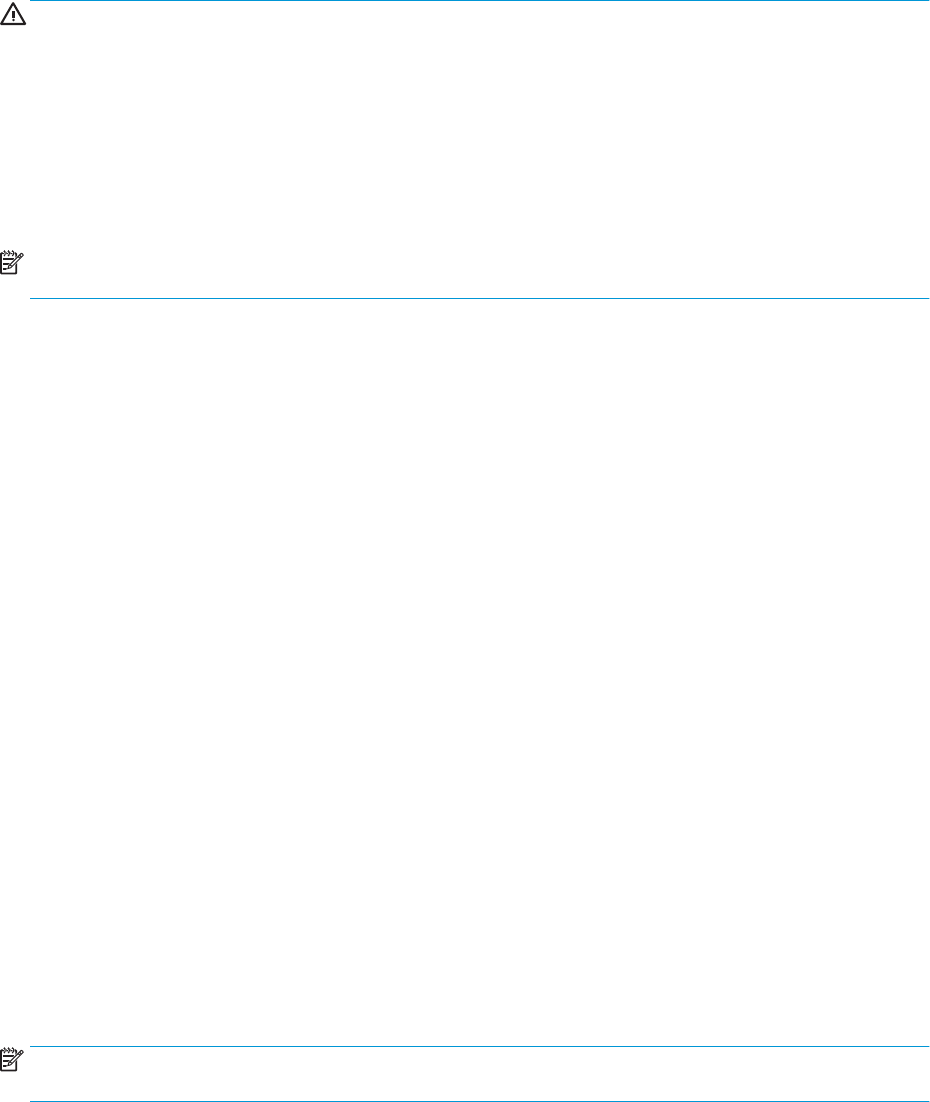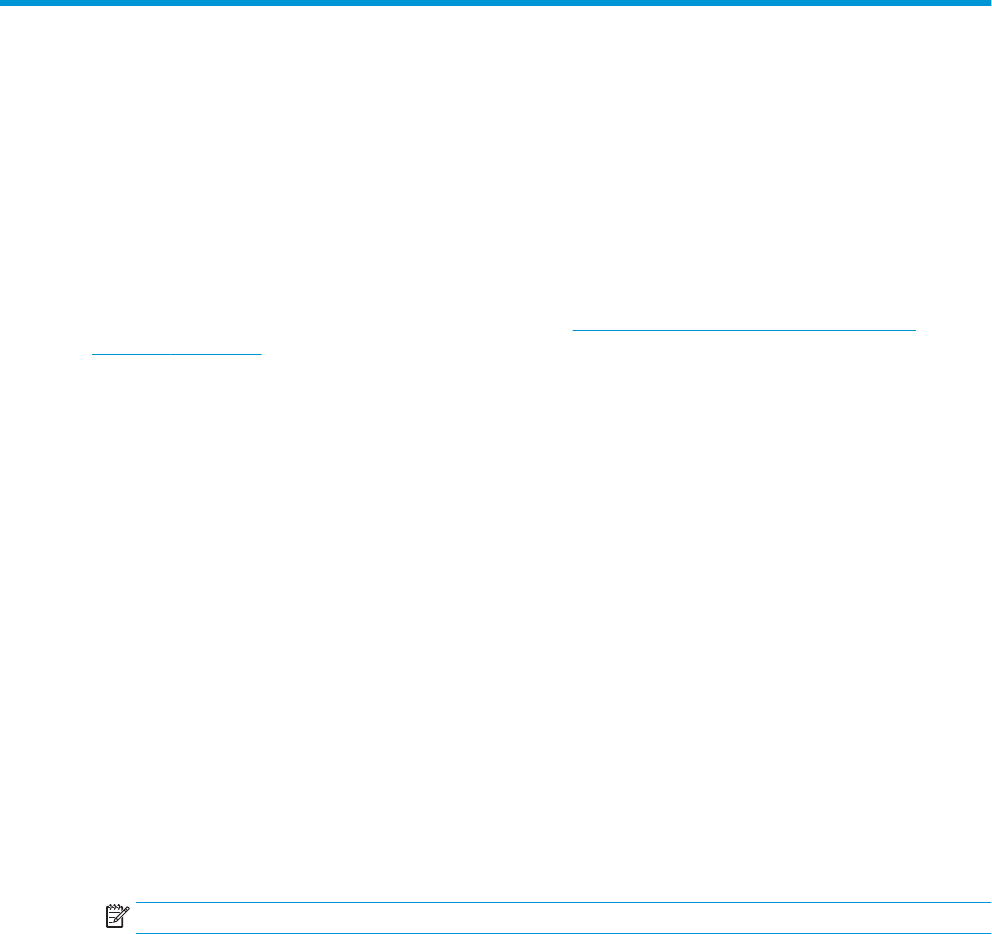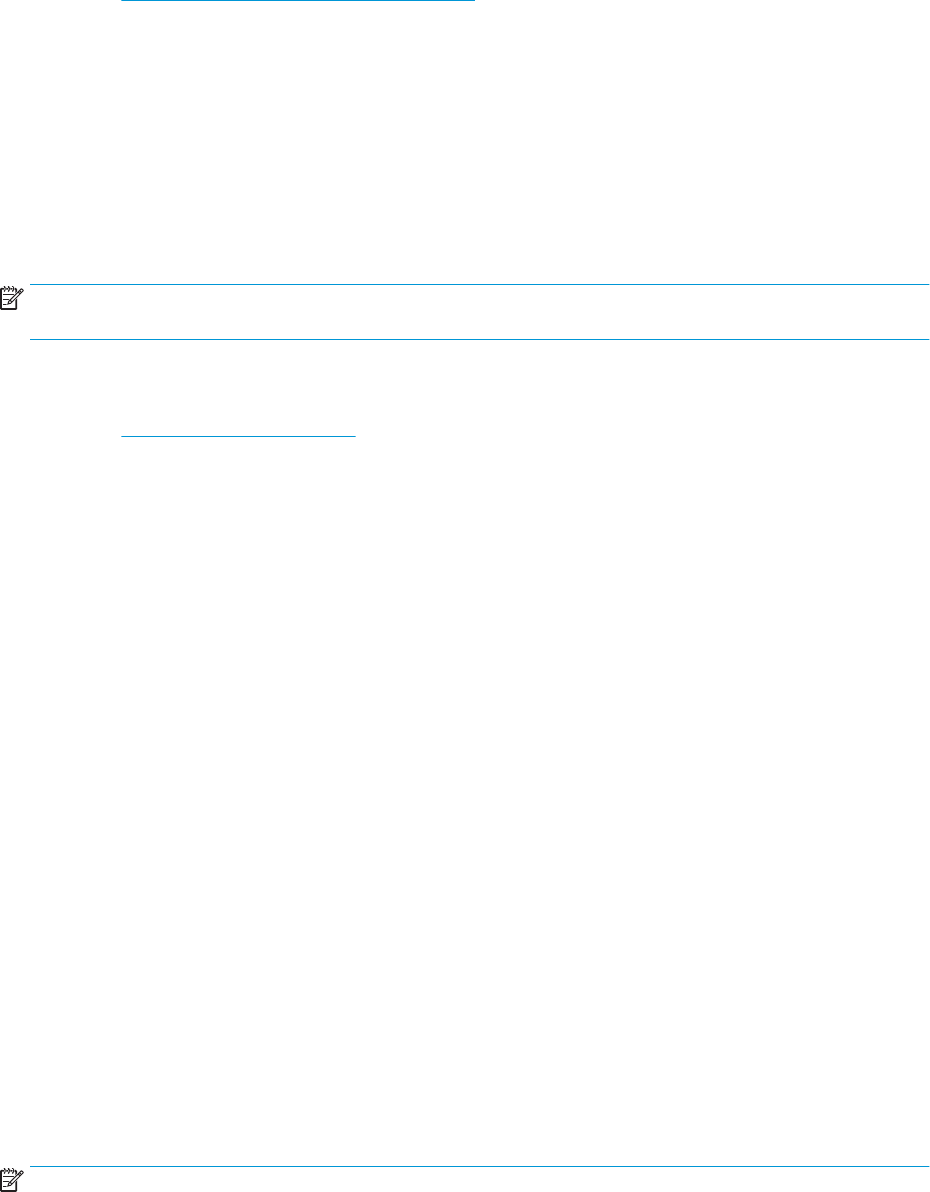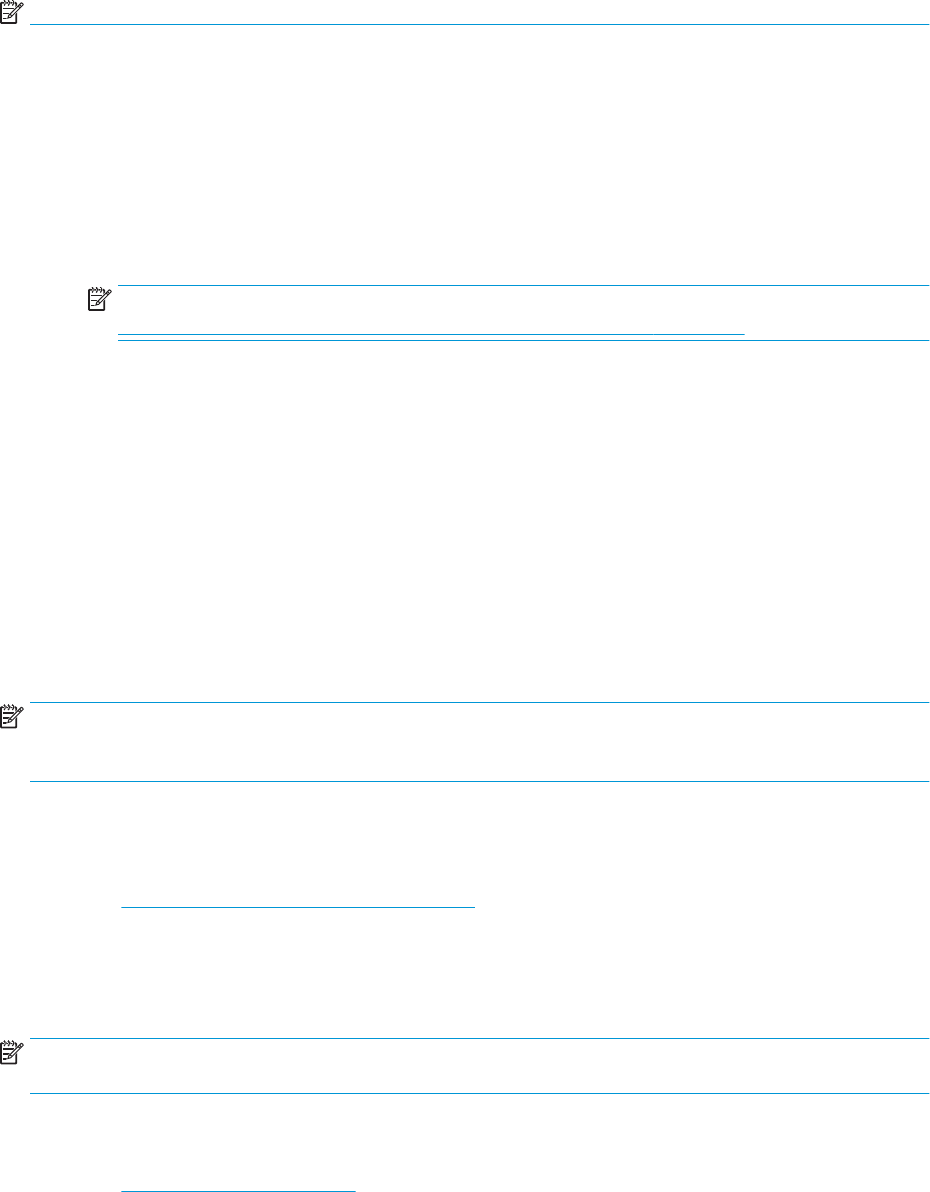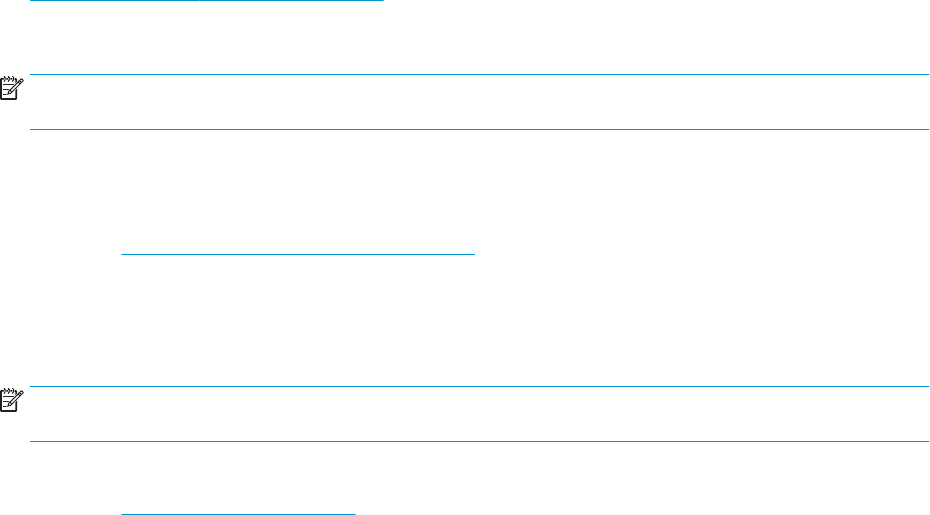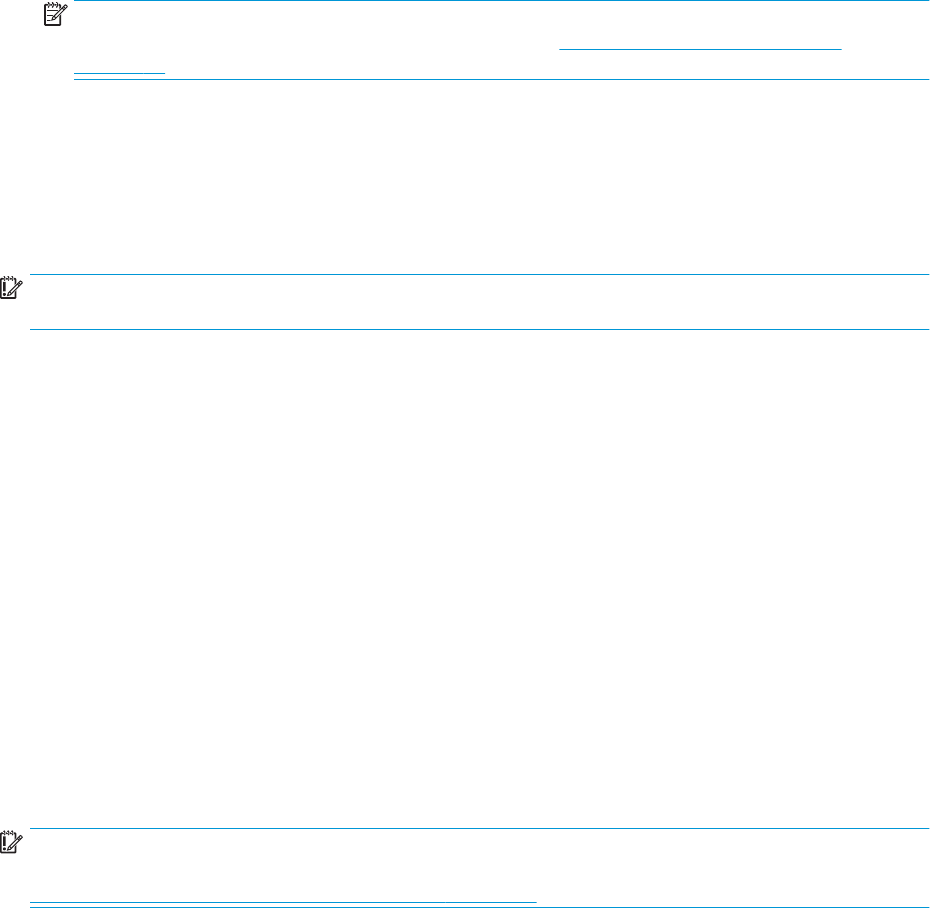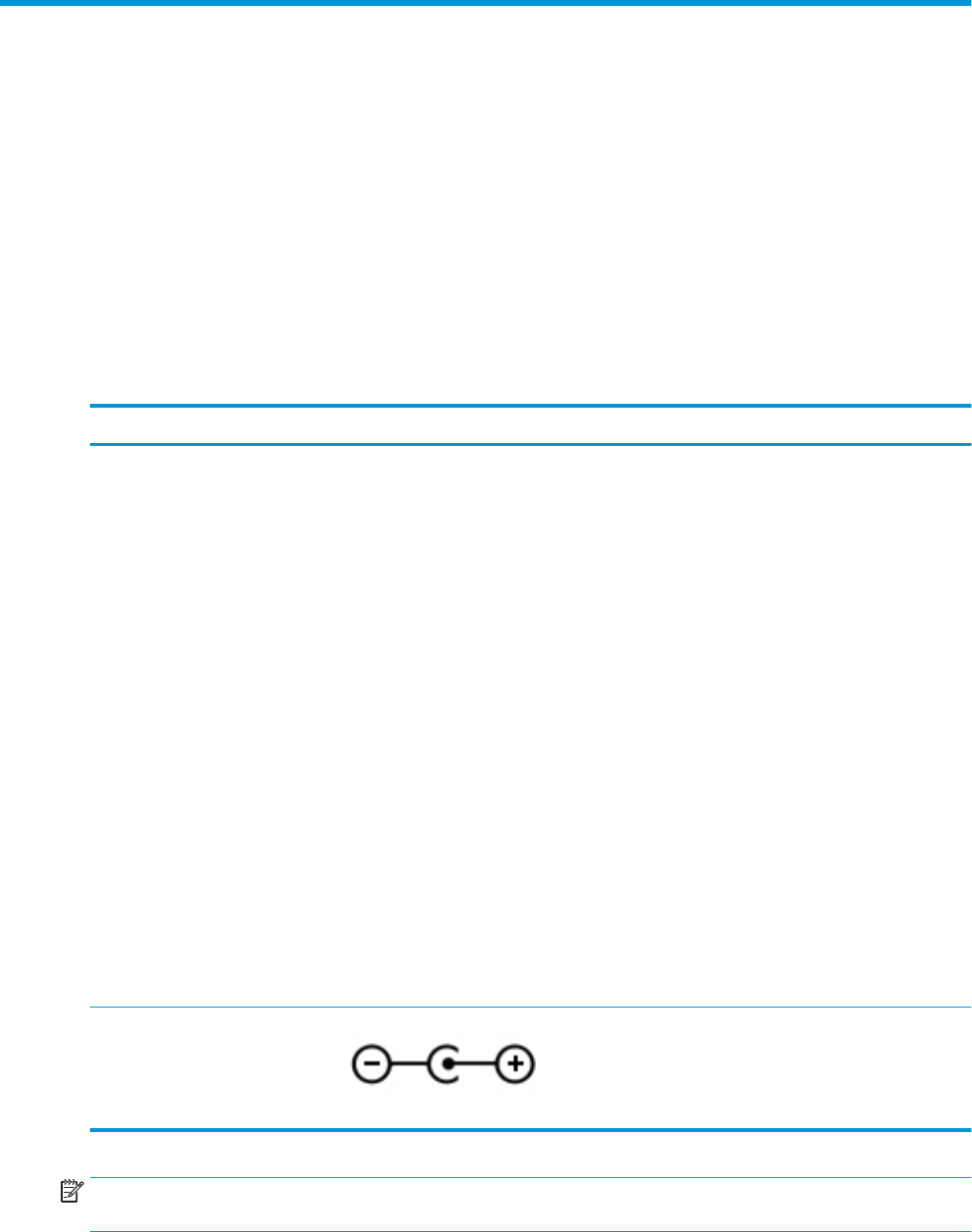Connecting headphones .................................................................................................................... 23
Connecting a microphone ................................................................................................................. 24
Connecting headsets ......................................................................................................................... 24
Using sound settings ......................................................................................................................... 24
Using video .......................................................................................................................................................... 24
Connecting a Thunderbolt device using a USB Type-C cable (select products only) ....................... 24
Connecting video devices using an HDMI cable (select products only) ............................................ 26
Setting up HDMI audio .................................................................................................... 26
Connecting digital display devices using a Mini DisplayPort cable (select products only) .............. 27
Discovering and connecting to Miracast-compatible wireless displays (select products only) ...... 28
Using data transfer .............................................................................................................................................. 28
Connecting devices to a USB Type-C port (select products only) ..................................................... 28
5 Navigating the screen .................................................................................................................................. 29
Using TouchPad and touch screen gestures ........................................................................................................ 29
Tap ..................................................................................................................................................... 29
Two-nger pinch zoom ..................................................................................................................... 30
Two-nger slide (TouchPad only) ..................................................................................................... 30
Two-nger tap (TouchPad only) ........................................................................................................ 30
Four-nger tap (TouchPad only) ....................................................................................................... 30
Three-nger swipe (TouchPad only) ................................................................................................. 31
One-nger slide (touch screen only) ................................................................................................. 32
Using an optional keyboard or mouse ................................................................................................................. 32
Using an on-screen keyboard (select products only) .......................................................................................... 32
6 Managing power .......................................................................................................................................... 33
Using Sleep and Hibernation ............................................................................................................................... 33
Initiating and exiting Sleep ............................................................................................................... 33
Initiating and exiting Hibernation (select products only) ................................................................. 34
Shutting down (turning o) the computer .......................................................................................................... 34
Using the Power icon and Power Options ............................................................................................................ 35
Running on battery power ................................................................................................................................... 35
Using HP Fast Charge (select products only) .................................................................................... 35
Displaying battery charge ................................................................................................................. 36
Finding battery information in HP Support Assistant (select products only) .................................. 36
Conserving battery power ................................................................................................................. 36
Identifying low battery levels ........................................................................................................... 36
Resolving a low battery level ............................................................................................................ 37
Resolving a low battery level when external power is available ................................... 37
Resolving a low battery level when no power source is available ................................. 37
Resolving a low battery level when the computer cannot exit Hibernation .................. 37
viii