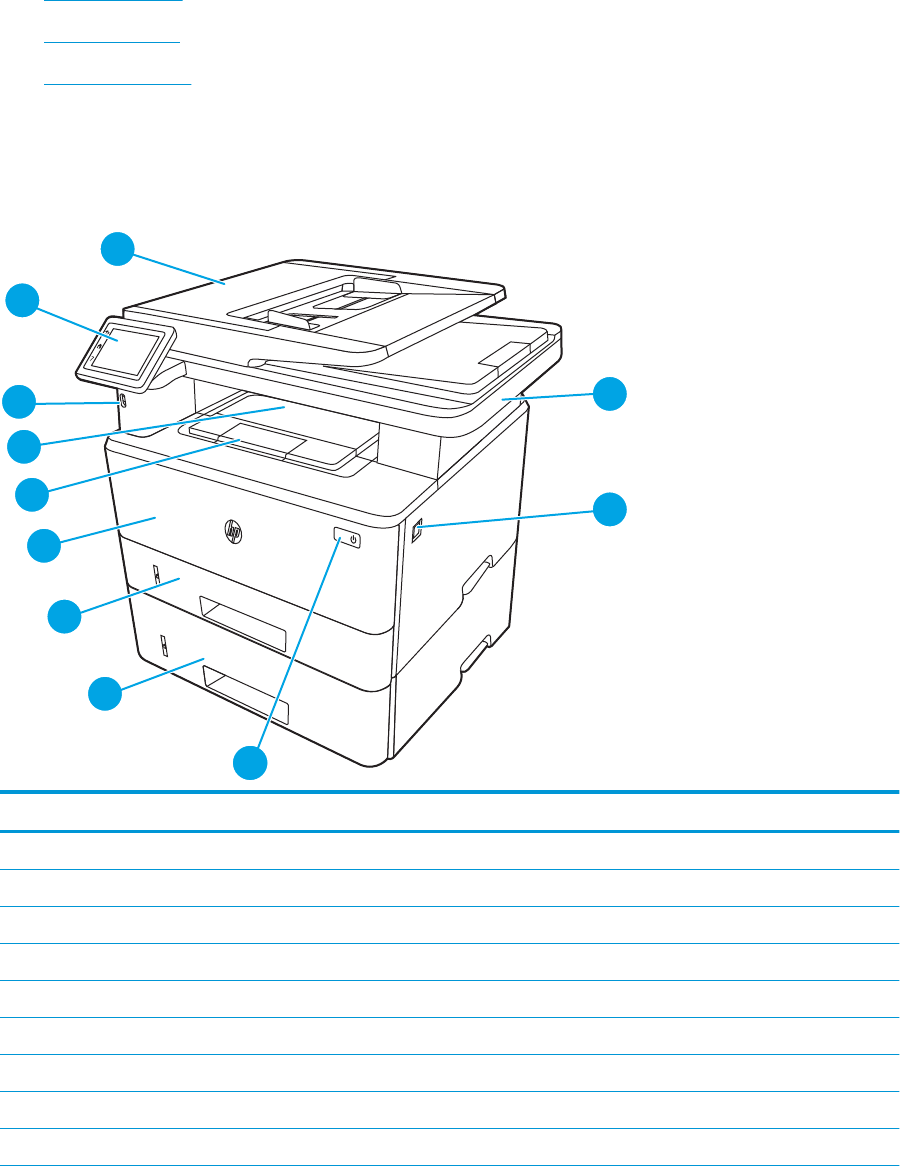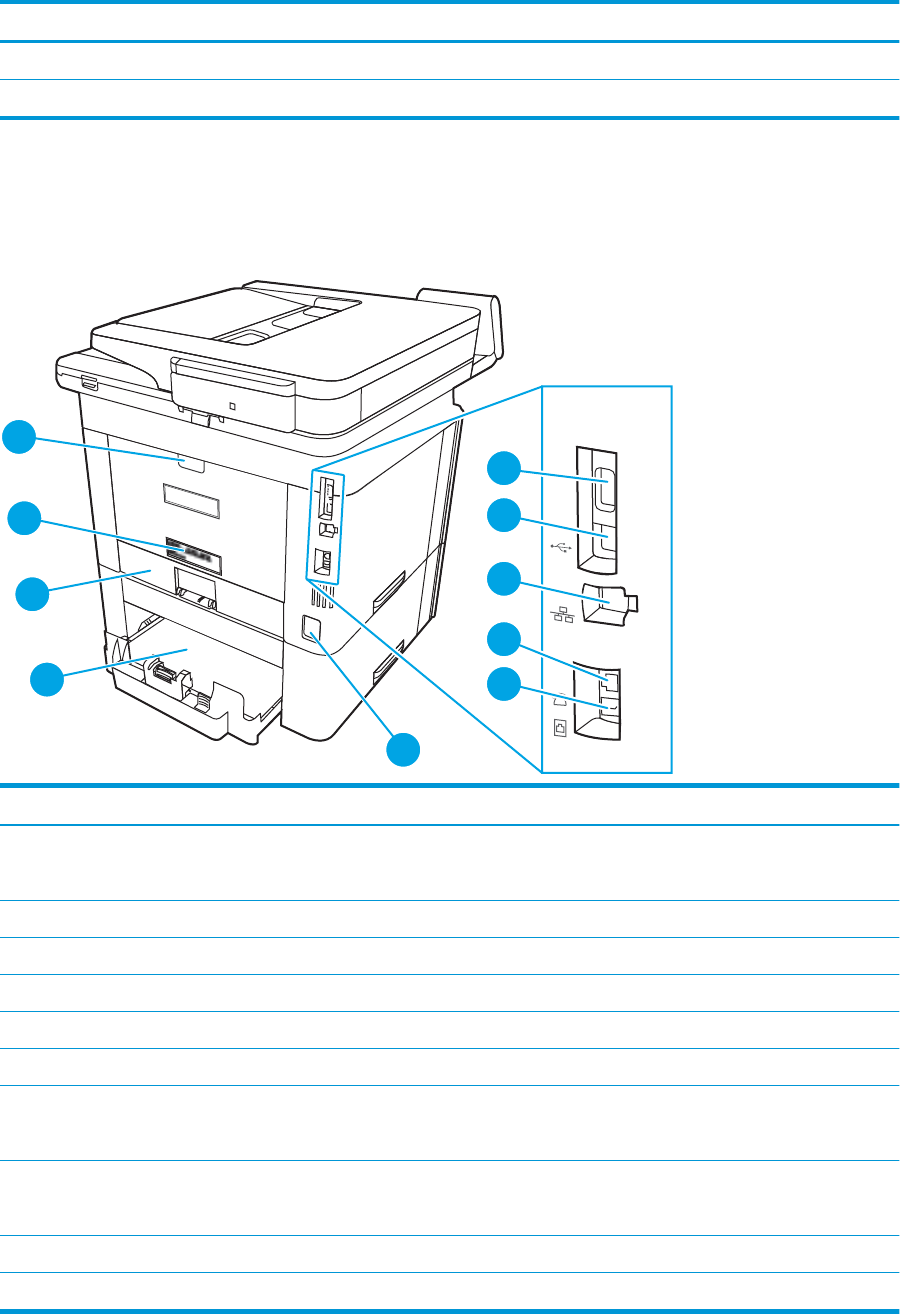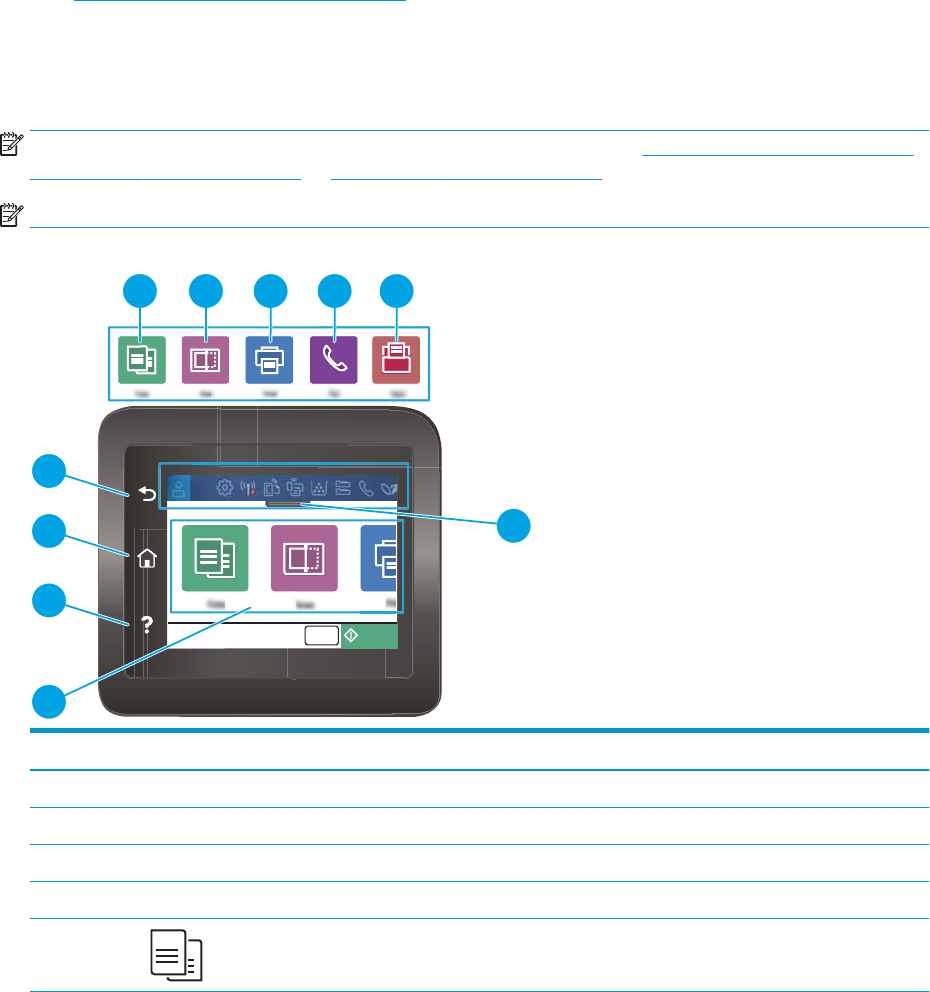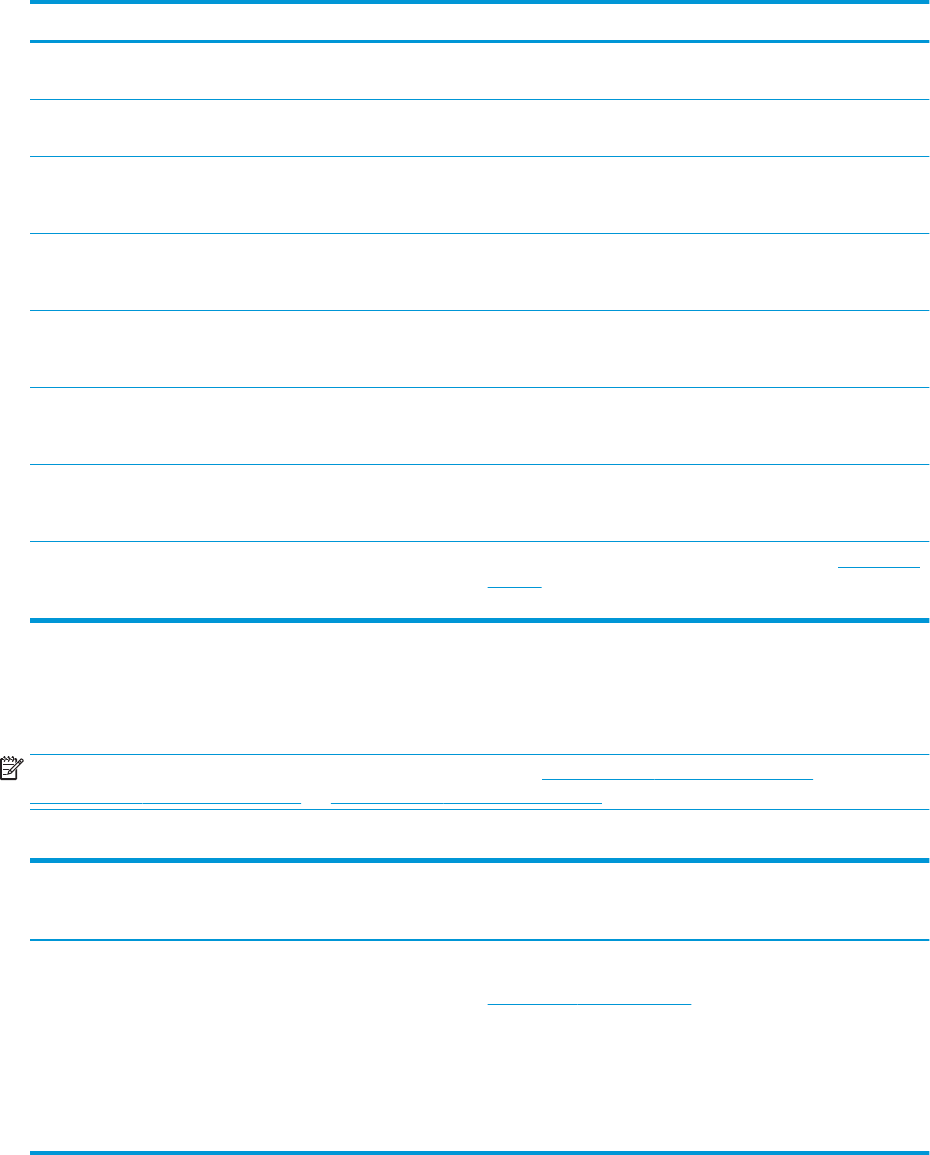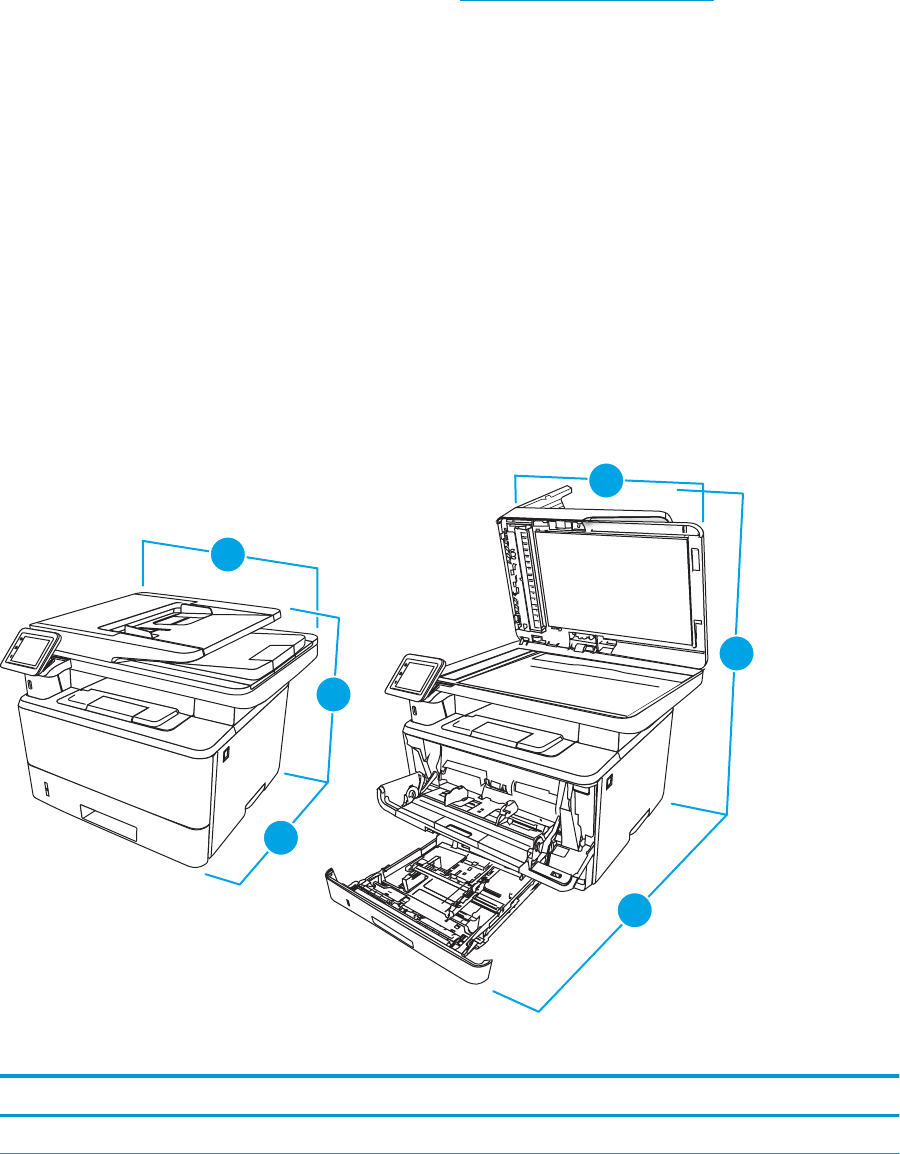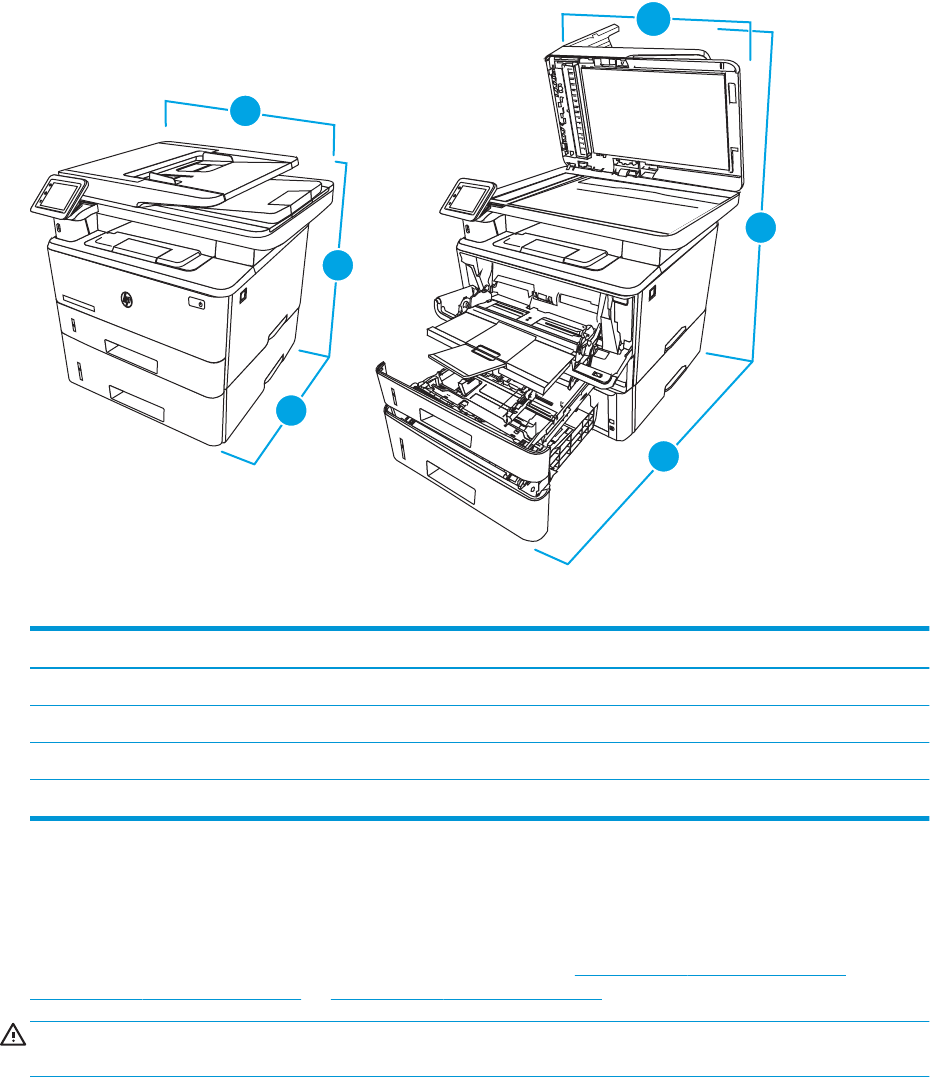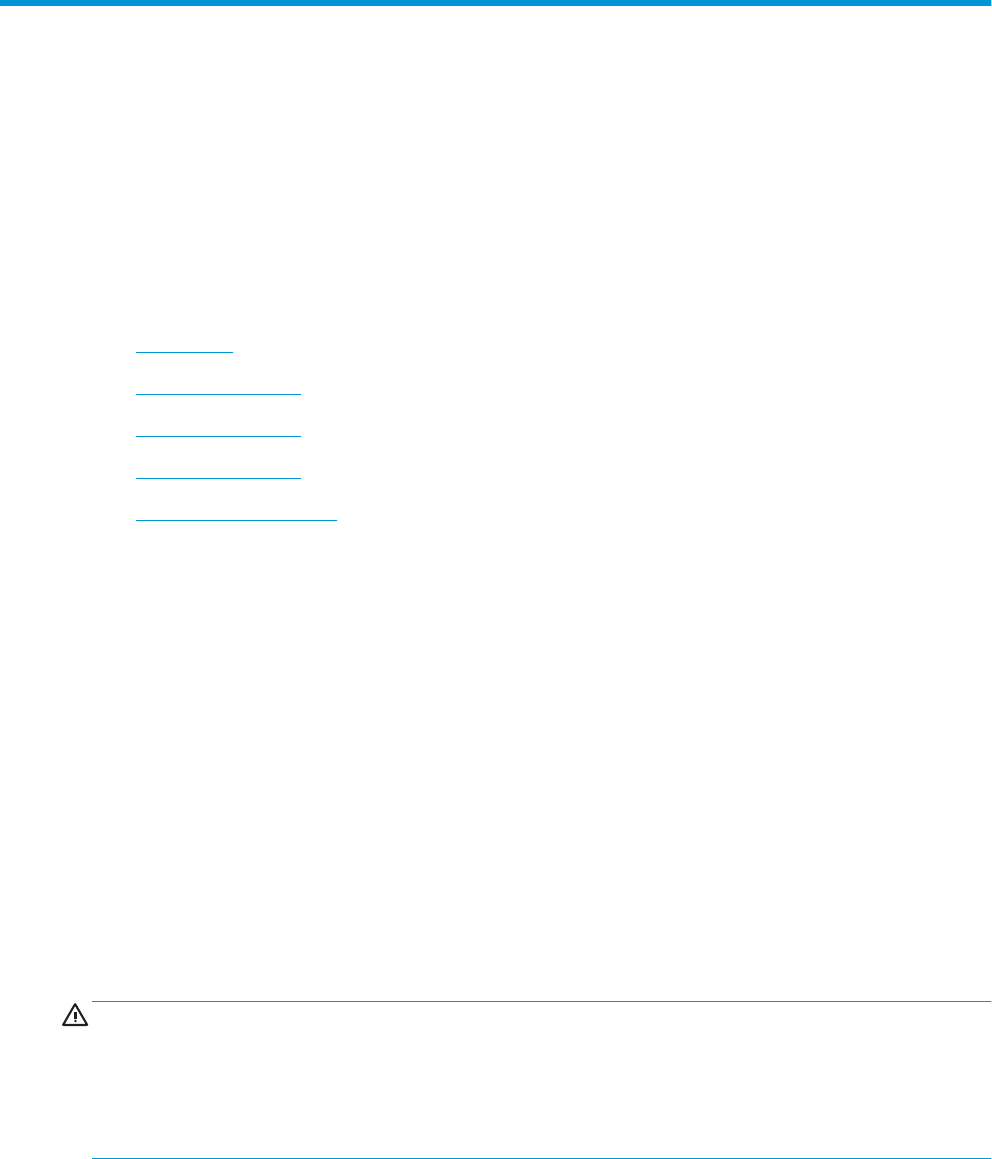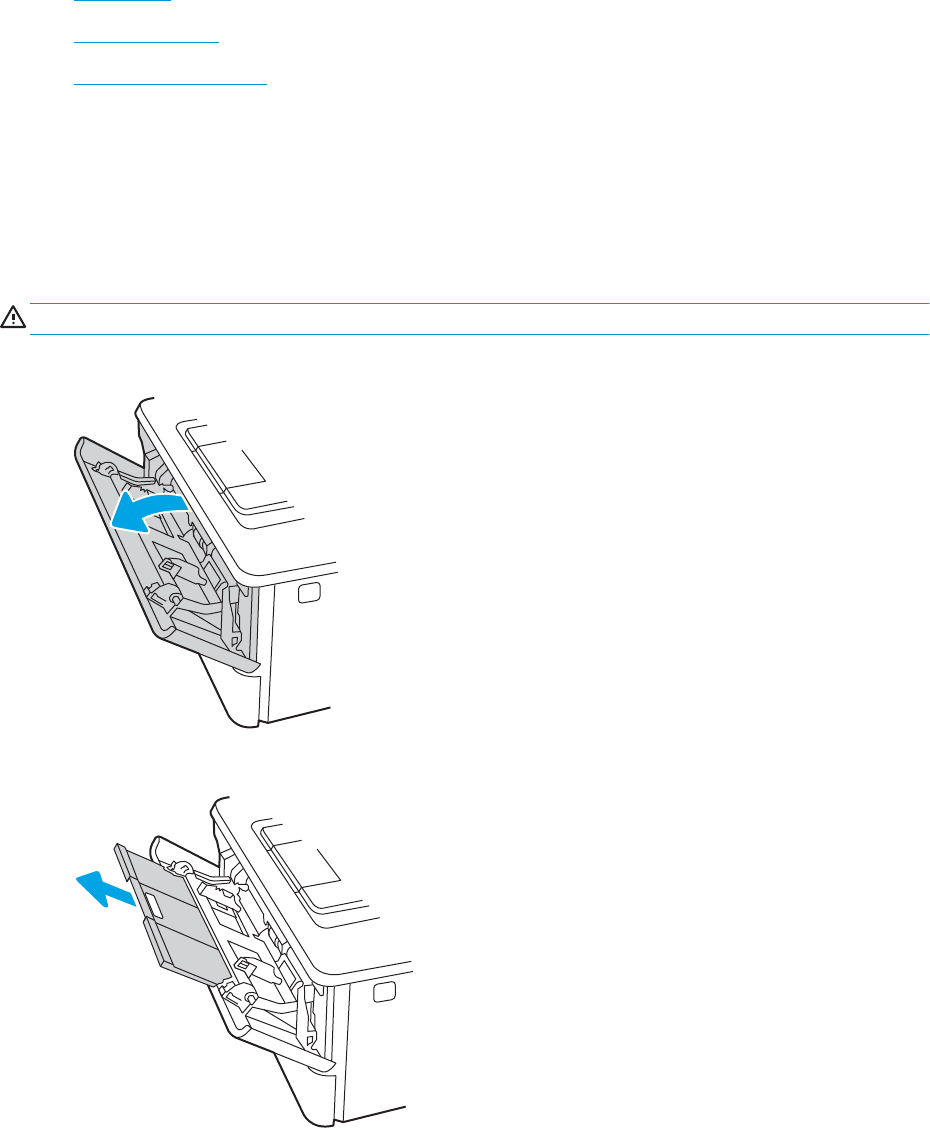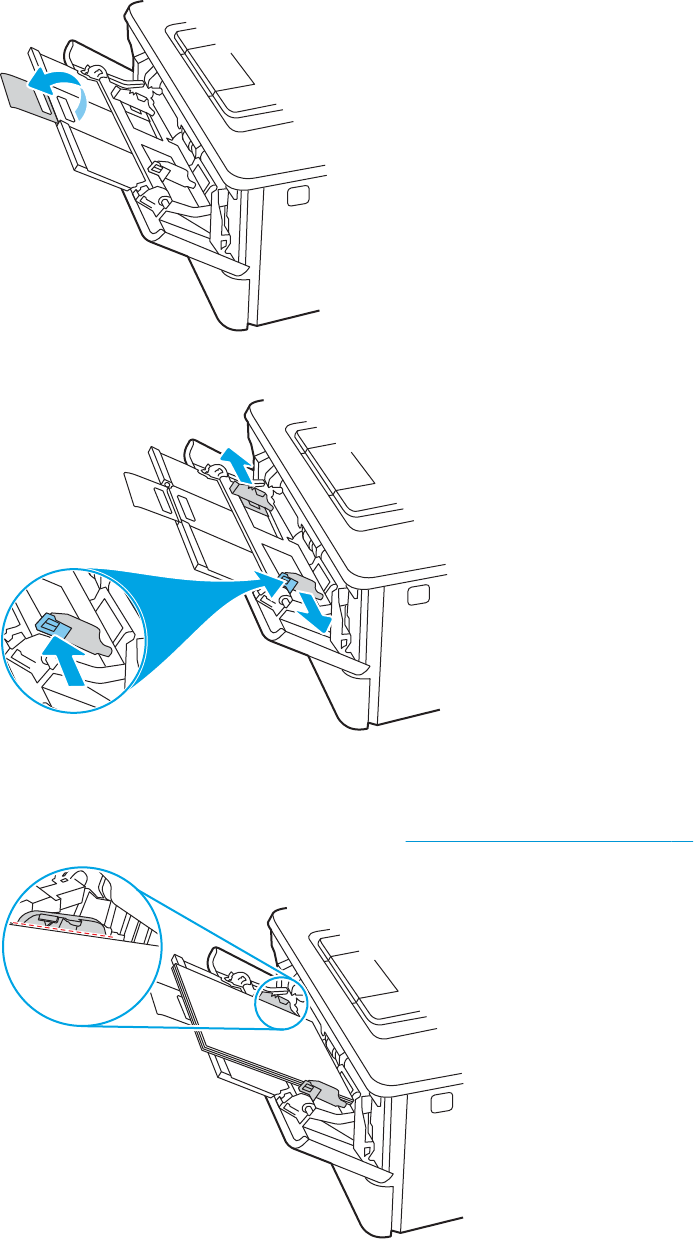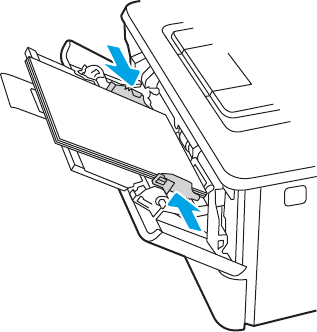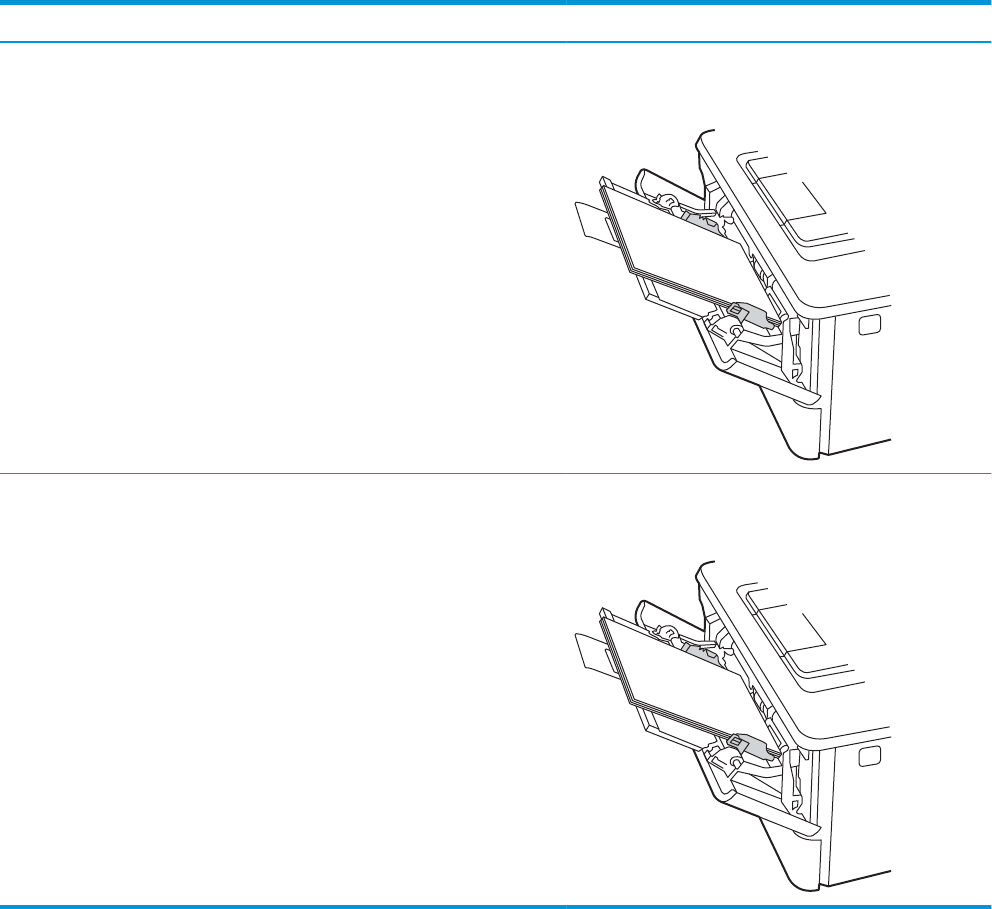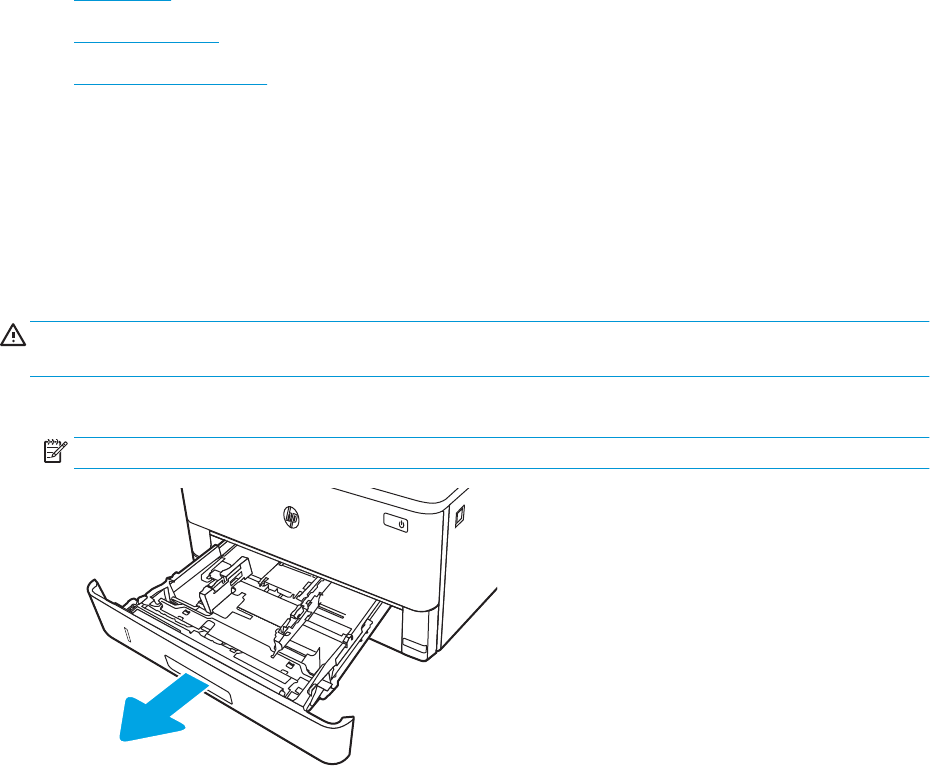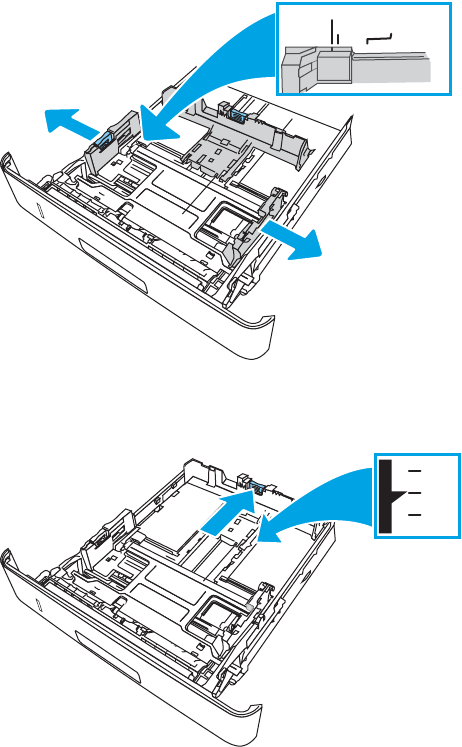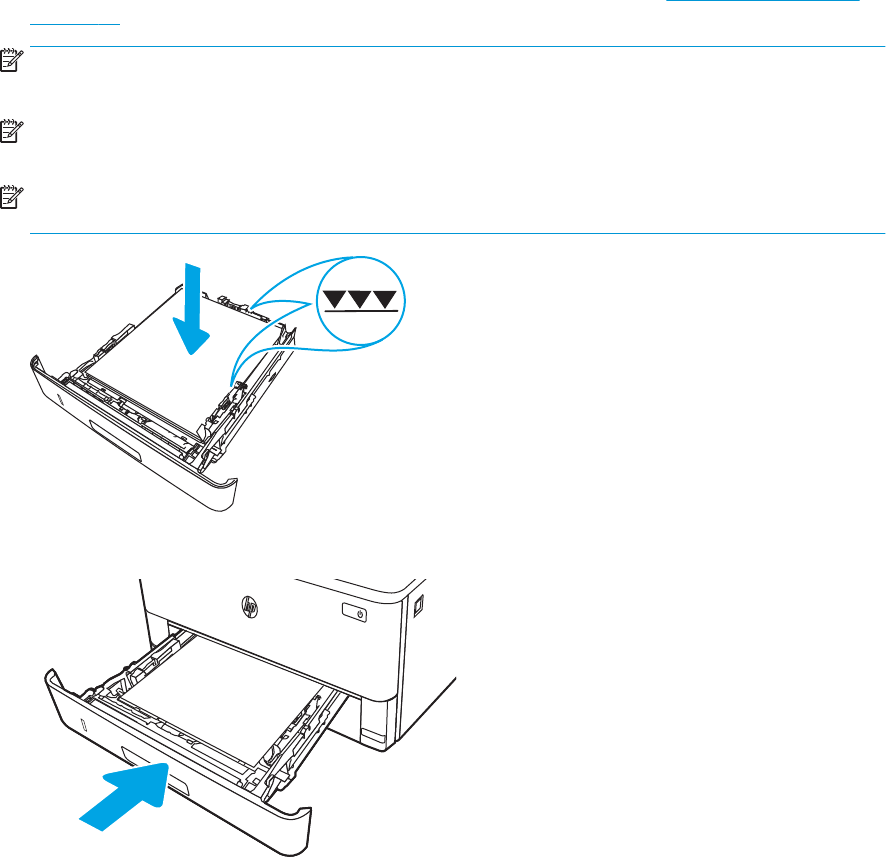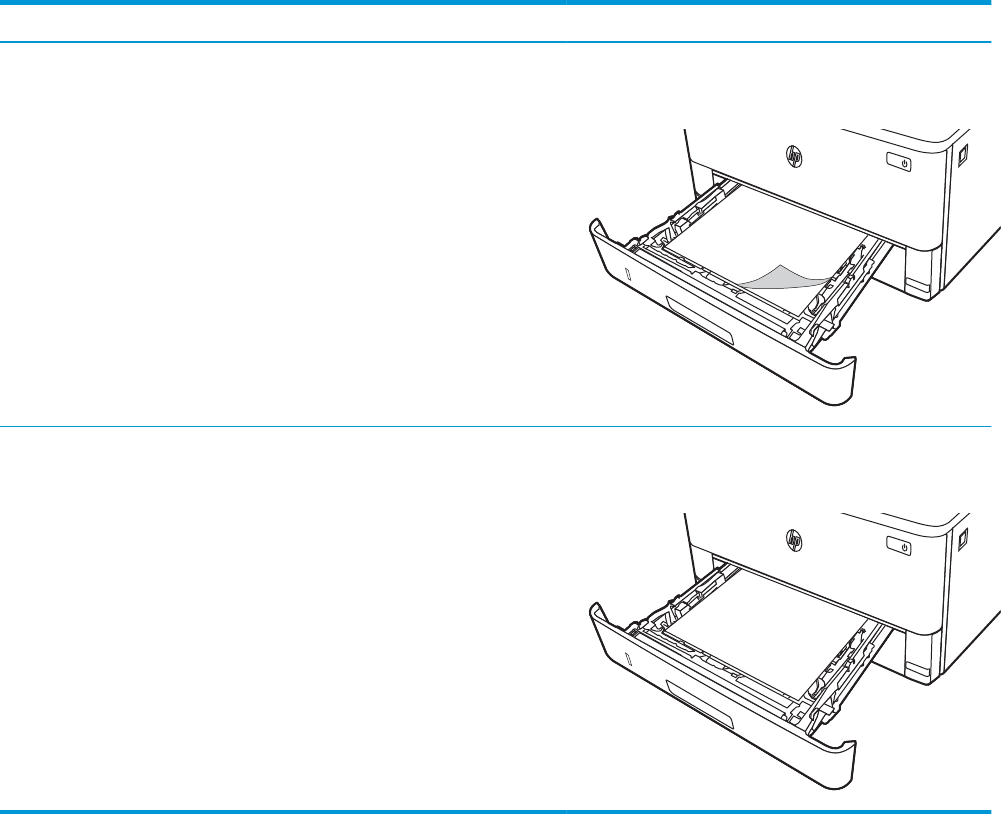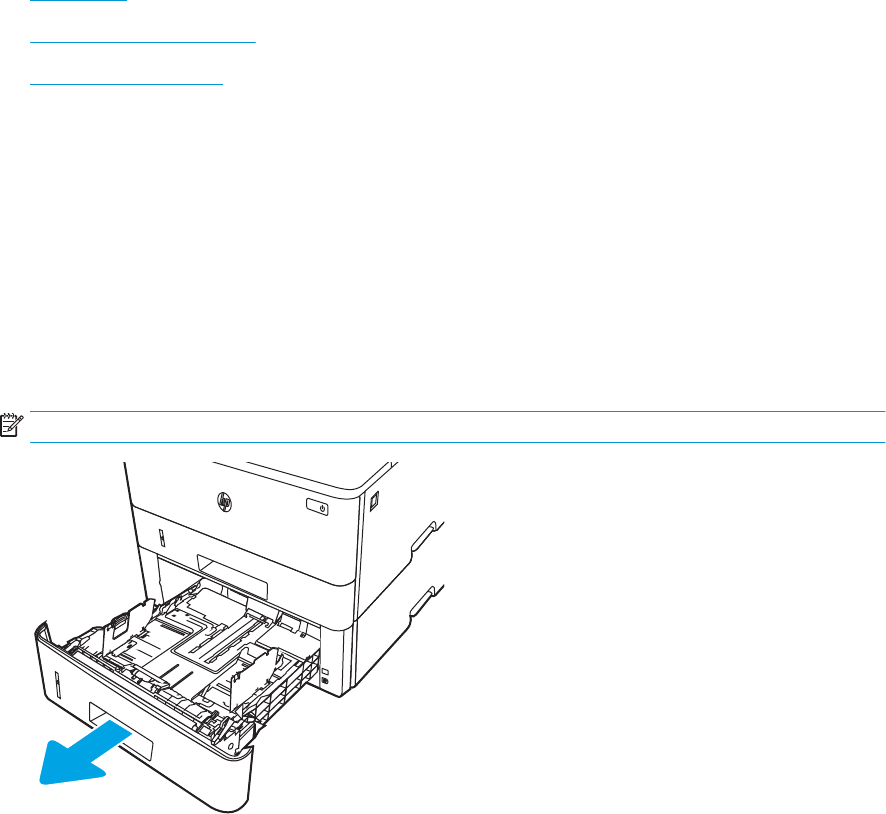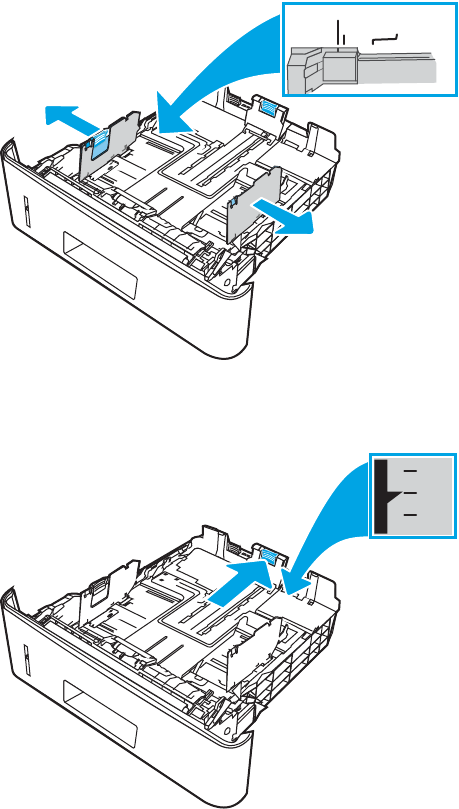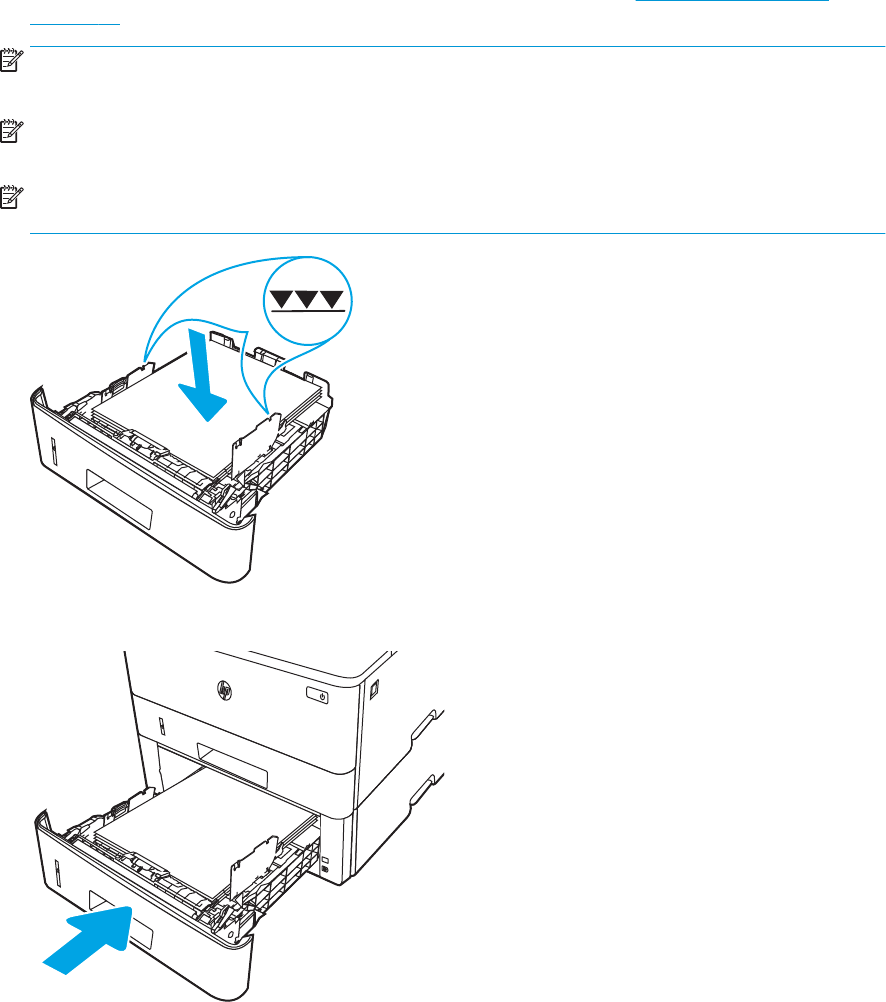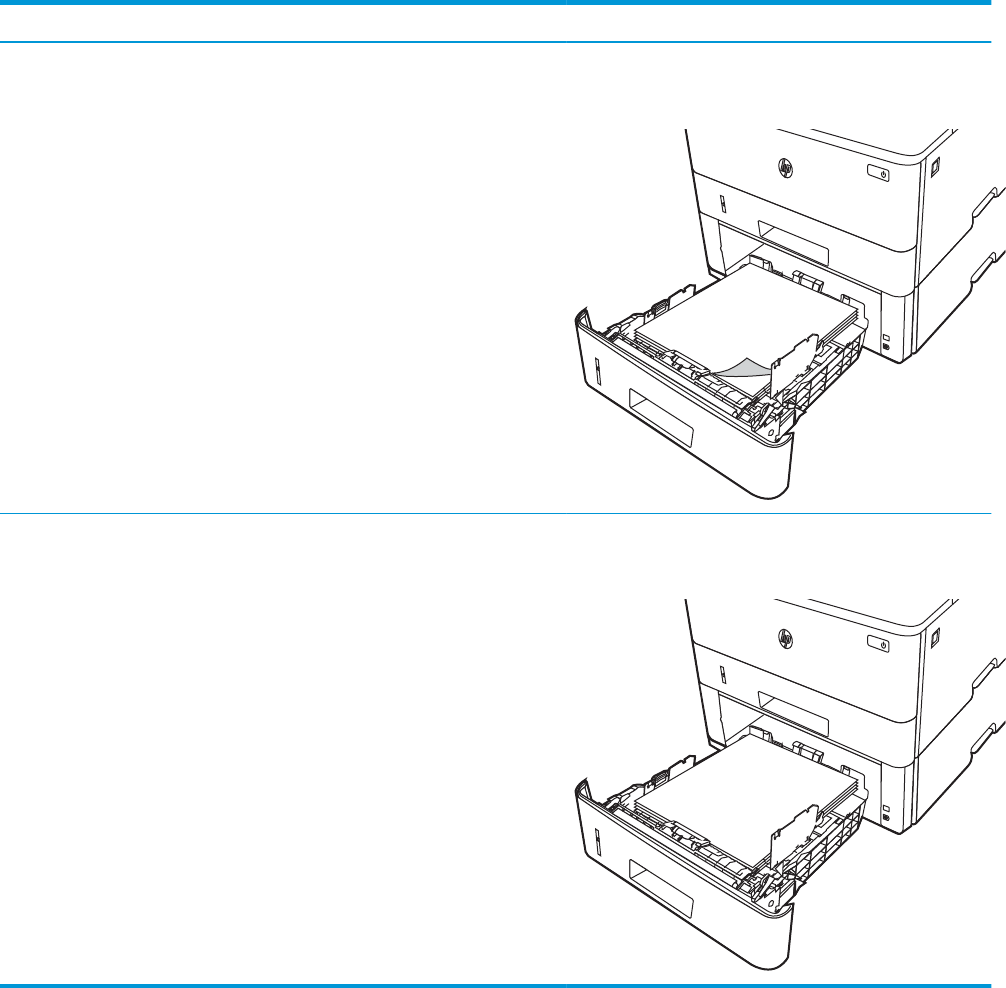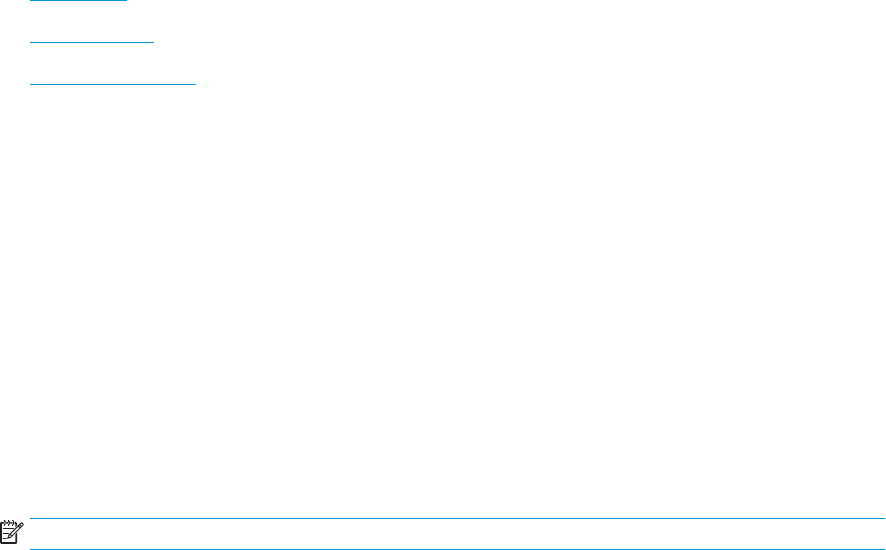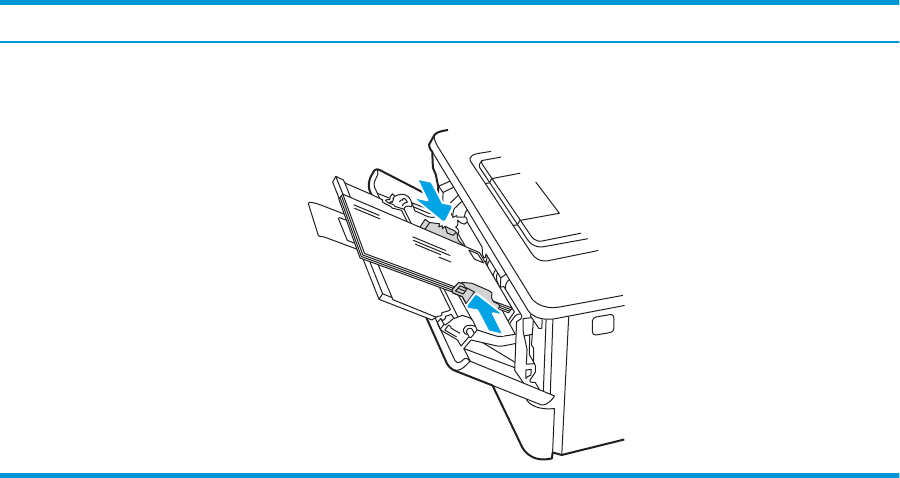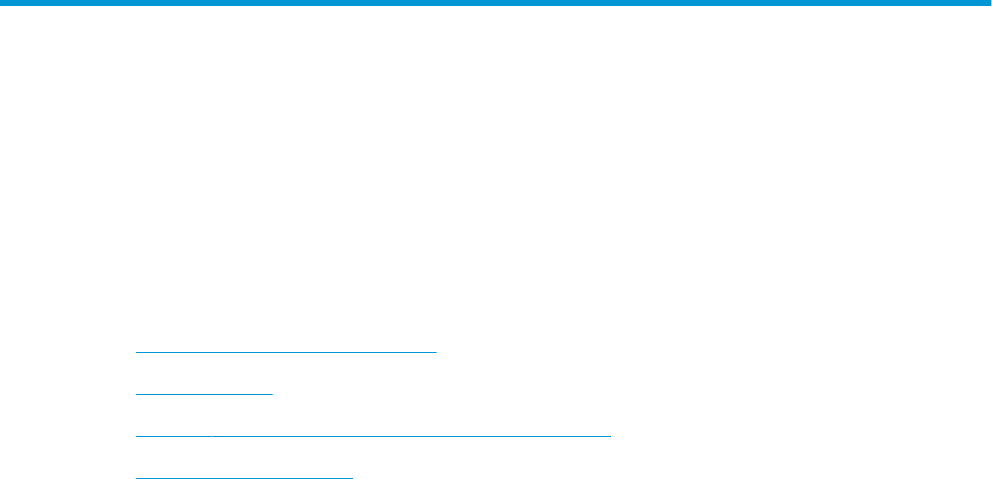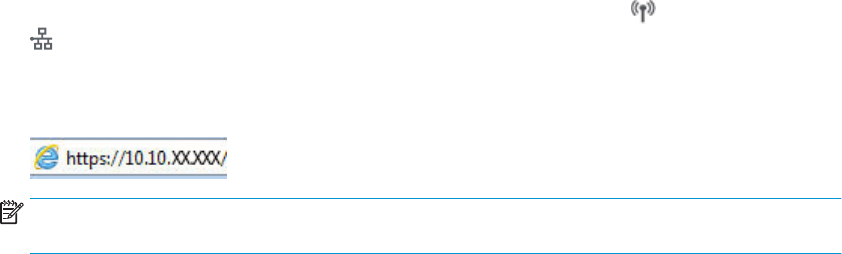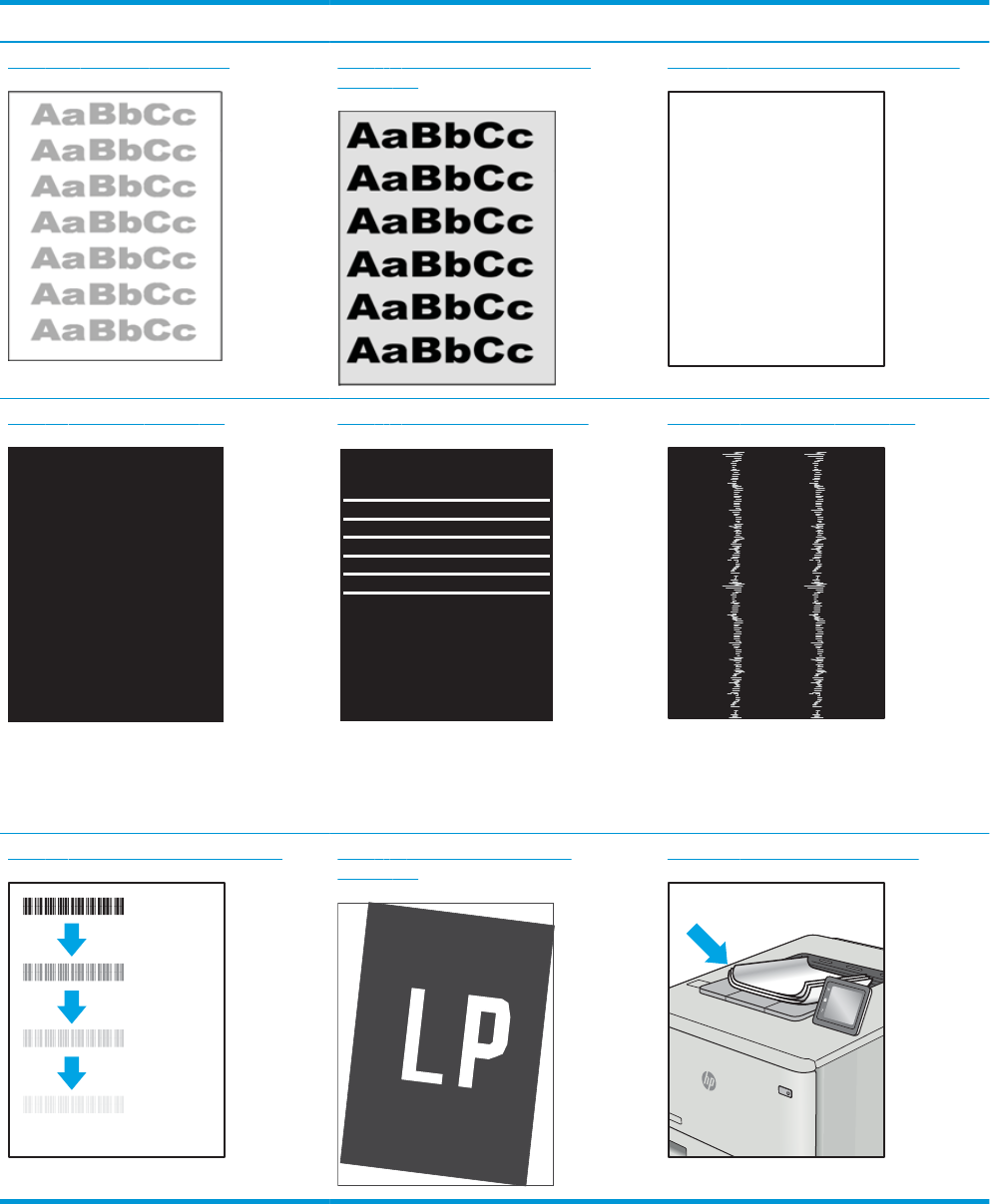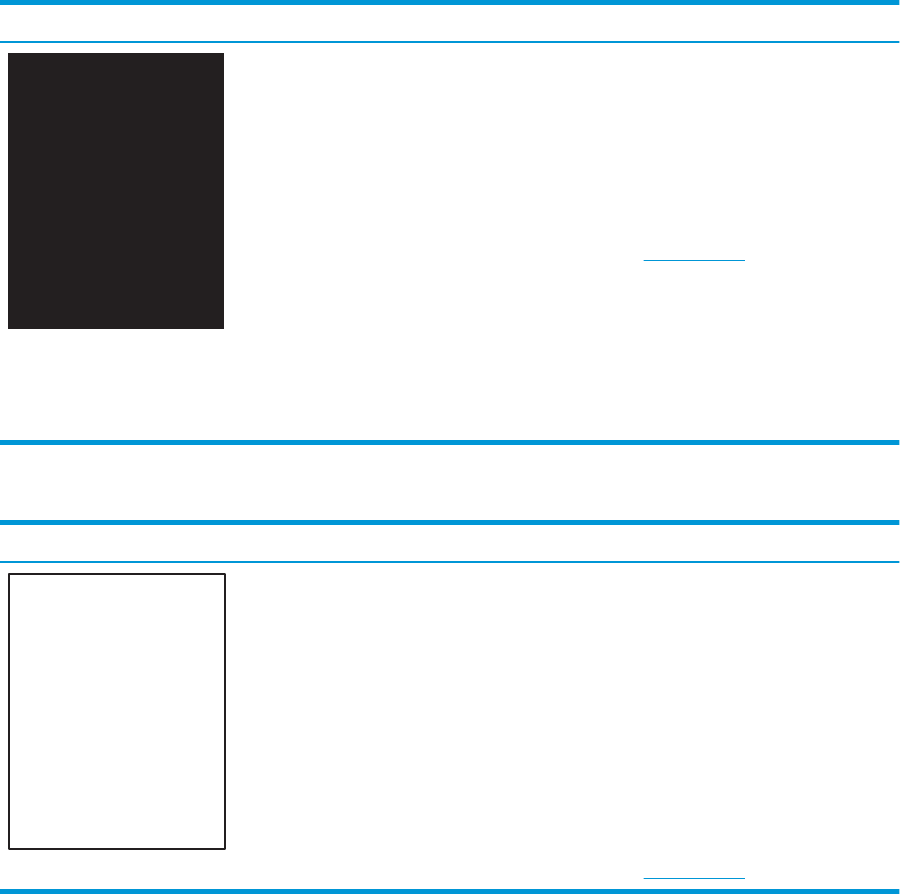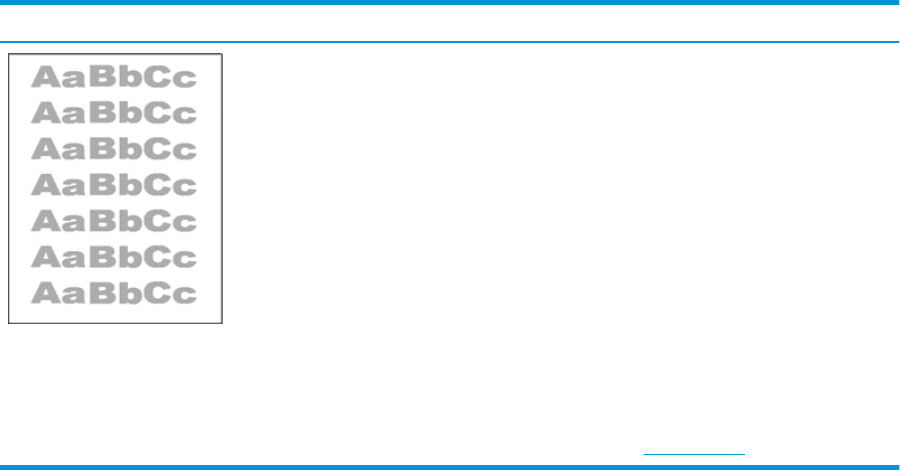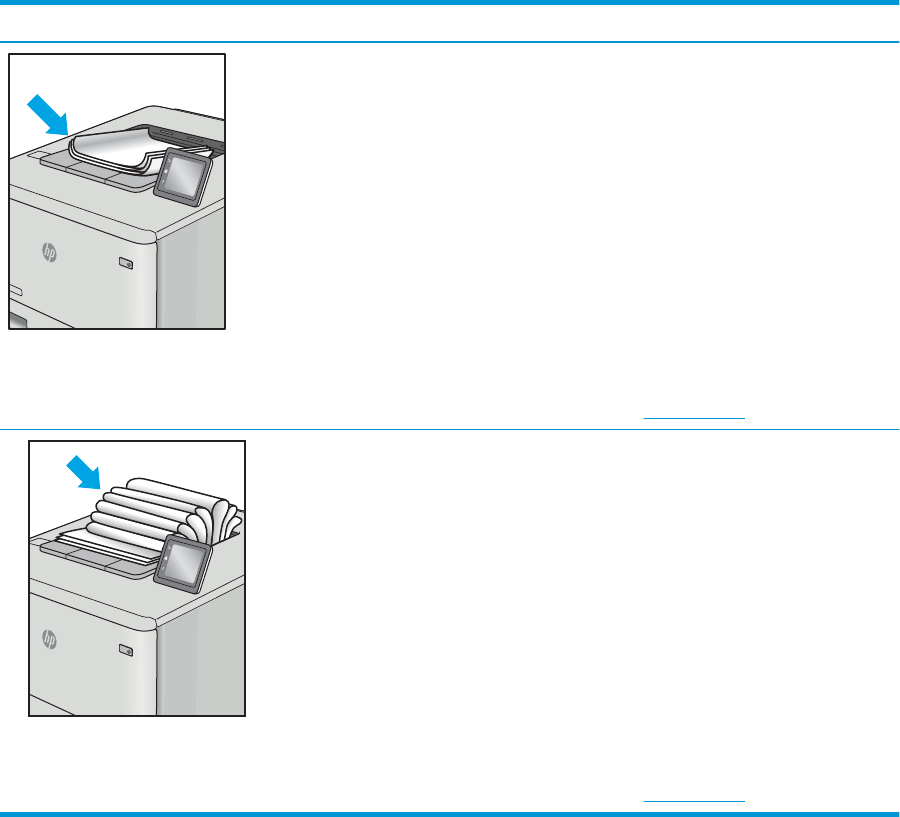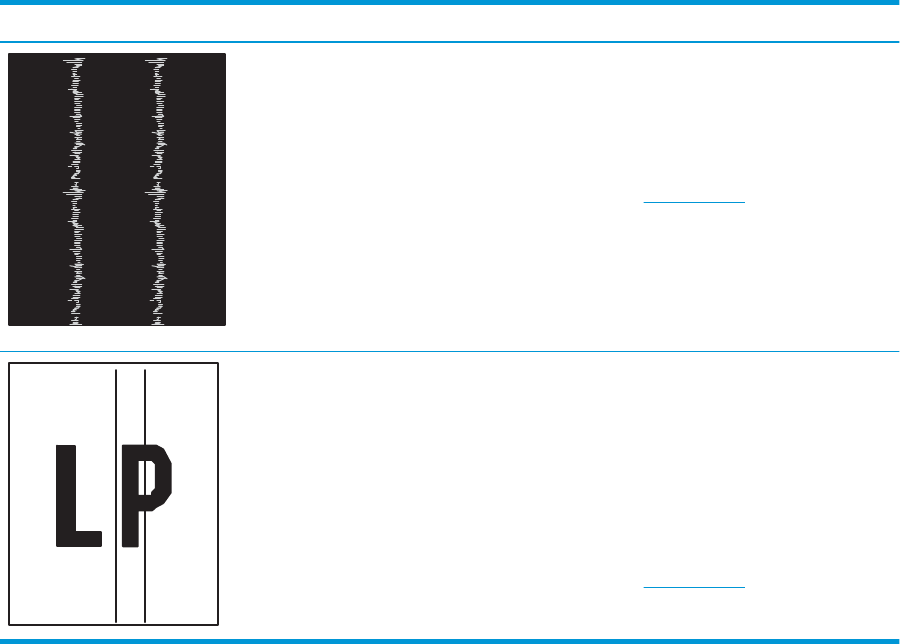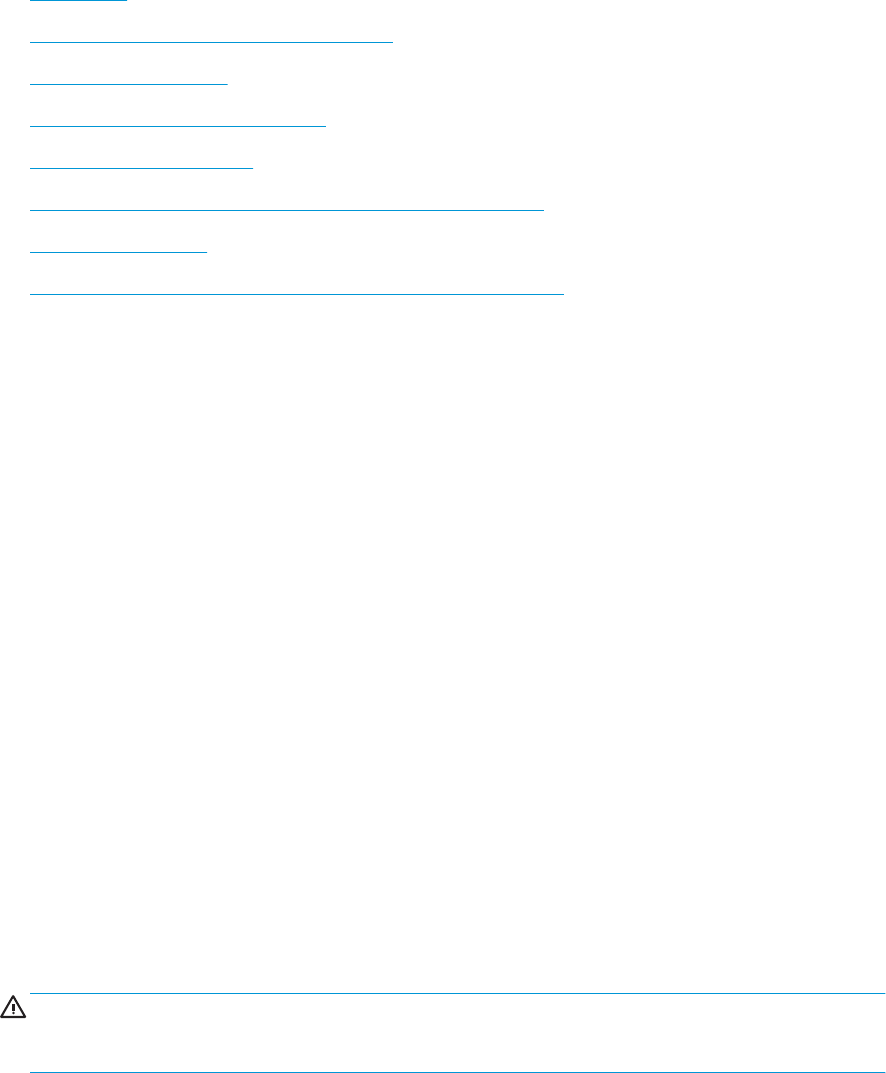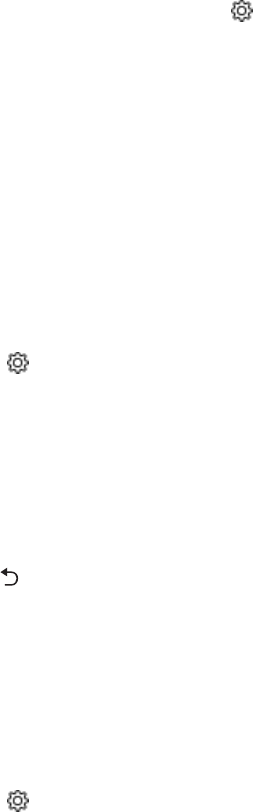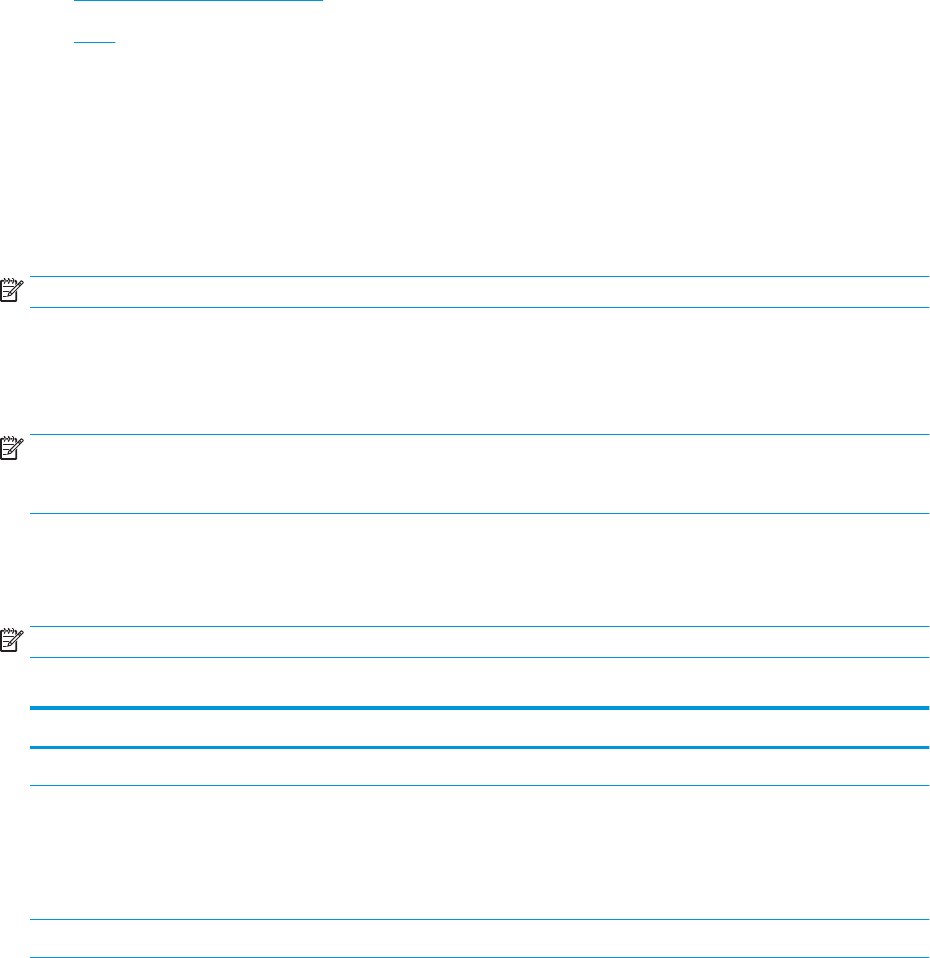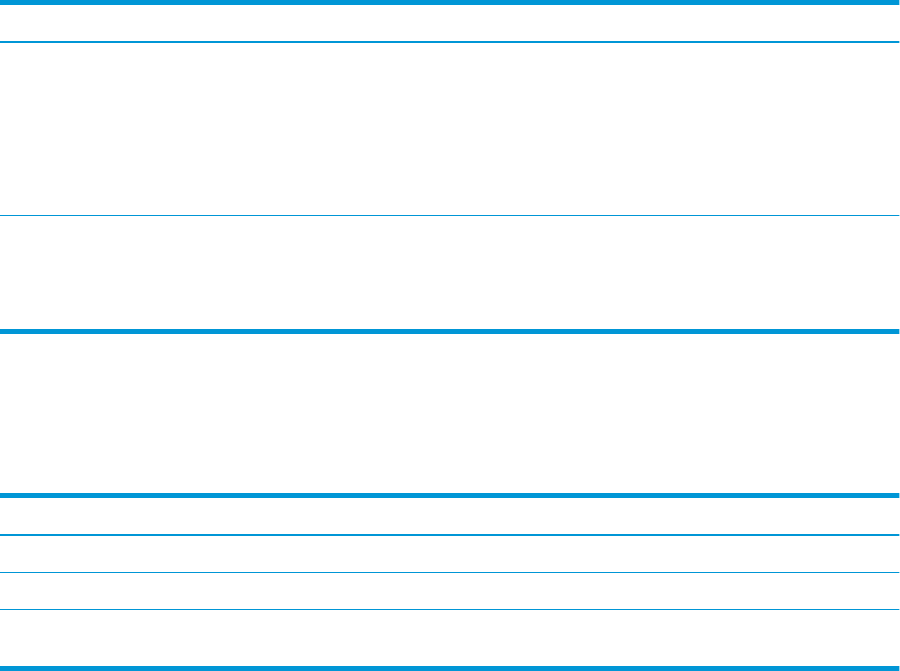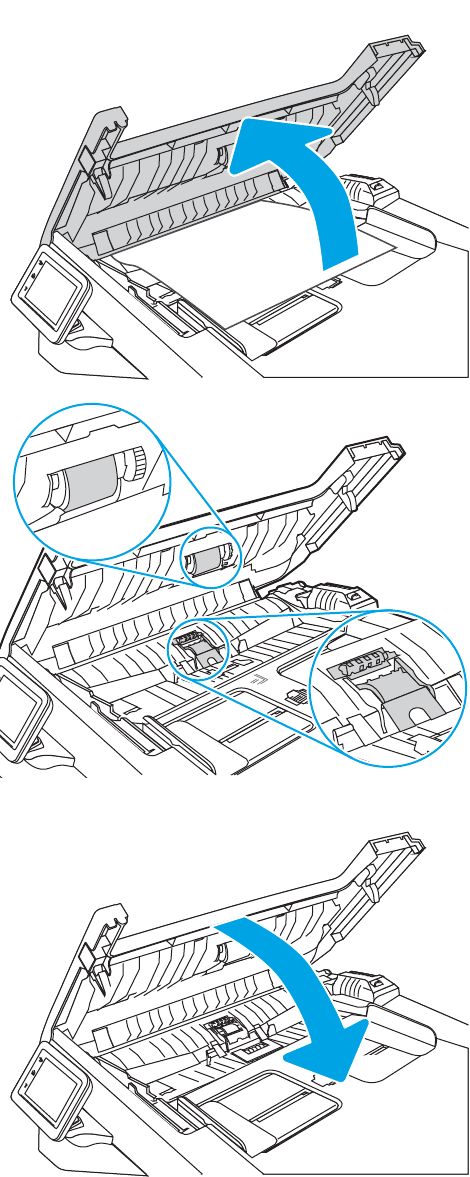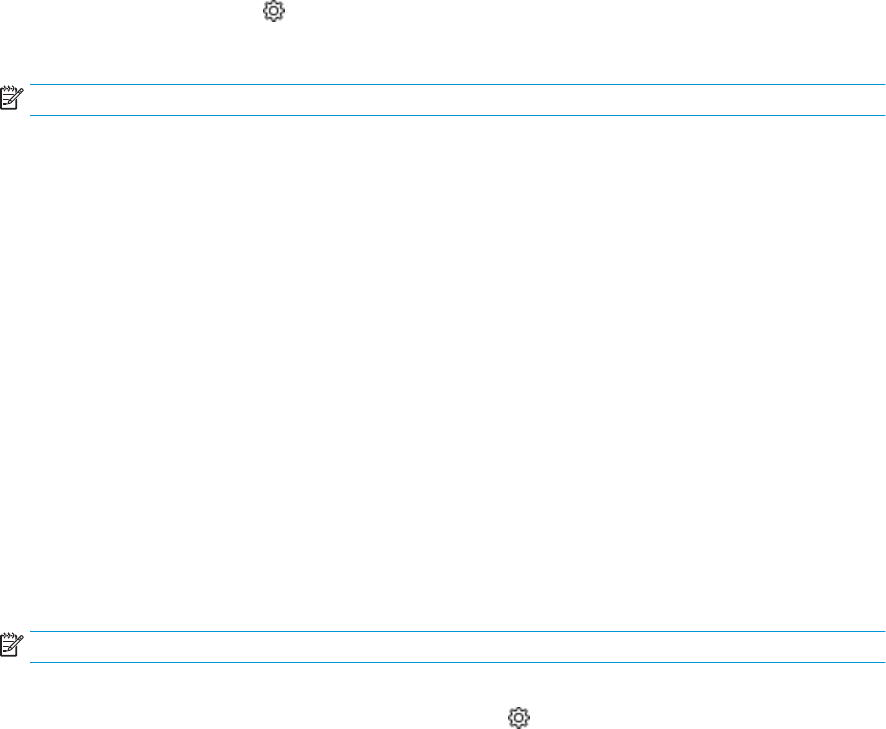Method two: Set up the Scan to Email feature via the HP Embedded Web Server ................................ 72
Step one: Access the HP Embedded Web Server (EWS) ......................................................... 72
Step two: Congure the Scan to Email feature ........................................................................ 72
Set up Scan to Network Folder ............................................................................................................................................ 73
Introduction ........................................................................................................................................................ 73
Before you begin ................................................................................................................................................ 73
Method one: Use the Scan to Network Folder Wizard (Windows) ............................................................. 73
Method two: Set up the Scan to Network Folder feature via the HP Embedded Web Server ............... 76
Step one: Access the HP Embedded Web Server (EWS) ......................................................... 76
Step two: Congure the Scan to Network Folder feature ....................................................... 76
Set up Scan to SharePoint .................................................................................................................................................... 77
Step one: Access the HP Embedded Web Server (EWS) .............................................................................. 77
Step two: Set up Scan to SharePoint .............................................................................................................. 77
Set up Scan to Computer (Windows) .................................................................................................................................. 78
Enable scanning to a computer (Windows) ................................................................................................... 78
Scan to a USB ash drive ...................................................................................................................................................... 78
Scan to email .......................................................................................................................................................................... 79
Scan to a network folder ....................................................................................................................................................... 79
Scan to SharePoint ................................................................................................................................................................. 80
Scan to a computer (Windows) ............................................................................................................................................ 80
Additional scan tasks ............................................................................................................................................................. 81
7 Fax ............................................................................................................................................................................................................. 83
Connect and congure the printer for fax .......................................................................................................................... 84
Connect the printer to a telephone line ......................................................................................................... 84
Congure the printer for fax ............................................................................................................................ 85
Congure the fax time, date and header using the HP Fax Setup Wizard ........................... 85
Congure the time, date, and header using the printer control panel ................................. 85
Congure the time, date, and header using the HP Embedded Web Server and
Printer Home Page (EWS) ............................................................................................................ 86
Congure for stand-alone fax ..................................................................................................... 87
Congure for an answering machine ......................................................................................... 87
Install the HP Fax software in Windows (optional) .................................................................. 88
Send a fax ................................................................................................................................................................................ 89
Send a fax by dialing manually from the printer control panel .................................................................. 89
Fax from the atbed scanner .......................................................................................................................... 89
Fax from the document feeder ....................................................................................................................... 90
Schedule a fax to be sent later ........................................................................................................................ 91
Use phone book entries ................................................................................................................................... 91
Send a fax from the software (Windows) ...................................................................................................... 92
Send a fax from a third-party software program, such as Microsoft Word ............................................. 93
vi ENWW