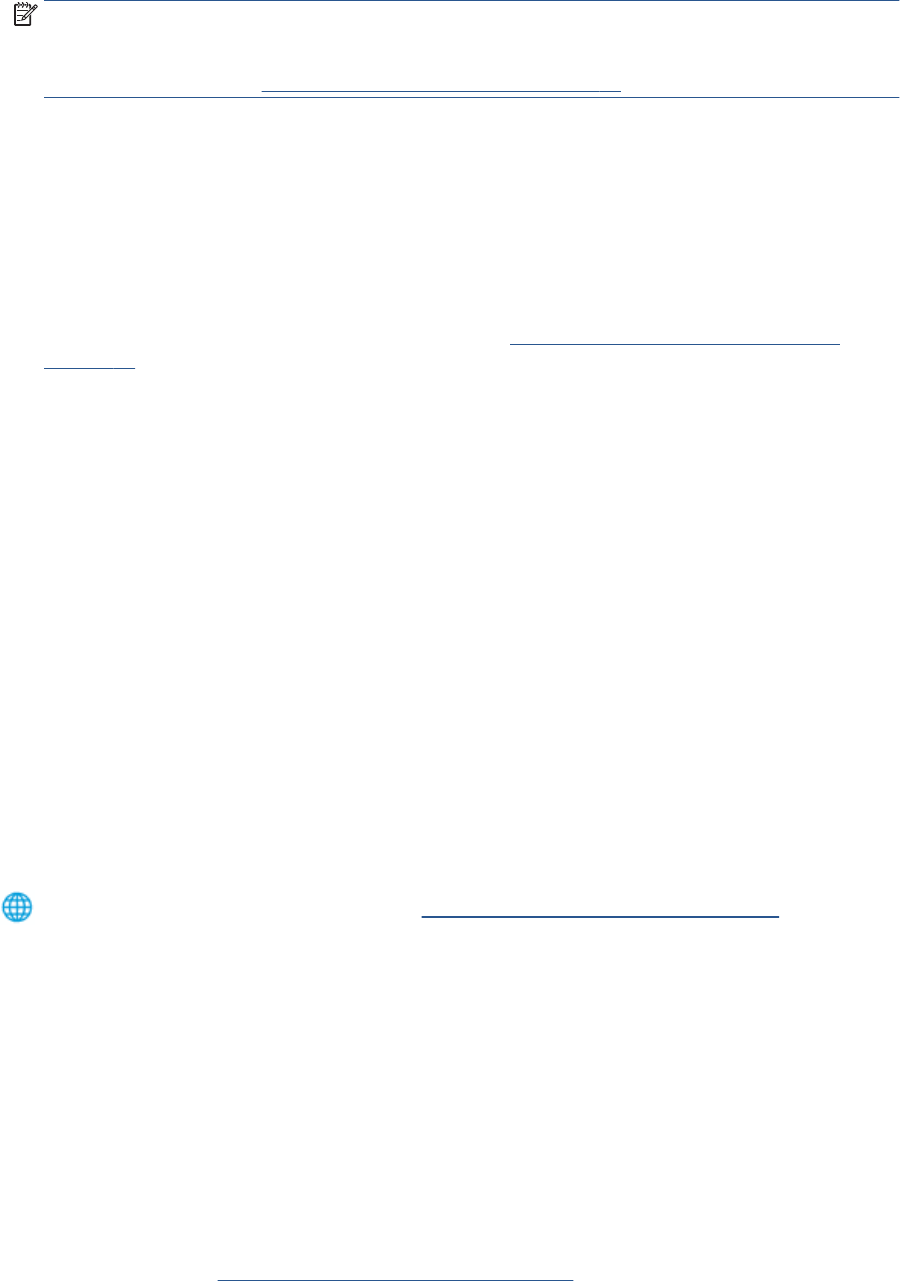-
kan je de scanfunctie uitvoeren vanuit het bedieningspaneel (zoals de copiefunctie)? Gesteld op 1-8-2024 om 15:42
Reageer op deze vraag Misbruik melden -
Sinds kort print mijn printer maar de helft van de tekst wat kan ik hier aan doen
Reageer op deze vraag Misbruik melden
Gesteld op 30-3-2024 om 16:38 -
mijn HP printer Envy 6400 geeft de melding "Printer onderbroken". hoe kan ik die weer aan het werk krijgen? Gesteld op 9-3-2024 om 17:31
Reageer op deze vraag Misbruik melden -
als ik een PDF bestand wil printen print hij alleen de lay out maar niet de tekst Gesteld op 1-5-2023 om 20:06
Reageer op deze vraag Misbruik melden -
na het bijvullen van het papier beginnen alle lichtjes te knipperen en reageert mijn printer niet meer
Reageer op deze vraag Misbruik melden
Gesteld op 18-4-2023 om 14:05 -
Na installatie nieuwe modem van Proximus (nieuw wachtwoord) krijg ik de printer (HP Envy Pro 6400) niet meer online. Graag wat tips.
Reageer op deze vraag Misbruik melden
Gesteld op 28-3-2023 om 20:09 -
hoe kan ik gemakkelijk copiéren met de HP ENVY 6432e? Gesteld op 17-3-2023 om 13:51
Reageer op deze vraag Misbruik melden -
Ik heb een HP ENVY Pro6430 !
Reageer op deze vraag Misbruik melden
Wat moet ik doen om kopie te maken uit een boek ? Gesteld op 19-2-2023 om 11:01-
Gewoon je boek open op de glasplaat leggen, van welke bladzijde je een
Waardeer dit antwoord Misbruik melden
kopie wilt. en dan op de gekleurde knop drukken, als je kleur wilt, of als je geen kleur wilt op het andere knopje drukken. Geantwoord op 19-2-2023 om 12:49
-
-
HP smart app wil niet openen na scannen van aantal foto's. Hen pc al terug opgestart. Printer HP envy pro 6400 terug opgestart. Gesteld op 25-1-2023 om 11:44
Reageer op deze vraag Misbruik melden -
Mijn printer geeft een storing, er staat steeds een E van erdoor te knipperen. Mij is niet duidelijk welke storing bedoeld wordt. In de handleiding( zeer summier staat er niets over.
Reageer op deze vraag Misbruik melden
Wat is de oplossing. Gesteld op 22-1-2023 om 12:15 -
Hoe is de werkwijze om te scannen. Waar moet ik het te scannen document plaatsen Gesteld op 15-9-2022 om 11:40
Reageer op deze vraag Misbruik melden-
Het bovenste gedeelte opheffen en het te scannen document op het glas leggen. Geantwoord op 15-9-2022 om 13:21
Waardeer dit antwoord Misbruik melden
-
-
ik krijg geen venster om te melden dat de inkt op is
Reageer op deze vraag Misbruik melden
Gesteld op 31-8-2022 om 14:46 -
Bij de vraag testpagina afdrukken geeft hij steeds fout bij het afdrukken. Wat moet ik doen? Gesteld op 9-8-2022 om 12:26
Reageer op deze vraag Misbruik melden -
mijn printer blijft offline in laptop, ondanks purple online light
Reageer op deze vraag Misbruik melden
Gesteld op 25-7-2022 om 14:11 -
HOE KAN IK MAILS VERSTUREN VAN OP AFSTAND NAAR MIJN PRINTER Gesteld op 21-6-2022 om 11:45
Reageer op deze vraag Misbruik melden -
Afdrukken gaat slecht: letters vallen uit of worden half afgedrukt; sommige delen van een tekst gaan goed, andere delen niet. Gesteld op 30-4-2022 om 17:29
Reageer op deze vraag Misbruik melden -
Hoe krijg ik het ladeverlengstuk weer ingeklapt? Deze vraag is eerder gesteld, maar er is geen reactie. Iemand een idee? Gesteld op 25-3-2022 om 16:30
Reageer op deze vraag Misbruik melden-
Naar links draaien en een beetje naar beneden duwen. Geantwoord op 25-3-2022 om 21:47
Waardeer dit antwoord Misbruik melden
-
-
Op bedieningspaneel:
Reageer op deze vraag Misbruik melden
- pinkeren van E naar 4 (voortdurend)
- draadloos blauw
- annulatie kruis rood
- doorgaanpijltje groen
- op zijkant oranjeknipperlicht
Wat is het probleem ? Gesteld op 21-12-2021 om 11:50-
staat constant te pinkeren op een grote E? Geantwoord op 22-10-2022 om 15:46
Waardeer dit antwoord (5) Misbruik melden
-
-
Printerstatus onbekend .
Reageer op deze vraag Misbruik melden
Kan daardoor mijn inktvoorraad niet zien.
Wat kan ik doen? Gesteld op 23-7-2021 om 11:35 -
hoe kan ik een document scannen naar mijn email adres Gesteld op 8-6-2021 om 18:59
Reageer op deze vraag Misbruik melden -
hoe krijg ik het ladeverlengstuk weer terug inde printer Gesteld op 28-4-2021 om 17:11
Reageer op deze vraag Misbruik melden -
welke stappen moet ik zetten om een document te kopiëren op 150%? Gesteld op 5-3-2021 om 14:50
Reageer op deze vraag Misbruik melden -
hoe kan ik fotos afdrukken in verschillende formaten. Gesteld op 26-1-2021 om 10:55
Reageer op deze vraag Misbruik melden -
beste,
Reageer op deze vraag Misbruik melden
Ik weet niet hoe ik een scan moet maken met mijn HP 6000 serie.
graag lees ik hoe. Gesteld op 11-1-2021 om 09:57 -
Beste, ik zoek een handleiding om te scannen.
Reageer op deze vraag Misbruik melden
Groet
Annatheunissen@yahoo.com Gesteld op 4-1-2021 om 12:24 -
iK ZOEK EEN HANDLEIDING VOOR EEN PRINTER/ HPENVYPRO 6400 Gesteld op 21-12-2020 om 15:04
Reageer op deze vraag Misbruik melden-
Via data.vandenborre.be vind je de gewenste info over deze printer. Succes Geantwoord op 24-12-2020 om 21:56
Waardeer dit antwoord (2) Misbruik melden
-
-
Ik krijg geen papier bijgevuld. Wij hebben een nieuw apparaat en het is de eerste keer dat we papier bij moeten vullen Gesteld op 7-12-2020 om 12:16
Reageer op deze vraag Misbruik melden-
Onderste lade naar voren trekken, dan kun je bijvullen... Geantwoord op 24-12-2020 om 14:50
Waardeer dit antwoord (5) Misbruik melden
-