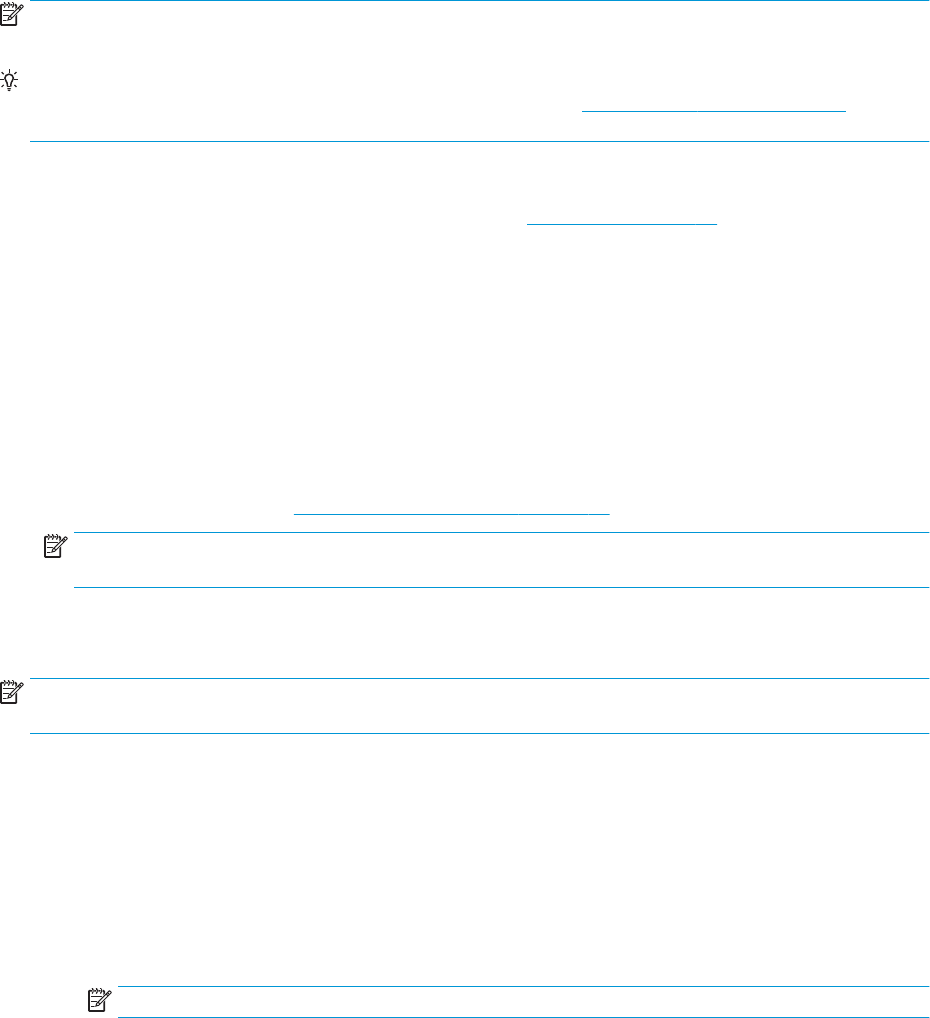-
de printer staat in de slaapmodes hoe kan ik dit er uit halen Gesteld op 6-6-2023 om 07:06
Reageer op deze vraag Misbruik melden -
de printer staat in de slaapstand hoe kan ik deze weer normaal uitschakelen Gesteld op 6-6-2023 om 06:55
Reageer op deze vraag Misbruik melden -
de printer staat in de slaapstand hoe kan ik hem weer uitschakelen Gesteld op 6-6-2023 om 06:51
Reageer op deze vraag Misbruik melden -
Printer is verbonden met wifi maar op laptop offline. Hoe kan dat? Ik kan niets printen. Gesteld op 1-11-2022 om 17:10
Reageer op deze vraag Misbruik melden -
Ik gebruik de officiële HP304XL zwart/wit cartridges voor mijn HP ENVY 5010 printer. Na 60 pagina's geprint te hebben is cartridge leeg. Hoe kan dat???? Gesteld op 7-10-2022 om 15:18
Reageer op deze vraag Misbruik melden -
duur heel erg lang eer dat er iets wordt geprint, gaat heel erg traag Gesteld op 17-9-2022 om 12:10
Reageer op deze vraag Misbruik melden
-
De inktcardridges zwart zowel als gekleurd zijn halfvol. Printer wordt niet vaak gebruikt. Bij het afdrukken wordt alleen groene tekst en lijnen weergegeven. Wie weet een oplossing. Gesteld op 4-7-2022 om 13:27
Reageer op deze vraag Misbruik melden -
hoe kan ik de printer hp envy 5010 vertikaal doen drukken nu print horizontaal Gesteld op 16-12-2021 om 12:10
Reageer op deze vraag Misbruik melden -
Waar gaat de nieuwe we care connect in bij de printer Gesteld op 11-10-2021 om 13:52
Reageer op deze vraag Misbruik melden -
Hallo ik wil graag iets uitprinten maar hij drukt alleen maar cover page af ????? Gesteld op 18-7-2021 om 13:07
Reageer op deze vraag Misbruik melden -
ik wil een foto van internet afdrukken, het betreft een rode auto maar ik krijg een gele afdruk wat is de oplossing.
Reageer op deze vraag Misbruik melden
G.Brevé Gesteld op 7-3-2021 om 14:31 -
mijn printer heeft de arabische taal in in gesteld ?
Reageer op deze vraag Misbruik melden
hoe verwijderen Gesteld op 27-11-2020 om 11:56-
Is heel lastig. Het beste kunt u de leverancier bellen of HP. Ik heb het uiteindelijk wel zelf gevonden, maar ben vergeten hoe. Geantwoord op 27-11-2020 om 12:50
Waardeer dit antwoord Misbruik melden
-
-
Hoe installeer ik het scanprogramma op mijn computer?
Reageer op deze vraag Misbruik melden
Gesteld op 8-9-2020 om 11:38 -
ik kan de papierlade niet openen papier zit vast
Reageer op deze vraag Misbruik melden
Gesteld op 4-9-2020 om 19:16 -
ik wil dubbelzijdig printen,maar de acherkant staat dan op zijn kop Gesteld op 25-6-2020 om 15:44
Reageer op deze vraag Misbruik melden -
Ik heb de handleiding gelezen, maar geen oplossing gevonden. Wel verkeerde info over de instellingen. Maar niet hoe ik definitief de goedkoopste afdruk kan instellen. Als mijn mail nogte kort is wil ik hem nog veellanger maken, maar een vraag kanook kirt en bo^ndig zijn Gesteld op 15-5-2020 om 17:04
Reageer op deze vraag Misbruik melden-
Wat bedoelt u met "goedkoop"? Soort papier of iets anders. Geantwoord op 15-5-2020 om 17:41
Waardeer dit antwoord Misbruik melden
-
-
Ik wil de goedkoopste afdruk instellen Hoe doe ik dat met mijn hp envy 5010? Gesteld op 15-5-2020 om 16:58
Reageer op deze vraag Misbruik melden -
Hoe wijzig ik de taal van het scherm van de printer? Gesteld op 6-2-2020 om 13:57
Reageer op deze vraag Misbruik melden
-
Hoe verander ik de taal van het scherm? Hij staat nu op russisch of zo. Gesteld op 5-2-2020 om 16:25
Reageer op deze vraag Misbruik melden