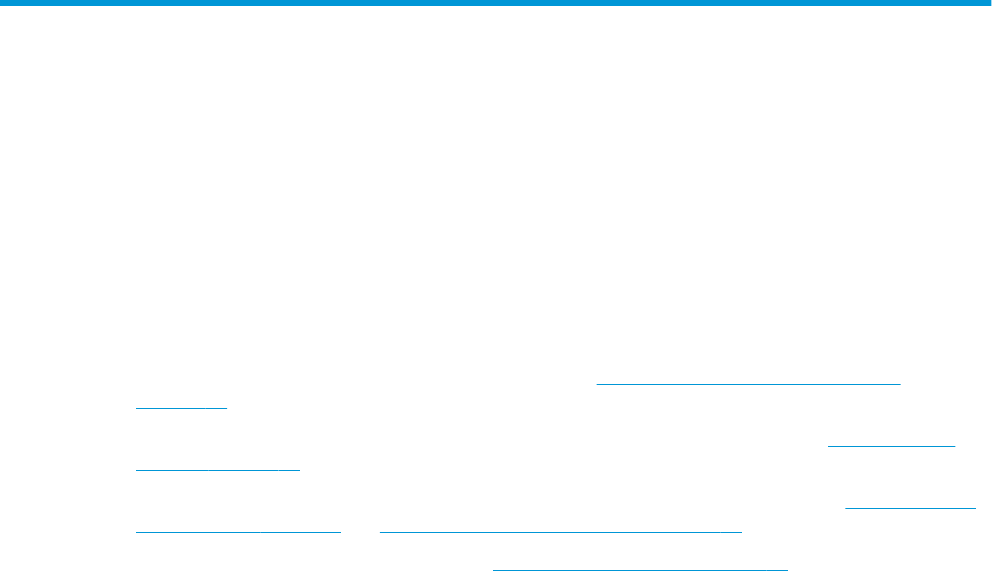7 Maintaining your computer .......................................................................................................................... 36
Improving performance ....................................................................................................................................... 36
Using Disk Defragmenter .................................................................................................................. 36
Using Disk Cleanup ............................................................................................................................ 36
Using HP 3D DriveGuard (select products only) ................................................................................ 36
Identifying HP 3D DriveGuard status .............................................................................. 37
Updating programs and drivers .......................................................................................................................... 37
Cleaning your computer ...................................................................................................................................... 37
Cleaning procedures .......................................................................................................................... 37
Cleaning the display ........................................................................................................ 38
Cleaning the sides or cover ............................................................................................. 38
Cleaning the TouchPad, keyboard, or mouse (select products only) ............................. 38
Traveling with or shipping your computer .......................................................................................................... 38
8 Securing your computer and information ....................................................................................................... 40
Using passwords .................................................................................................................................................. 40
Setting Windows passwords ............................................................................................................. 40
Setting Setup Utility (BIOS) passwords ............................................................................................. 41
Using Windows Hello (select products only) ....................................................................................................... 41
Using Internet security software ......................................................................................................................... 42
Using antivirus software ................................................................................................................... 42
Using rewall software ..................................................................................................................... 42
Installing software updates ................................................................................................................................. 42
Using HP Managed Services (select products only) ............................................................................................ 43
Securing your wireless network .......................................................................................................................... 43
Backing up your software applications and information .................................................................................... 43
Using an optional security cable (select products only) ..................................................................................... 43
9 Using Setup Utility (BIOS) ............................................................................................................................. 44
Starting Setup Utility (BIOS) ................................................................................................................................ 44
Updating Setup Utility (BIOS) .............................................................................................................................. 44
Determining the BIOS version ........................................................................................................... 44
Downloading a BIOS update .............................................................................................................. 45
10 Using HP PC Hardware Diagnostics .............................................................................................................. 46
Using HP PC Hardware Diagnostics Windows ..................................................................................................... 46
Downloading HP PC Hardware Diagnostics Windows ....................................................................... 46
Downloading the latest HP PC Hardware Diagnostics Windows version ....................... 47
Downloading HP Hardware Diagnostics Windows by product name or number
(select products only) ..................................................................................................... 47
ix