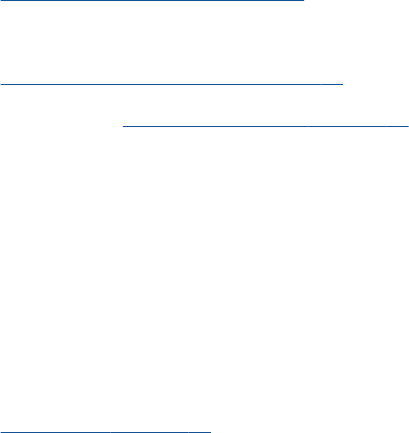-
rechterlampje brandt, voor welke cartridge is dat bedoelt?
Reageer op deze vraag Misbruik melden
Gesteld op 26-9-2024 om 12:21 -
Hoe krijg ik van de hp2545 het oranje ladeverlengstuk terug Gesteld op 26-8-2024 om 13:05
Reageer op deze vraag Misbruik melden -
Printer printer zeer langzaam en doet 15 minuten over een afdruk. Weet u wat de oplossing kan zijn? Gesteld op 28-9-2021 om 10:18
Reageer op deze vraag Misbruik melden -
ik heb net de cartridge vernieuwd maar nu blijft het rechter lampje knipperen wat kan hier de oorzaak van zijn Gesteld op 26-3-2021 om 13:17
Reageer op deze vraag Misbruik melden -
Hoe sluit ik mijn printer HP Deskjet2545 aan op mijn WiFi? Gesteld op 4-3-2020 om 13:48
Reageer op deze vraag Misbruik melden -
ik wil weten hoe het scannen werkt. Ik zie alleen de copy knop en de printer knoppen Gesteld op 4-2-2016 om 19:40
Reageer op deze vraag Misbruik melden-
je moet naar start van de pc dan alle alle programma's >HP>HPDeskjet 2540 series>HP Deskjet 2540 series>dan krijg je een pagina waar scannen op staat volg de instructies en je kan hem overal naar toe scannen ik hoop dat je hier mee geholpen bent Geantwoord op 6-4-2016 om 12:40
Waardeer dit antwoord (4) Misbruik melden
-