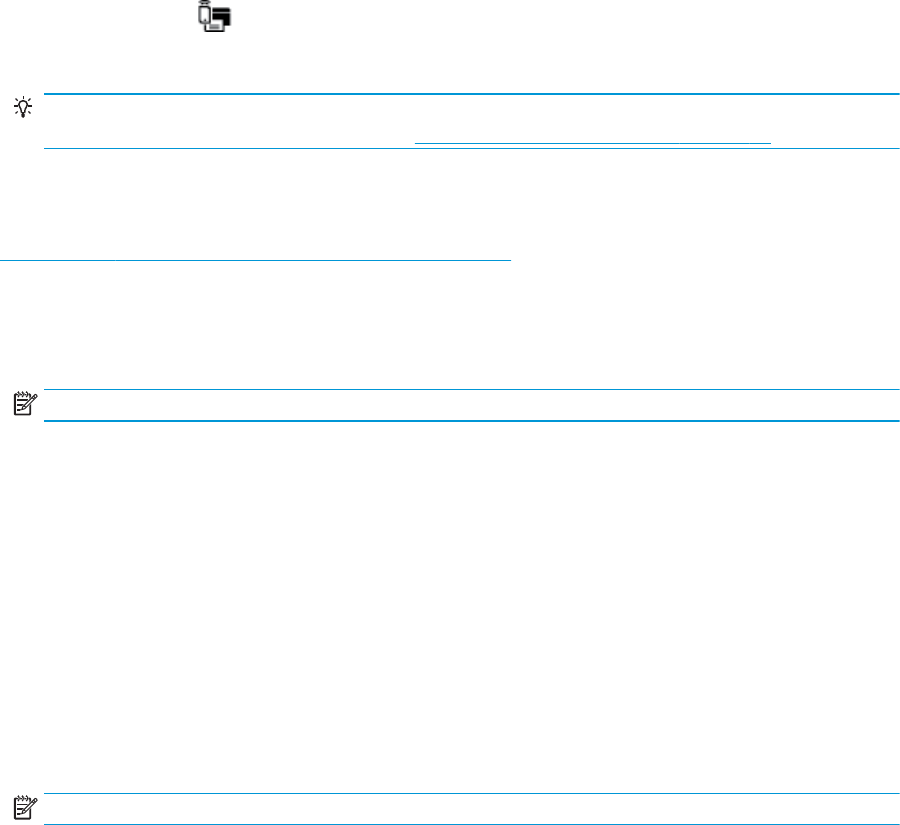-
de printer print geen rode kleuren meer. wat te doen? Gesteld op 25-8-2021 om 08:58
Reageer op deze vraag Misbruik melden -
de zwarte inkt is nog niet op, maar als ik print komt er een blanco vel uit, hij print wel de kleur? Gesteld op 5-10-2018 om 16:40
Reageer op deze vraag Misbruik melden-
HP Printerkop reinigen
Waardeer dit antwoord Misbruik melden
Printeronderhoud
(Bij zoeken intikken HP) of bij documenten kijken.
Of op het bureaublad klikken op HP Deskjet 3630 series.
Dan klikken op HP Deskjet 3630 series
Selecteer printer, kiezen Netwerk selecteren OK
Gegevens woorden opgehaald
Kies dan Printeronderhoud
Kies dan Inktcartridges uitlijnen
Indien niet goed nog een keer.
Indien nog niet goed, inktcartridges uitlijnen.
Uitkomst op de glasplaat leggen.
Daarna een pagina scannen.
Telnummer HP Ondersteuning 020 721 9041 keuze 2 of 3?
Of 020 721 8904
?
Geantwoord op 5-10-2018 om 17:48
-
-
printer wil niet printer ,alles in wachtrij en geeft onderbroken aan Gesteld op 3-12-2017 om 15:18
Reageer op deze vraag Misbruik melden-
Kijk in het configuratie scherm naar printers, en kijk of de juiste printer is geselecteerd. Geantwoord op 3-12-2017 om 17:25
Waardeer dit antwoord (1) Misbruik melden
-
-
Hoe kan ik een document scannen op de hp printer
Reageer op deze vraag Misbruik melden
Gesteld op 25-8-2017 om 16:35-
HET IS DOM OM EEN PROVIDER AAN TE SLEUTEN
Waardeer dit antwoord Misbruik melden
GELD TERUG GEVEN Geantwoord op 29-9-2017 om 16:13
-
-
de figuren op het blauwe blad wat meer dan alleen printen Gesteld op 31-1-2017 om 11:09
Reageer op deze vraag Misbruik melden-
Waardeer dit antwoord Misbruik melden
try this solution Klik op deze LINK Geantwoord op 26-2-2017 om 03:23
-
-
If you want help fix printing and scanning problems for HP Printer all series.
Waardeer dit antwoord Misbruik melden
follow this link : Klik op deze LINK
Geantwoord op 19-9-2020 om 07:04