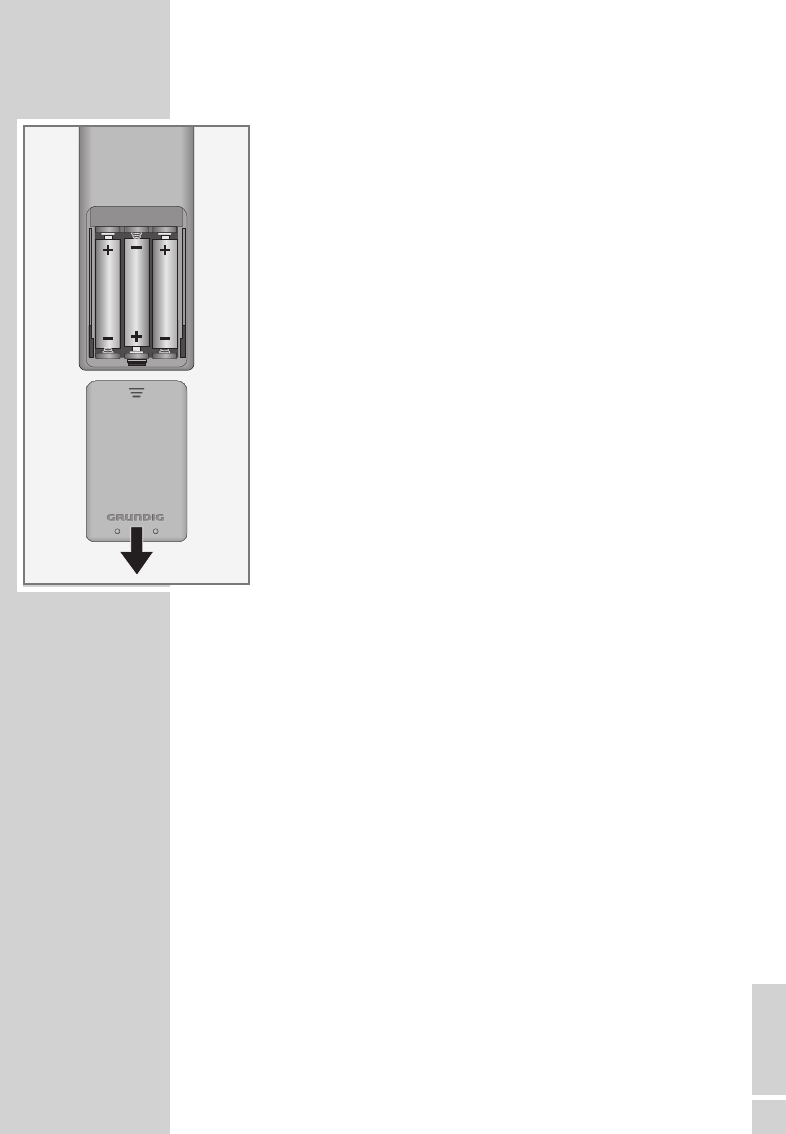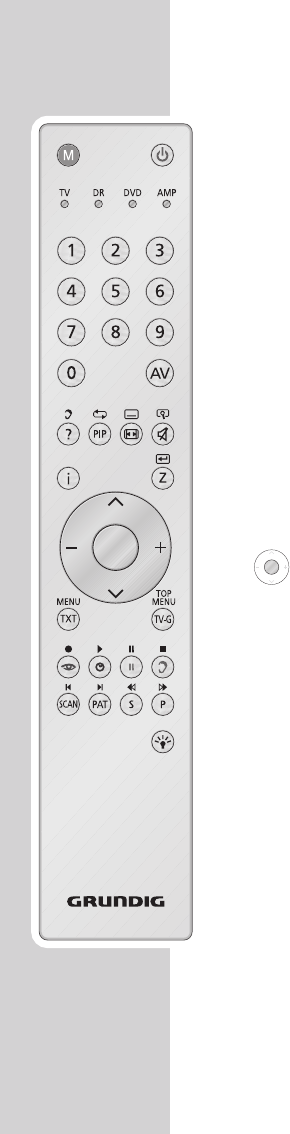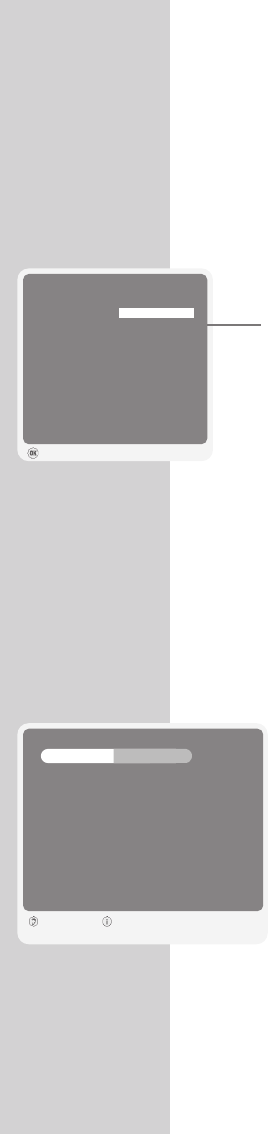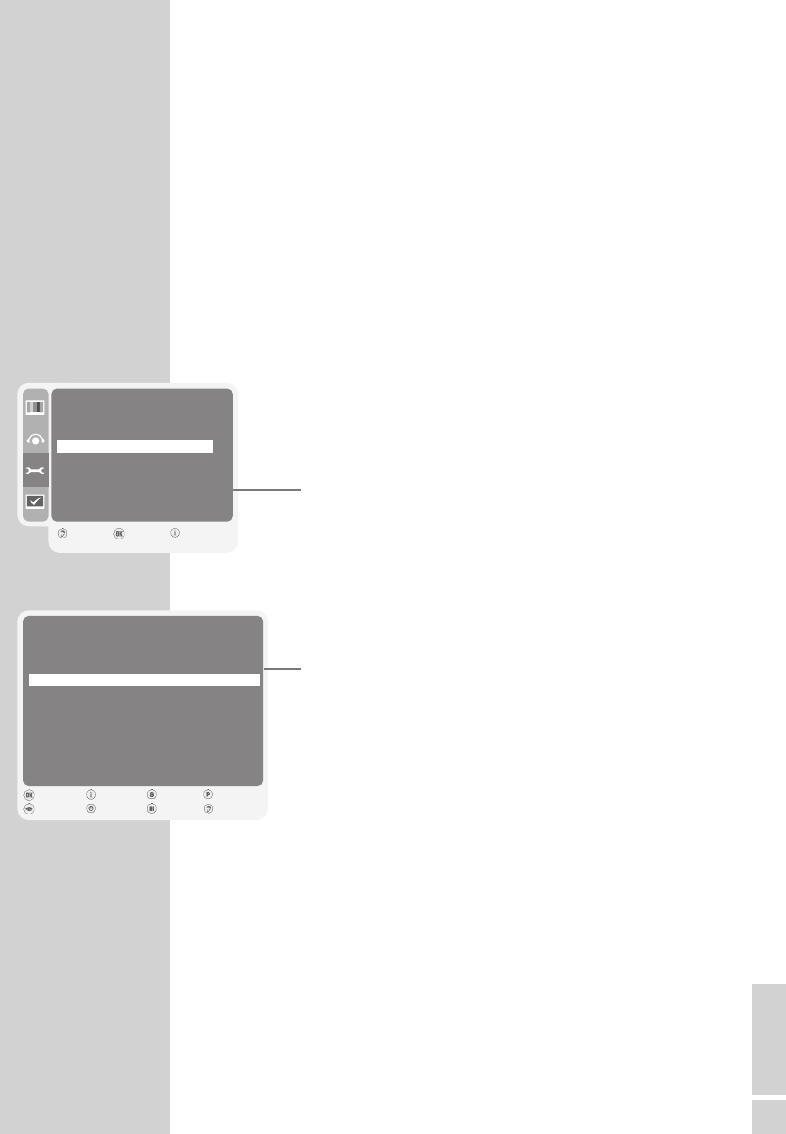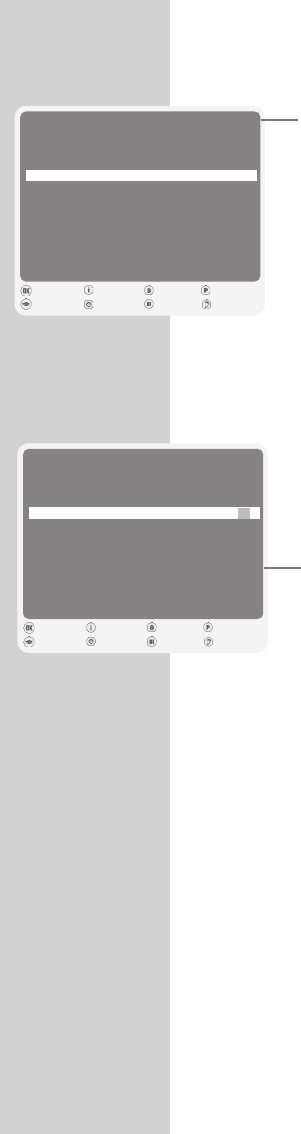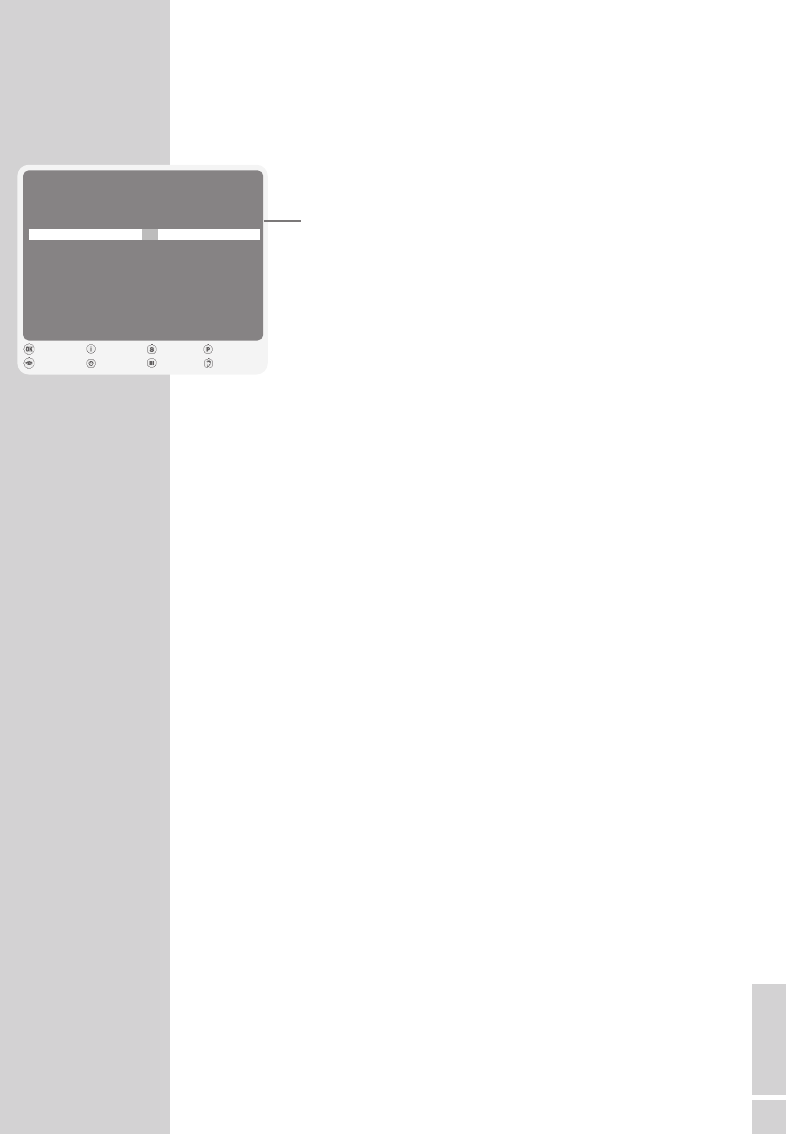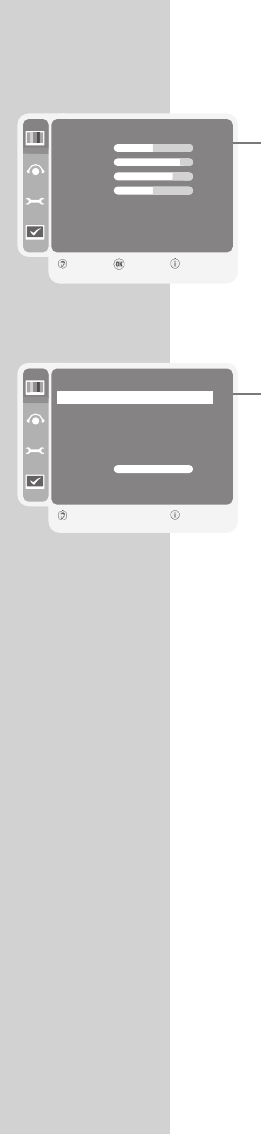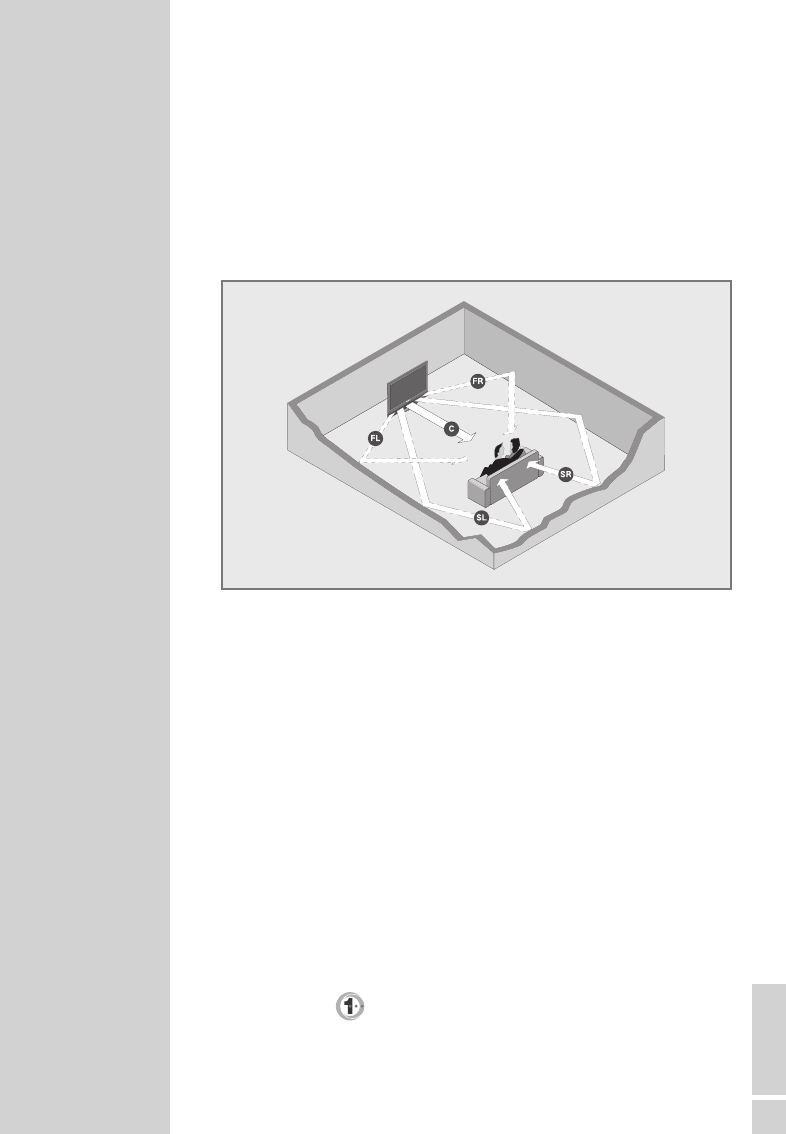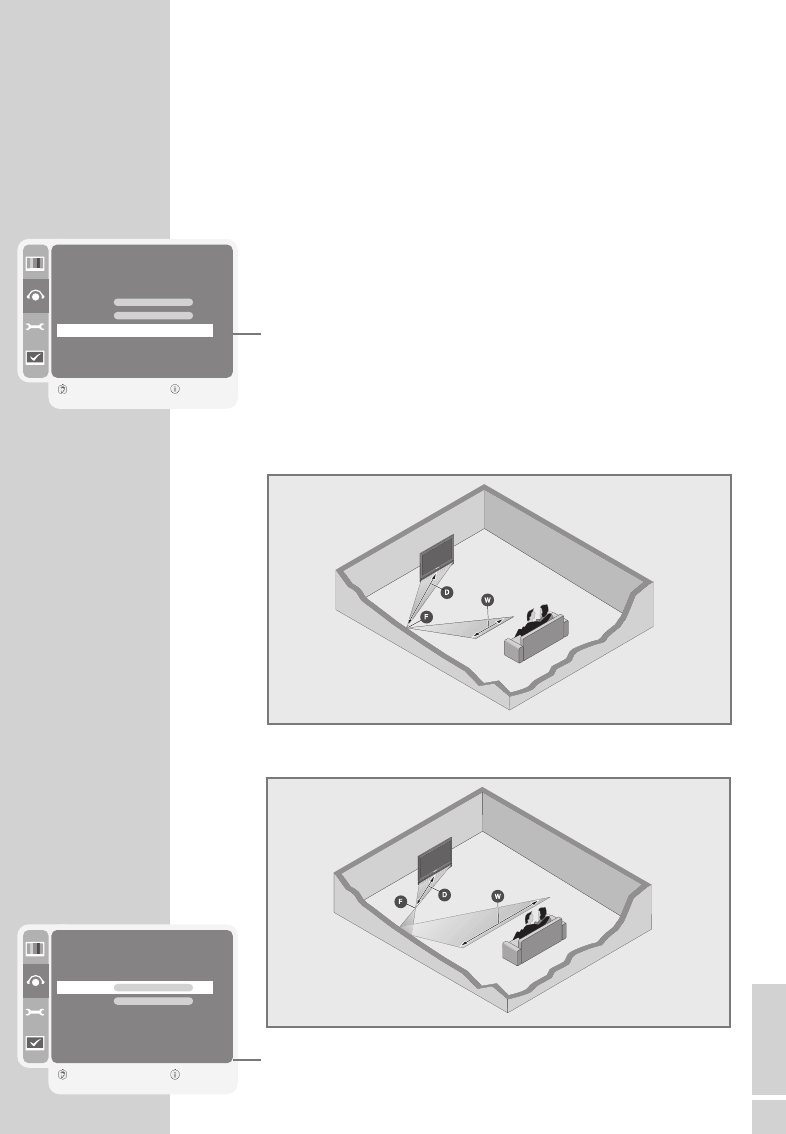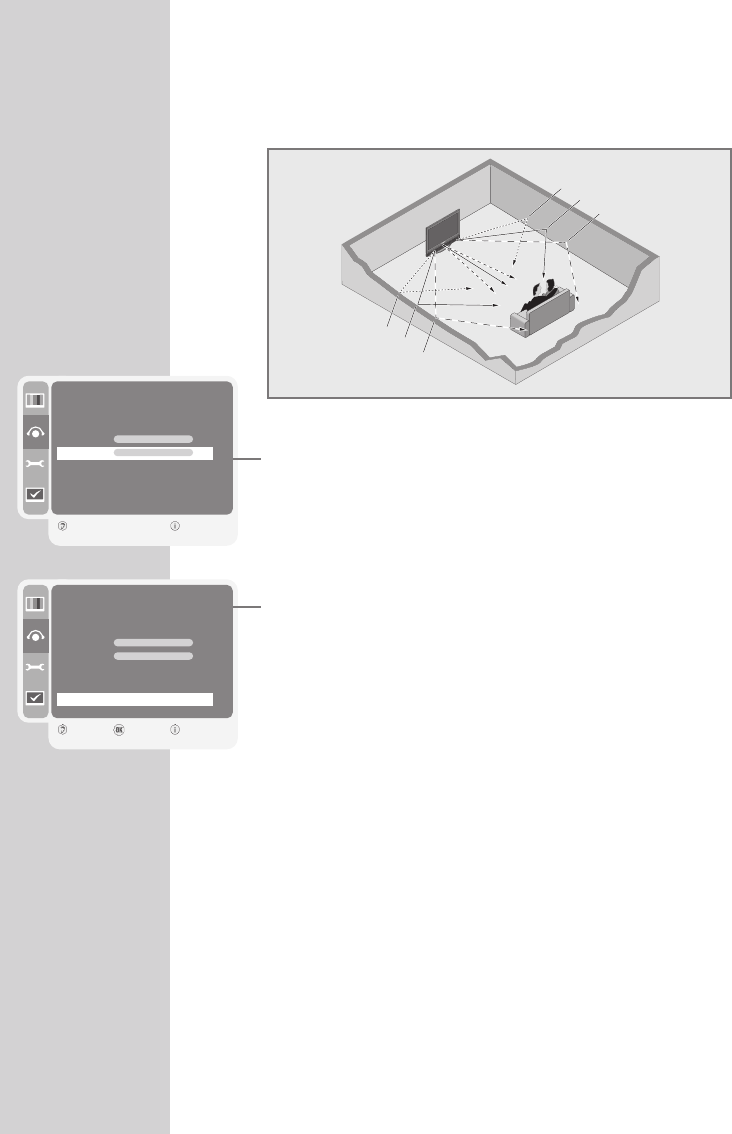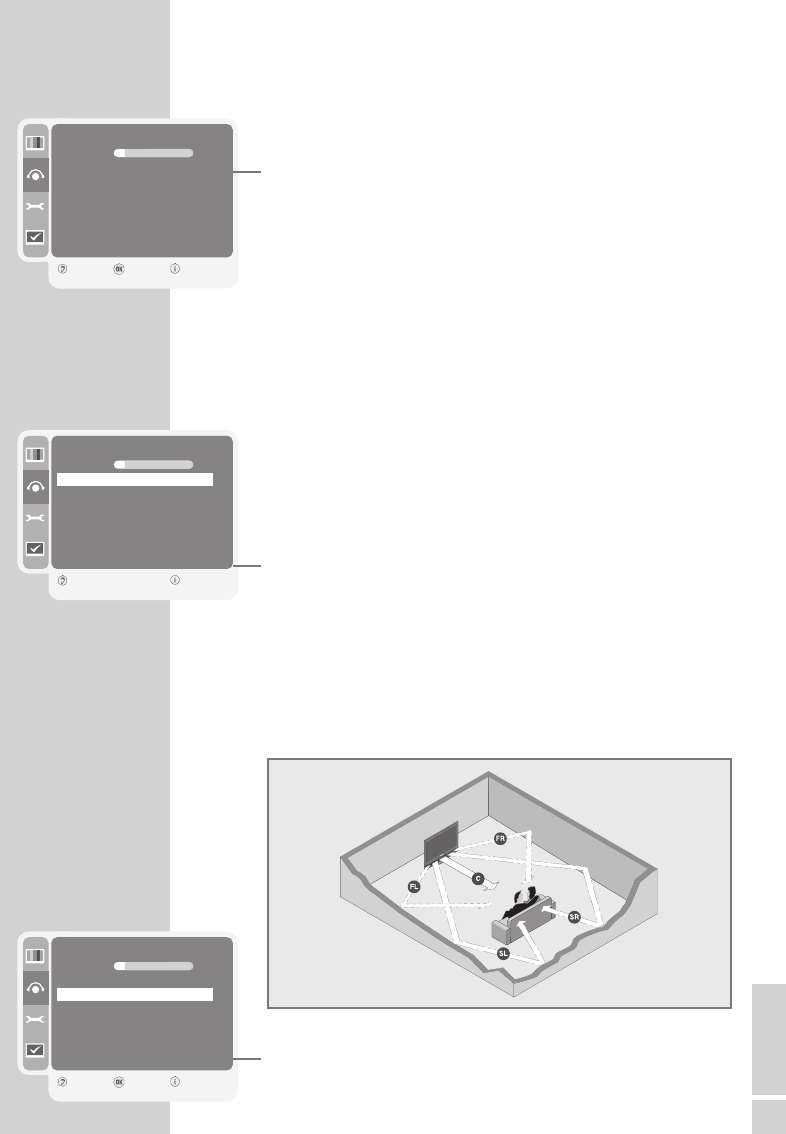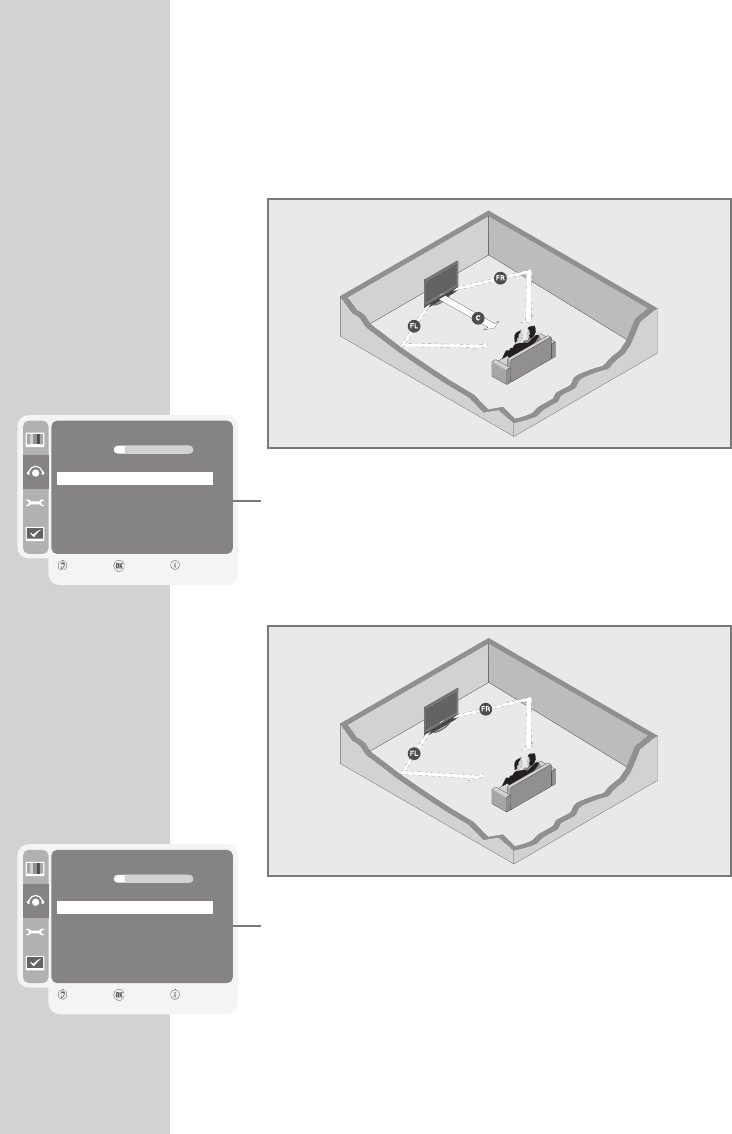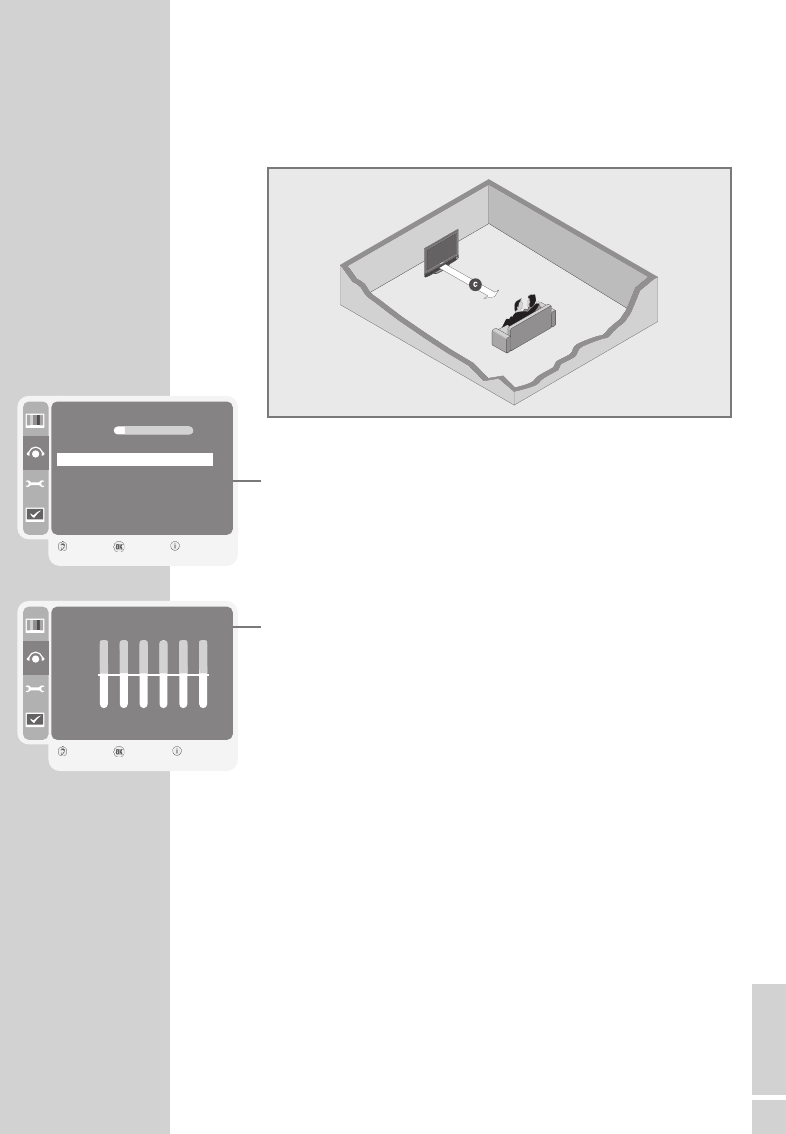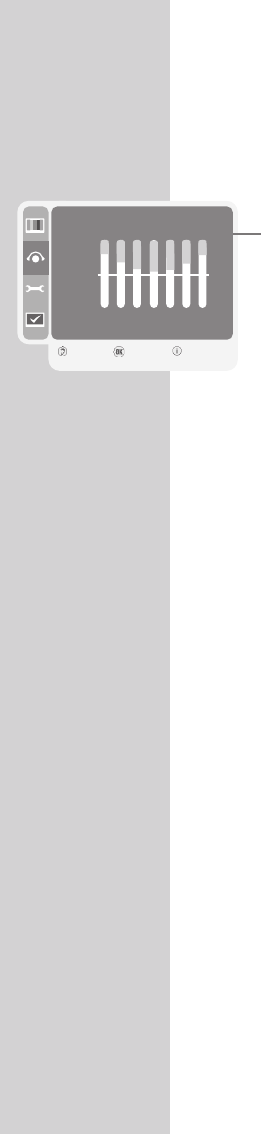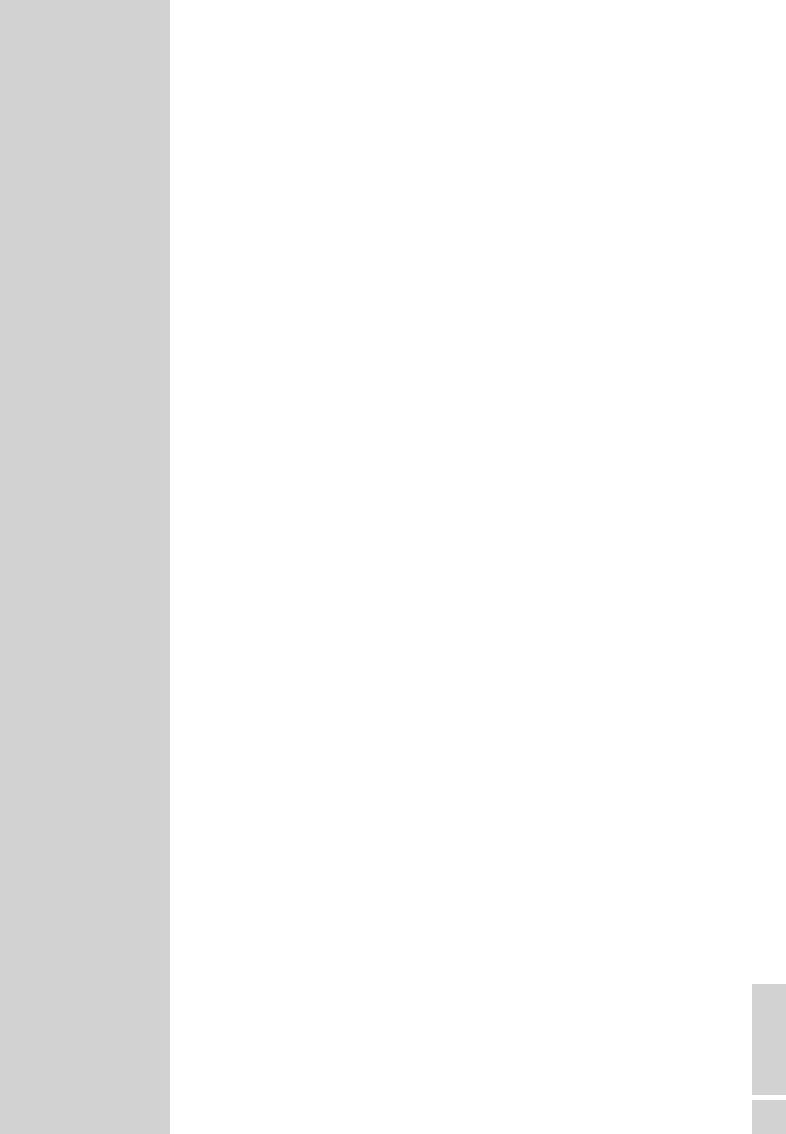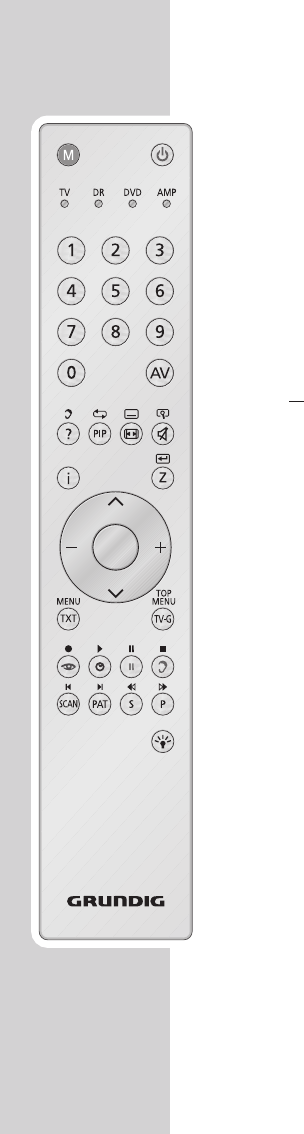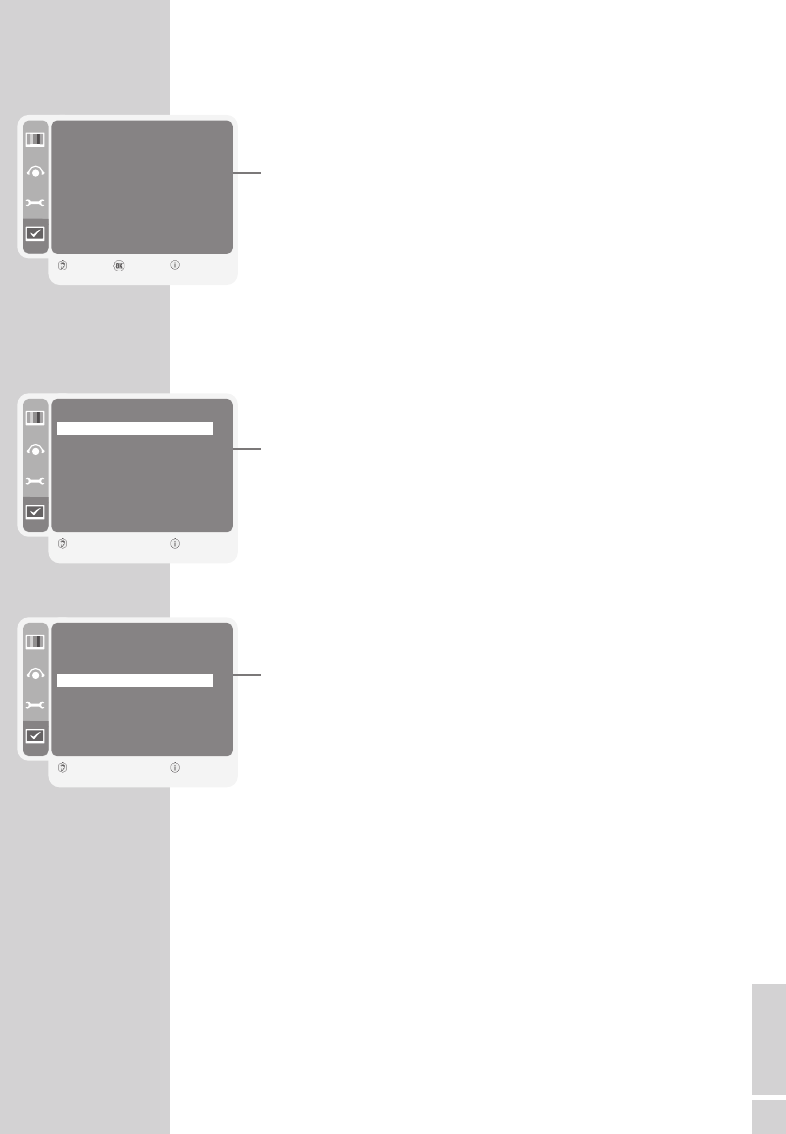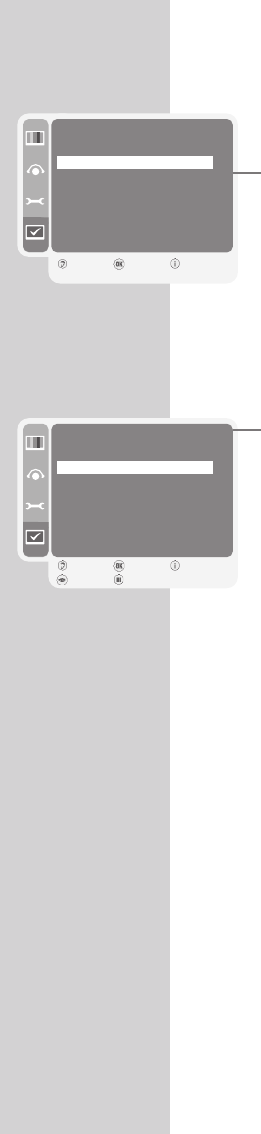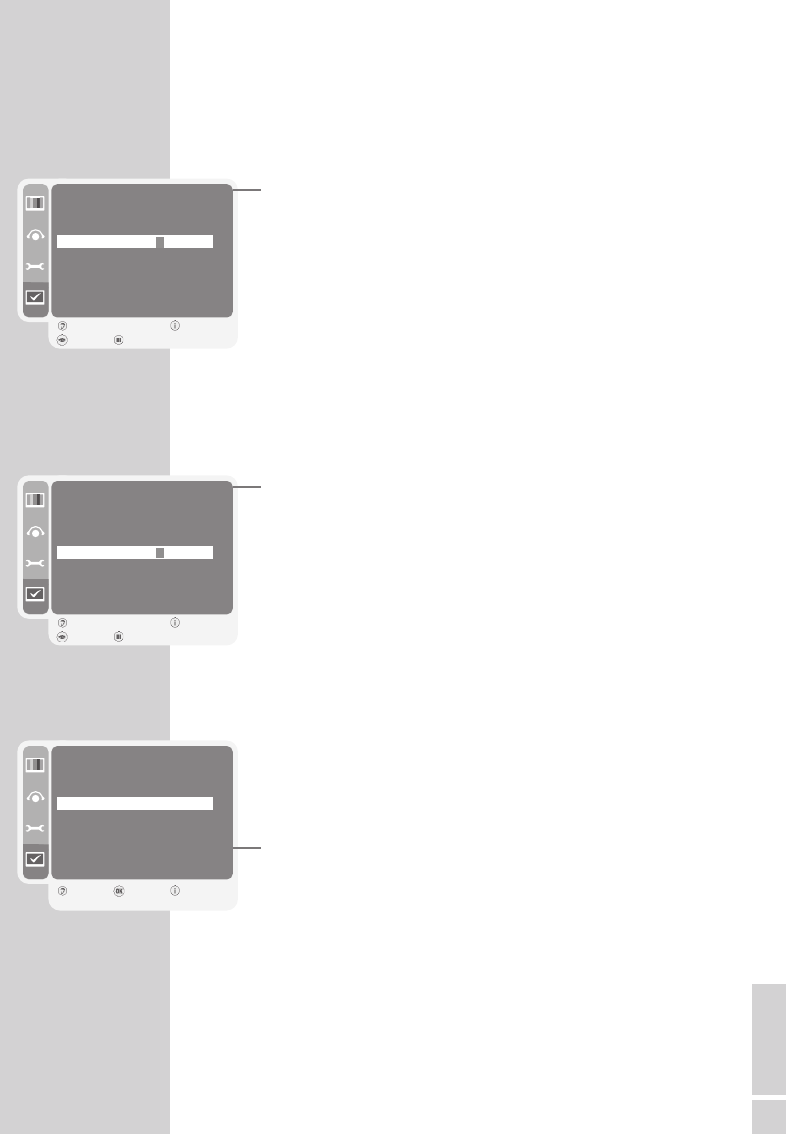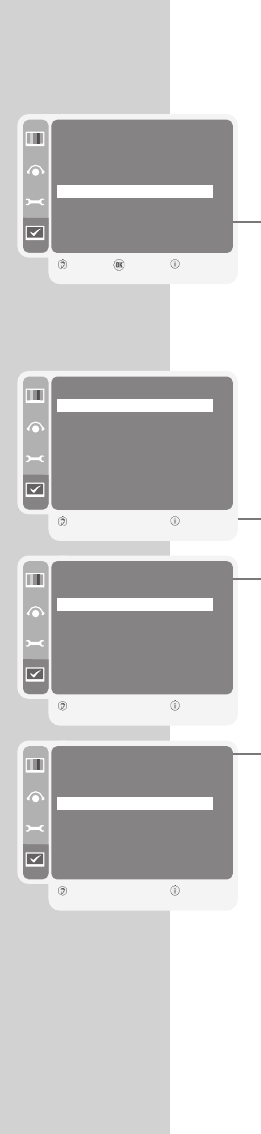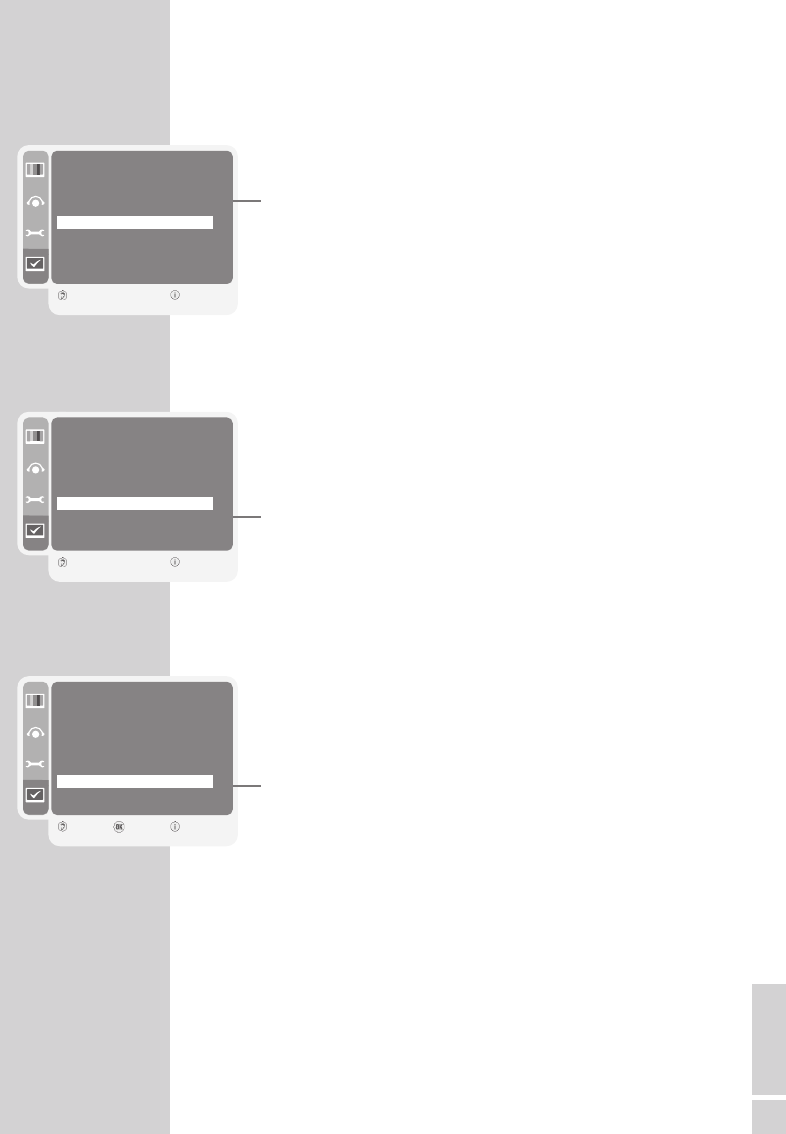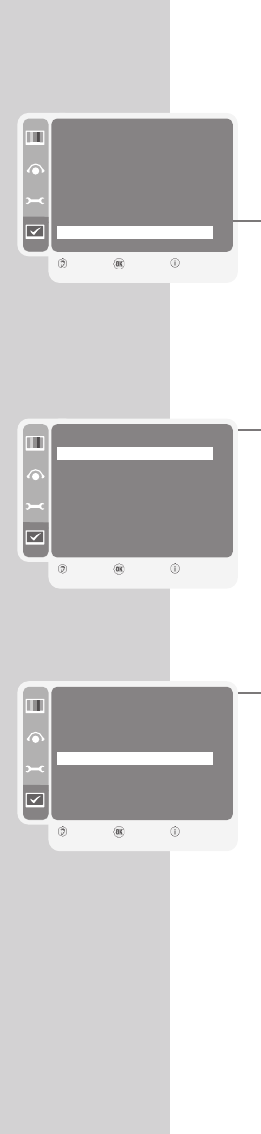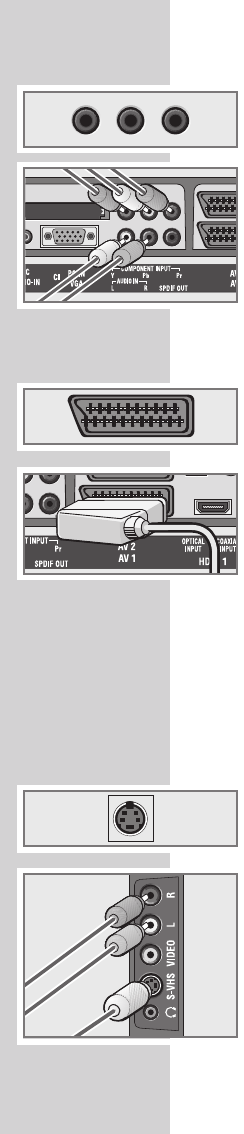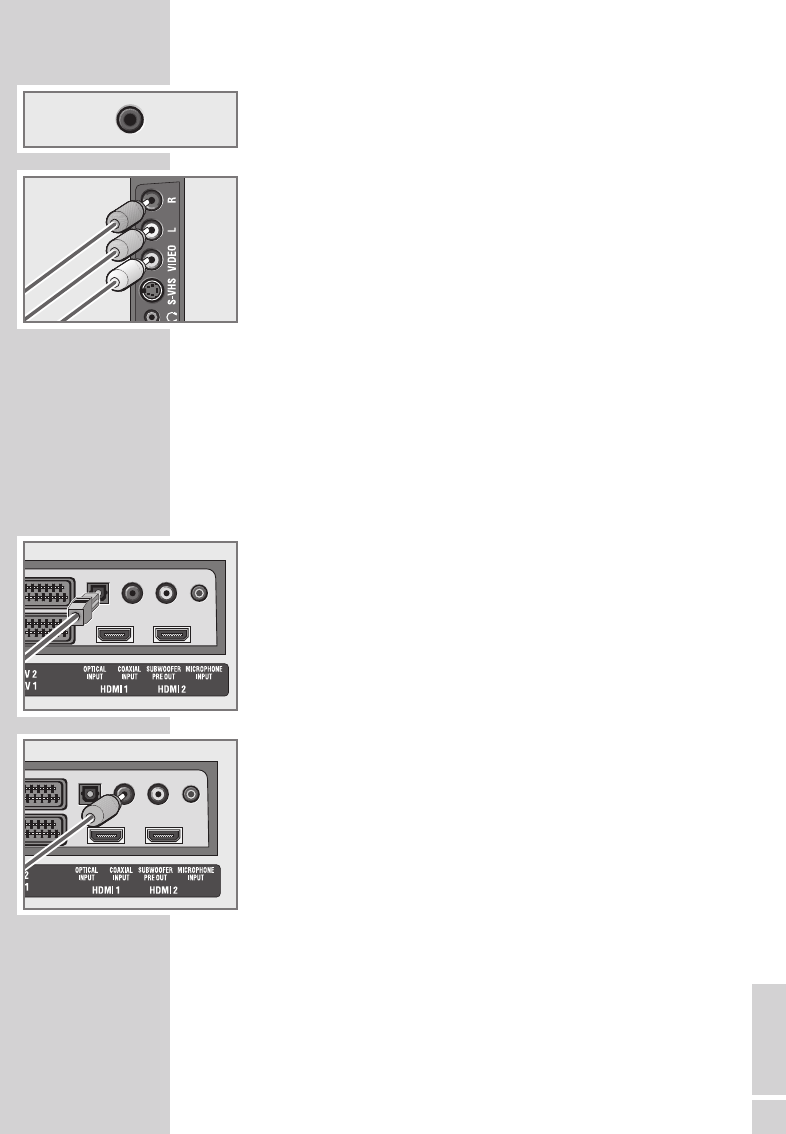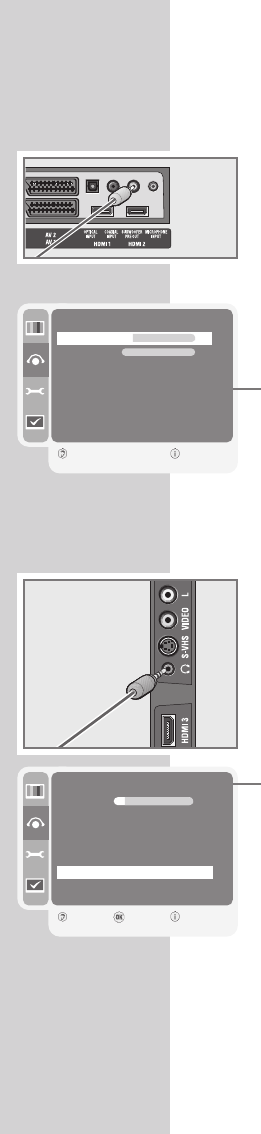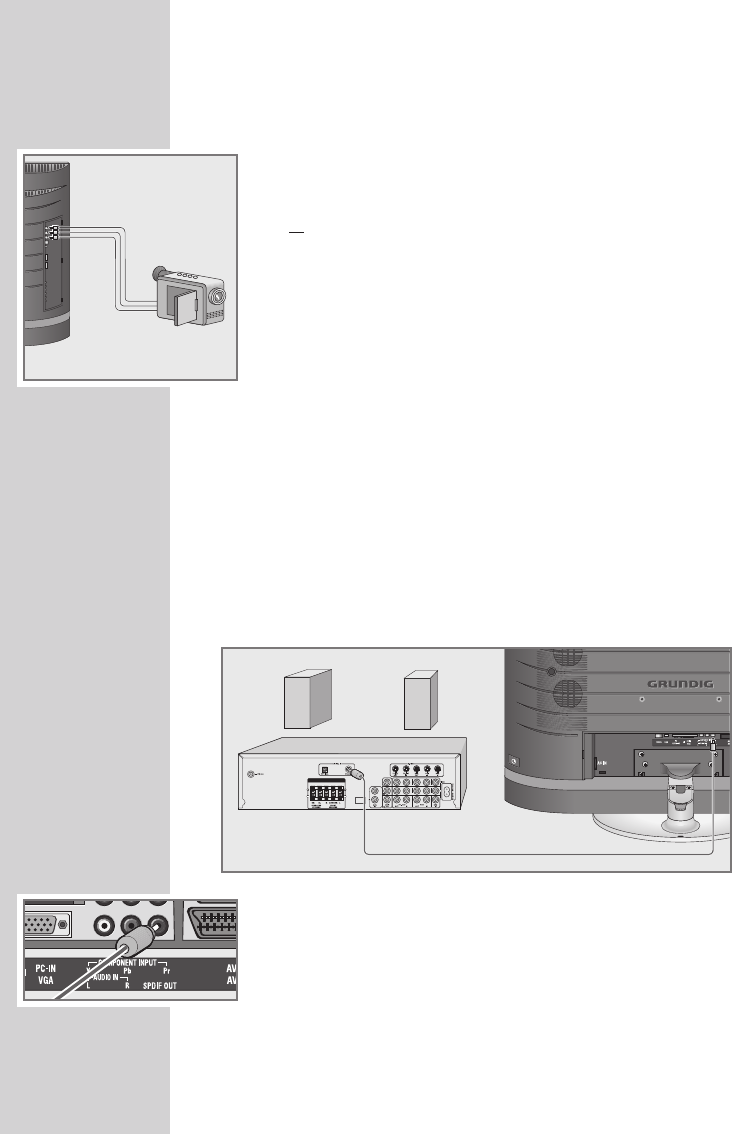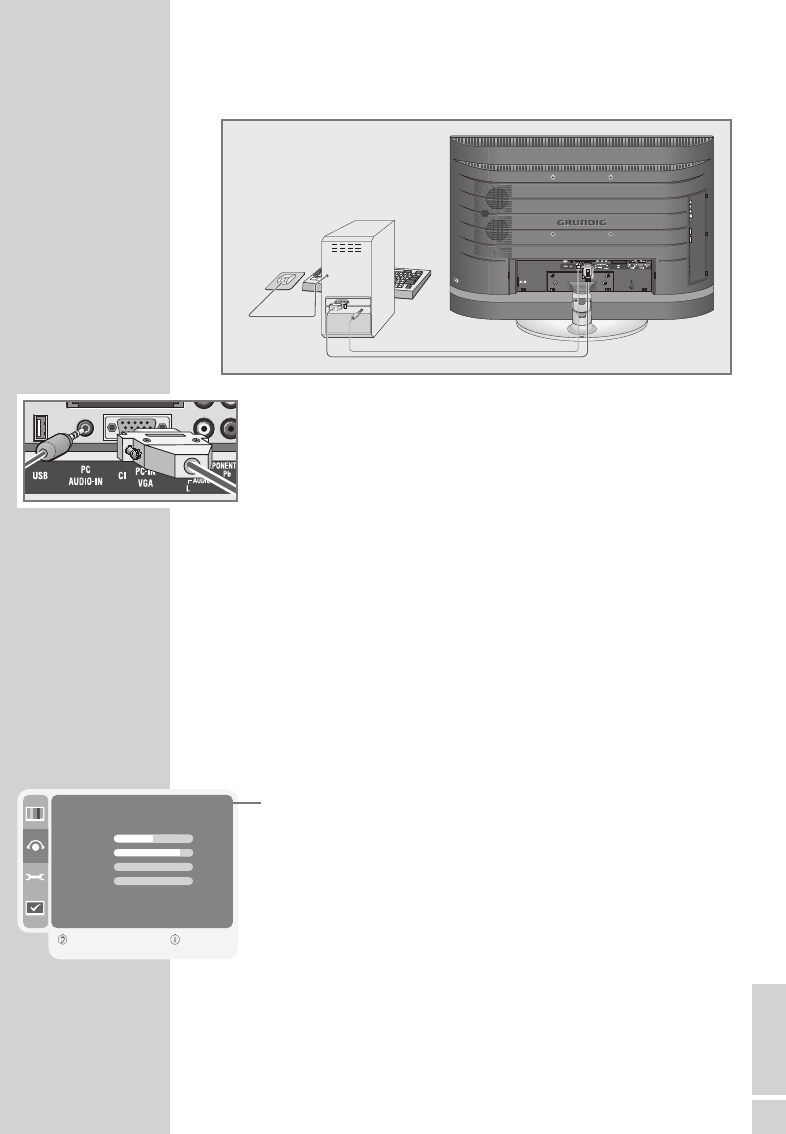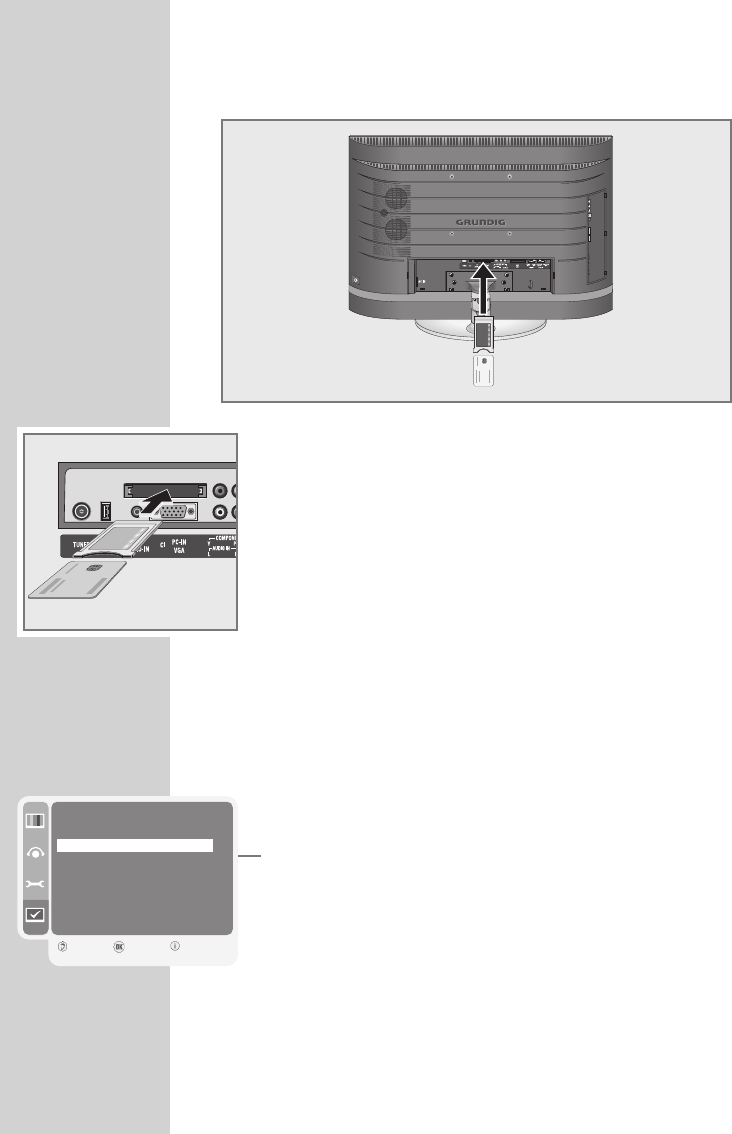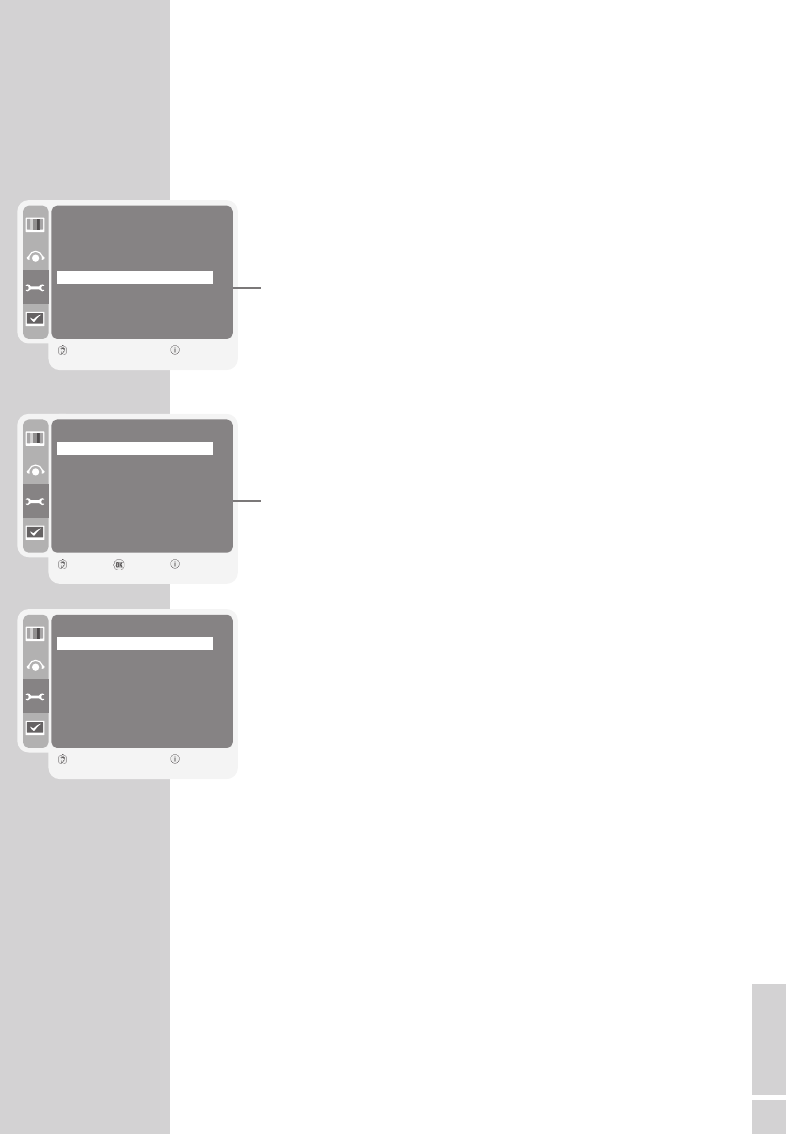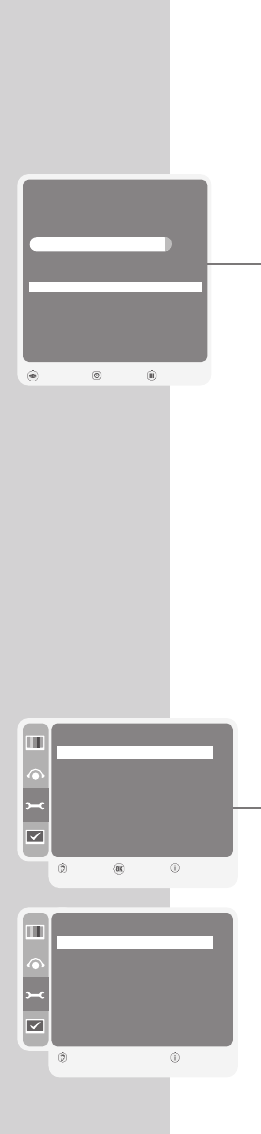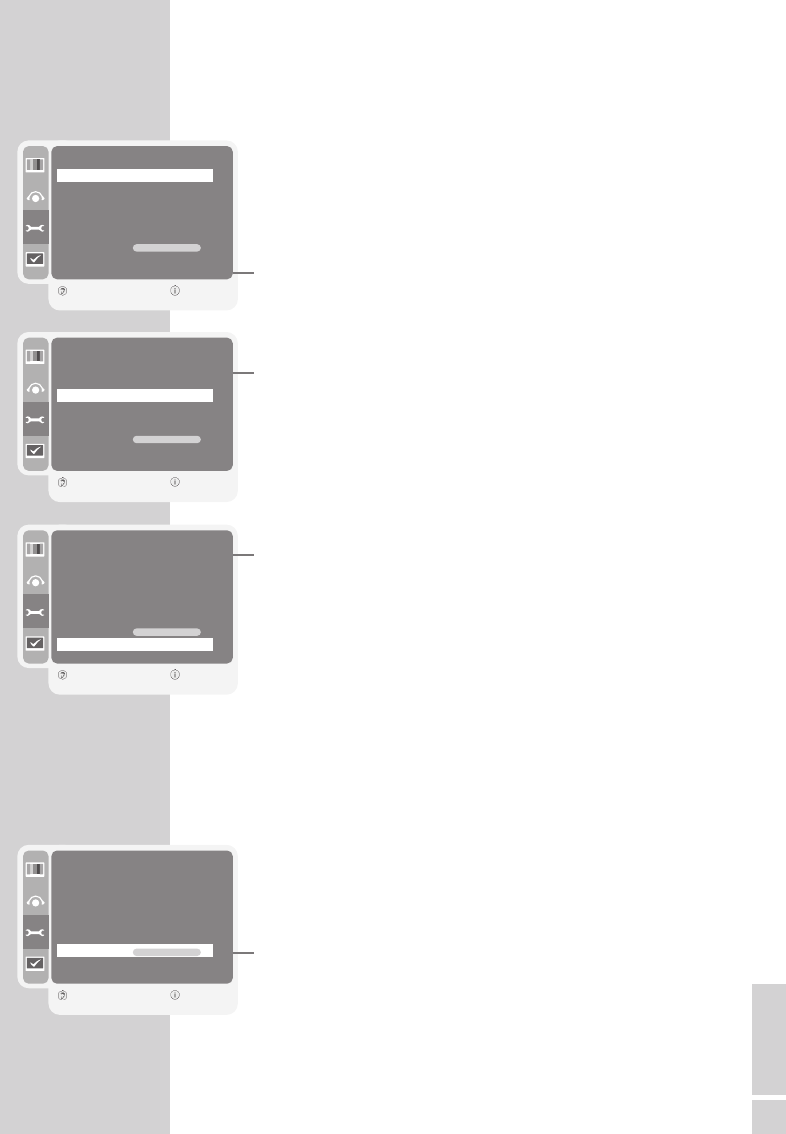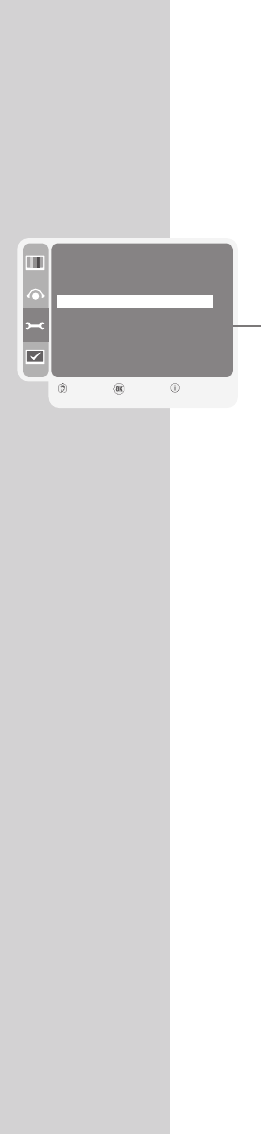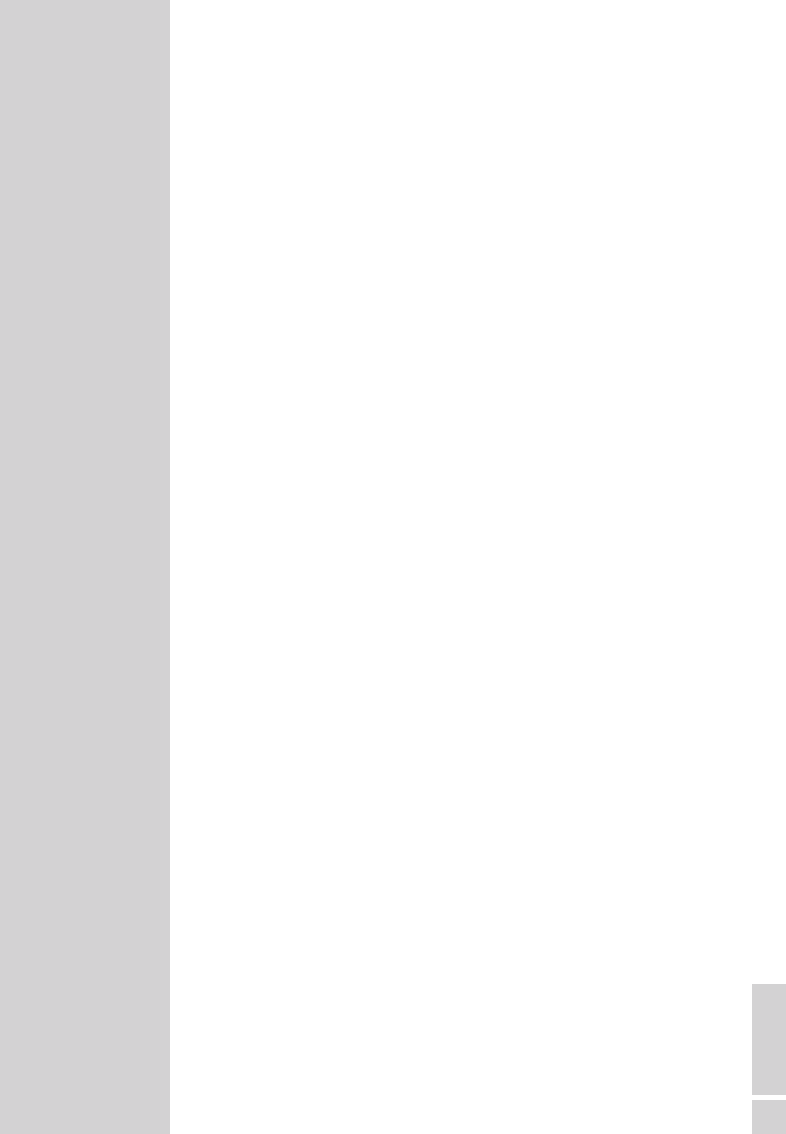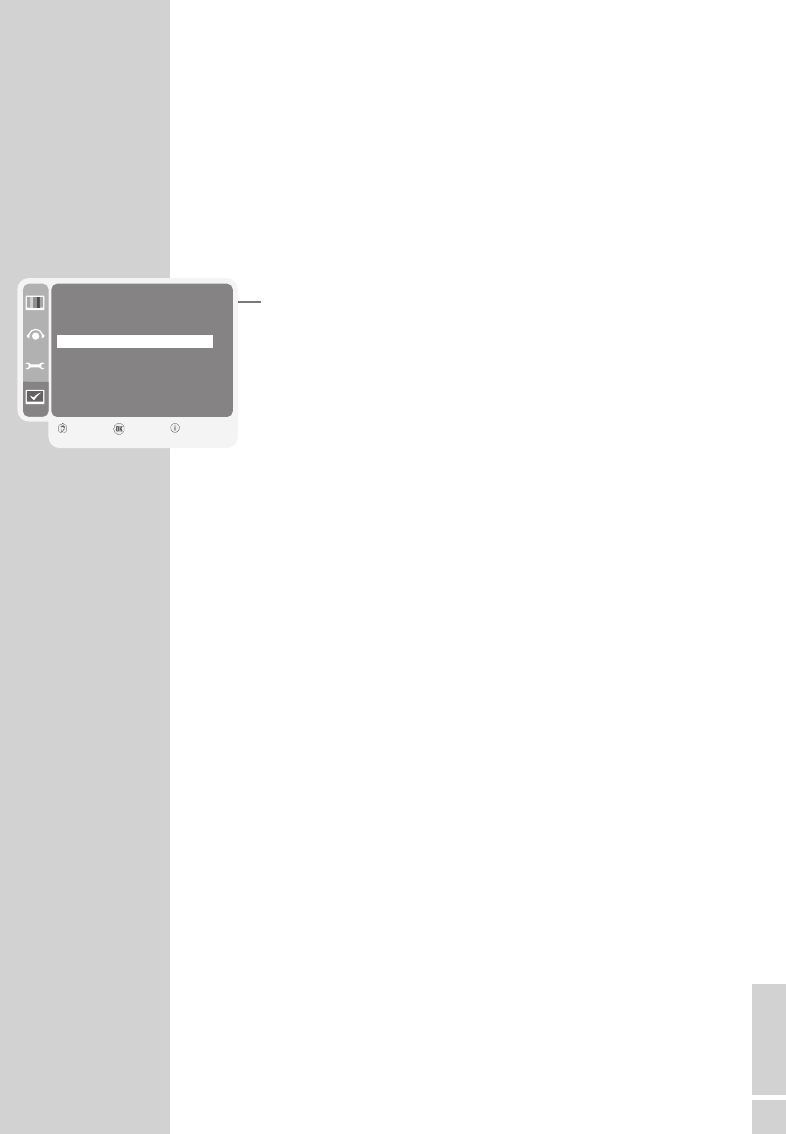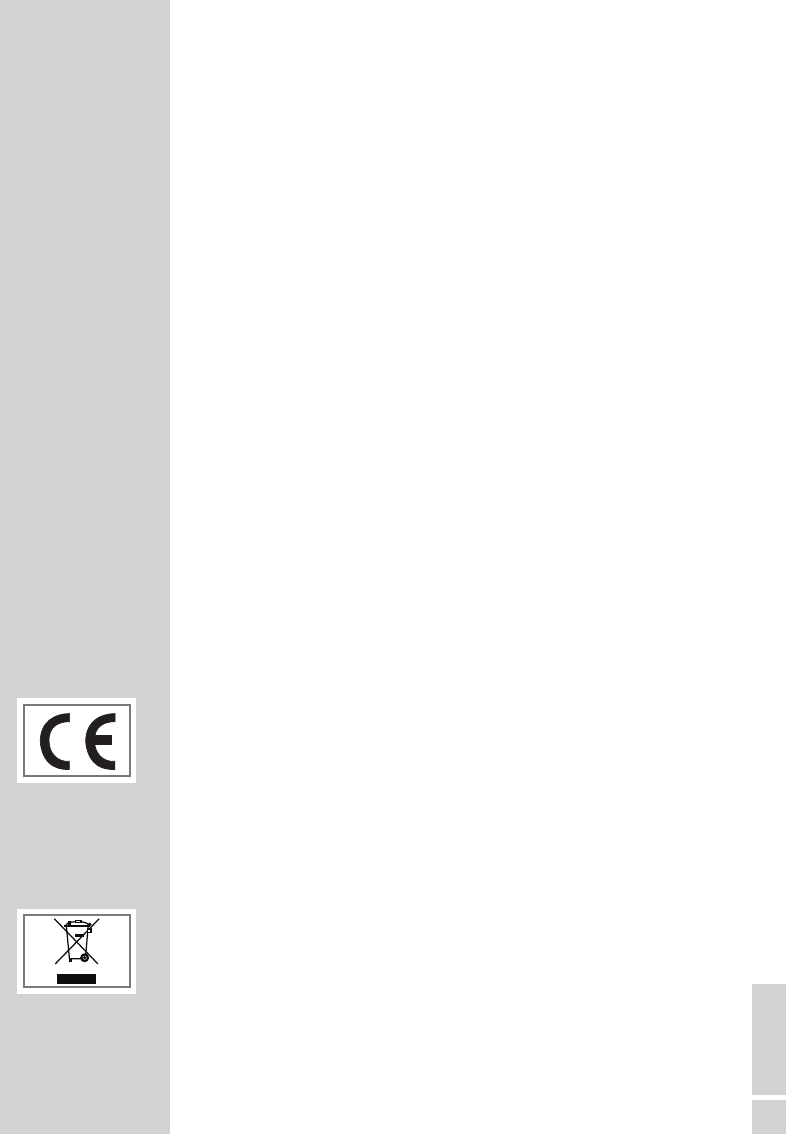ENGLISH
59
Additional Information for units sold in the UK.
Units sold in the UK are suitable for operation from a 240V ac, 50Hz
mains supply.
The range of multi-system receivers is built to work in most European
countries. However, the mains plug and socket system for the UK differs
from many European countries.
This appliance has been supplied with a fitted, non-removable, approved
converter plug for use in the UK. This converter plug is fitted with a 5A
rated fuse.
In case this appliance is supplied with a moulded 2-pin Euro plug only,
which is unsuitable for UK operation, this must be cut off and immediately
disposed of. An approved 13A, 3-pin UK plug should then be fitted by a
qualified electrician.
Note:
The severed Euro plug must be destroyed to avoid a possible
shock hazard should it be inserted into a socket elsewhere.
If a non-rewireable 3-pin plug or a rewireable 13A (BS1363) 3-pin plug
is used, it must be fitted with a 5A ASTA or BSI approved BS1362 fuse. If
any other type of plug is used it must be protected by a 5A fuse either in
the plug, or at the distribution board. If this type of plug becomes defec-
tive, ensure that the fuse is removed before disposal, to eliminate poten-
tial shock hazard.
If it is necessary to change the fuse in the non-rewireable plug, the cor-
rect type and rating (5A ASTA or BSI approved BS1362) must be used
and the fuse cover must be refitted. If the fuse cover is lost or damaged,
the lead and plug must not be used until a replacement is obtained. Re-
placement fuse covers should be obtained from your dealer.
Important:
The wires in the mains lead are colour coded in accordance with the fol-
lowing code:
BLUE – NEUTRAL
BROWN – LIVE
As the colours of the wires in the mains lead of your appliance may not
correspond with the coloured marking identifying terminals in your plug,
proceed as follows:
Connect the BLUE coloured wire to plug terminal marked with the letter
“N” or coloured black.
Connect the BROWN coloured wire to the plug terminal marked with the
letter “L” or coloured red.
In no circumstance must any of the wires be connected to the terminal
marked with the letter “E”, earth symbol “
V”, coloured green, or green &
yellow.
INFORMATION
------------------------------------------------------------------------------