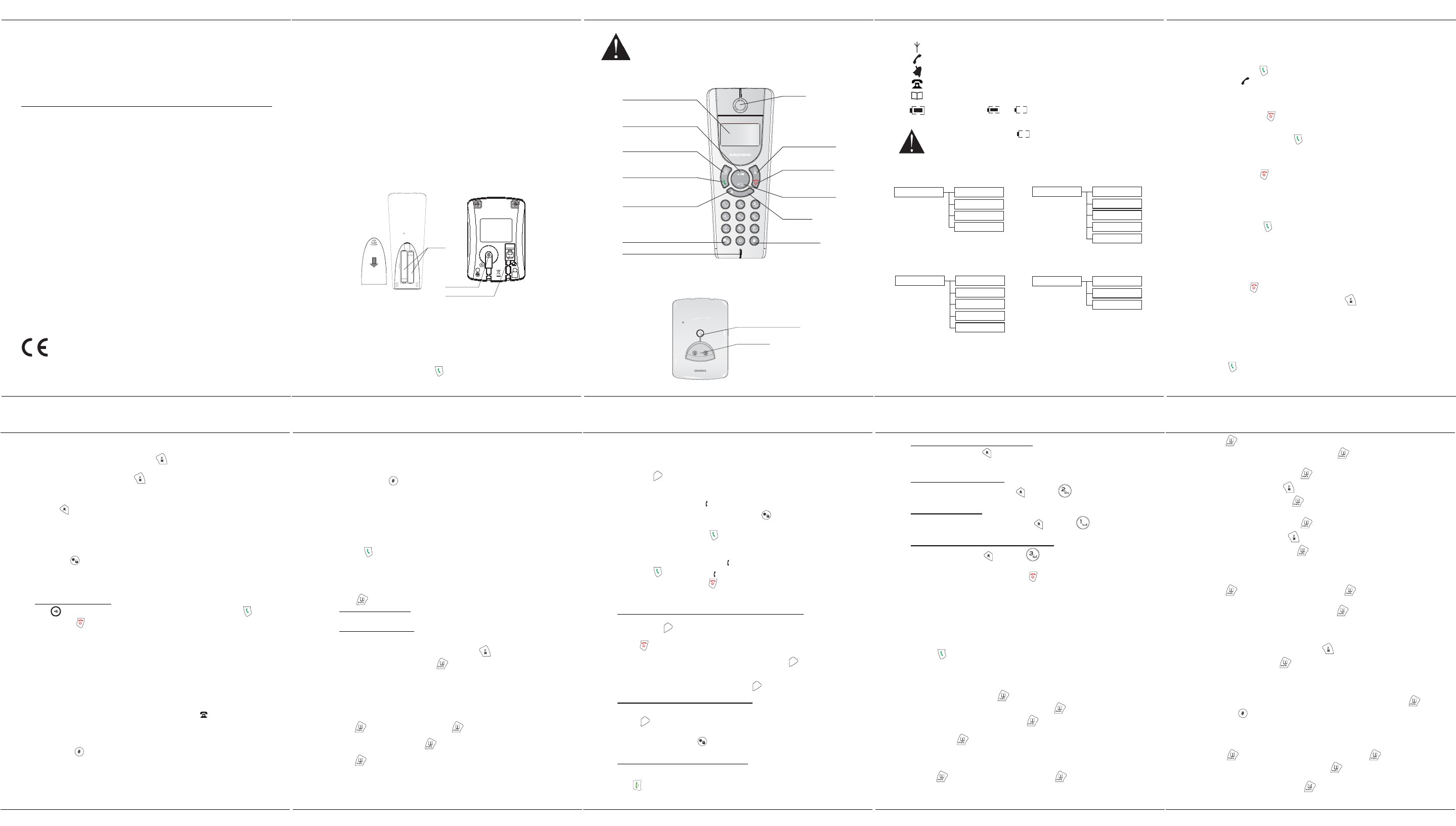Selio
G
- 1 -
1. Introduction
Dear customer:
Thank you for purcha
manufactured with
refer to this user guide. You can also find information on the following site:
http://www.grundig-de
For your comfort and safety, we ask
Recommendations and safety instructions
Your DECT telephone m
room, kitchen, etc.) unl
be operated at
Only use the su
instructions provid
(voltage, current, electric n
adapters act as a discon
near the device an
This telephone wa
a problem you must fir
Telephone cord is to b
For your safety, n
batter
To prevent your han
non rechargeable
battery compartment.
Worn out batterie
booklet.
Your DECT telephone has an inside radio range of about 50 me
300 metres in open space. The immediate presence of metal parts, (of a television for example),
of any electric appli
In areas where storms are frequent, we recommen
surge pr
This equipment does not fu
emergency calls, it
The CE marking certifies that the product mee
of the European Parliame
telecommunication termi
interference. Furthermore, it efficiently uses th
spatial communicat
The declaration ofwww.grundig- site o
obtained from the following add
Sagem Communications - C
4, rue du Petit Albi - 95800 Cergy Saint-Christophe - France
Selio
G
- 2 -
2. Before you begin
Make sure your package includes the items:
x Base
x Handset,
x One battery compartment co
x Handset
x Telephone line cord,
x Two
x AC power supply.
In the case of purchasing a pack duo or trio, you
x A handset charger,
x One battery compartment co
x Two
2.1. Digital security system
Your cordless phone uses a security system to provi
unauthorised access and charges to your phone li
When you place the handset in the base,
replacing batteries, you must leave the handset on the base station for about 20 seconds to
reset this code.
2.2. Installing the phone
Po
T
+
-
+
-
batteries
1. Insert the batteries one by one and the
battery compartment.
2. Put the compartment door back
3. Plug the power supply cord i
bottom. The device gives off an aural signal.
4. Plarge for 15 hours prior to first use. if you don’t
properly charge the phone, battery performance
5. Plug one end of the telephone line cord into the modular wall
into the jack on the base (as shown in the illustration).
6. Once the batteries are recharged,
key, you can hear dial tone.
Selio
G
- 3 -
Only use the supplied power adapter, c
installation instructions provided in this booklet and the indications on the identifi
label affixed to it (voltage, current, electric network
can use the power adaptors to cut off the 230V current in case of danger.
located near to the device, and must be easi
2.3. Handset keys
INT
Internal call
Microphone
Earpiece
Mute the microphone
Correction / Cancel
T
Switch handset on/off
Recall/Flash
Screen
Navigation ke
ccess to dialled number
ccess to menu /
V
T
ctivate, deactiv
Navigation ke
Access the caller list
inserting pause
2.4. Base Station
Base button
Pressed briefly:
- telephone set paging.
Held down (4 seconds minimum):
- telephone set registration.
Handset location
Selio
G
- 4 -
2.5. Quick guide to handset display icons
Signal strength icon (blinking when no signal or the signal strength is
Call
Handset ringer muted.
Received call list (appears when a new cal
Memory.
Battery cha ( :Full; : Flat; blinking during charging).
If the battery charge state displays , this means
you can no longer use the handset number keypad
the handset back on its base station to rec
3. Menu structure
phoneb
add entry
modify entry
delete entry
delete all
settings
handset name
handset tone
langu
aut
cloc
d
alarm
alarm tone
adv
pin c
regis
de-regis
phione reset
flash time
b
Selio
G
- 5 -
4. Calls
4.1.
Cordless phone basics
4.1.1. Make a call
Ensure that the handset is switched on.
1. Press the Talk key
, you will hear the dialling tone and the display will show
phone icon
.
2. Enter the phone number. The number is diall
- OR -
1. If the AUTOMATIC PICKUP function
2. To end the call, press
or place handset on the base station.
4.1.2. Answering a call
(Refer to paragraph 8.3 page
1. When the phone rings,
key to answer the call.
- OR -
1. If AUTO TALK MODE i
2. Ending a call press
key or place the handset in the base station.
4.1.3. Handset
You can adjust the volume of what you hear through the hands
or key. You will hear a beep with each key press. You will
reach the highest or lowest setting.
4.1.4. Caller
After you press Talk key on the handset, the built-in call timer s
seconds) and counts the length of time of the call on minutes and s
4.1.5. Auto talk off
Placing the handset in the case cradle while the handset
automatically hangs up the handset.
4.1.6. Ending a call
To end a call press .
You can, however, return on the screen saver by
.
4.1.7.
Redialling a call
The last five numbers you have dialled can be quickly redialled.
Redialling from Standby Mode:
1. Press
key. The phone number th
2. Press
or
key to review redial telephone list. (You can select to redial your last
five numbers called).
3. Press
key to dial out the number.
Selio
G
- 6 -
4.1.8. Microphone
During a call you can switch OFF the microphone. The call
- Enable MUTE function: Press the
key during a call. The display
shows "Mute ". Your correspondent will not be able to hear
- Disable MUTE func: Press the
key to continue the call.
4.1.9. Recall / Flash
Press the key to access line transfer offe
Company.
4.1.10. Temporary tone
In pulse dialling, you can use temporar
offered by banks.
1. Press
key after call is answered.
2. Press the number key and follow the voic
3. After you hang up, the phone automatic
4.1.11. Paging the handset
To locate a misplaced handset:
Press on the base station, the " paging " icon flashes until you press the Call key . Press
the Call/End key
to mute the aural signal.
4.2. Calling line identification presentation (CLIP)
This CLIP phone stores and displays CLIP inform
company.
You must subscribe to CLIP service in order to use this
If you have not subscribed to CLIP service or if the caller number i
shows unknown.
Caller ID call waiting is not working in Pulse di
4.2.1. Caller
CLIP of incoming Call are stored in the CALLER LIST menu.
When you enter the CALLER LIST menu, the dis
.
The list contains the numbers of the last 40 contacts call lasted.
Note !
If the number is too long (more than 12 digits), the
in full.
Press
key to go to last number page for CID length.
4.2.2. Display of numbers not available
: you are not in same area as y
: your contact does not want their number
Selio
G
- 7 -
4.2.3. Accessing the list of calls
1. Press ҏor ҏto access the list of calls made or received. The displ
caller phone number (up to 12 digits).
2. Press or key through the caller Lis
If you press the key , the incoming call date and ti are displayed. This function only
works if you have set the date and time on you
user. If the list is empty, the screen displno entries ".
If the number is already stored in your phonebo
displayed.
4.2.4. Calling back a caller
1. Press key to enter the caller list menu.
2. Press or key to select a call record.
3. Press
key to dial the number.
4.2.5. Deleting caller list record
1. Press ҏkey to enter the caller list menu.
2. Press or key to select a call record.
3. Press
key.
To delete the current record :
- Select delete ent" using the or key.
- The selected number is deleted. You will hear a confirm
To delete the entire Caller list :
- Select delete all ” using the or key.
A confirmation screen appears :
- If you do not wish to delete the current rec
.
- To delete the current record, press
.
4. The record or the entire Caller lideleted. You will hear a confirmation tone.
4.2.6. Storing memory from the caller list
1. Press or . The list of calls made or received is displayed.
2. Use or to selec
3. Press
key, then select "add en". press .
4. Enter the
. The number is displayed.
5. Press
to confirm the number.
The entry is stored in the phonebook. You will
Selio
G
- 8 -
5. Using the Multi-Handset capabilities
These functions are used for handset management when t
on the same base.
5.1. Intercom Call/Intercom
1. Press
INT
key on the handset.
- If your installthe second handset is directly callint "
followed by the handset nu
- The display shows the "
" icon and the number of all registered han
- Ent
key if you want to call all
handsets. The handset(s) ring(s).
2. On the called handset, press the
key to answer.
5.2. Answering an internal call
1. The ring mint " and t
handset number appear on
" is blinking.
2. Press
key to answer. The " " s
3. Ending an internal call press the
key.
5.3. Call management
5.3.1. An external and an internal call
Transfering an external call to another handset registred on s
You can transfer an outside call to another handset registered on the base station.
During a call, press
INT
. The external user is put on hold.
Enter the internal call number. When the us
Press the
key to transfer the call.
Note!
To switch from one call to another, press and hold down the
INT
key until an aural
signal is heard.
Note!
If the called handset does not answer, press
INT
to take back the call.
Making conference calls (3-way conversation)
You can connect one external call to two han
talk and listen simultaneously:
1. Press
INT
key. The external user is put on hold.
2. the internal c
3. Press and hold d
to start the three-way conference.
5.3.2. Two
Taking a second call w
During a call, a beep is emitted by your operator to inform you th
screen displays the number of this second caller on hold.
Press
to take back this new call.
Your first contact is put on hold and you can talk wit
Selio
G
- 9 -
Making a second call while you already on line
During a conversation, press
then dial the number to be called.
The call in process is then put on hold and you can take the
Switching from one call
To switch from one call to the other, press then the key .
The call in process is then put on hold and you can
Ending one of the two calls
To end one call and continue with the other, press
then the key .
The call in process is then ended finally and you ta
To set up a 3-way conferen
During a conversation, press the .
You can then talk with the 2 contacts at the same time.
To end the 3-way confere
.
6. Phonebook
You can store 50 phonebook entries in your ph
Each phonebook entry can contain the namcontact which can be a
12 characters long (spaces included), your c
6.1. Dialling a memory number
1. Press key.
2. Press or key to view the phonebook locations.
3. Press
key. The display number is dialled.
6.2. Storing a memory
1. Enter the
incorrectly entered digit. Press
.
2. "add enty " appears on the screen, press the key again
.
3. Enter the
to confirm the name entered.
The entry phone number is displayed with the cursor plac
4. Press the key
to confirm the number displayed.
The entry is stored in the phonebook. You will
6.3. Editing a memory
1. Press , "phonebook " appears on the screen. Press .
The list of phonebook entries is displayed in alphabeti
2. Selecor .
Selio
G
- 10 -
3. Press .
Using the or key, select "modify entry ". Press
. The name entry screen is
displayed with the cursor placed at the end of the line:
- The information is accurate. Press
key.
- To correct the name, press
key to delete characters.
- Enter the new name and press
key.
4. You will then enter the number screen and the cursor will
- The information is accurate. Press
key.
- To correct the number, press
key to delete the numbers.
- Enter the new number and press
key.
5. The entry is then modified a
6.4. Deleting a memory / the whole phonebook
1. Press , "phonebook " appears on the s .
The list of phonebook entries is displayed in al
2. Select the entry t or . Press
.
- To delete the entry, select "delete entry " using the ҏ or ҏ key.
- To delete the entire phonebook list, select " delete all " using the ҏ or ҏ key.
3. A confirmation s
- If you do not wish to delete the entry, press
.
- To delete the entry, press
key.
4. One phonebook entry or the whole phonebook is deleted.
6.5. Inserting a pause
You can insert a pause in the dialling sequence. Wait for a dial tone .
Press and hold
key during edit mode to inset the paus
’’P’’.
7. Time and alarm setting
7.1.
Time and date
1. Press , select "clock / " using the or key, Pres
.
2. Using or key, select " date/time". Press .
3. A s
Enter the new date and press the
.
Dépliant LU 253106070A Sel