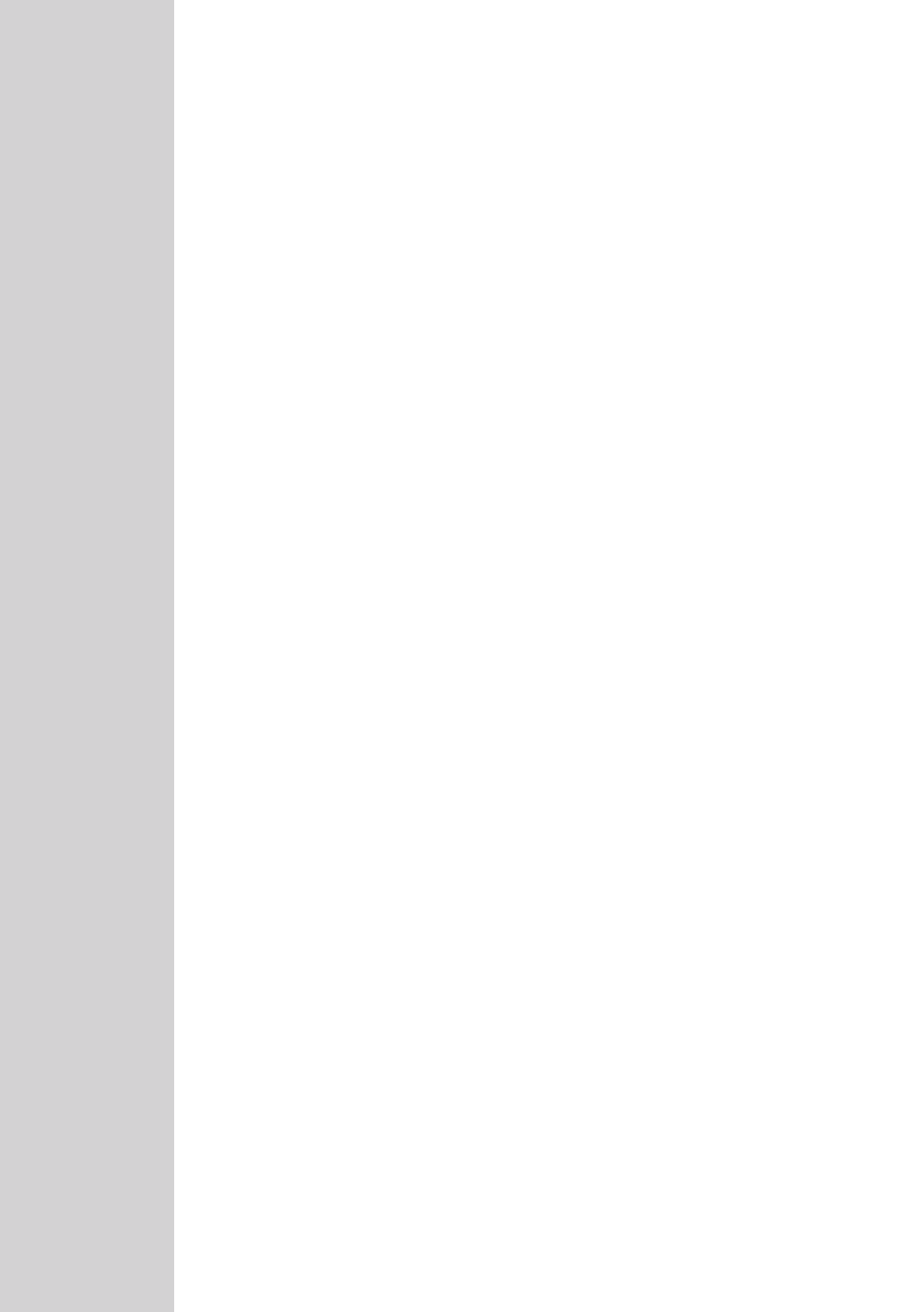34
OPERATING WITH A COMPUTER
--------------------------------------------
Converting video files to MTV format
The player only supports video files in MTV format. However, you can convert
video files from other formats (AVI, RM, VOB, DAT, RMVB, MPG, MPEG, MP4,
ASF, VMV, MKV) into MTV format using the “Video Converter” transcoder soft-
ware on the CD ROM provided.
1 Copy the “Video Converter” program to your computer’s hard drive.
2 Start the program with »VideoConverter Se.exe«.
3 Click »Input Video« to select the files to be converted.
– The player’s picture resolution is 128 x 160 pixels. »Advanced Setting« is
fixed as the picture quality.
4 You can add other files by repeating step 6.
5 Select the target directory.
6 Click »Conversion« to start conversion.
– A progress bar shows the conversion status. Once this has finished, click on
»Close«. You can now transfer the new MTV files to the video folder on the
player.
Text data transfer
1 Select the text files on your computer for copying.
2 Open the text file by clicking »Start« / »Programs« / »Accessories« /
»WordPad«.
3 Save the text file with the extension .TXT.
4 Right-click and select »Copy«.
5 Open a removable disk drive (e.g. H:) on your computer.
6 Right-click and transfer the files onto the removable disk drive (e.g. H:). \txt\).
Disconnecting from the computer
If there is no data transfer in progress, you can disconnect the player from the
computer.
Before you disconnect the player’s cable connection to the computer, you must
remove the player from the Windows desktop by following the Windows in-
structions for removing hardware.
Note:
Do not disconnect the player from the computer while data transfer is in
progress. This can damage the data irreparably.
1 Double click the icon for removing hardware.
The “Remove hardware” window appears.
2 To continue, follow the instructions on the screen.
Note:
The circuits of the player and the computer can be seriously damaged if you
do not follow the instructions for Windows ME / 2000 / XP.