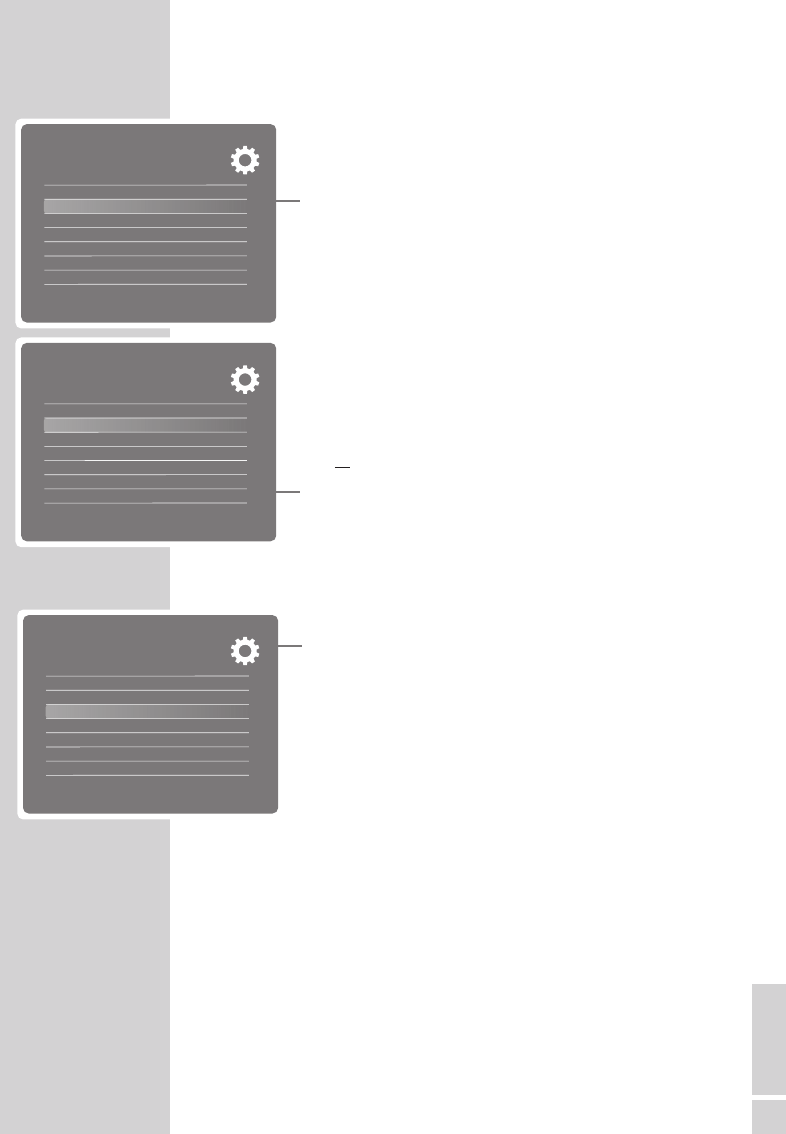ENGLISH
27
Setting the picture transition
You can select various types of picture transition for the slide
show.
1 Press »SETUP« to open the »Setup« menu.
2 Press »
S
« or »
A
« to select the »Picture transition« menu
item.
3 Set the effect required by pressing »a« or »s« and con-
firm using »
OK«
or
Switch off the picture transition by pressing »a« or »s«,
select the »Off« setting and confirm using »
OK«.
4 Press »SETUP« to exit the menu.
Changing the picture format
1 Press »SETUP« to open the »Setup« menu.
2 Press »
S
« or »
A
« to select the »Picture format« menu
item.
3 Set the picture format by pressing »a« or »s« and confirm
using »
OK«:
– If »Normal« is selected, then 16:9 (or above) pictures
are displayed in original size.
– If you select »Wide«, the 16:9 (or above) pictures are
displayed as full pictures, however a part of the edge
will be cropped.
Notes:
Pictures in 4:3 format can only be displayed in the 4:3 for-
mat. The full picture display remains even if you have se-
lected »Normal«.
This function does not work for photos with a resolution of
less than 800 x 600.
PICTURE PLAYBACK
--------------------------------------------------------------
– »Rising«.
– »Falling«.
– »Left to right«.
– »Right to left«.
– »Closing curtain«.
– »Opening curtain«.
– »Horizontal crossing«.
– »Vertical crossing«.
– »Random«.
– »Fade«.
– »Upwards«.
– »Downwards«.
– »From the middle«.
– »Off«.
OSD language English
Change picture 3s
Picture transition Random
Picture format Normal
Date/Time 2008 09 26 10:14
Alarm 00:00 Off
Switch-off time 00:00 Off
Brigthness 8
1
s
OSD language English
Change picture 3s
Picture transition Random
Picture format Normal
Date/Time 2008 09 26 10:14
Alarm 00:00 Off
Switch-off time 00:00 Off
Brigthness 8
1
s
OSD language English
Change picture 3s
Picture transition Off
Picture format Normal
Date/Time 2008 09 26 10:14
Alarm 00:00 Off
Switch-off time 00:00 Off
Brigthness 8
1
s