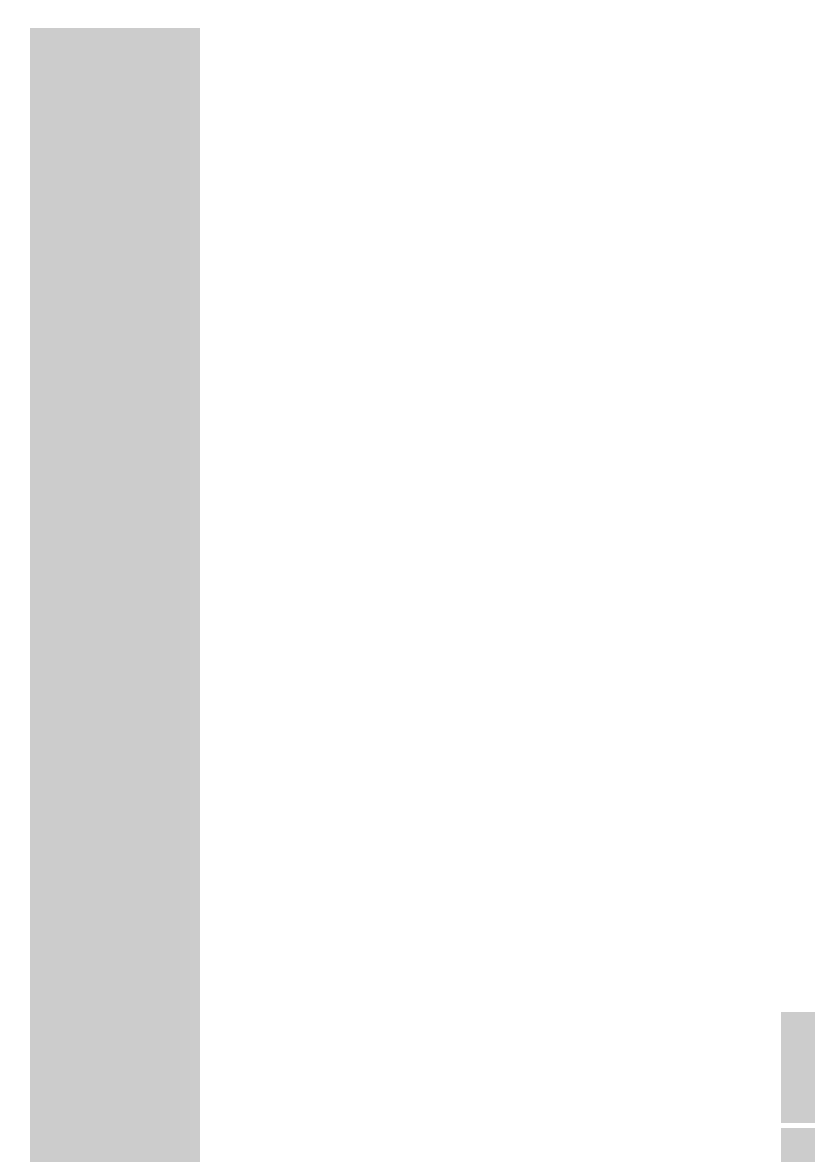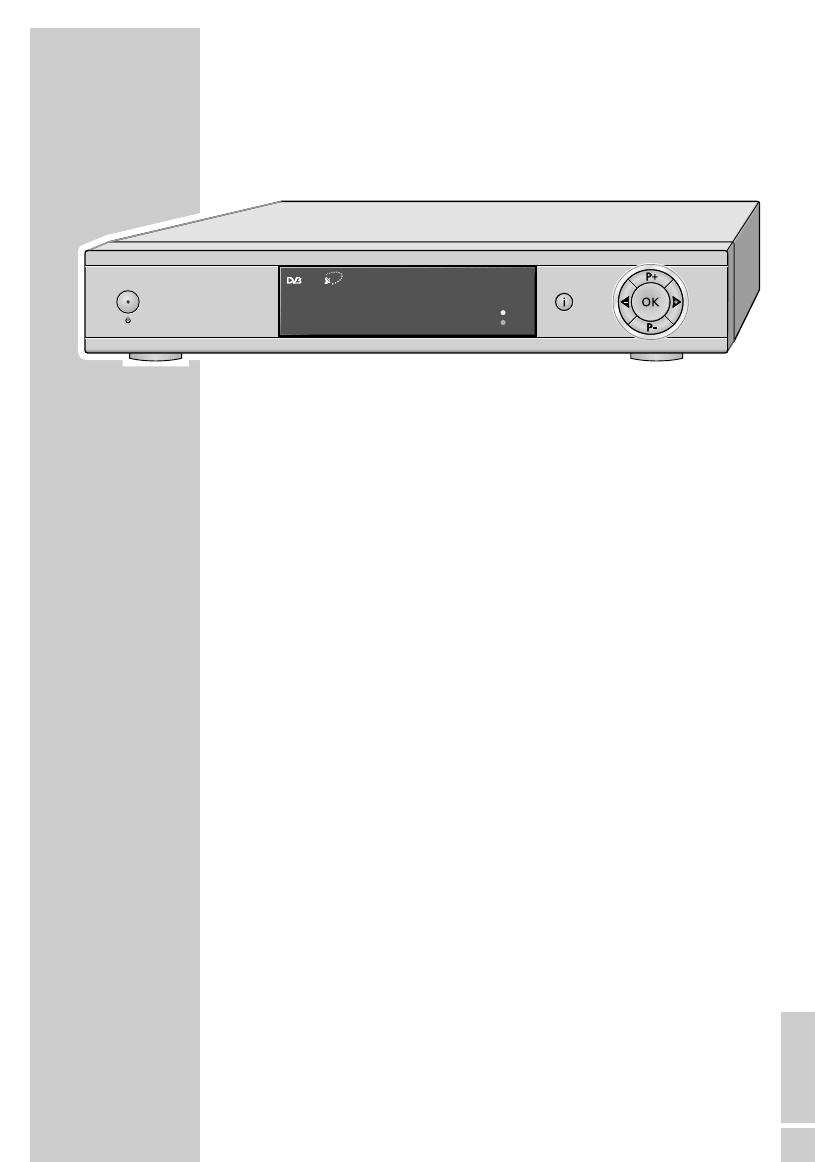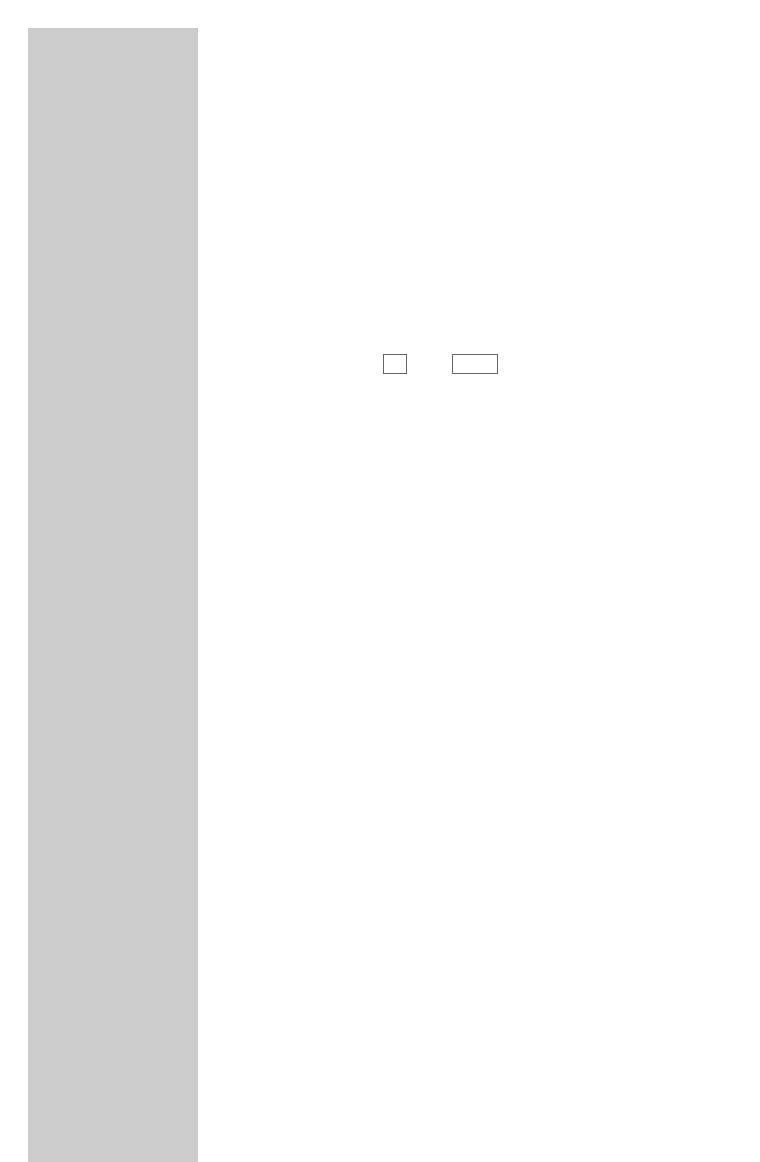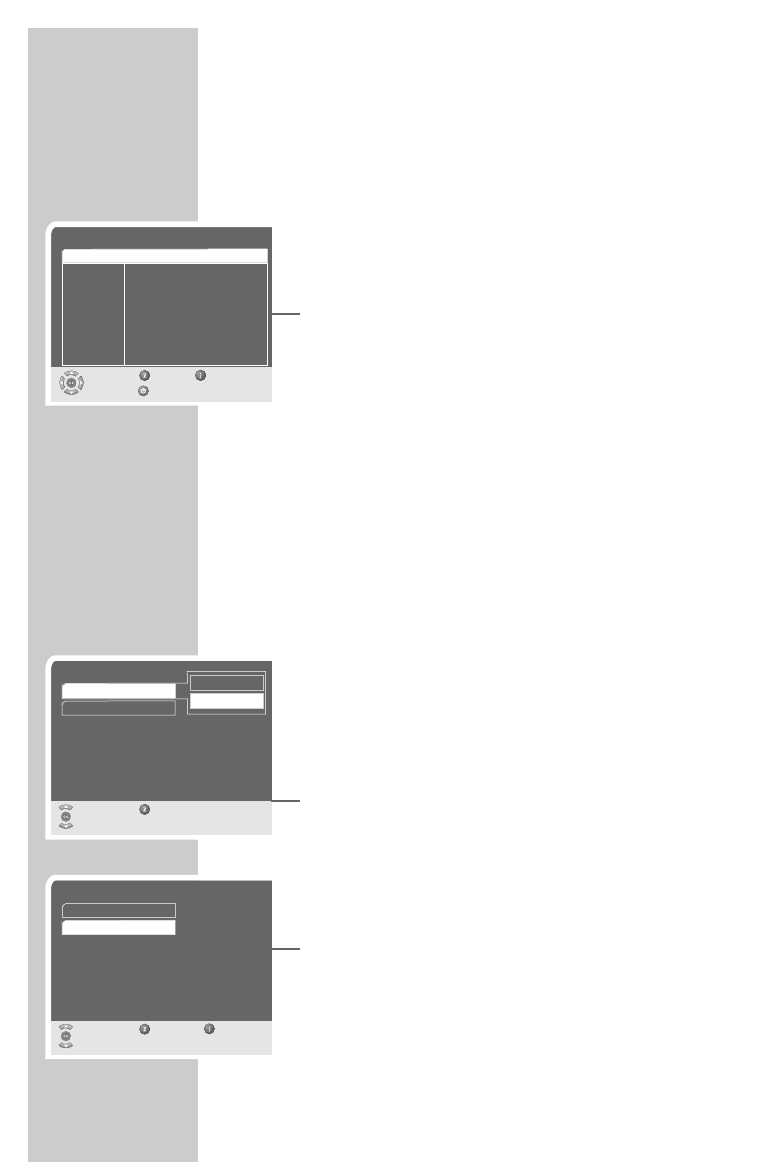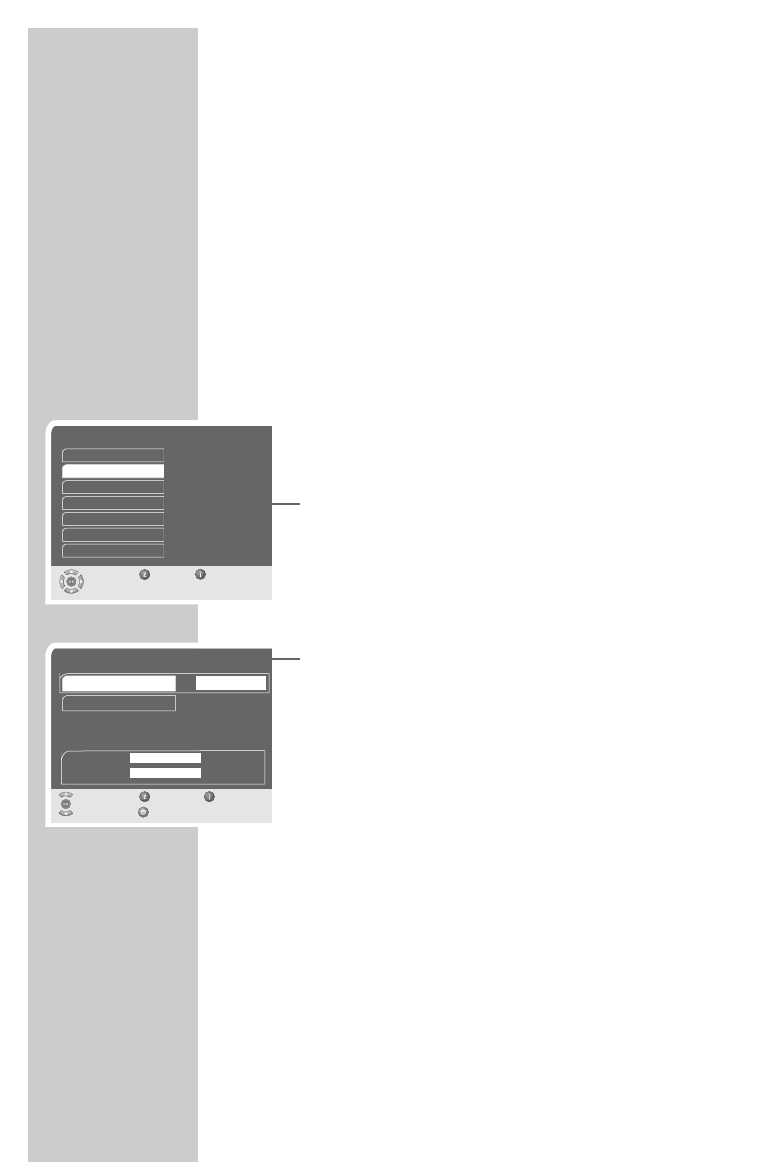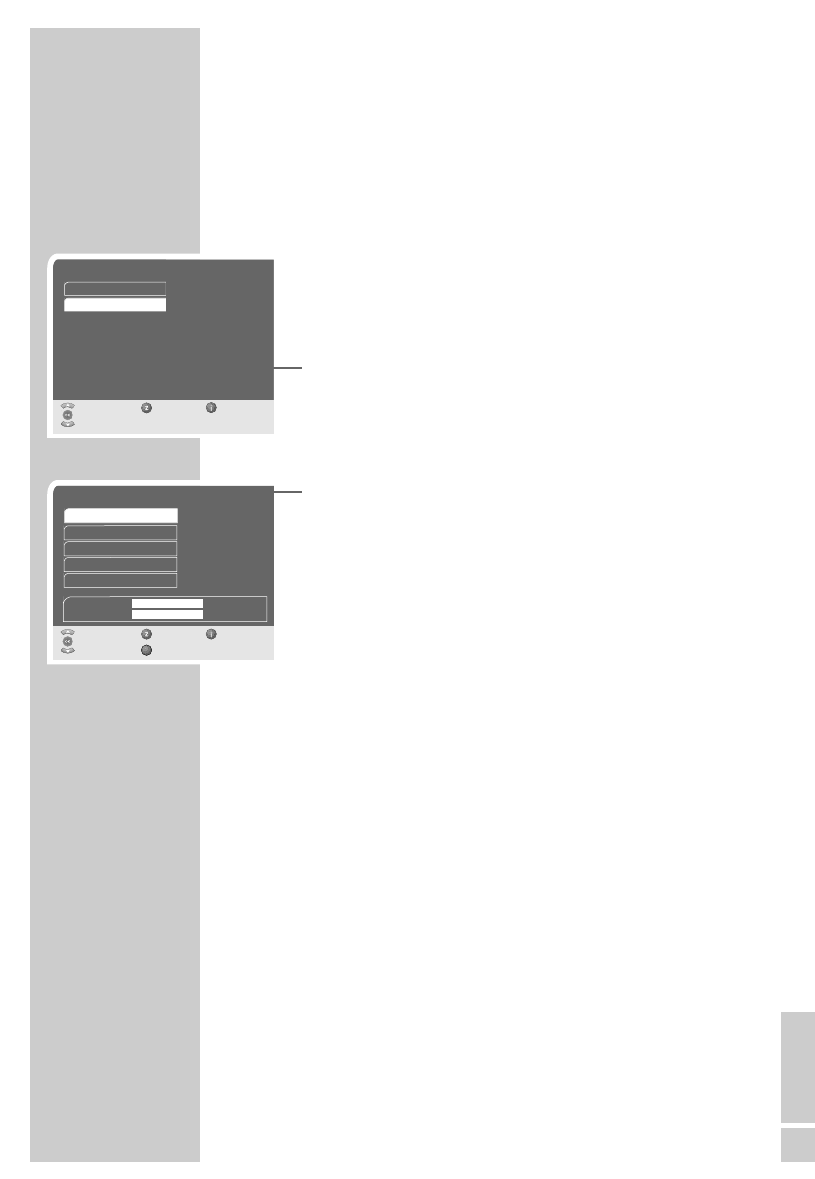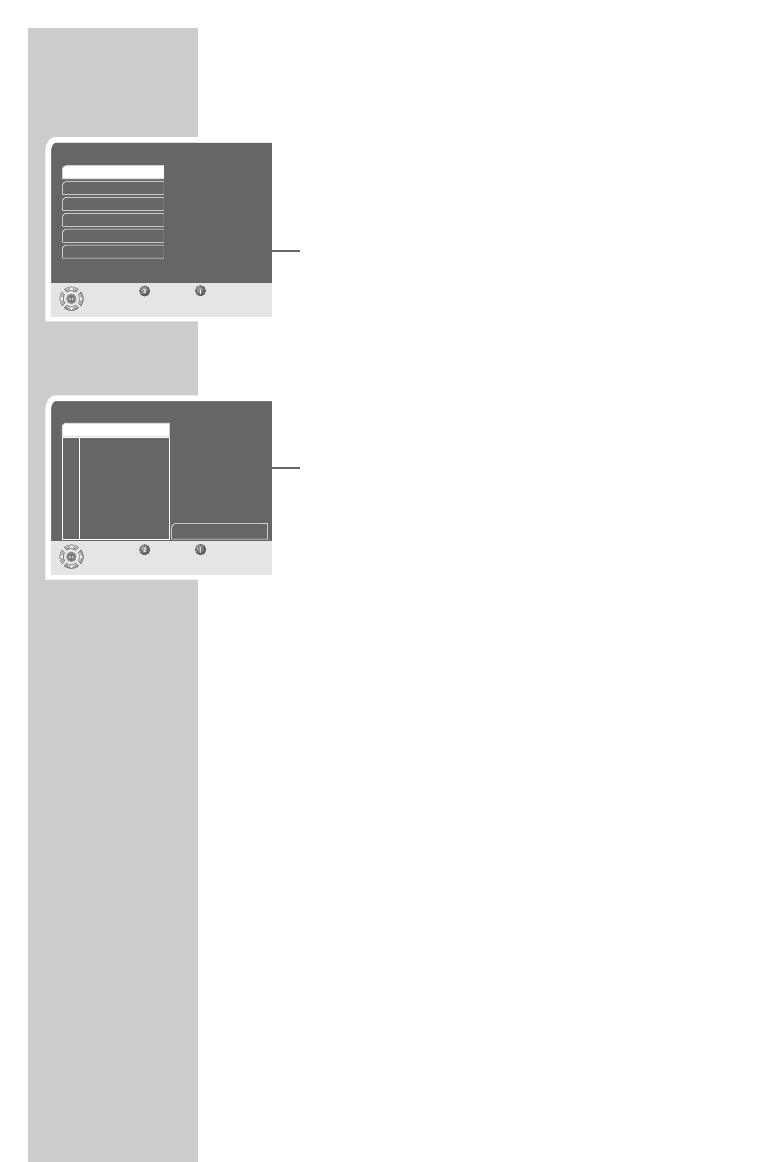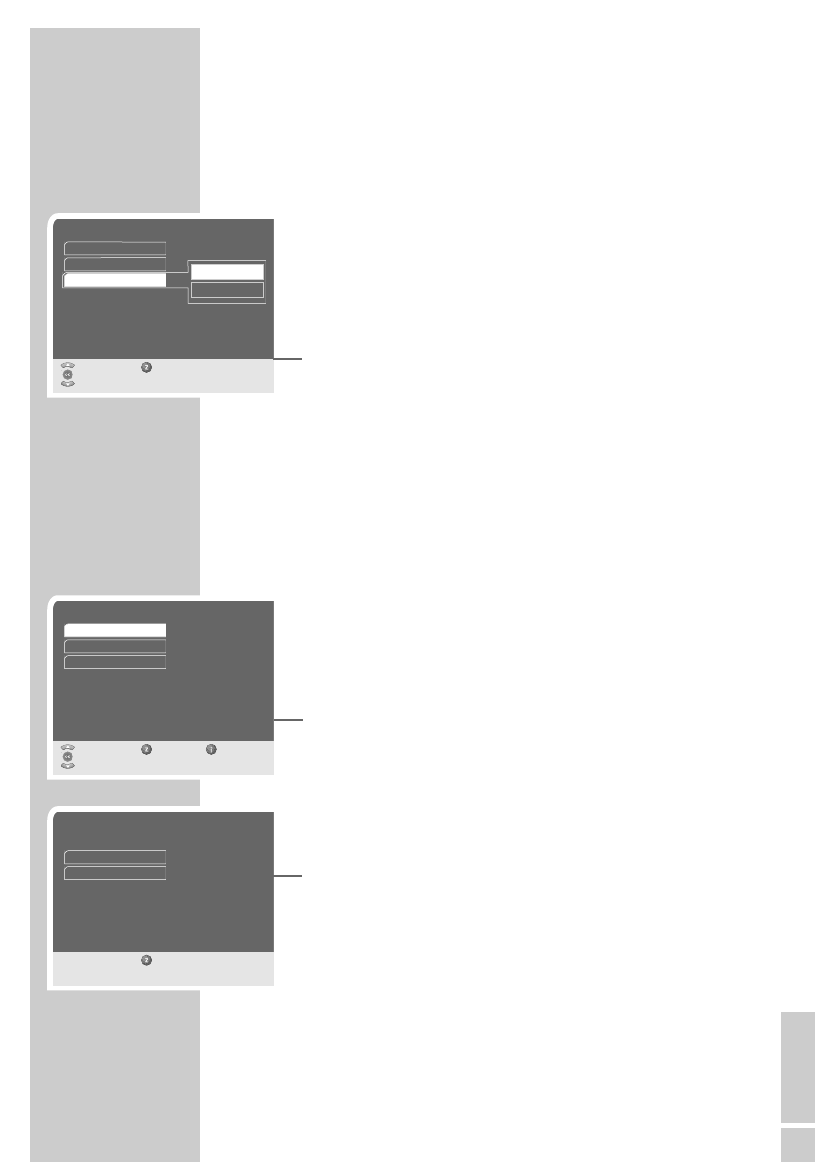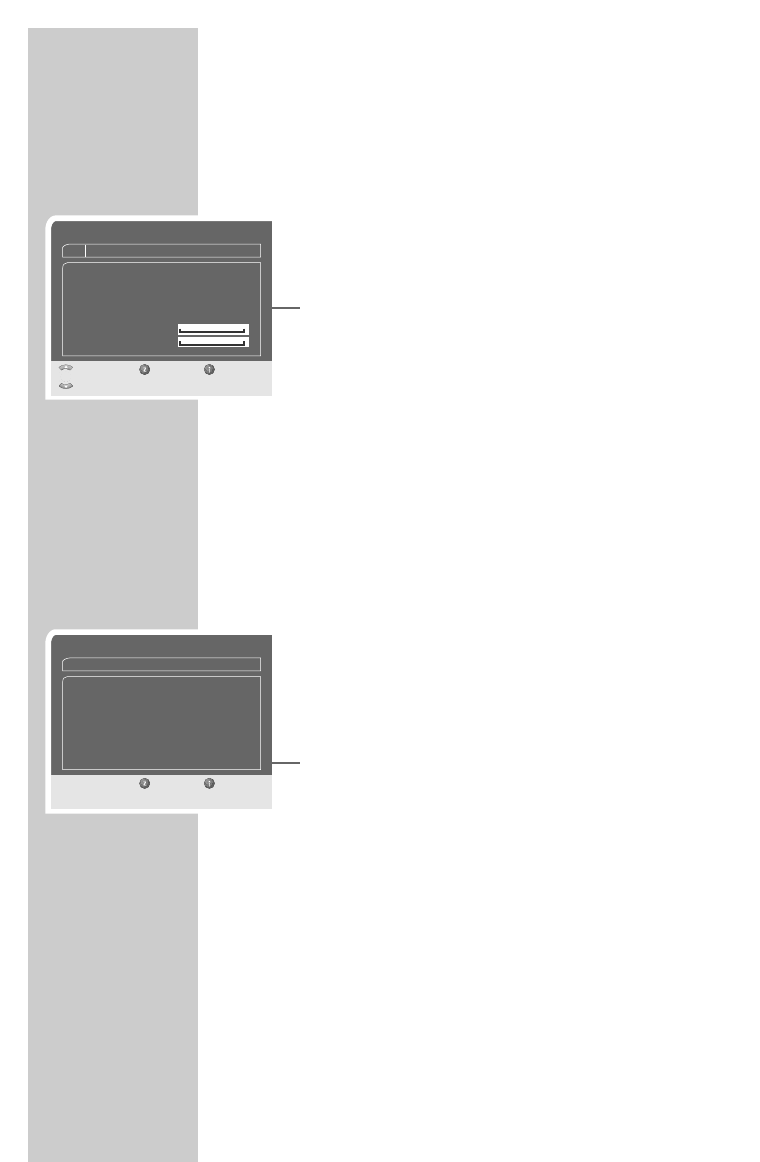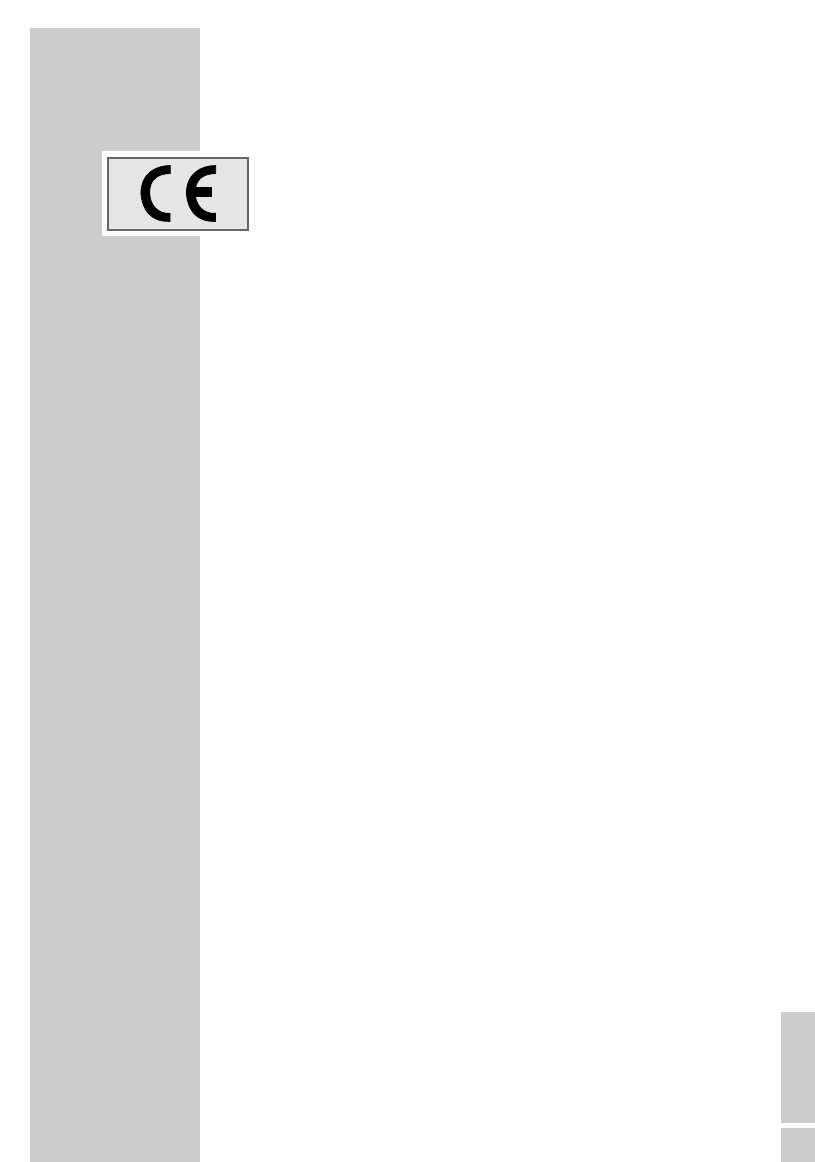6
SET-UP AND SAFETY___________________________
To ensure that that this high quality, easy-to-use digital receiver
gives you lasting entertainment and enjoyment, please note the
following information.
This digital receiver is designed to receive, record and play back
video and audio signals. Any other use is expressly prohibited.
When setting up the digital receiver, make sure it is in a horizontal
position and that the mains socket is easily accessible.
Please note when setting up the digital receiver that furniture sur-
faces are coated with various types of paint and plastic, which often
contain chemical additives. These additives may cause corrosion to
the feet of the unit. This may leave stains on the surface of the
furniture which can be difficult or impossible to remove.
If the digital receiver is subject to a sudden change in temperature,
for example when brought in from the cold to a warm room, let
it stand for at least two hours before you connect it to the mains
supply.
Do not expose the digital receiver to any moisture.
The digital receiver is designed for use in dry rooms. If you do use it
outdoors, please ensure that it is protected from moisture, such as
rain or splashing water. Do not place any vessels such as vases on
the digital receiver. These may be knocked over and spill fluid on
the electrical components, thus presenting a safety risk.
Do not place the digital receiver close to heating units or in direct
sunlight, as this will impair cooling. Place the digital receiver on a
hard, level surface. Do not lay any objects such as magazines on
the digital receiver. When placed in a cabinet, make sure there is a
minimum space of 10 cm around it.
Thunderstorms are a danger to all electrical devices. Even if the
digital receiver player is switched off, it can be damaged by a
lightning strike to the mains or the antenna.
Always disconnect the mains and antenna plugs during a storm.
Never open the digital receiver casing under any circumstances.
Warranty claims are excluded for damage resulting from improper
handling.
10 W max.