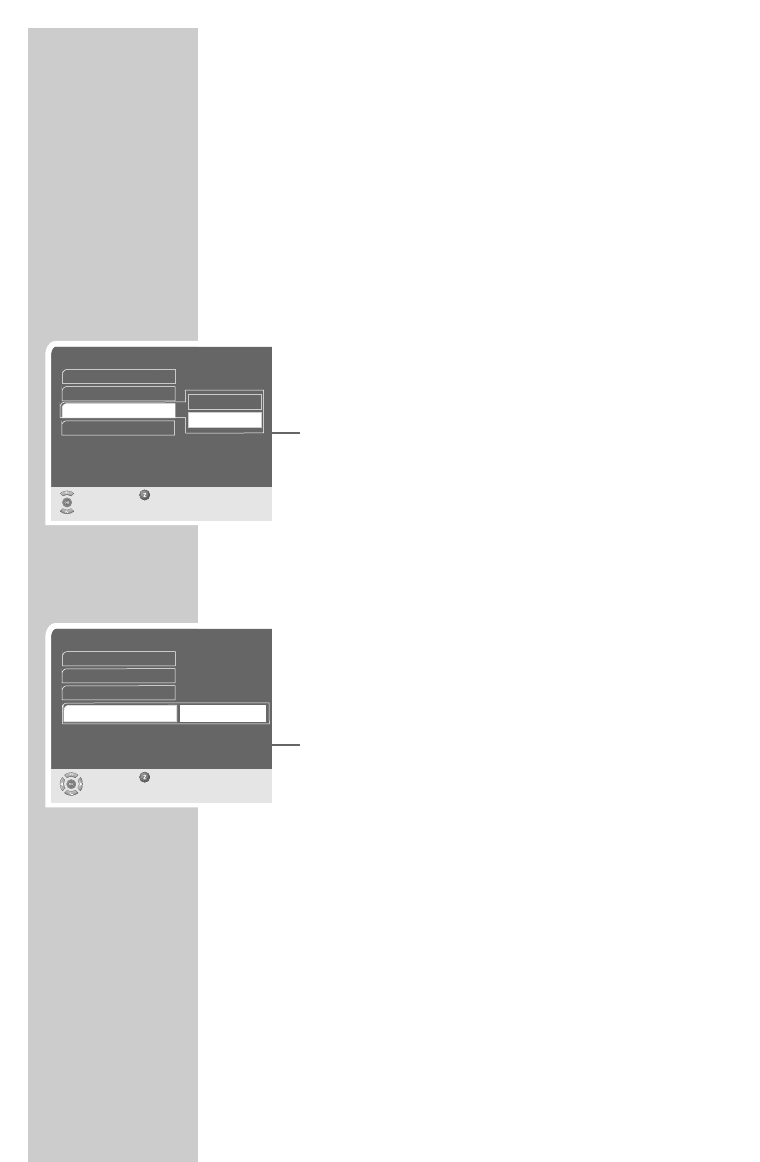18
Selecting the television picture conversion
If you have a 4:3 format television or flat screen, the following
settings are available:
»Pan&Scan« for wide-screen playback without black bars on the
top and bottom edges of the screen.
»Letterbox« for wide-screen playback with black bars on the top
and bottom edges of the screen.
1 In the main menu, select »Installation« with »P-« or »P+« and
press »OK« to confirm.
2 Select »Video output« with »P-« or »P+« and press »OK« to
confirm.
3 Select »Picture conversion« with »P-« or »P+« and then press
»OK«.
4 Press »P-« or »P+« to select the conversion and press »OK« to
confirm.
5 Press »i« and then »OK« to save the settings.
Selecting the transparency of the OSD
You can adjust the transparency of the OSD menu.
1 In the main menu, select »Installation« with »P-« or »P+« and
press »OK« to confirm.
2 Select »Video output« with »P-« or »P+« and press »OK« to
confirm.
3 Select »OSD Transparency« with »P-« or »P+« and then press
»OK«.
4 Press »P-« or »P+« to select the transparency and press »OK«
to confirm.
5 Press »i« and then »OK« to save the settings.
SETTINGS
_________________________________________________
Video output
Select Back
and confirm
RGB
4:3
❙
■■
■■❙
■■■■■■
❙
Signal type
Letterbox
Pan&Scan
TV format
Picture conversion
OSD Transparency
Video output
Modify Back
and confirm
TV format
Signal type
RGB
16:9
❙
■■
■■❙
■■■■■■
❙
OSD Transparency