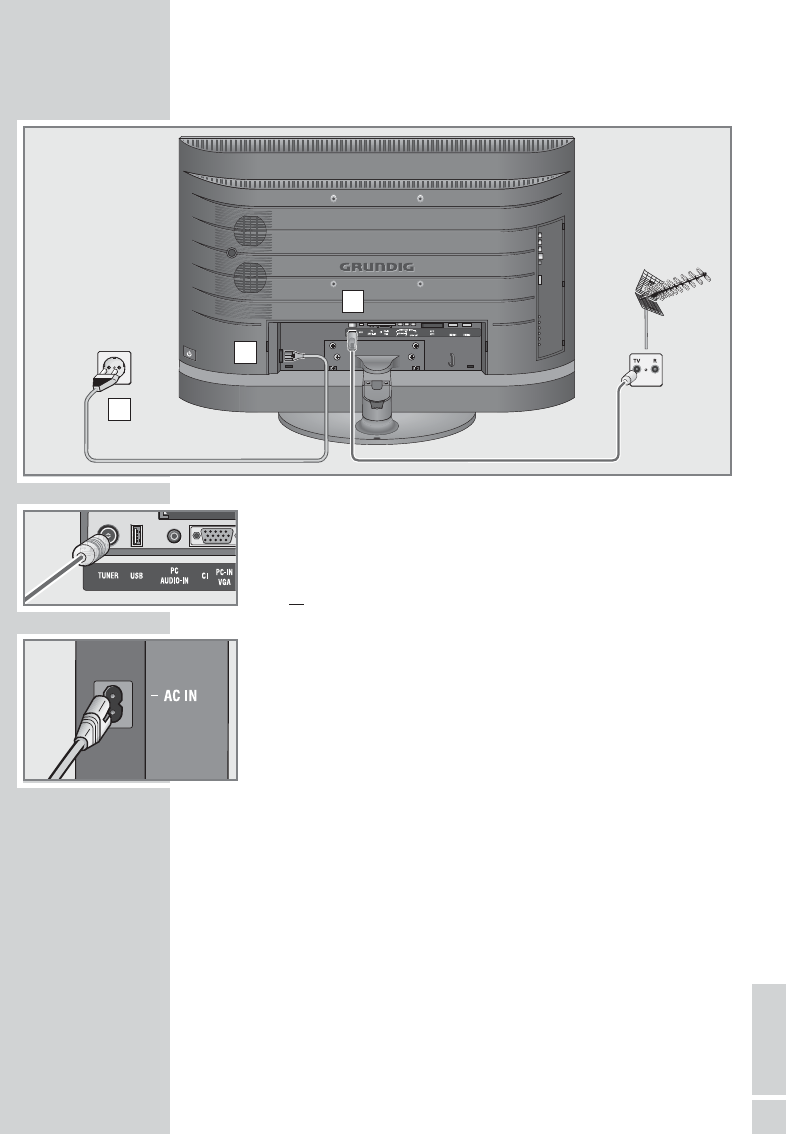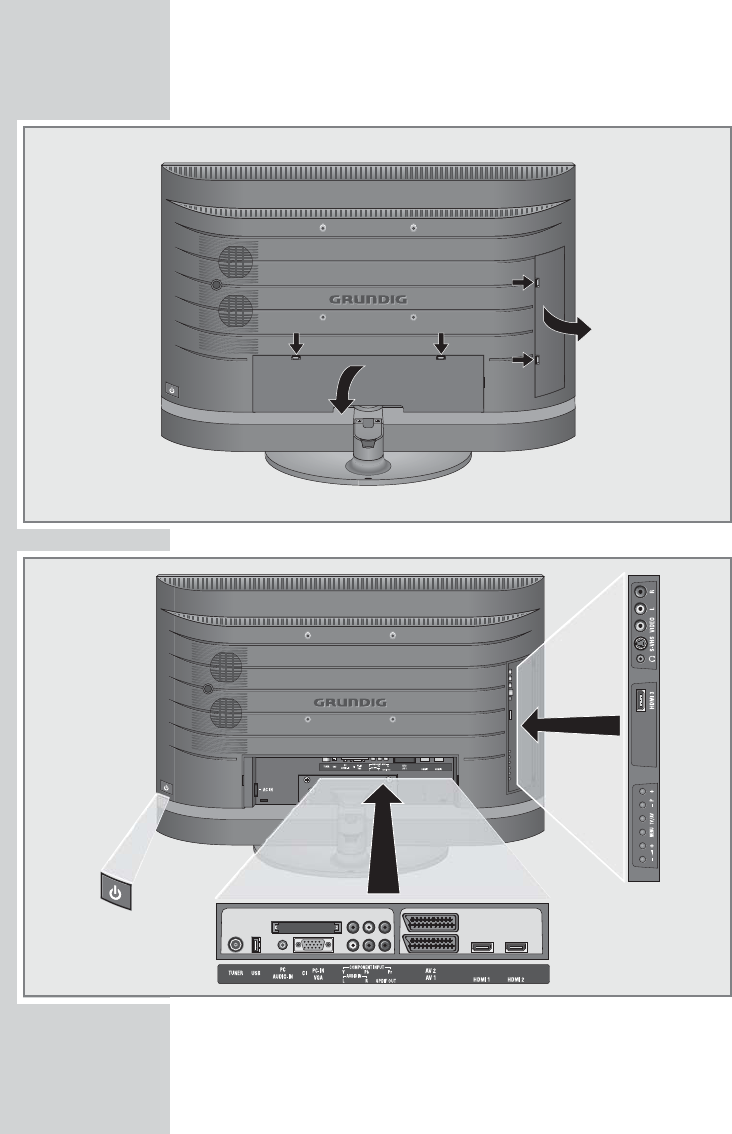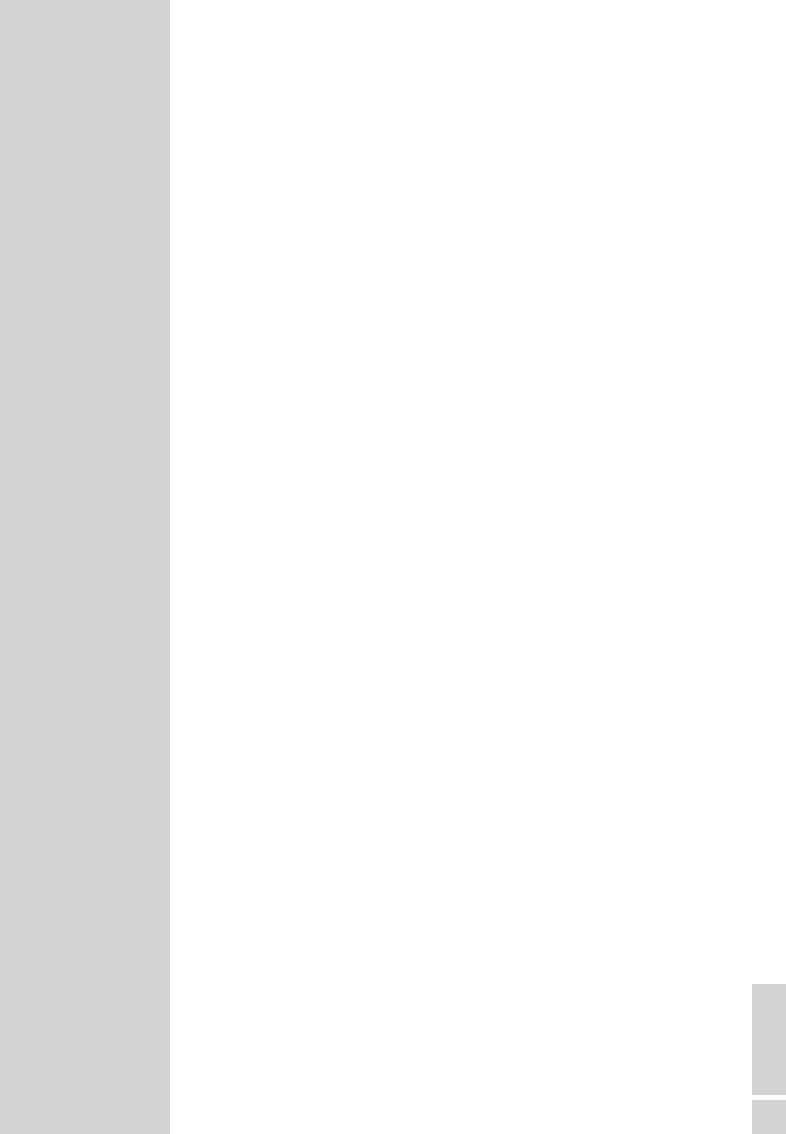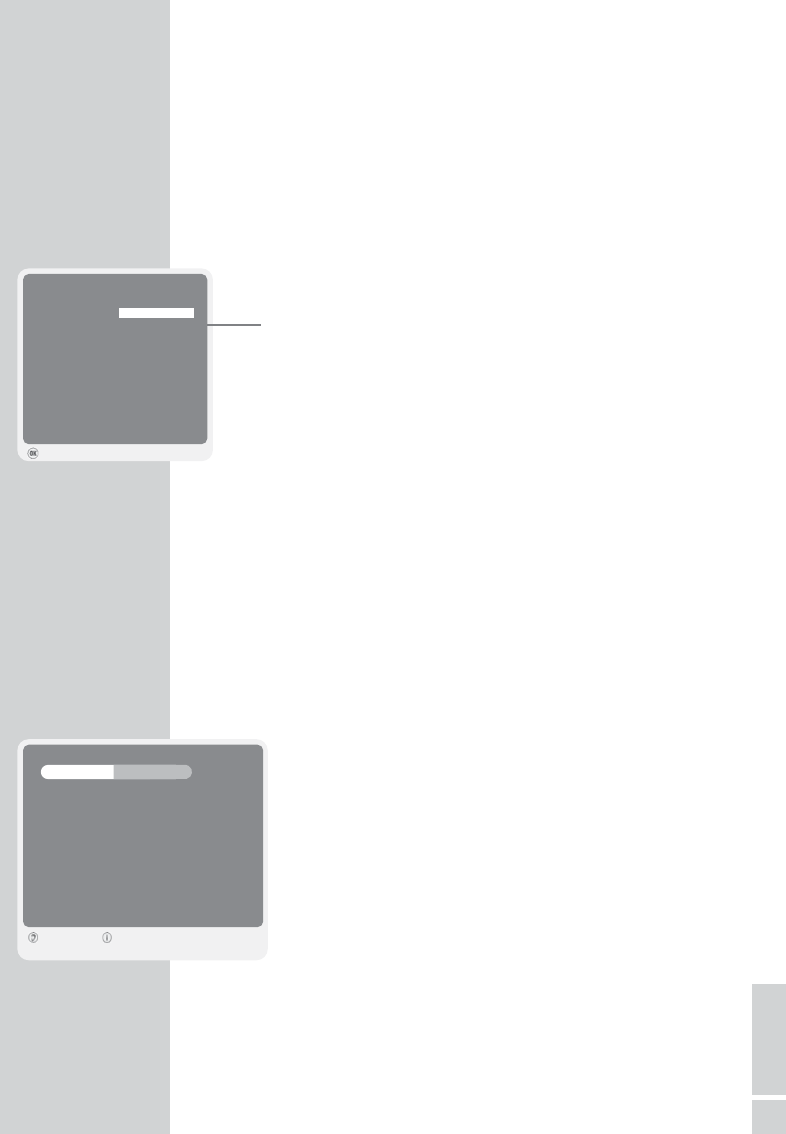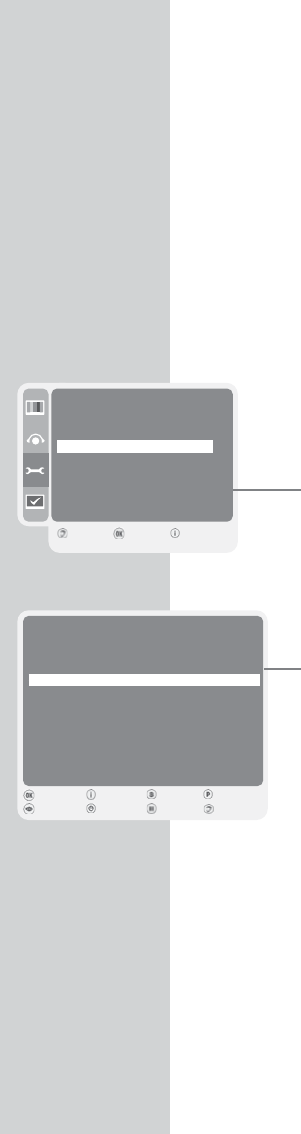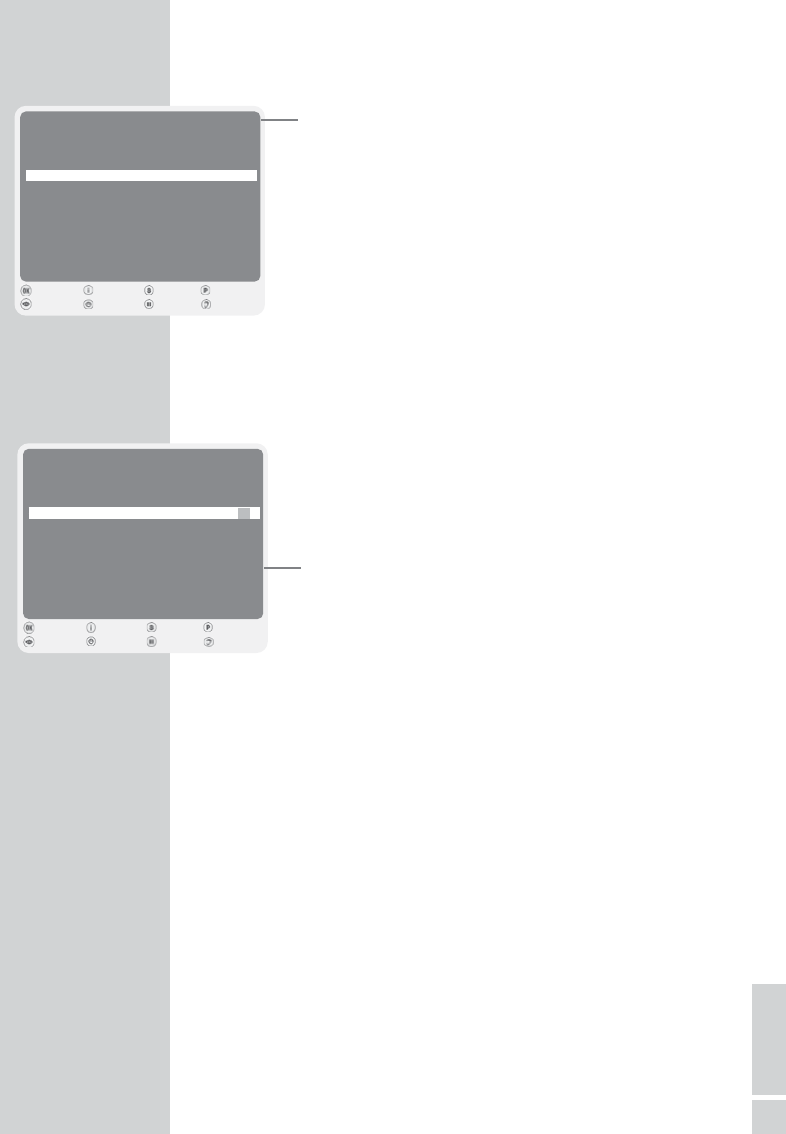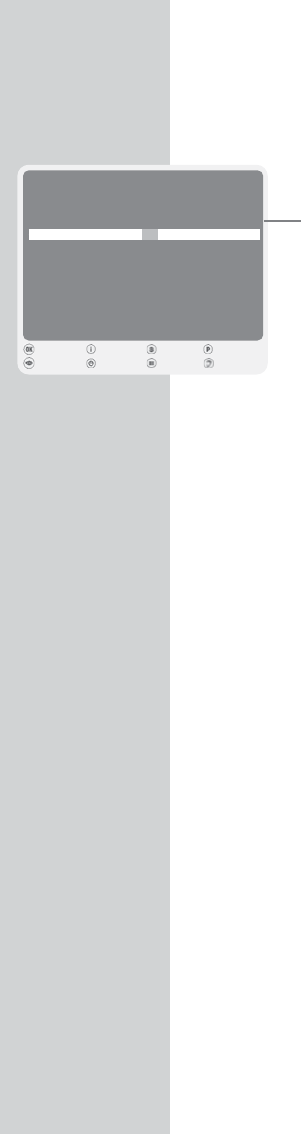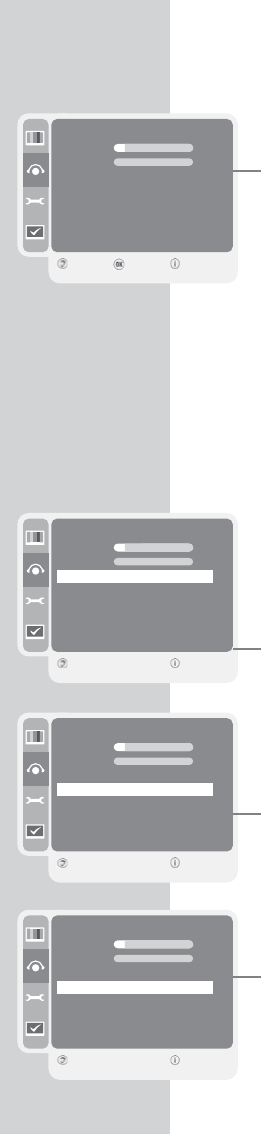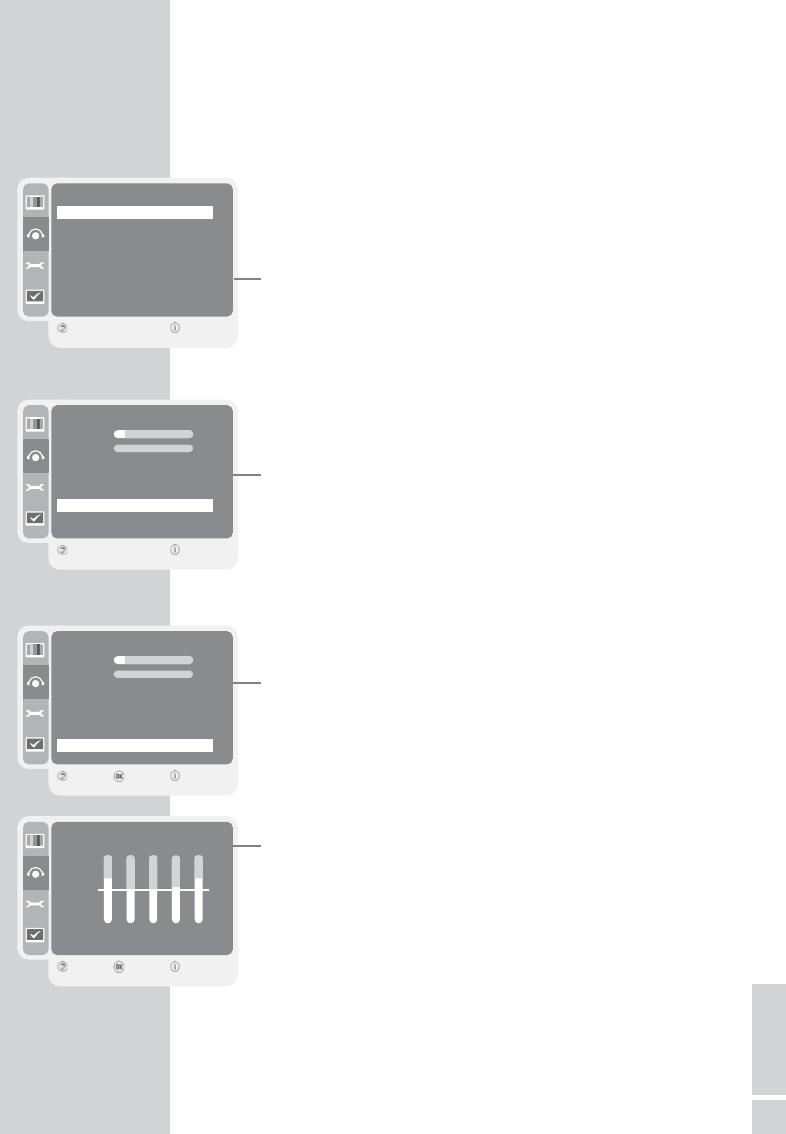Please note the following information when setting up your television
set.
This television set is designed to receive and display video and audio
signals.
Any other use is expressly prohibited.
External light falling on the screen impairs picture quality.
To assure sufficient ventilation make sure there is enough space
around it in the wall unit.
The television set is designed for use in dry rooms. If you do use it in
the open, please ensure that it is protected from moisture, such as
rain or splashing water. Do not expose the television set to any mois-
ture.
Do not place any vessels such as vases on the television, as they may
spill liquid, thus presenting a safety risk.
Place the television set on a solid, level surface. Do not place any
objects such as newspapers on the television set or cloth or similar
items beneath it.
Do not place the television set close to heating units or in direct sun-
light, as this will impair cooling.
Heat build-up can be dangerous and shortens the operating life of
the television set. For reasons of safety, have a specialist remove any
dirt deposits in the set from time to time.
Do not open the television set under any circumstances. Warranty
claims are excluded for damage resulting from improper handling.
Make sure the power cord or the power supply unit (if provided) are
not damaged.
The television set may only be operated with the mains
cable/adapter supplied.
Thunderstorms are a danger to all electrical devices. Even if the
tele vision set is switched off, it can be damaged by a lightning strike
to the mains or the antenna cable. Always disconnect the mains and
antenna plugs during a storm.
Clean the screen with a soft, damp cloth. Only use plain water.
Only clean the television housing with the cloth provided. Only use
plain water.
Please note when deciding where to put the device that furniture
surfaces are covered by various types of lacquer and plastic, most
of which contain chemical additives. These may cause corrosion to
the feet of the device, thus resulting in stains on the surface of the
furniture which can be difficult or impossible to remove.
SET-UP AND SAFETY
------------------------------------------------------------
4