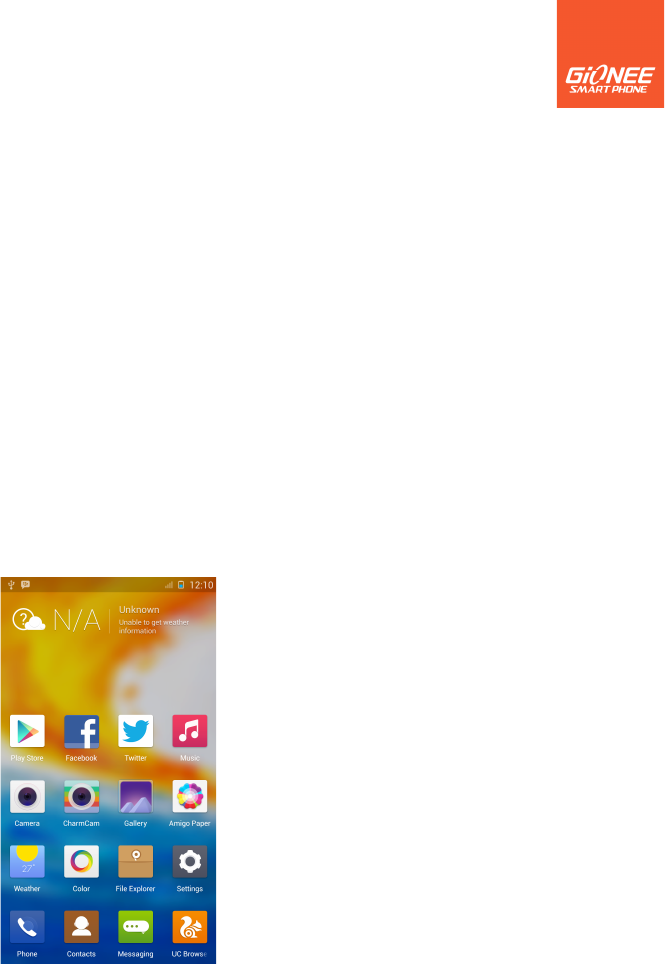6
4. Getting started
4.1 Turn on/off your phone
4.1 Turn on/off your phone
! Turn on the phone
Long press the power key to start up the cell phone.
! Turn off the phone
1. Long press the power key, a context menu will prompt, touch “Power off” to switch
off the cell phone.
2. Long press the power key 10 seconds to reboot the cell phone when the handset got
hang options.
4
4
.2
.2
Getting to know the Home screen
Getting to know the Home screen
The Home screen is your starting point to access all the features on your phone. It
displays application icons, and other features. You can customize the Home screen with
different wallpaper and display the items you want.
At the top of the screen, the Status bar displays the time, information about the status of
your phone, and icons for notifications that you’ve received.
4
4
.3
.3
Using the touch screen
Using the touch screen
The main way to control Android features is by using your finger to touch icons, buttons,
menu items, the onscreen keyboard, and other items on the touch screen.
Touch: To act on items on the screen, such as application and settings icons, to type
letters and symbols using the onscreen keyboard, or to press onscreen buttons, you
simply touch them with your finger.
Drag: Touch & hold an item for a moment and then, without lifting your finger, move your
finger on the screen until you reach the target position. You drag items on the Home
screen to reposition them and you drag to open the Notification panel.
Swipe or slide: To swipe or slide, you quickly move your finger across the surface of the
screen, without pausing when you first touch (so you don’t drag an item instead). For
example, you slide the screen up or down to scroll a list, and in some Calendar views you
swipe quickly across the screen to change the range of time visible.
Double-tap: Tap quickly twice on a webpage, map, or other screen to zoom. For example,
you can double-tap a section of a webpage in Browser to zoom that section to fit the width
of the screen. In Maps, and in other applications, Double-tapping after pinching to zoom in