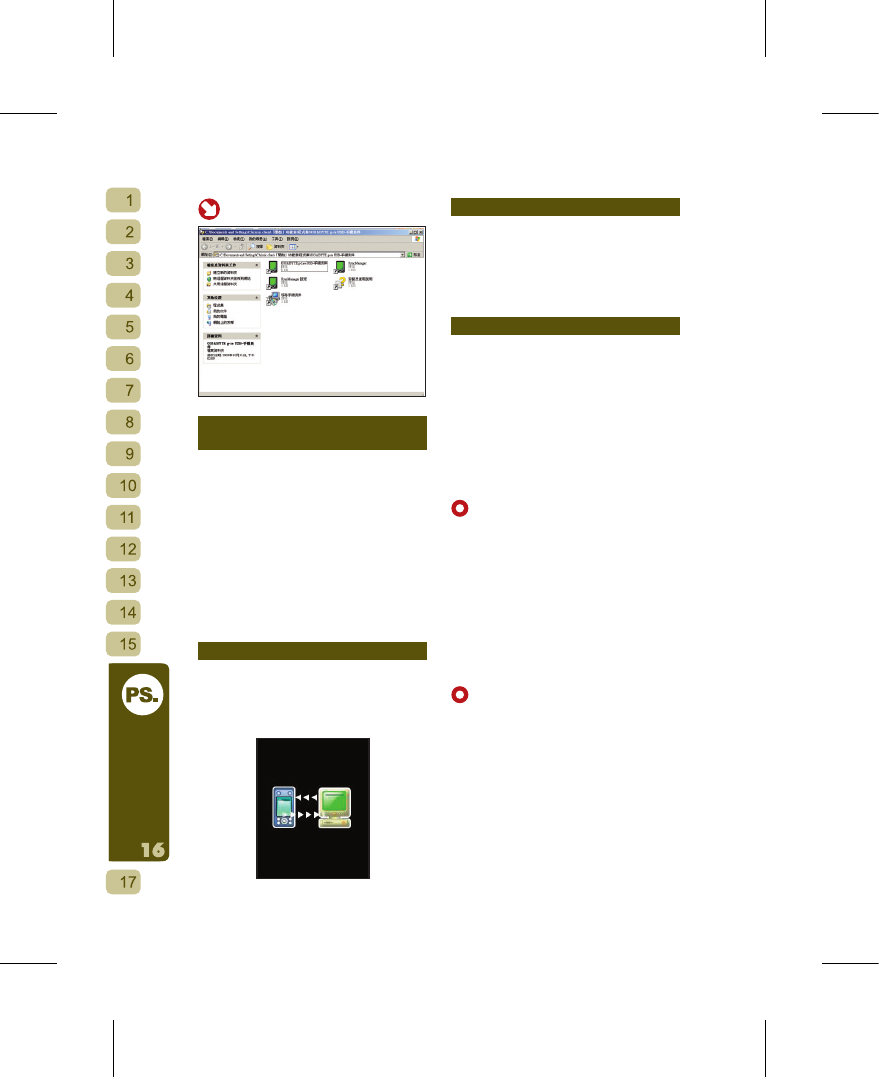Step 5
Using the Handset Manager
Synchronization Software
[1] Open the Handset Manager software.
[2] Turn on the Phone, and use the USB
data cable to connect the Phone and
computer.
[3] The Phone will display the option
“Storage Device” and “Serial Port”.
Please select “Serial Port” and then
press “Confirm”.
[4] The Phone will begin attempting to
connect to the computer. When the
connection is successful, the computer
display will show the Handset Manager
interface. You can press different icons
to access their functions.
Guide to the Handset Manager Interface
This software provides six synchronization
functions so you can easily manage your
Phone through your computer. These are
the Phone Book Editor, Messages, Album,
Music Studio, MMS and File Manager.
Handset Manager Capabilities
The Handset Manager interface allows you
to see at a glance all supported functions
and its connection status to the Phone.
You can click on different icons to open
the Handset Manager functions. You must
close one function first before you can
open another one.
Music Studio
Music Studio is the best tool for editing
and creating music melodies! Three func
-
tions are provided: Audio Composer (audio
mixing), MIDI Composer (edit ringtone)
and MP3 Clipper (cut and edit MP3 clips)
If unable to save or the upload to handset
button is grayed out, please check that the
Phone has been successfully connected to
the computer to ensure that Handset Man
-
ager can upload and download properly.
[How to upload Ringtones to the Phone]
O pen synchro n i zation s oftware
Handset Manager
→
select Music Studio
→
select Ringtone
→
press Download from
Phone
→
done when transfer is complete.
You can download ringtones from the
HiGIGA website.
[How Edit Ringtones]
The MIDI Composer offers up to 128
musical instruments with a variety of notes
you can insert directly into the score.
Creating your phone ring tones will be a
snap.
Proced ure: Proced ure: open the
s y n c h r o n i z a t i o n s o f t w a r e Handset
Manager
→
select Music Studio
→
click twice
on Harmonic Ringtone or click on Add New
Midi
→
enter the edit display
→
add musical
notes or instrument
→
save to computer or
upload to Phone.
[How to Edit MP3s to make Ringtones]
The MP3 Clipper allows you to quickly and
easily grab sections of a MP3 to make
a phone ring tone. Listen to your MP3s
and select your favorite segments, then
combined multiple MP3 clips to create a