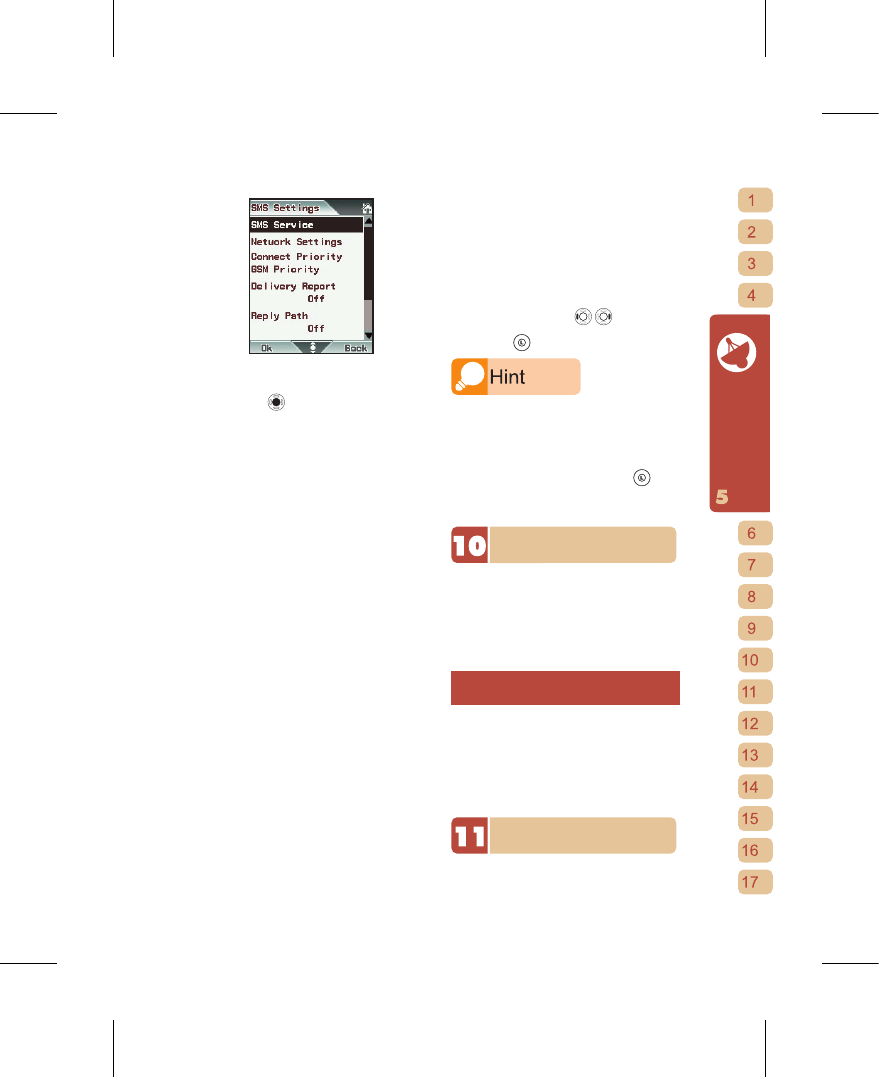[1] SMS Service: if you wish to change
the messaging service content, after
pressing
to enter, there are three
fields available for editing.
⊙
SC Number: This is the number used
by the network services provider to
process messages sent by you. If you
wish to change this please ask your
network services provider for an usable
number. This number is preset by your
SIM card.
⊙
Valid Period: the system will keep
attempting to resend any undelivered
messages within the valid period. You
can choose 1 hour, 6 hours, 1 day, 3
days, 1 week, or Maximum. The preset
default is Maximum with the actual
period set by the service provider.
⊙
Message Format: sets the types of
messages sent. This Phone provides
text, fax, page and e-mail. The preset
default is “Text”.
[2] Network Settings: identical to “Call
Manager"
→
"System Settin g s "
→
"Network Settings”.
[3] Connect Pri ori ty: you can cho ose
between GPRS Priority, GSM Priority,
GPRS Only, GSM Only.
[4] Delivery Report: by setting this you can
have the system automatically send a
delivery report message to you after you
send a message. The preset default is
“Off”.
[5] Reply Path: you can choose whether
to have the reply from the message
recipient routed to a message center
number you designate. The default is
“Off”.
[6] Storage Location: you can choose
whether the physical memory to store
the messages is on the “Phone” or
“SIM”. The preset default is “SIM”.
[7] Sen d and Save: you can choos e
whether to automatically store a backup
to the Outbox when sending messages.
The default is “On”.
⊙
For this item, use to cycle
through options.
⊙
Press when done to confirm.
In the Inbox you can see all the messages on the
Phone and SIM card. There is no standard for
SIM card volume, and they vary depending on the
network services provider issuing the card. This
Phone can store 500 messages for you. If you
change the storage location to the SIM card, while
reading a message you can open the
menu
options and use “Copy” or “Move” to back up the
message to the “Custom Folder”.
MMS Messages
MMS Messages (Multimedia Messaging
Service) can contain not only text, but can
also include sounds, images, videos or
other types of attachments. Before using
the MMS Messaging functionality, please
ask your network services provider to
enable the WAP or GPRS service.
Using the Standard MMS Messaging
Function:
[1] At the Main Menu, select “Messages”.
[2] In the “ Mes sag es” options, select
“MMS”.
[3] After entry, you can select the settings
for the Inbox, Outbox, Create Message,
D r afts, Te m plates a n d M e s s a g e
Settings.
MMS Inbox
The Inbox stores the MMS that you have