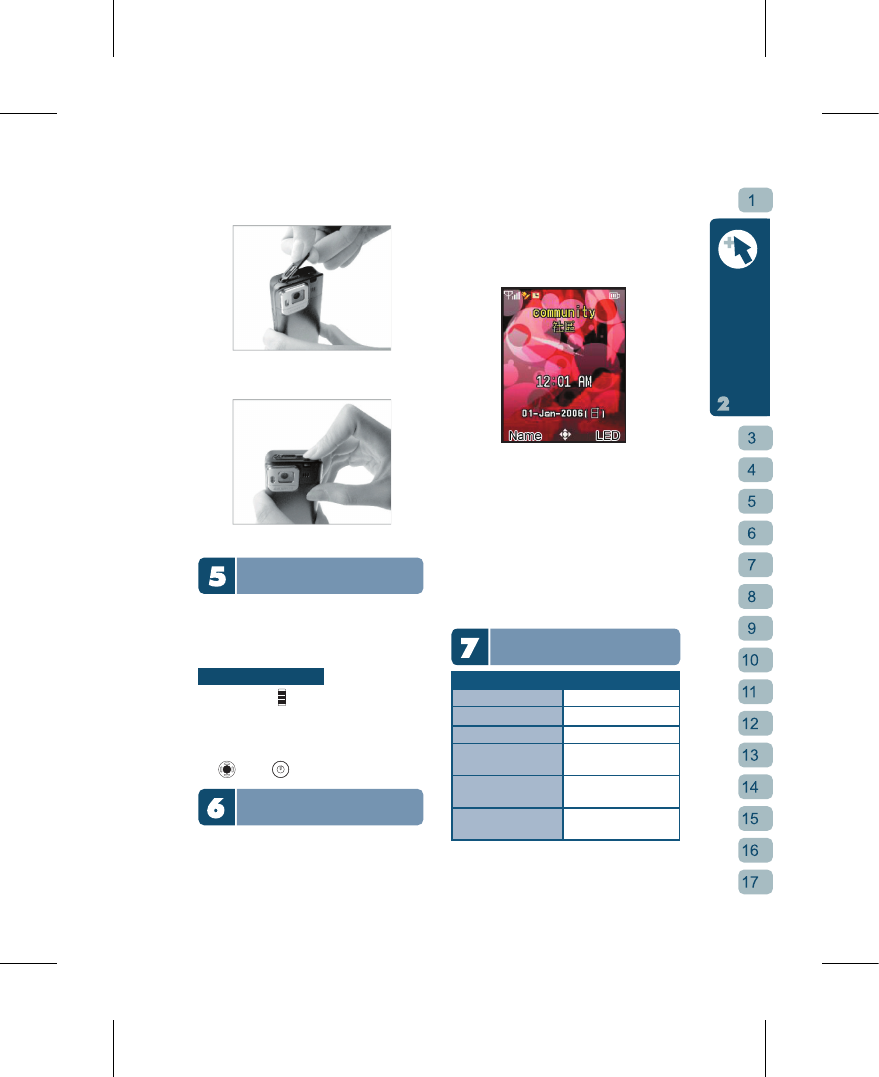Storing the stylus
1.Aim the stylus to the slot with its convex
side up
2.Slide it back to fit in the slot
Phone Keypad Lock
You can lock the keypad to avoid keys
being accidentally pressed when it is in
Stand-by. When the keypad is locked, you
can still answer any incoming calls.
Locking or Unlocking
[1] Push the
on the left upwards or
downward and hold in place until the
lower part of the screen shows the
“Keypad Unlocked” message.
[2] At the stand-by screen, please press
then .
LCD Display Explanation
When you a re not i n t he
midd le of a
call or using a menu option, the Phone will
display the Stand-by sc
reen. When you
activate different functions, the Stand-
by screen will be replaced by graphical
icons
representing those different functions.
W h e n t h e P h o n e h a s a SIM c a r d
inserted, the Stand-by screen is as shown:
[1] The top of the scree
n is the status display
area for showing the Phone’s current
settings and functions.
[2] The middle of the screen is the content
area, it shows the main menu, phone
numbers, messages, Phone content etc.
[3] The bottom of the screen is the function
area, and it sh
ows what functions are
represented by the Left and Right
Function Keys, the Direction Keys and
the OK Key.
LED Indicator Explanation
Light Explanation
Steady Red Light Charging
Steady Green Light Charged
Slow Green Light Stand-by
F
ast Blingking Green
Ligh
t
GPS Active
Fast
Blinking Blue
Ligh
t
Bluetooth Active
Fast Blinking Red
Light
Missed Call/Unread
Messag
e