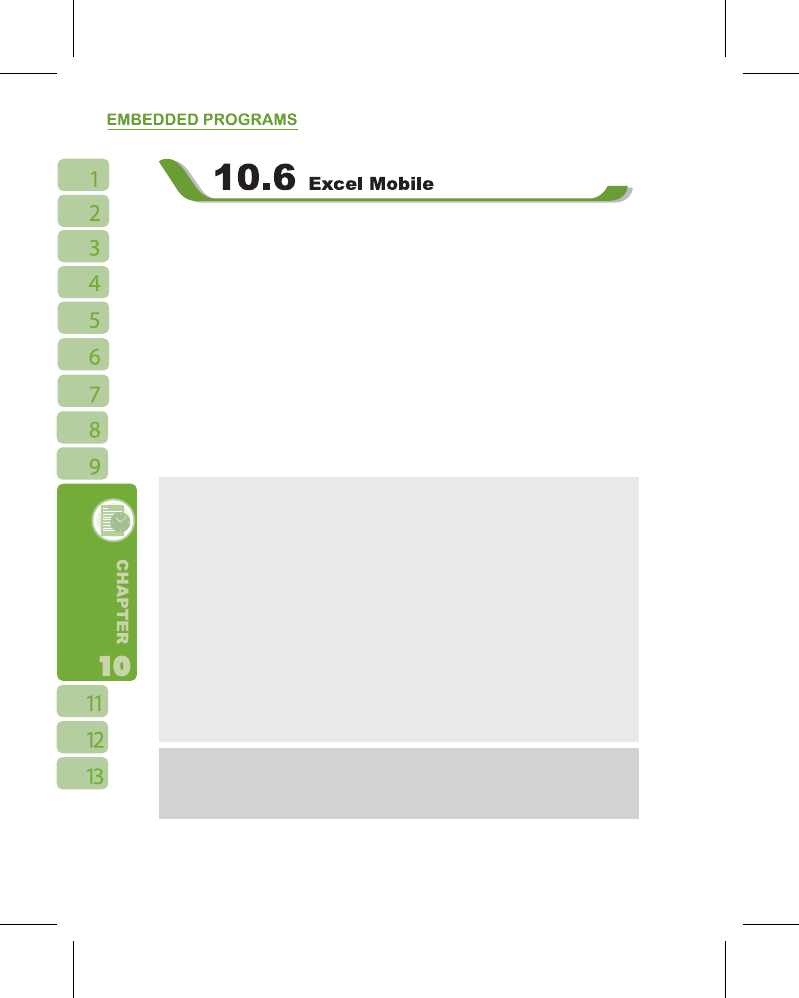You may use Excel Mobile in this device with Microsoft Excel in your computer to
easily copy or move files between this device and your computer. Through computer
synchronization, you can keep updated content in both this device and your computer.
You may use Excel Mobile to create documents like Statement of Income and Expenditure.
If you want to create a new Excel file, tap “ Start ” >
【
Programs
】
>
【
Excel Mobile
】
>
New, and the screen will open a new Excel file. Your Excel Mobile can only open one file at
a time. When you open a second file at the same time, this device will ask you to save first
file.
The saved Excel Mobile file in this device could be opened by selecting from
【
Excel
Mobile
】
list screen. To delete, copy or send a file, tap and hold the desired file name to
open pop-up menu.
Your Excel Mobile provides basic worksheet tools, for example, formula, function, sorting
and filtering. To show toolbar, tap { View } > Tool Bar.
Tips:
When working with Excel Mobile, the following tips will help simplify your tasks:
˙
Select { View } > { Full Screen } to view in full screen. To exit full screen view, tap {
View } > { Full Screen } to return to general view.
˙
You can freeze panes: select a cell, then tap { View } > { Freeze Panes }. You may
freeze the top and most left window cell on worksheet. Once you freeze the panes, you
can see the frozen window cell no matter where the screen is scrolled.
˙
You can split the worksheet to view different areas of this worksheet on the same
screen.Select { View } > { Split } , and then drag the split line to the desired location.To
remove the split, select { View } > { Remove Split }.
˙
Display or hide full horizontal and vertical lines. To hide a row or a column, select any
cell on the row or column you wish to hide, then tap { Menu } > { Format } > { Row } or {
Column } > { Hide } . To unhide the a column or row, tap { Menu } > { Format } > { Row } or {
Column } , and select { Unhide }.
Note:
When you are synchronizing or copying files from the device to PC, ExcelMobile files
will be transformed into Excel files. While most of the settings will be kept during this
transformation, some of the format and properties may be lost.