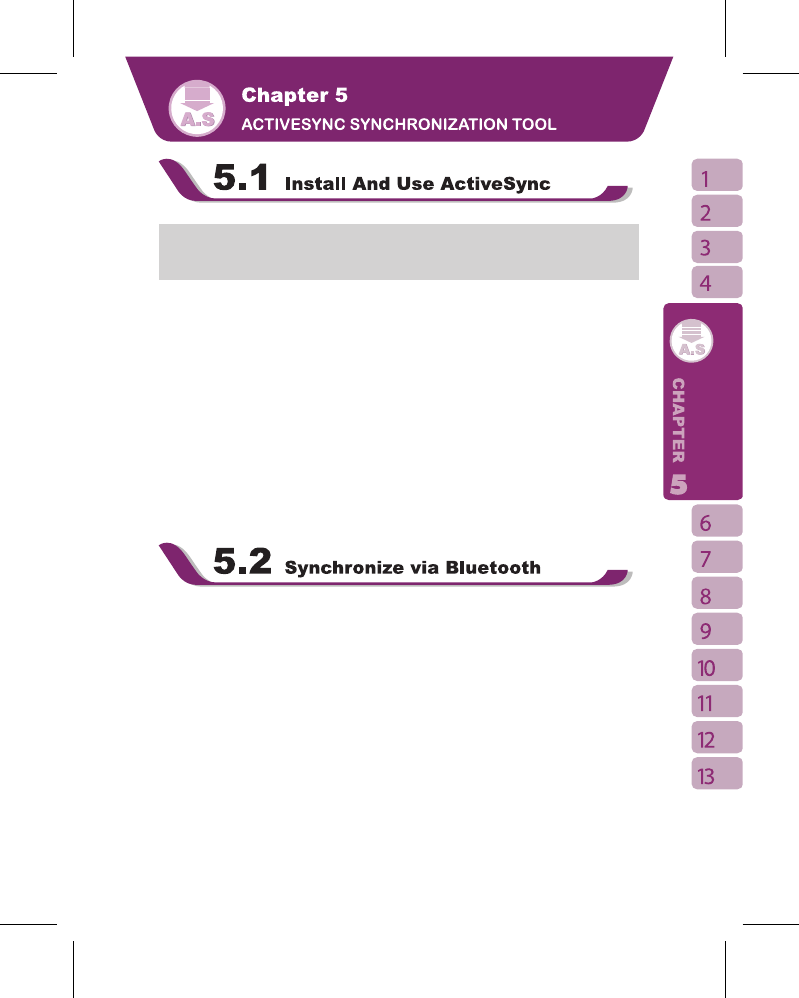37
Note: Before installing ActiveSync, do not connect your device to the computer. You
may only connect the device to the computer by using the USB cable AFTER ActiveSync
is installed.
1.ActiveSync Installation:
use the enclosed CD to install Microsoft ActiveSync in your personal computer. This device
already has built-in ActiveSync.
2.Hardware Installation:
connect this device with your personal computer by using the USB cable.
3.Use ActiveSync Program:
After completing installation, setup wizard will lead you step by step. Please follow the
instructions to make setup basing on your demand.
After connecting this device with your personal computer by using the USB cable,the
computer screen will display “ Connected ” upon successful connection.A green icon
representing “ connected ” will appear on the task bar of your computer screen.
Select the Browse button of ActiveSync program of your personal computer, to view the
files in this device. You may manage several files in the device simultaneously.
Instead of using a USB cable, you may also synchronize data via Bluetooth.Select “ Start
”>
【
Programs
】
>
【
ActiveSync
】
> {Menu},then select { Connect via Bluetooth } and
tap ” Synchronize ” in this device to process synchronization. For descriptions regarding
synchronization through Bluetooth device, please refer to Synchronizing Your Information
> Connect to a PC via Bluetooth in device Help.